Слайд 2
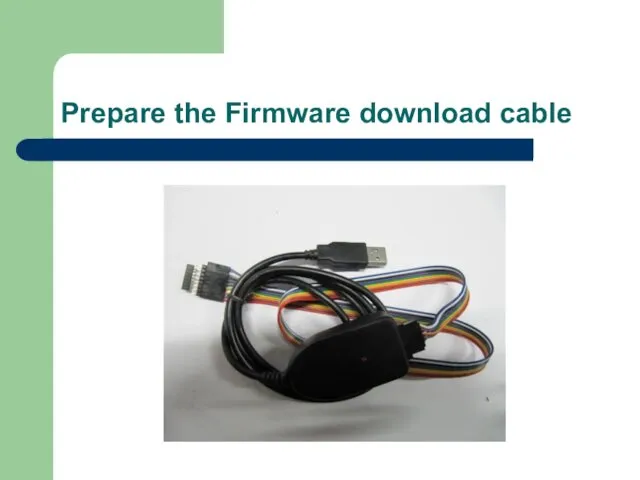
Prepare the Firmware download cable
Слайд 3
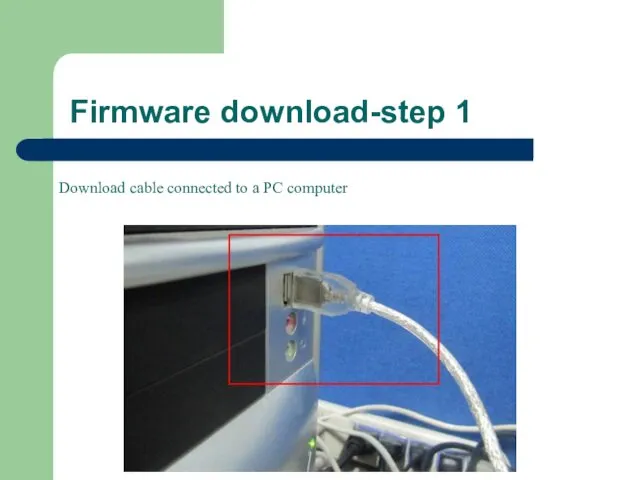
Firmware download-step 1
Download cable connected to a PC computer
Слайд 4
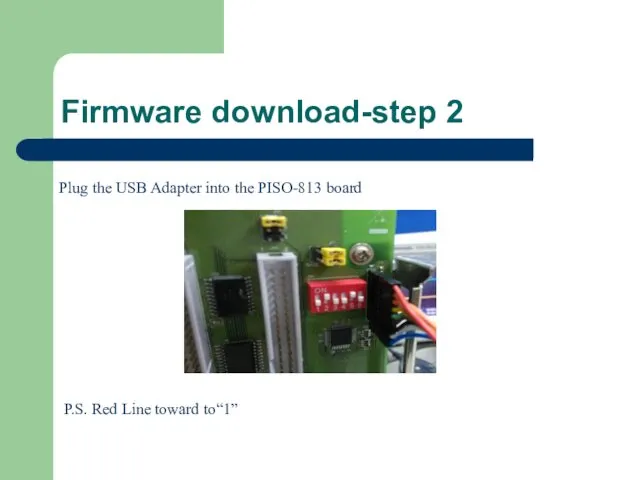
Firmware download-step 2
Plug the USB Adapter into the PISO-813 board
P.S. Red
Line toward to“1”
Слайд 5
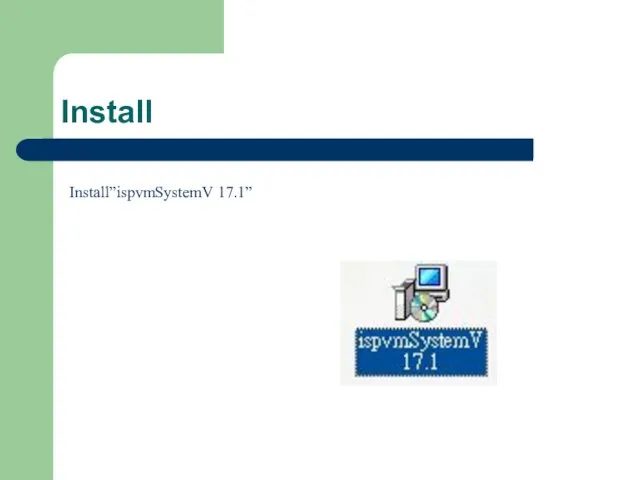
Install
Install”ispvmSystemV 17.1”
Слайд 6
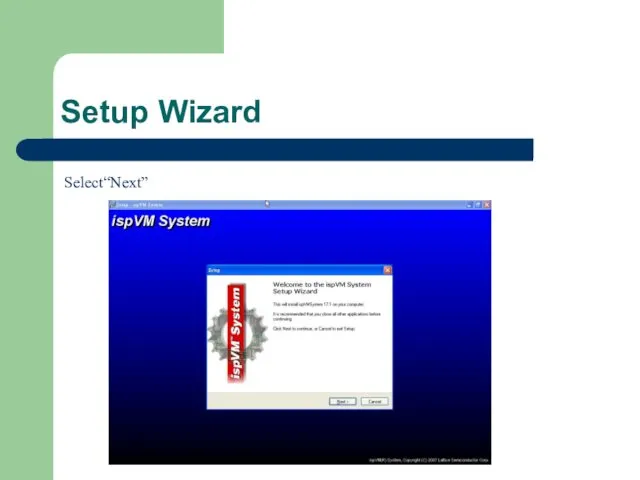
Слайд 7
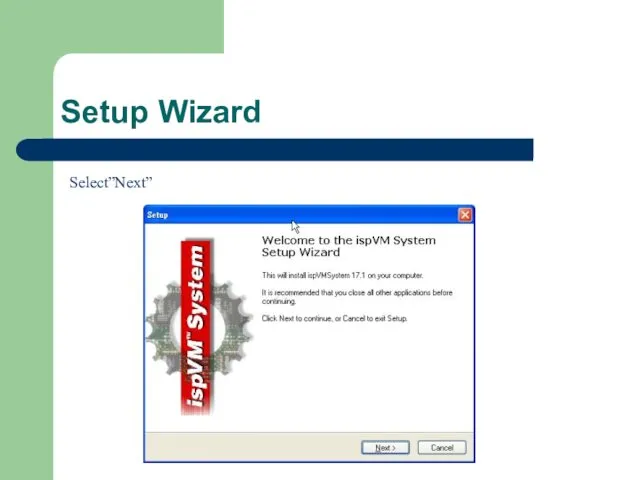
Слайд 8
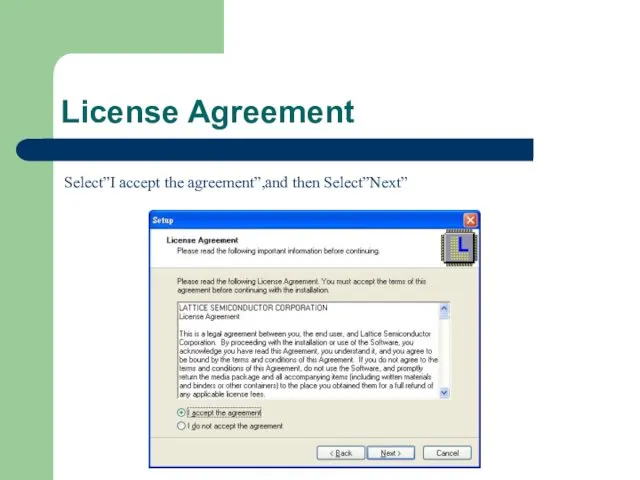
License Agreement
Select”I accept the agreement”,and then Select”Next”
Слайд 9
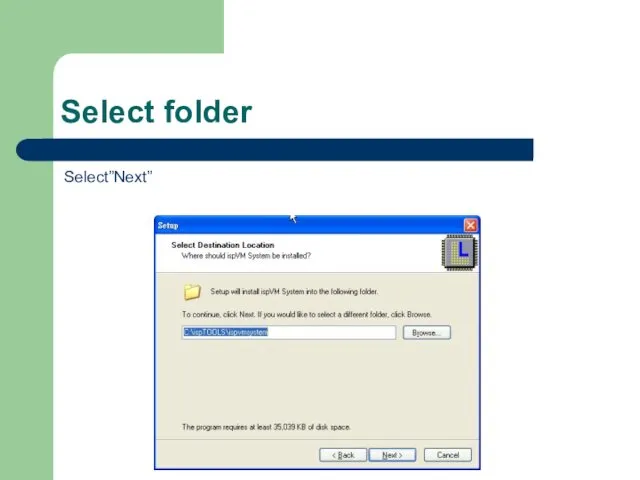
Select folder
Select”Next”
Слайд 10
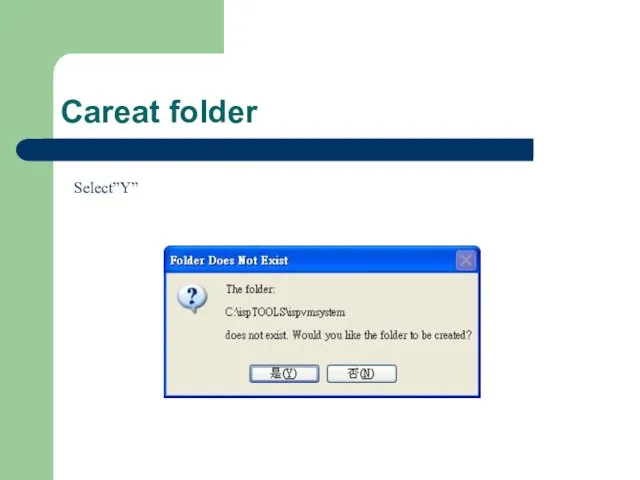
Слайд 11
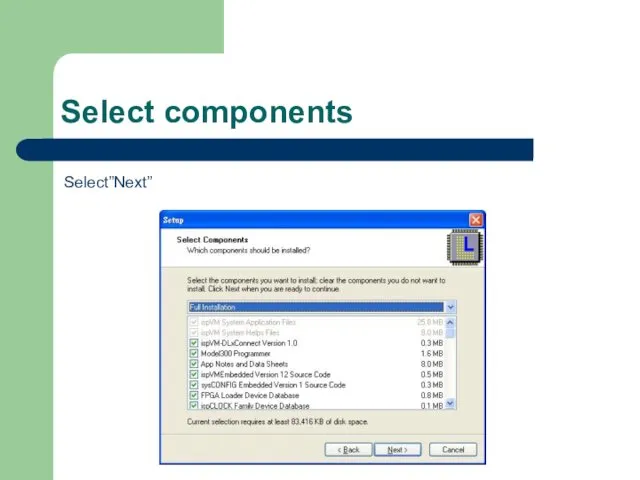
Select components
Select”Next”
Слайд 12
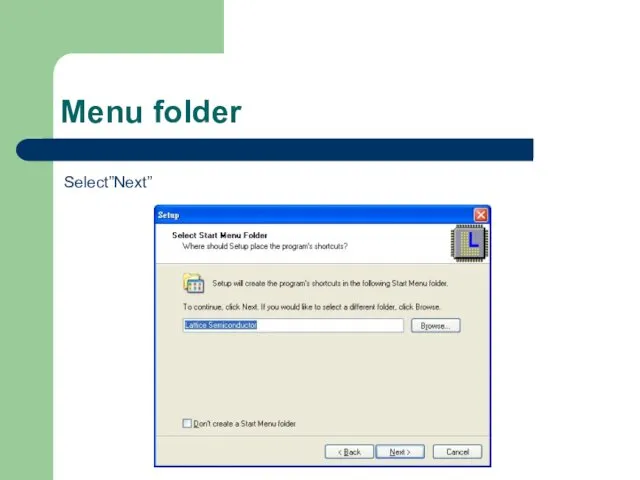
Слайд 13
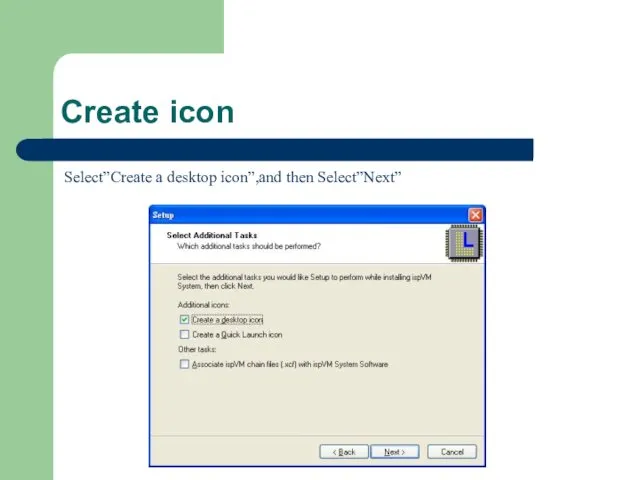
Create icon
Select”Create a desktop icon”,and then Select”Next”
Слайд 14
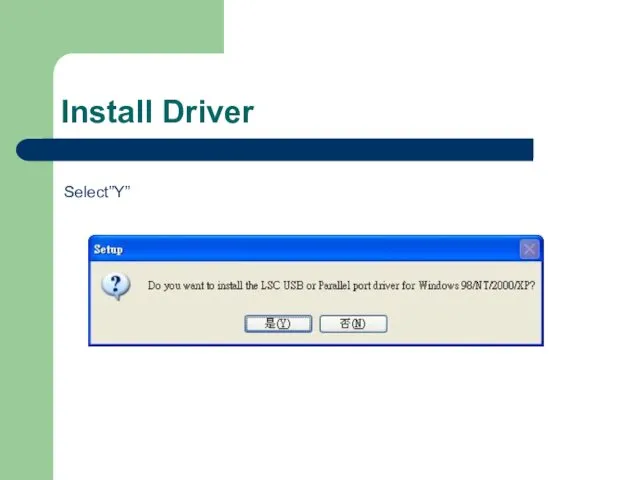
Слайд 15
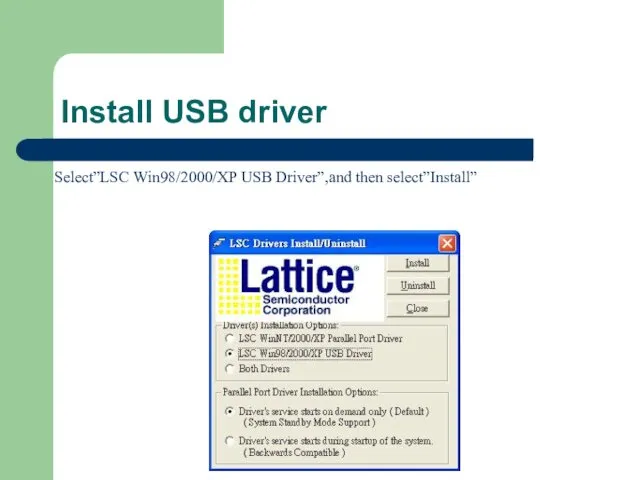
Install USB driver
Select”LSC Win98/2000/XP USB Driver”,and then select”Install”
Слайд 16
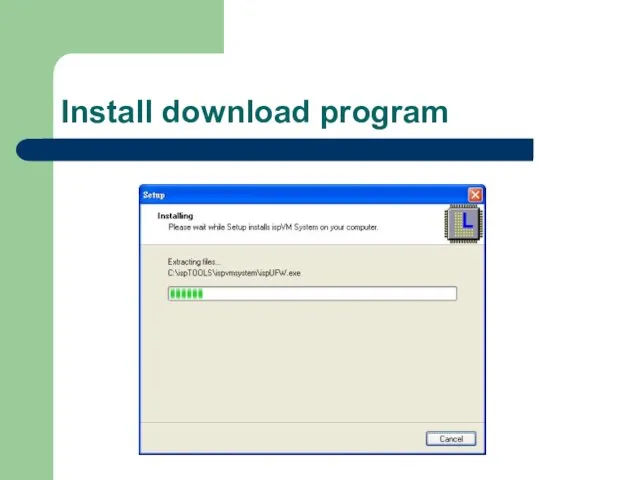
Слайд 17
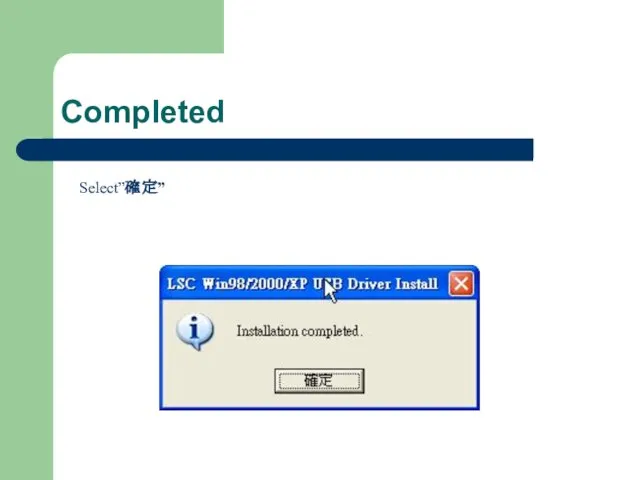
Слайд 18
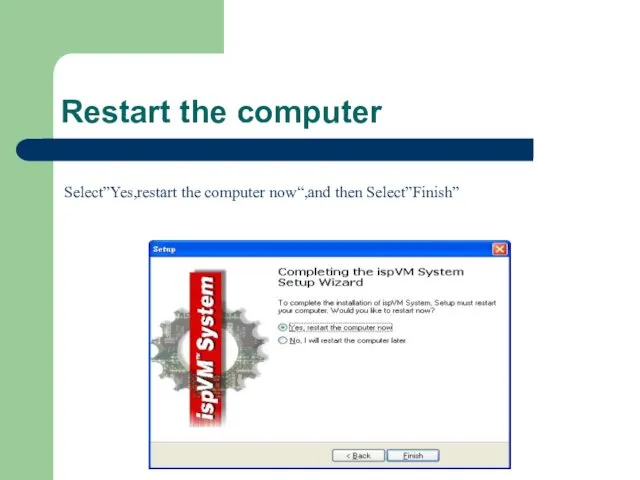
Restart the computer
Select”Yes,restart the computer now“,and then Select”Finish”
Слайд 19
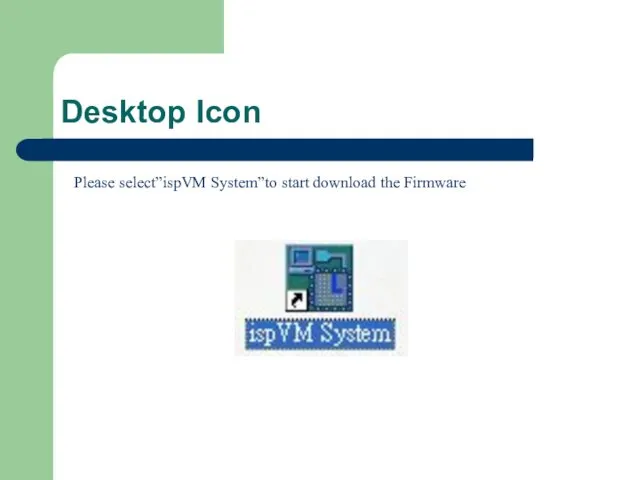
Desktop Icon
Please select”ispVM System”to start download the Firmware
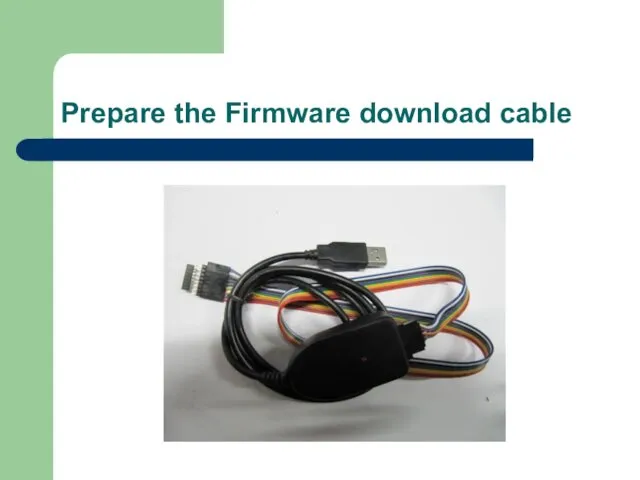
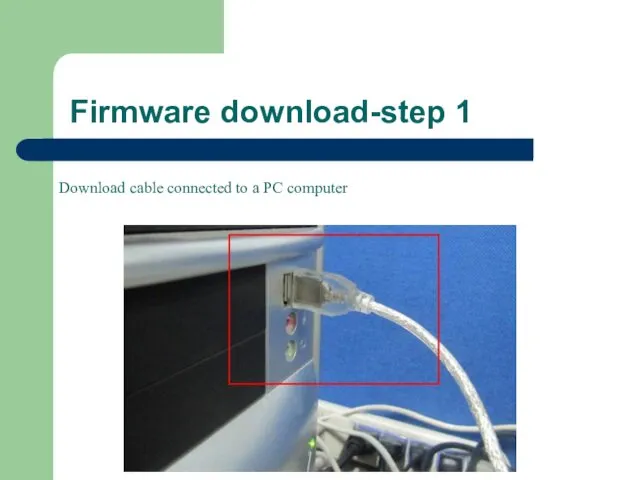
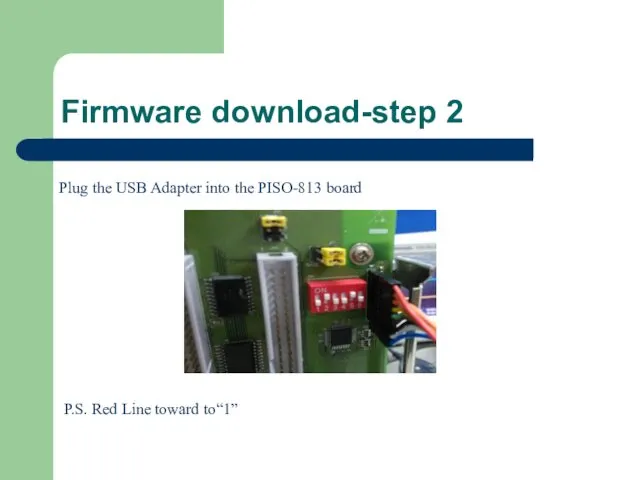
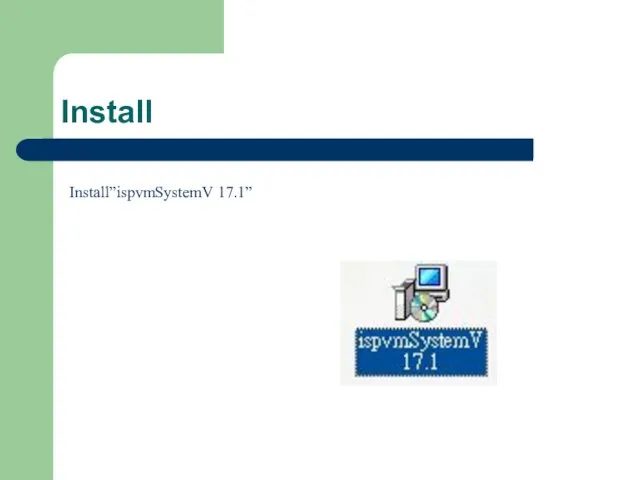
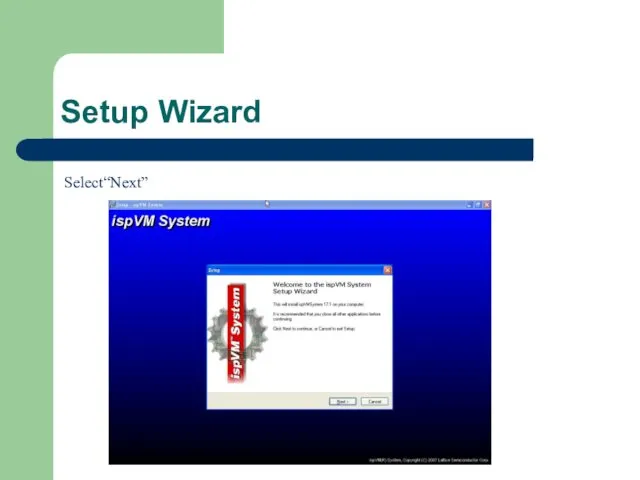
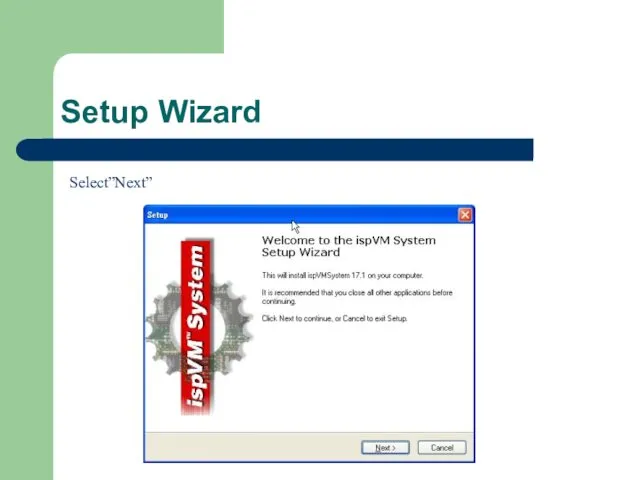
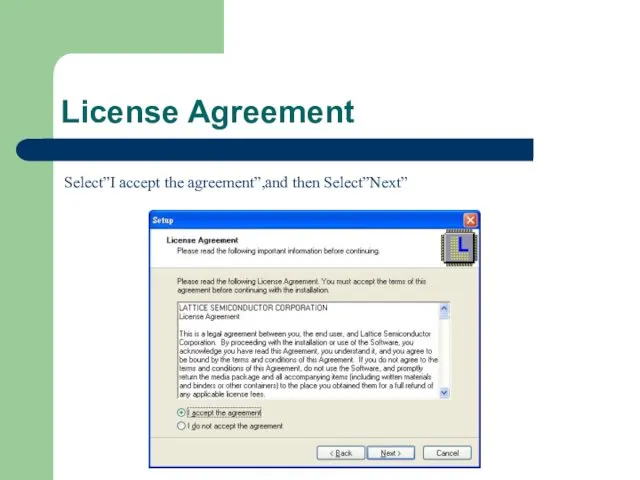
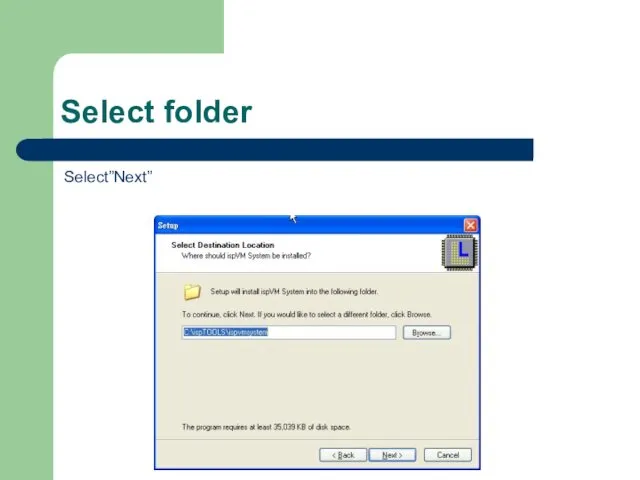
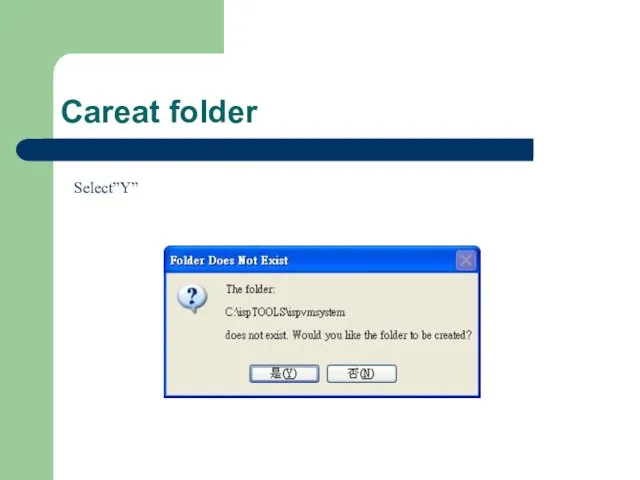
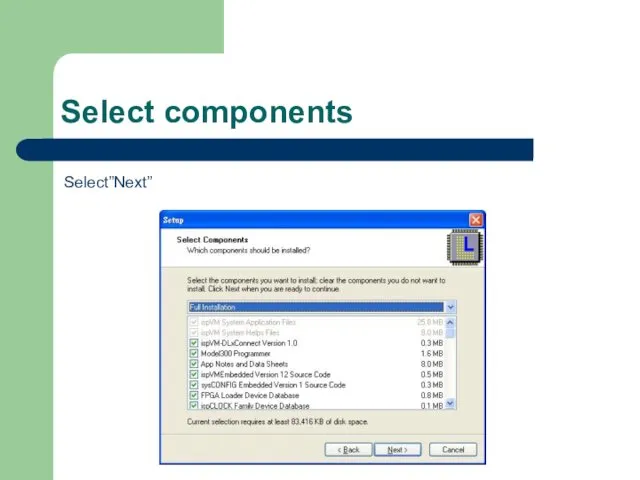
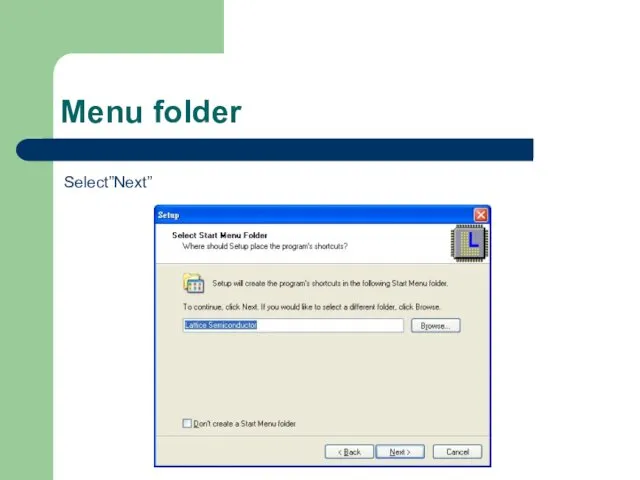
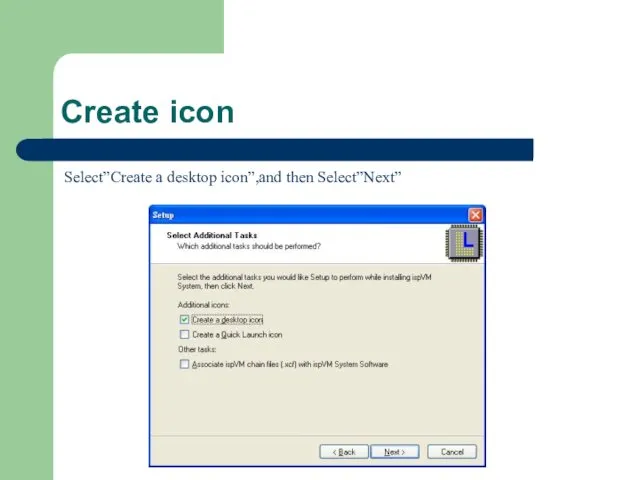
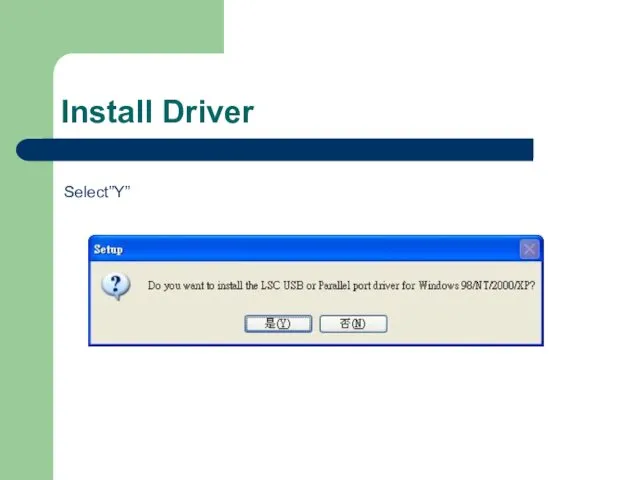
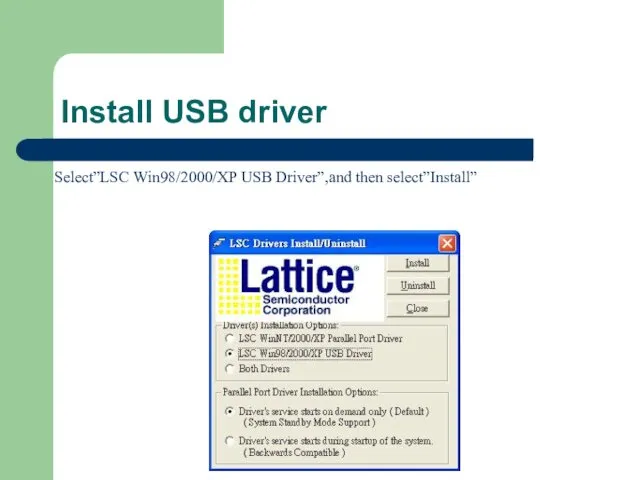
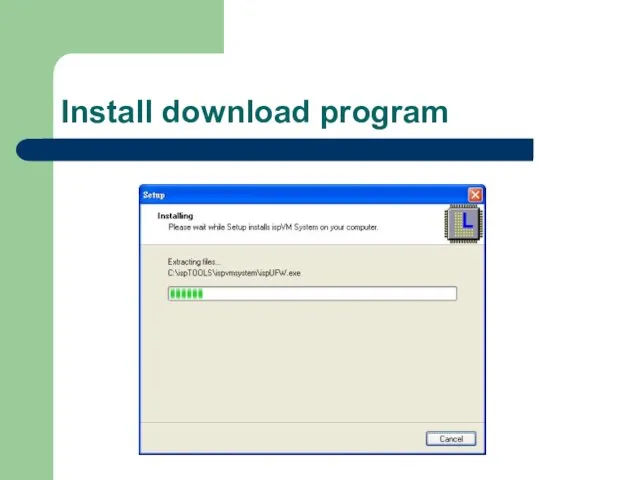
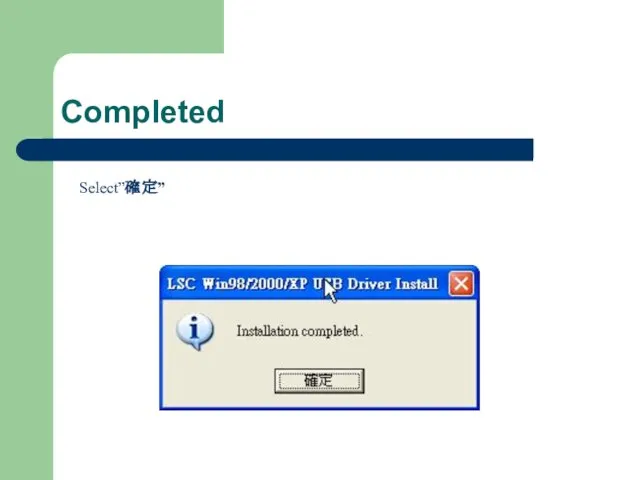
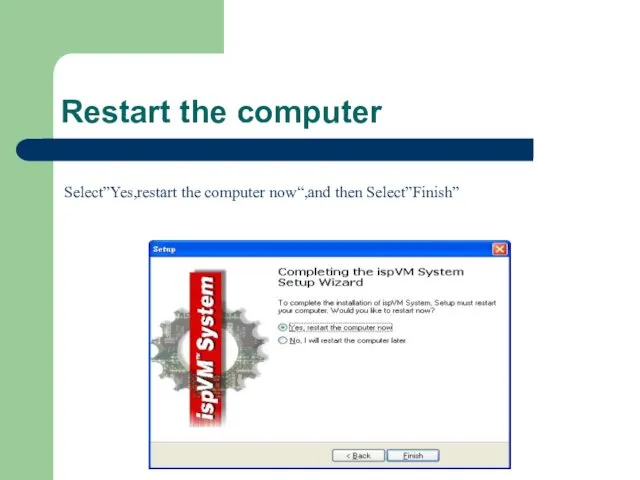
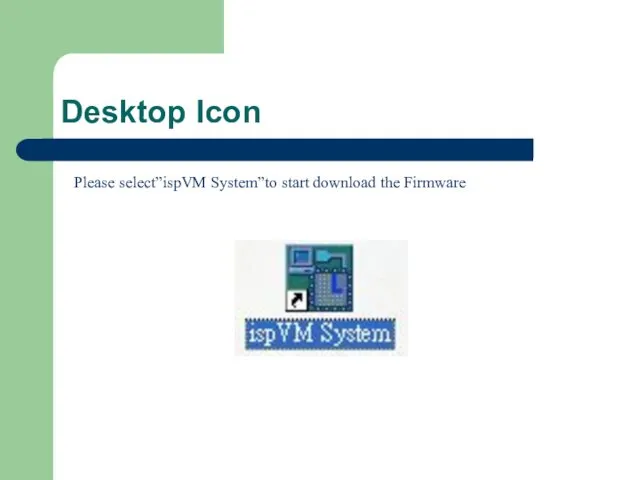
 Linux. Особенности и достоинства
Linux. Особенности и достоинства Программируем в Windows Forms
Программируем в Windows Forms Сетевые структуры в современной мировой политике. Сетевой терроризм
Сетевые структуры в современной мировой политике. Сетевой терроризм Право авторства на произведения, созданные нейросетями
Право авторства на произведения, созданные нейросетями Алгоритмы и программы. Решение олимпиадных задач
Алгоритмы и программы. Решение олимпиадных задач Polimorfizm
Polimorfizm Газета и сайт местной газеты для развития и процветания
Газета и сайт местной газеты для развития и процветания Графика в C++
Графика в C++ Принципы построения и классификации средств вычислительной техники
Принципы построения и классификации средств вычислительной техники Автоматизированная система управления техническим обслуживанием и ремонтом на основе программного обеспечения TRIM
Автоматизированная система управления техническим обслуживанием и ремонтом на основе программного обеспечения TRIM Порядок проведення робіт із створення КТЗІ в ІТС. НД ТЗІ 3.7-003-05
Порядок проведення робіт із створення КТЗІ в ІТС. НД ТЗІ 3.7-003-05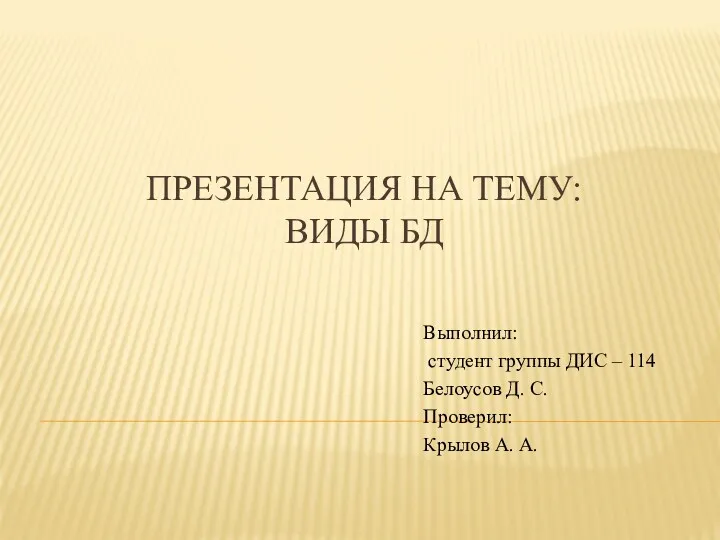 Виды баз данных
Виды баз данных Решение задач на компьютере. Алгоритмизация и программирование. 9 класс
Решение задач на компьютере. Алгоритмизация и программирование. 9 класс GOA stall artwork
GOA stall artwork Процедуры и функции в С++
Процедуры и функции в С++ Информационная культура. Информация и мы
Информационная культура. Информация и мы Клавиатура. Монитор
Клавиатура. Монитор Типизированные файлы в Паскале
Типизированные файлы в Паскале Современные компьютерные технологии. Разделы дисциплины
Современные компьютерные технологии. Разделы дисциплины Мастер-класс по теме Построение графиков функций с помощью Мастера диаграмм
Мастер-класс по теме Построение графиков функций с помощью Мастера диаграмм 1С:ERP. Управление предприятием
1С:ERP. Управление предприятием Международный день защиты информации
Международный день защиты информации Организационные меры необходимые для обеспечения информационной безопасности
Организационные меры необходимые для обеспечения информационной безопасности Разработка информационной системы на базе высокоскоростной компьютерной сети для Агентства недвижимости
Разработка информационной системы на базе высокоскоростной компьютерной сети для Агентства недвижимости 3D моделирование
3D моделирование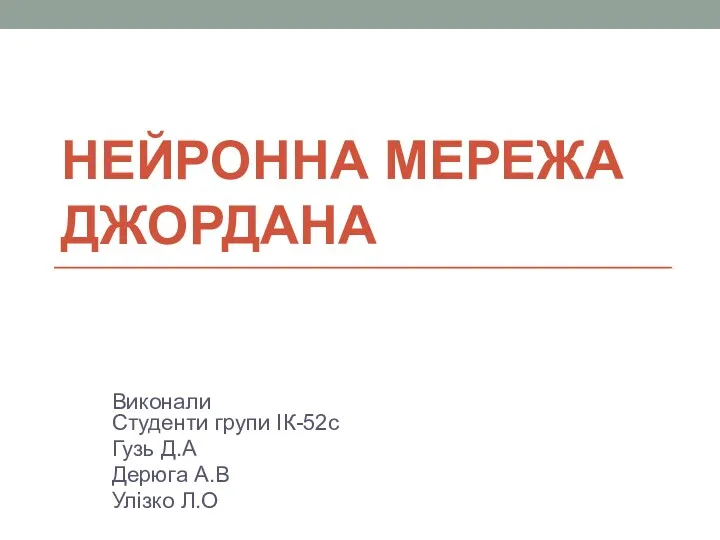 Нейронна мережа Джордана
Нейронна мережа Джордана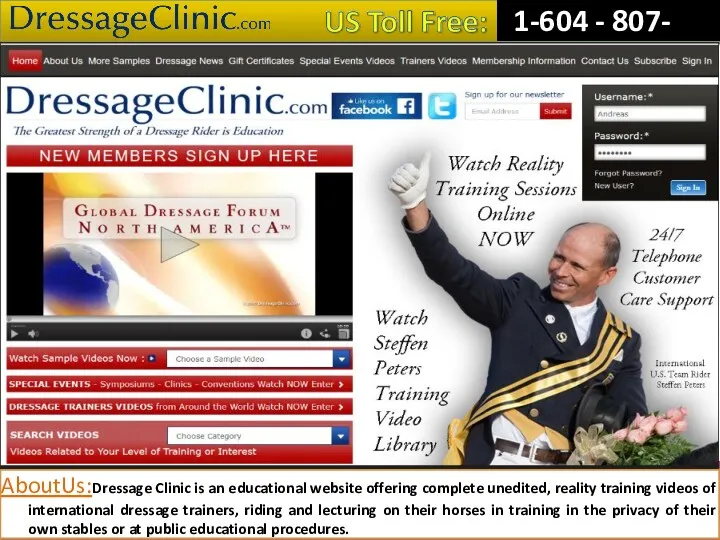 Dressage Training Tips from Experts
Dressage Training Tips from Experts Веб-уязвимости и методы их предотвращения
Веб-уязвимости и методы их предотвращения