Слайд 2
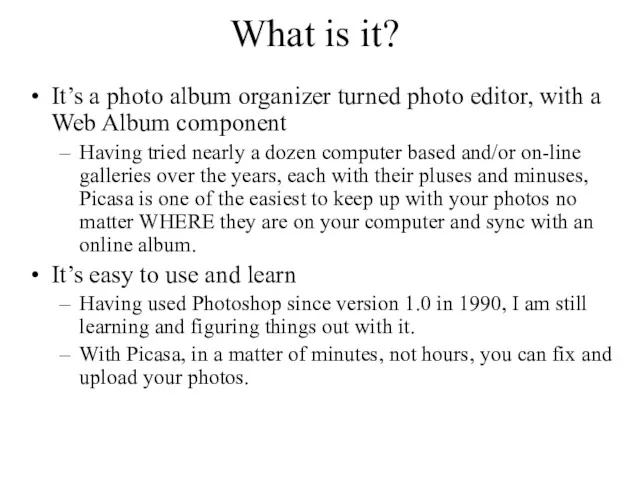
What is it?
It’s a photo album organizer turned photo editor, with
a Web Album component
Having tried nearly a dozen computer based and/or on-line galleries over the years, each with their pluses and minuses, Picasa is one of the easiest to keep up with your photos no matter WHERE they are on your computer and sync with an online album.
It’s easy to use and learn
Having used Photoshop since version 1.0 in 1990, I am still learning and figuring things out with it.
With Picasa, in a matter of minutes, not hours, you can fix and upload your photos.
Слайд 3
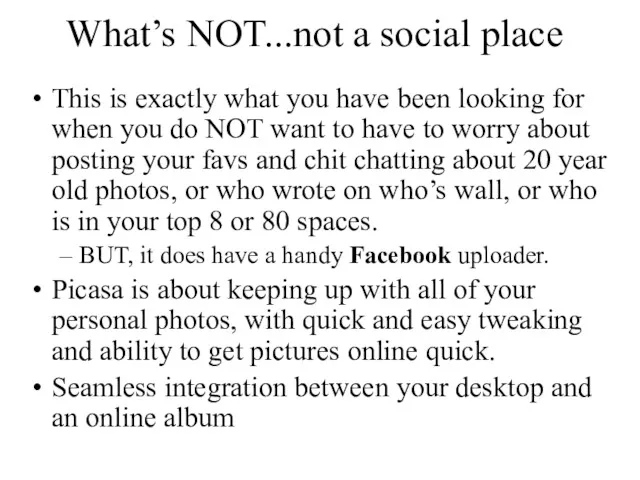
What’s NOT...not a social place
This is exactly what you have been
looking for when you do NOT want to have to worry about posting your favs and chit chatting about 20 year old photos, or who wrote on who’s wall, or who is in your top 8 or 80 spaces.
BUT, it does have a handy Facebook uploader.
Picasa is about keeping up with all of your personal photos, with quick and easy tweaking and ability to get pictures online quick.
Seamless integration between your desktop and an online album
Слайд 4

But it does have some Social Networking
(with Picasa Web)
Link to favorites
Choose
to show or not show each favorite on your page for guests to see when they visit your page)
Keep track of favorites activities.
Tag people with names (very intuitive) allowing you to view a gallery for just that named person.
Track comments left for your photos.
Слайд 5
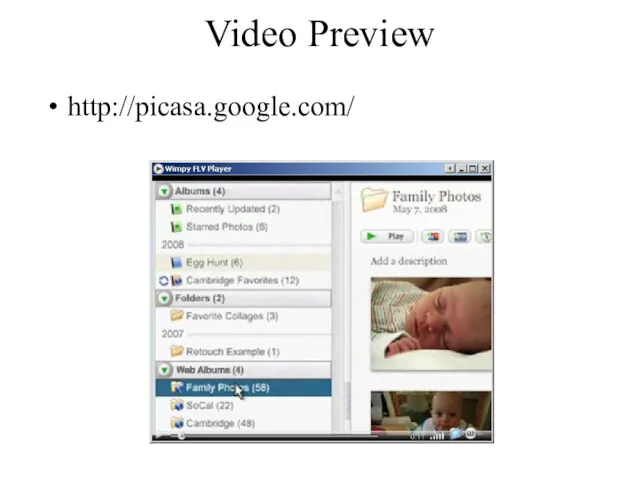
Video Preview
http://picasa.google.com/
Слайд 6
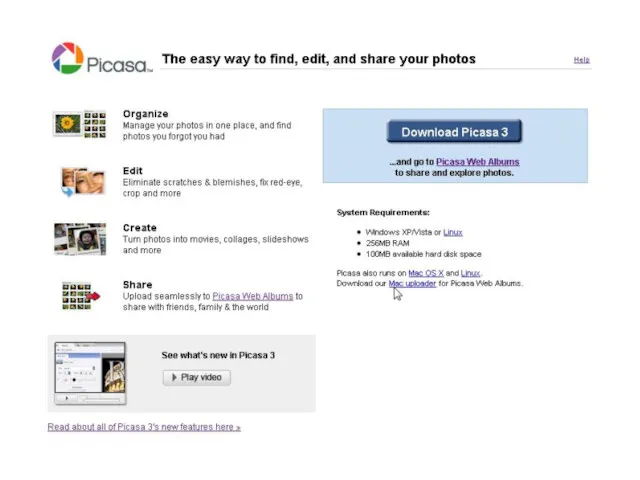
Слайд 7
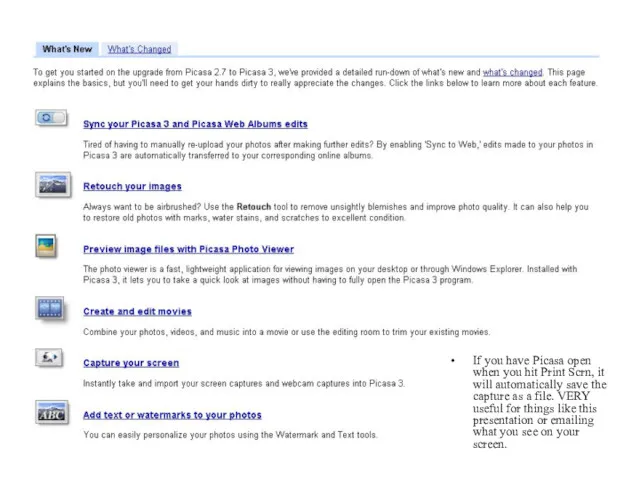
Overview
If you have Picasa open when you hit Print Scrn, it
will automatically save the capture as a file. VERY useful for things like this presentation or emailing what you see on your screen.
Слайд 8
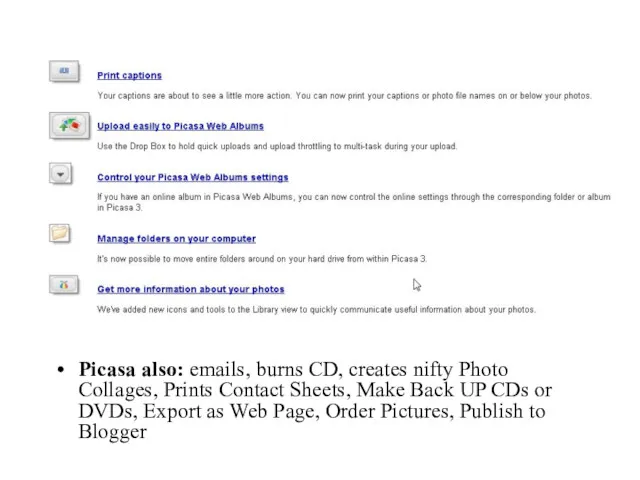
Overview
Picasa also: emails, burns CD, creates nifty Photo Collages, Prints Contact
Sheets, Make Back UP CDs or DVDs, Export as Web Page, Order Pictures, Publish to Blogger
Слайд 9
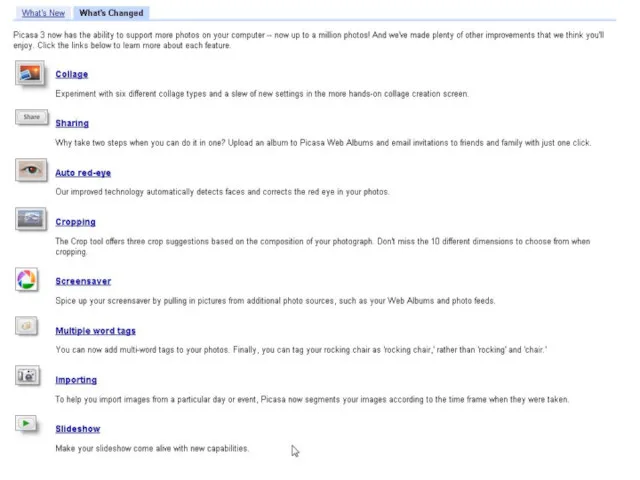
Слайд 10
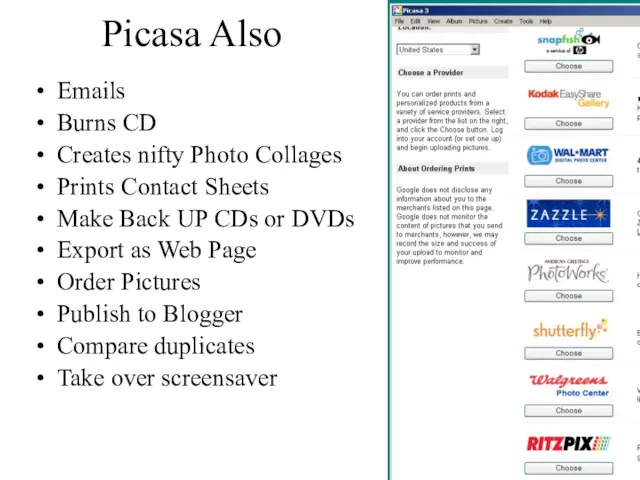
Picasa Also
Emails
Burns CD
Creates nifty Photo Collages
Prints Contact Sheets
Make Back UP CDs
or DVDs
Export as Web Page
Order Pictures
Publish to Blogger
Compare duplicates
Take over screensaver
Слайд 11
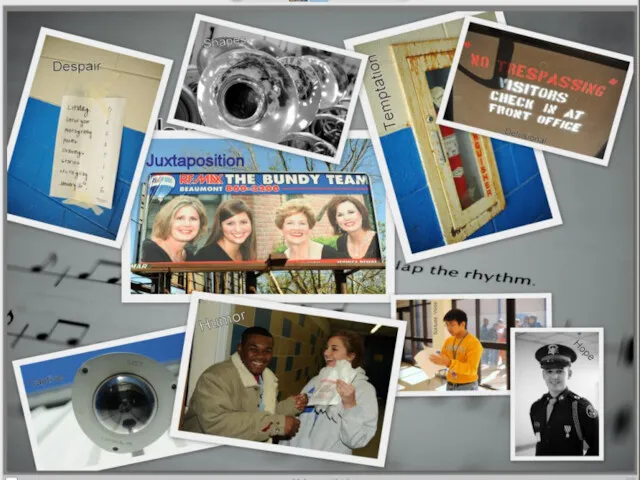
Слайд 12
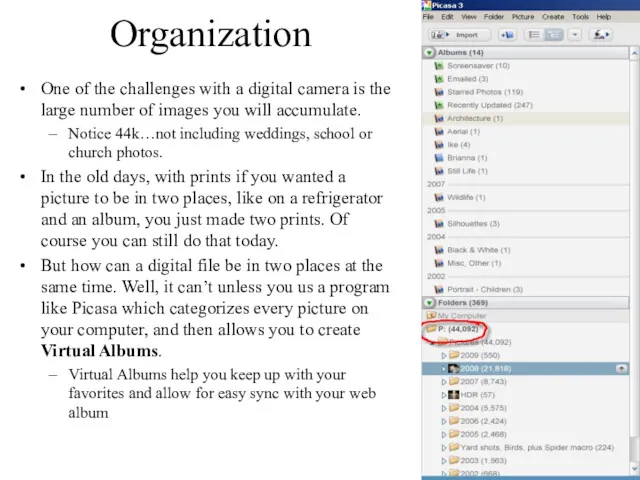
Organization
One of the challenges with a digital camera is the large
number of images you will accumulate.
Notice 44k…not including weddings, school or church photos.
In the old days, with prints if you wanted a picture to be in two places, like on a refrigerator and an album, you just made two prints. Of course you can still do that today.
But how can a digital file be in two places at the same time. Well, it can’t unless you us a program like Picasa which categorizes every picture on your computer, and then allows you to create Virtual Albums.
Virtual Albums help you keep up with your favorites and allow for easy sync with your web album
Слайд 13

Слайд 14
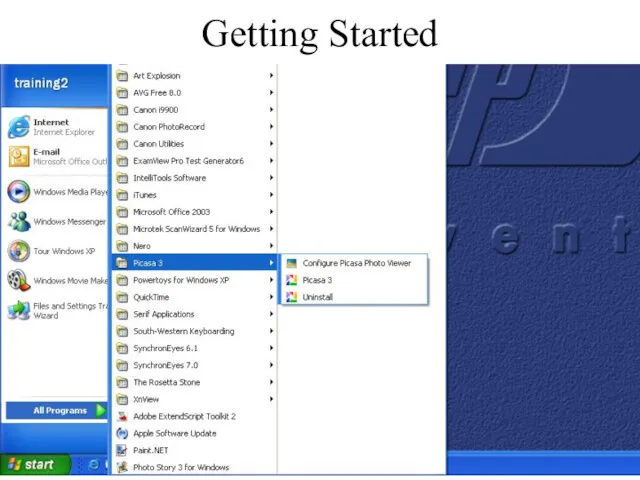
Слайд 15
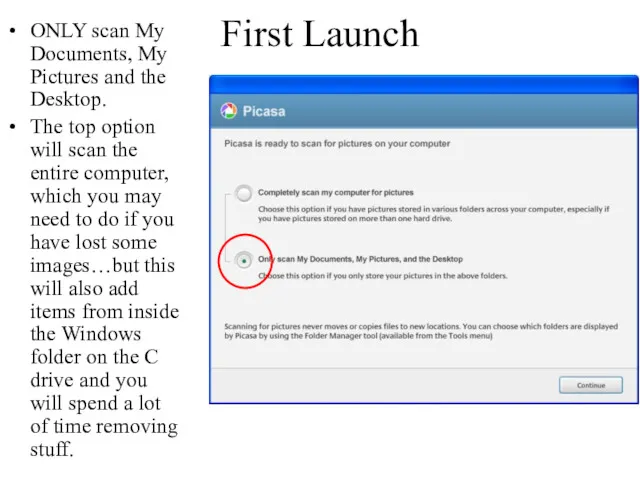
First Launch
ONLY scan My Documents, My Pictures and the Desktop.
The top
option will scan the entire computer, which you may need to do if you have lost some images…but this will also add items from inside the Windows folder on the C drive and you will spend a lot of time removing stuff.
Слайд 16
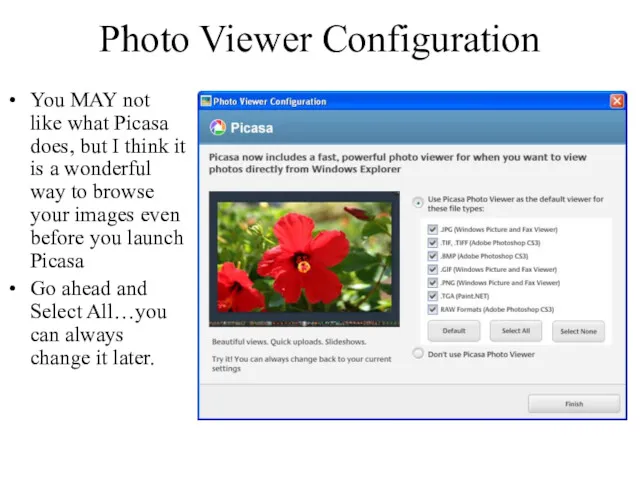
Photo Viewer Configuration
You MAY not like what Picasa does, but I
think it is a wonderful way to browse your images even before you launch Picasa
Go ahead and Select All…you can always change it later.
Слайд 17
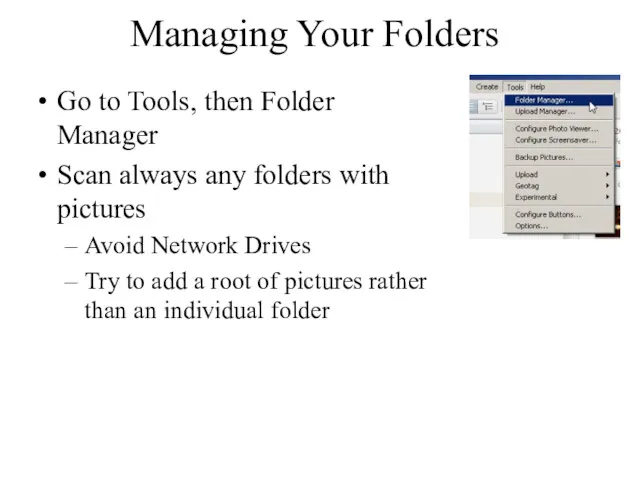
Managing Your Folders
Go to Tools, then Folder Manager
Scan always any folders
with pictures
Avoid Network Drives
Try to add a root of pictures rather than an individual folder
Слайд 18
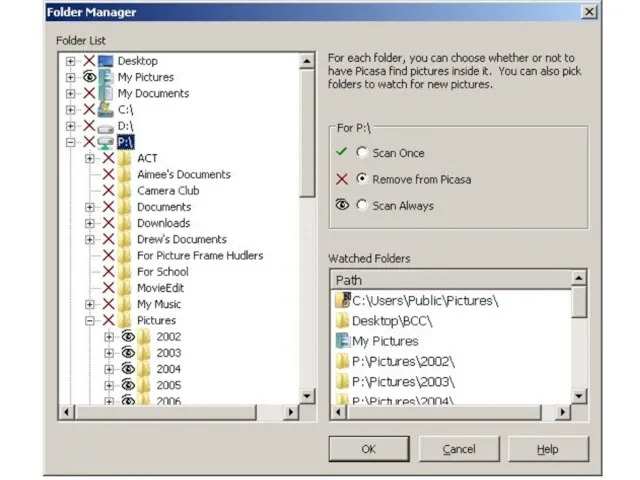
Слайд 19
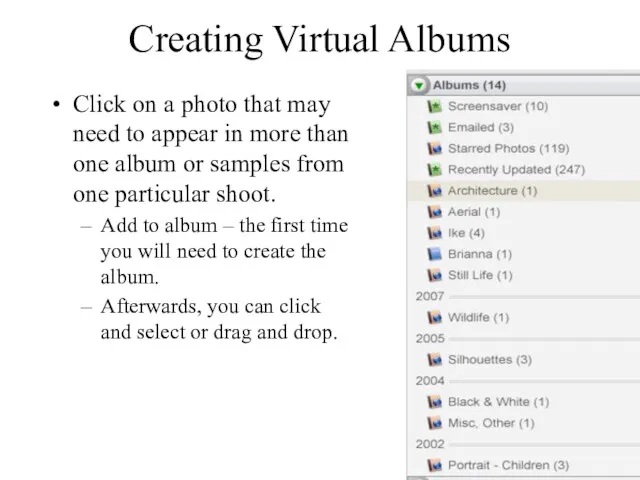
Creating Virtual Albums
Click on a photo that may need to appear
in more than one album or samples from one particular shoot.
Add to album – the first time you will need to create the album.
Afterwards, you can click and select or drag and drop.
Слайд 20
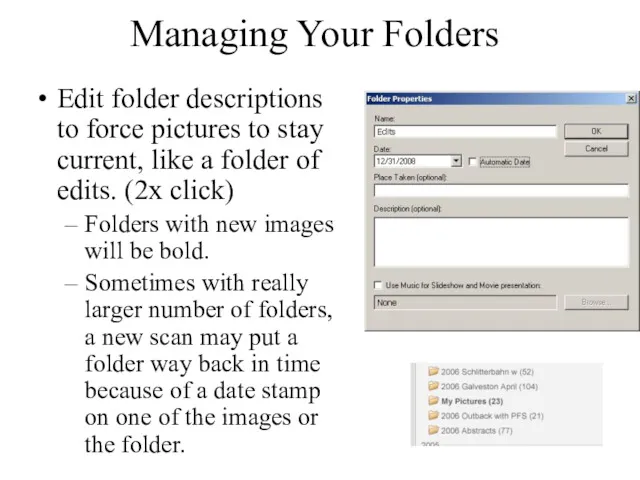
Managing Your Folders
Edit folder descriptions to force pictures to stay current,
like a folder of edits. (2x click)
Folders with new images will be bold.
Sometimes with really larger number of folders, a new scan may put a folder way back in time because of a date stamp on one of the images or the folder.
Слайд 21
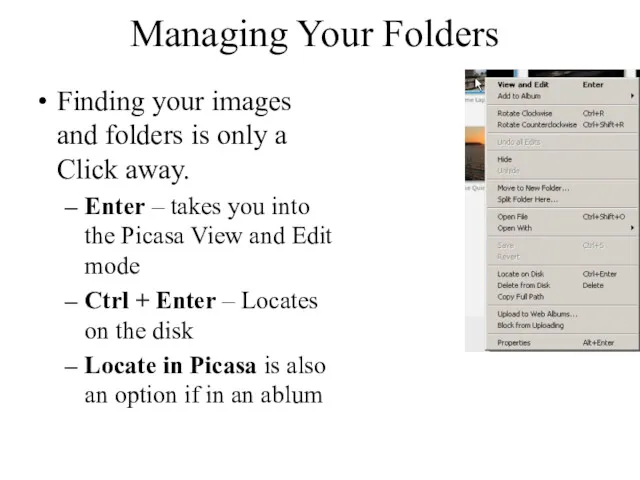
Managing Your Folders
Finding your images and folders is only a Click
away.
Enter – takes you into the Picasa View and Edit mode
Ctrl + Enter – Locates on the disk
Locate in Picasa is also an option if in an ablum
Слайд 22
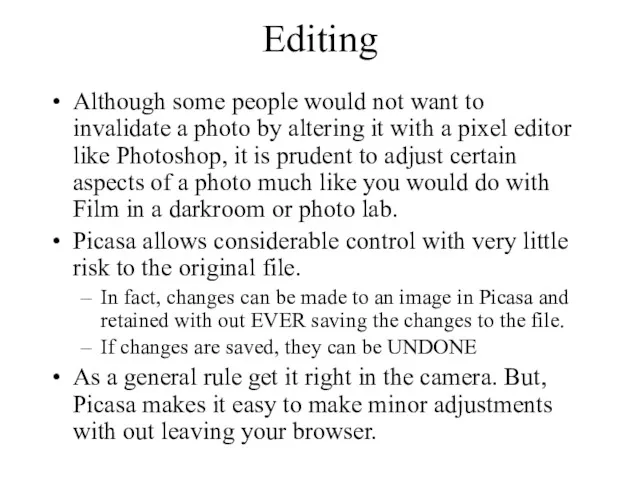
Editing
Although some people would not want to invalidate a photo by
altering it with a pixel editor like Photoshop, it is prudent to adjust certain aspects of a photo much like you would do with Film in a darkroom or photo lab.
Picasa allows considerable control with very little risk to the original file.
In fact, changes can be made to an image in Picasa and retained with out EVER saving the changes to the file.
If changes are saved, they can be UNDONE
As a general rule get it right in the camera. But, Picasa makes it easy to make minor adjustments with out leaving your browser.
Слайд 23
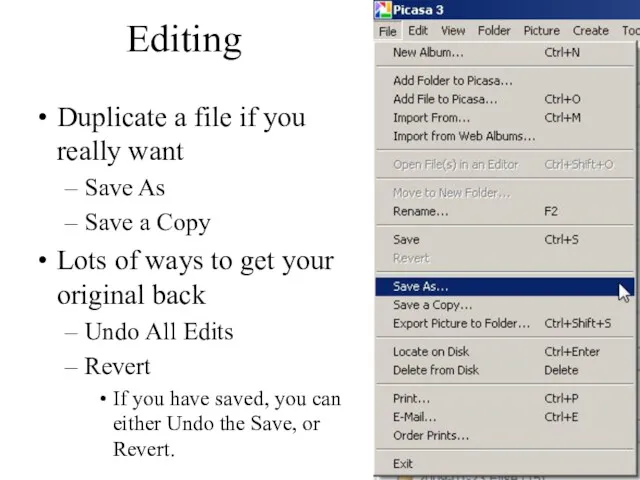
Editing
Duplicate a file if you really want
Save As
Save a Copy
Lots of
ways to get your original back
Undo All Edits
Revert
If you have saved, you can either Undo the Save, or Revert.
Слайд 24
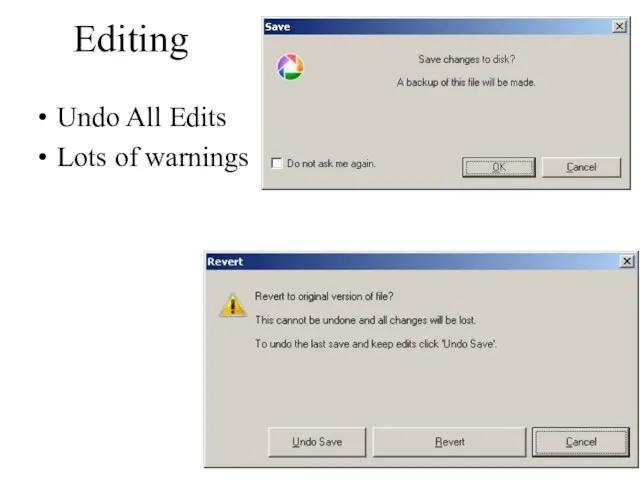
Editing
Undo All Edits
Lots of warnings
Слайд 25
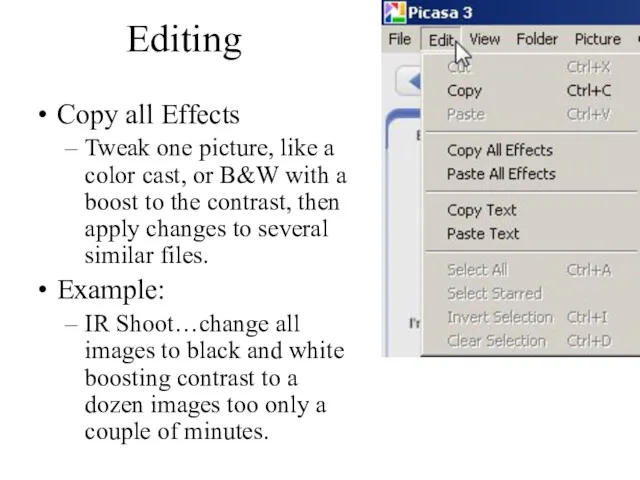
Editing
Copy all Effects
Tweak one picture, like a color cast, or B&W
with a boost to the contrast, then apply changes to several similar files.
Example:
IR Shoot…change all images to black and white boosting contrast to a dozen images too only a couple of minutes.
Слайд 26
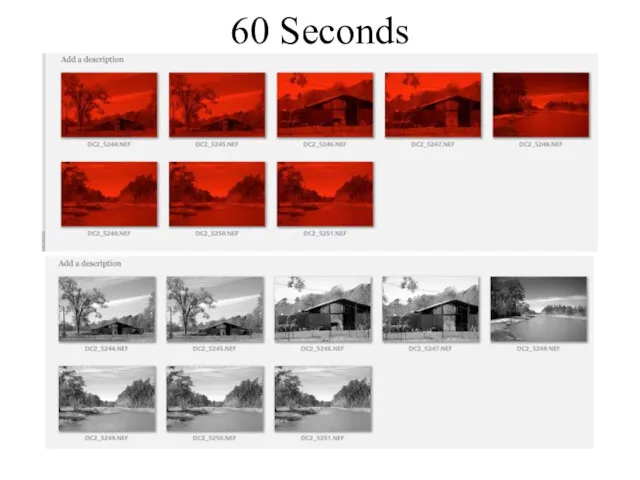
Слайд 27
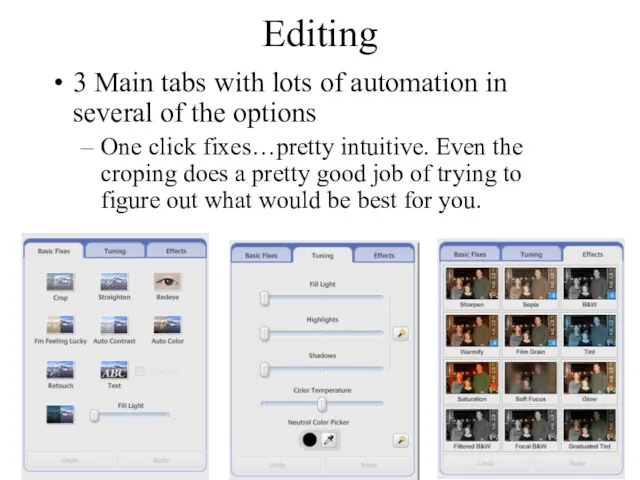
Editing
3 Main tabs with lots of automation in several of the
options
One click fixes…pretty intuitive. Even the croping does a pretty good job of trying to figure out what would be best for you.
Слайд 28
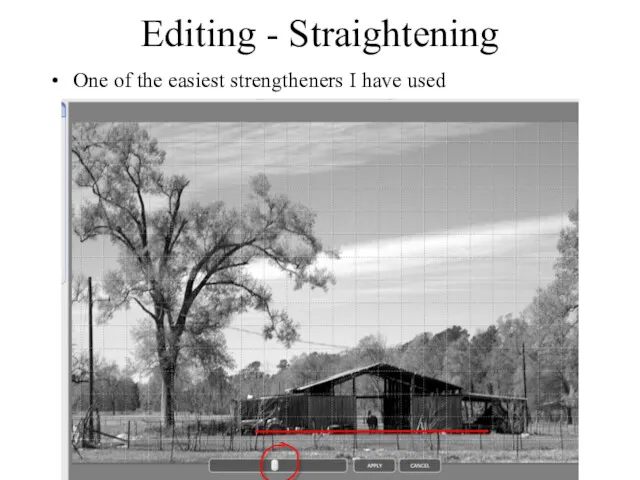
Editing - Straightening
One of the easiest strengtheners I have used
Слайд 29
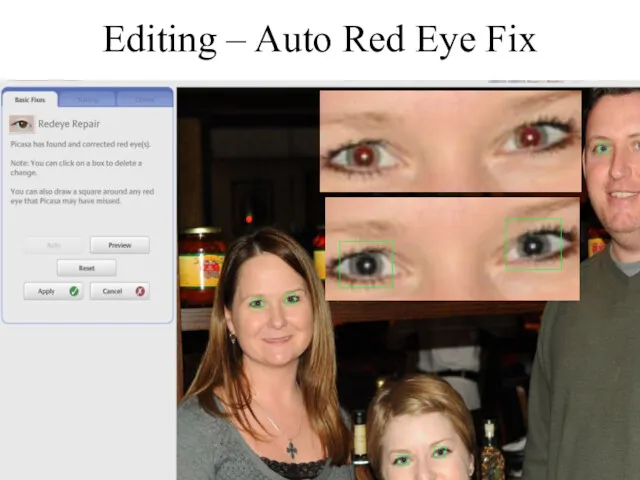
Editing – Auto Red Eye Fix
Слайд 30
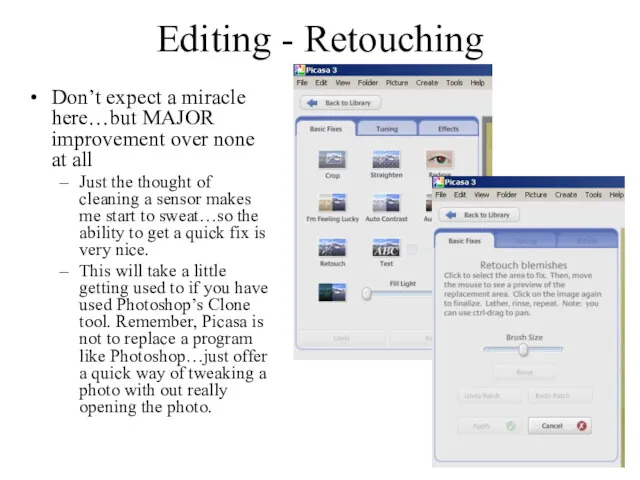
Editing - Retouching
Don’t expect a miracle here…but MAJOR improvement over none
at all
Just the thought of cleaning a sensor makes me start to sweat…so the ability to get a quick fix is very nice.
This will take a little getting used to if you have used Photoshop’s Clone tool. Remember, Picasa is not to replace a program like Photoshop…just offer a quick way of tweaking a photo with out really opening the photo.
Слайд 31
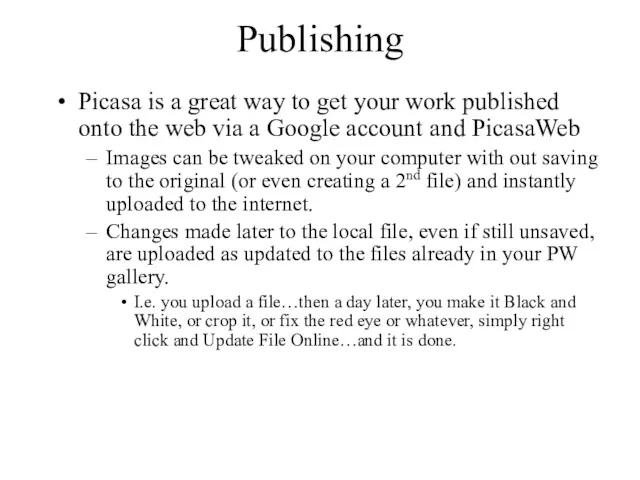
Publishing
Picasa is a great way to get your work published onto
the web via a Google account and PicasaWeb
Images can be tweaked on your computer with out saving to the original (or even creating a 2nd file) and instantly uploaded to the internet.
Changes made later to the local file, even if still unsaved, are uploaded as updated to the files already in your PW gallery.
I.e. you upload a file…then a day later, you make it Black and White, or crop it, or fix the red eye or whatever, simply right click and Update File Online…and it is done.
Слайд 32
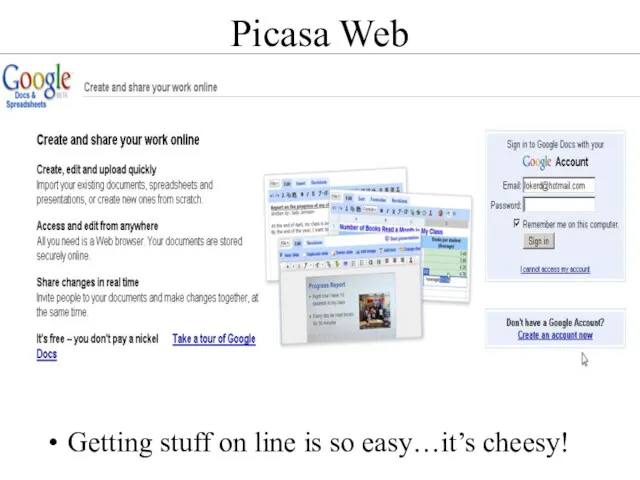
Getting stuff on line is so easy…it’s cheesy!
Picasa Web
Слайд 33
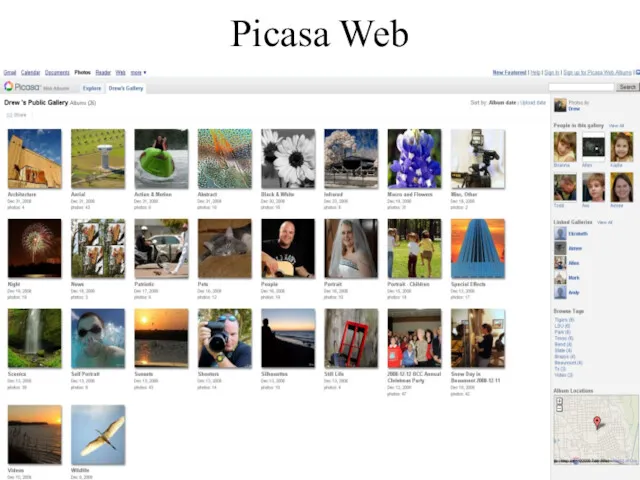
Слайд 34
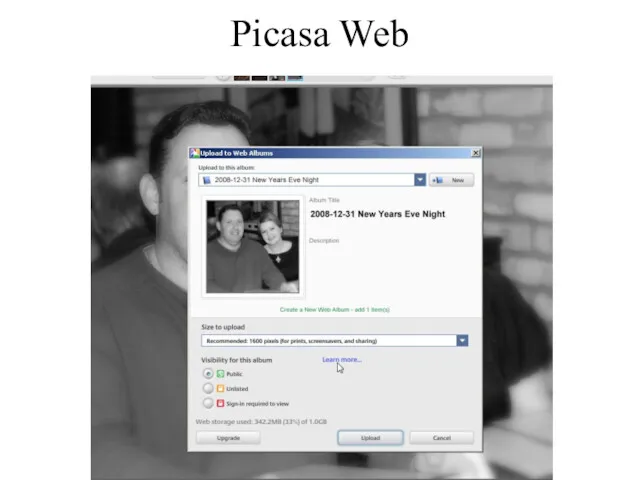
Слайд 35
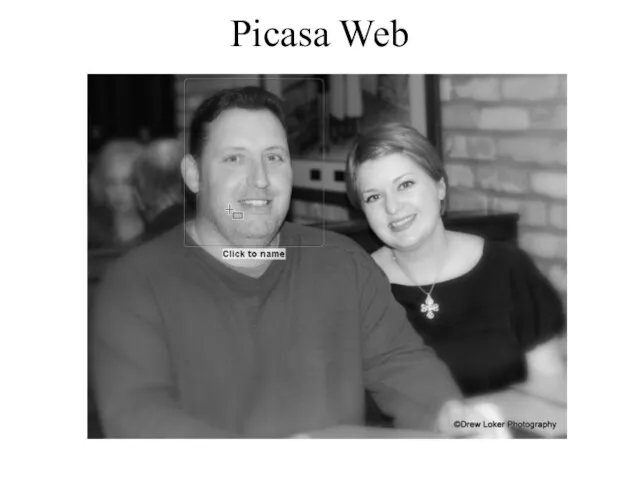
Слайд 36
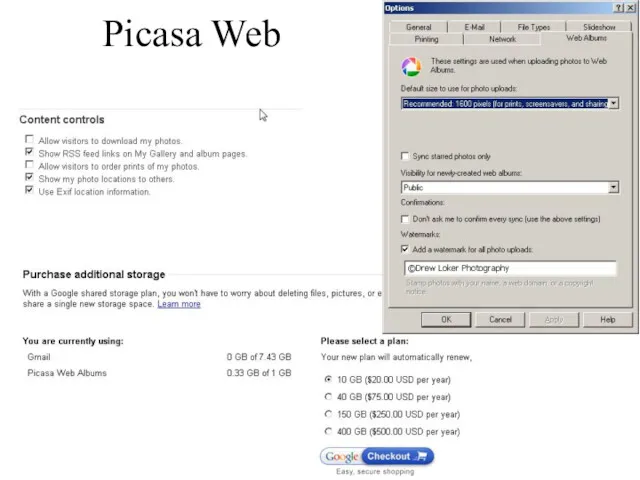
Слайд 37
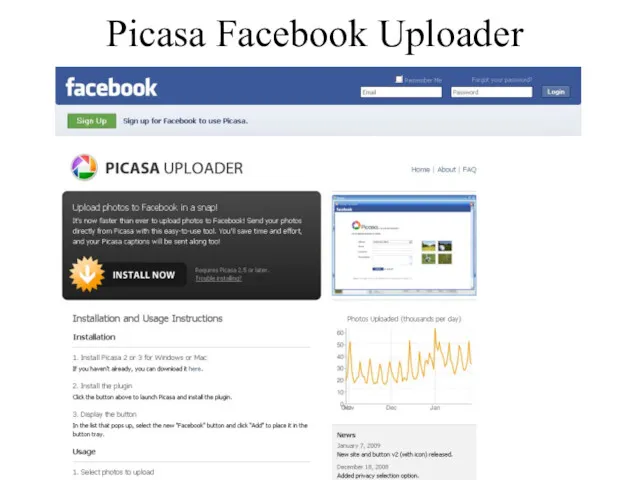
Слайд 38
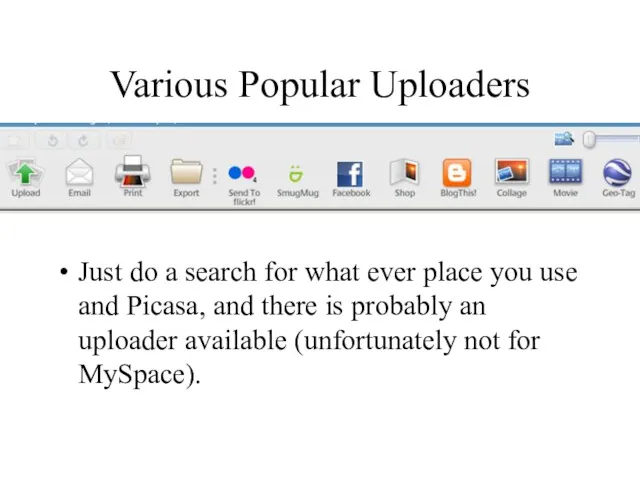
Various Popular Uploaders
Just do a search for what ever place you
use and Picasa, and there is probably an uploader available (unfortunately not for MySpace).
Слайд 39
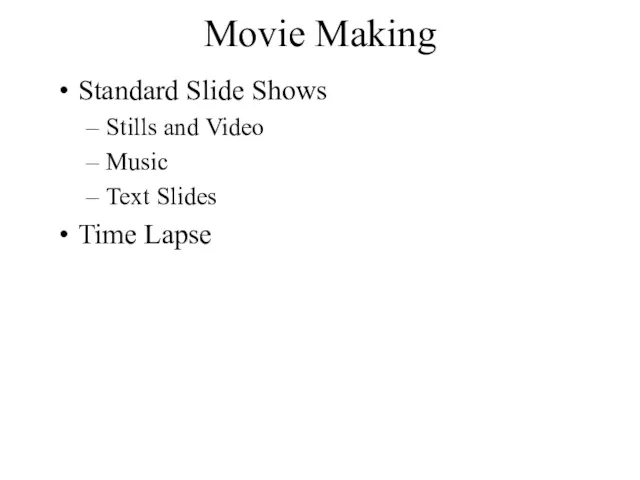
Movie Making
Standard Slide Shows
Stills and Video
Music
Text Slides
Time Lapse
Слайд 40
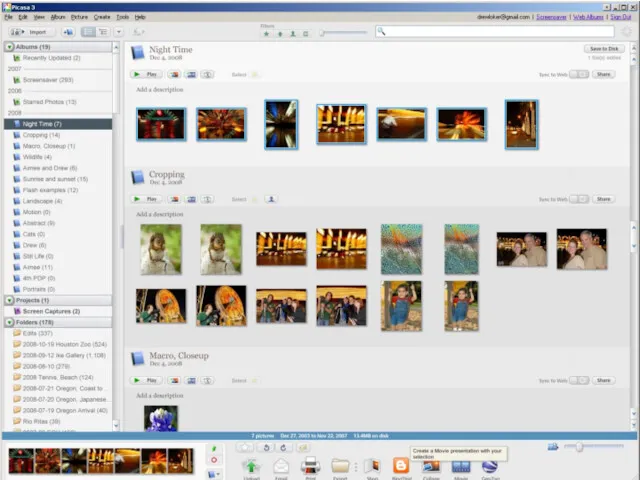
Слайд 41
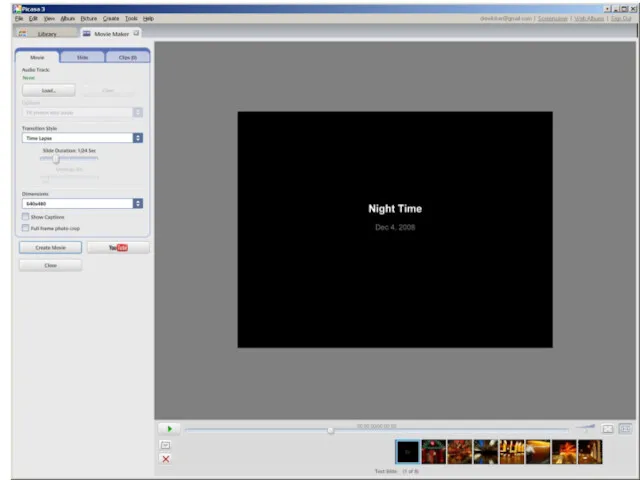
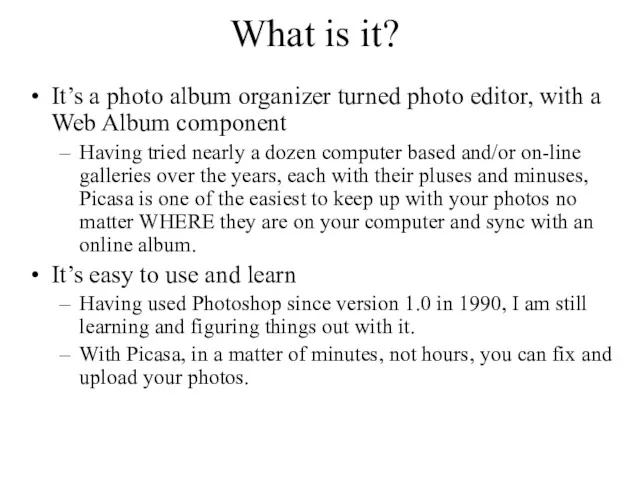
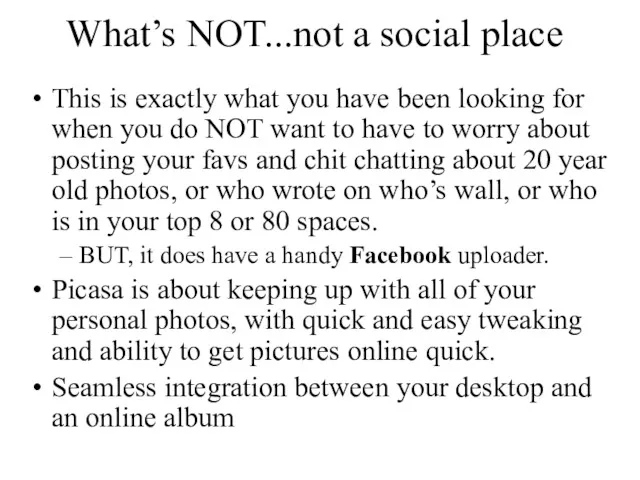

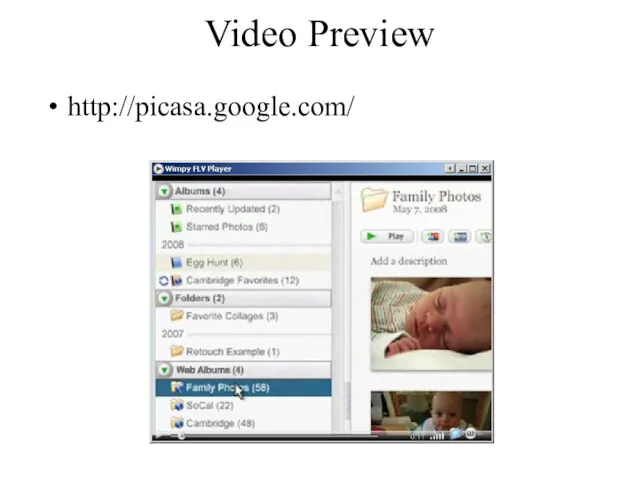
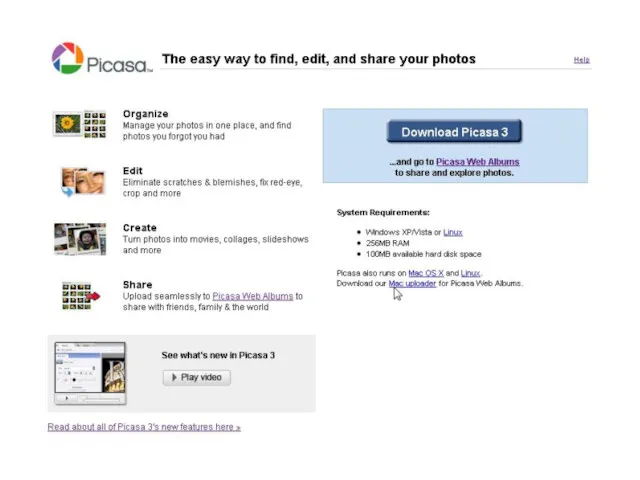
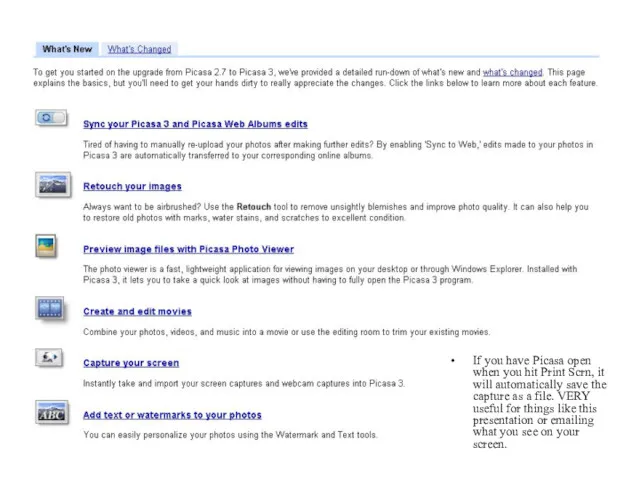
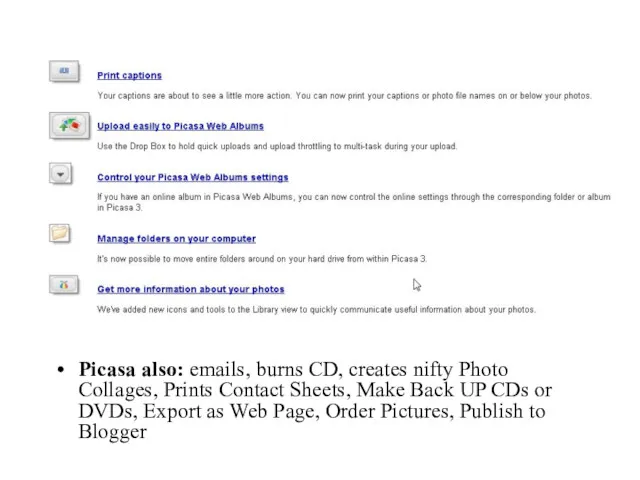
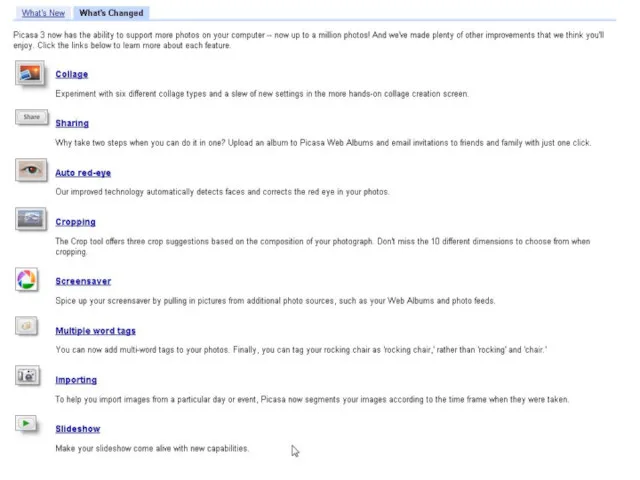
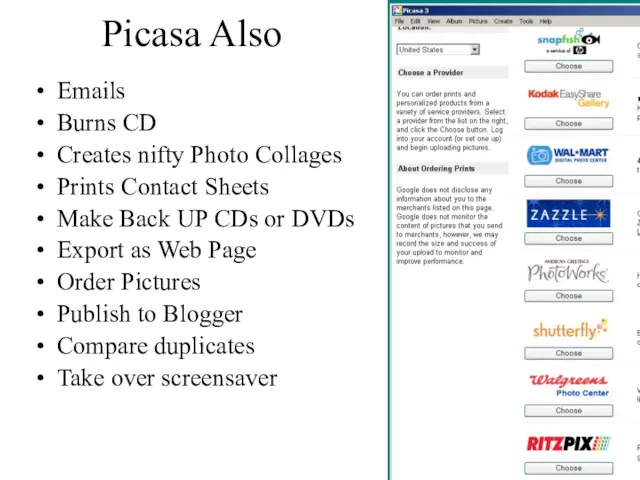
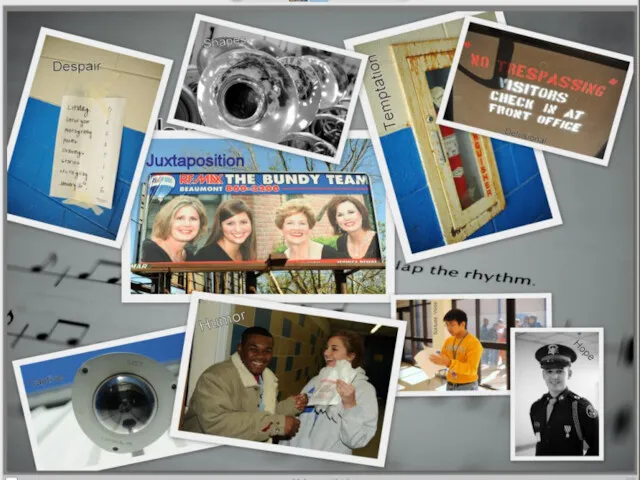
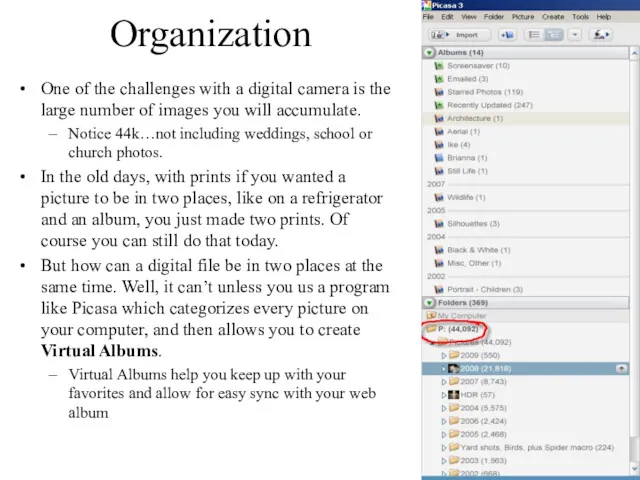

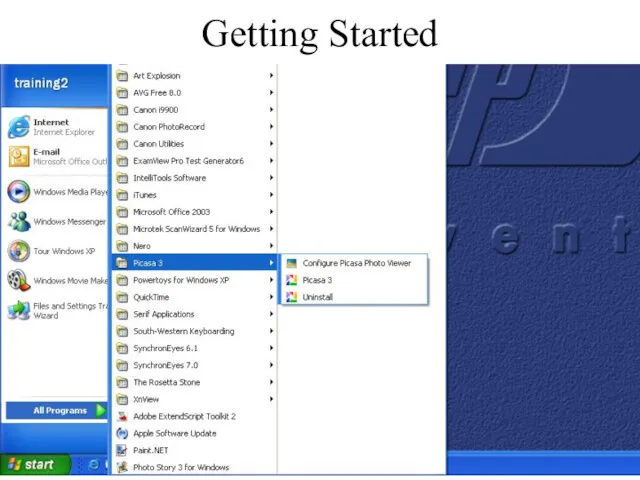
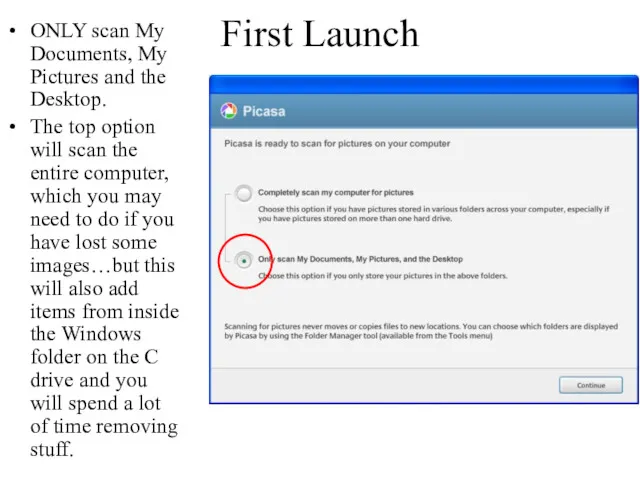
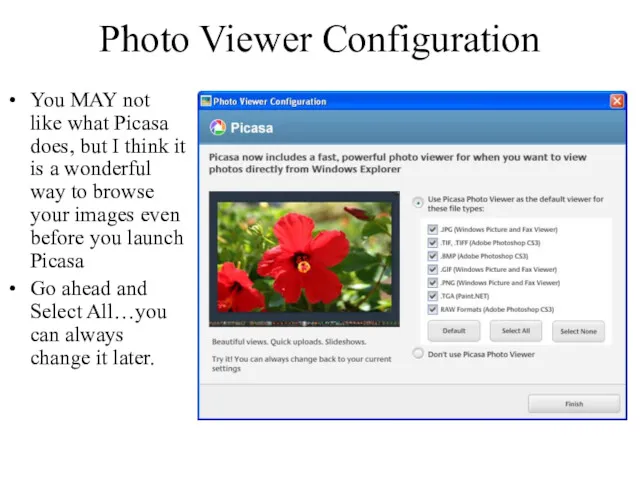
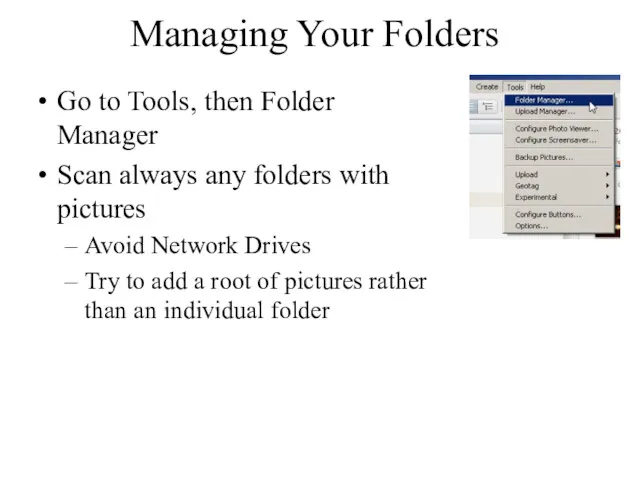
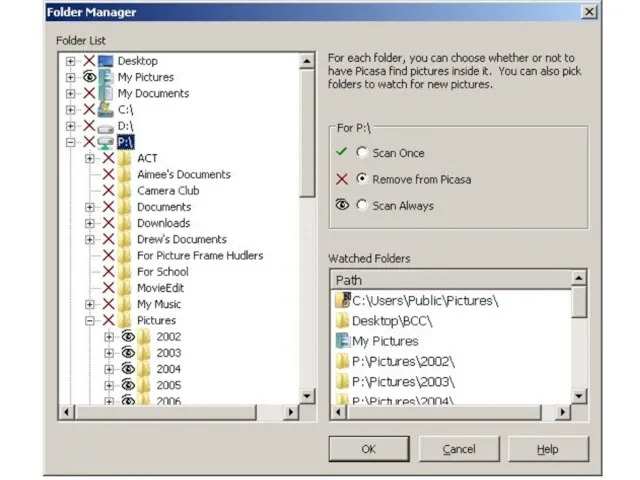
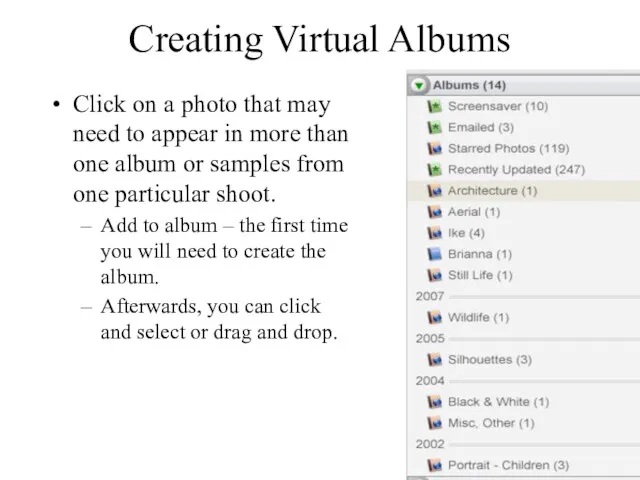
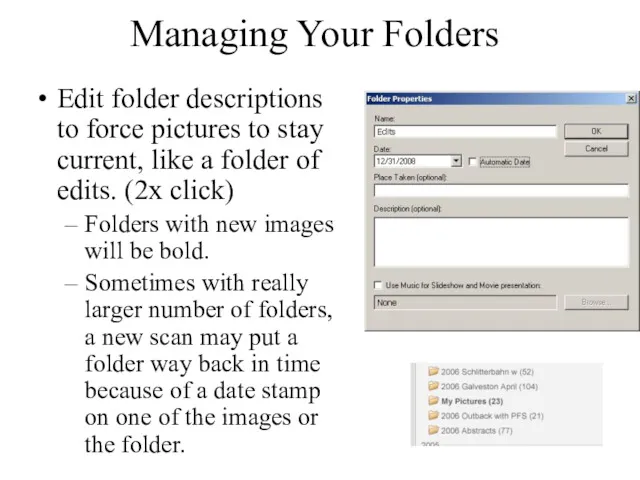
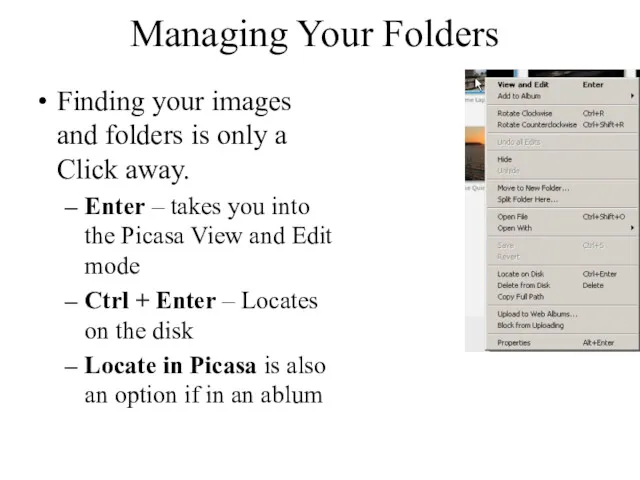
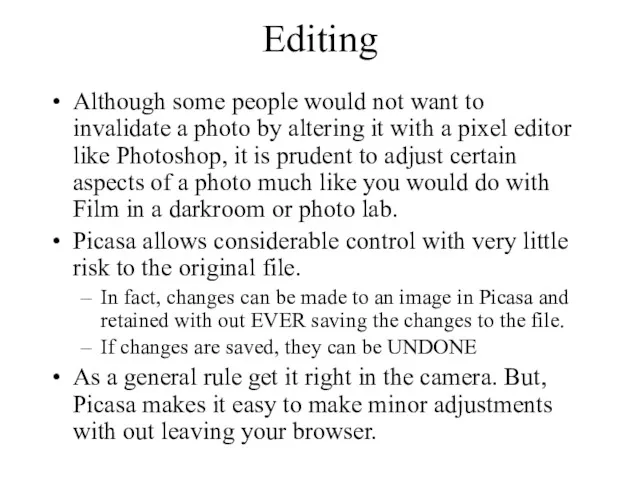
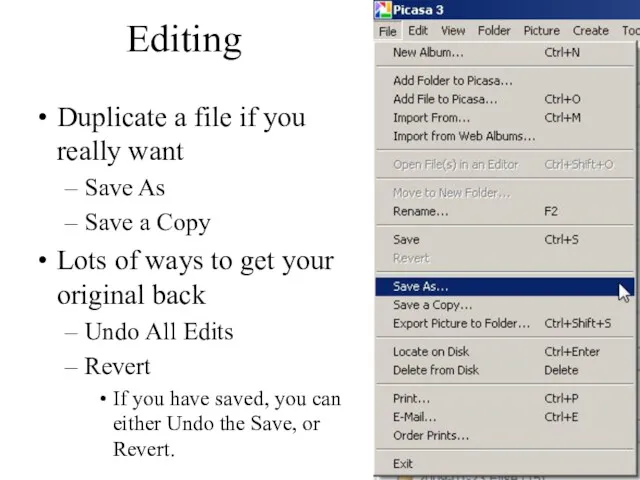
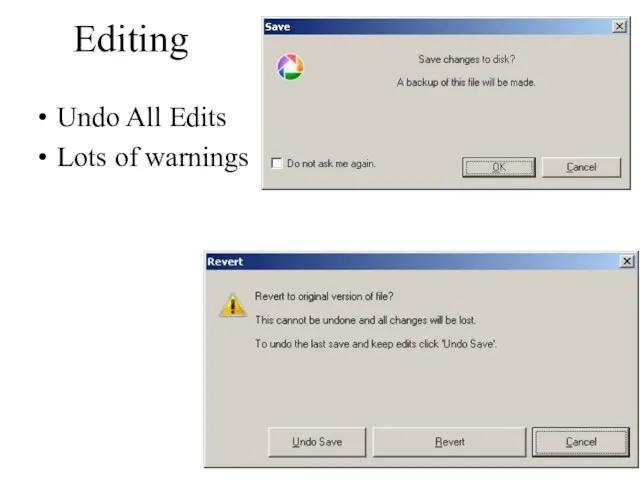
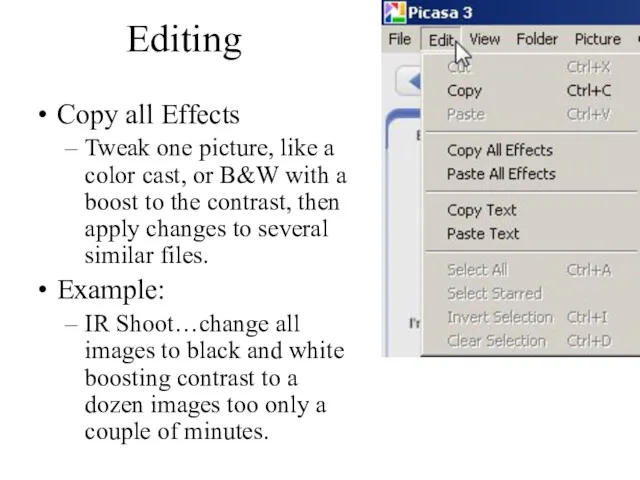
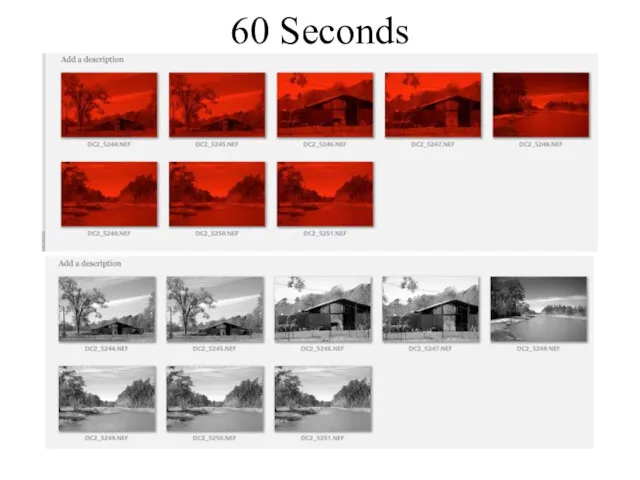
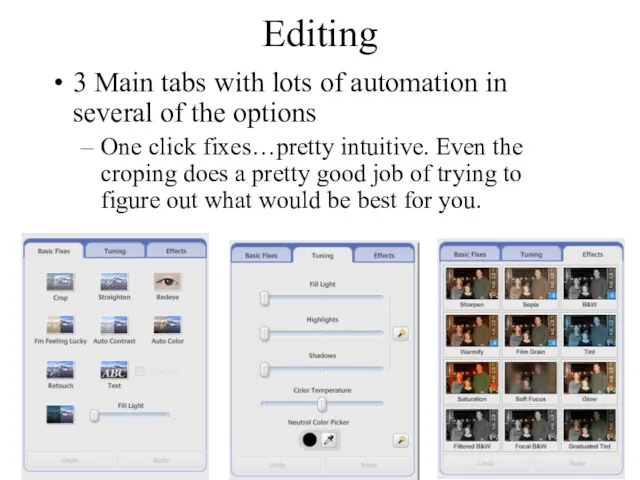
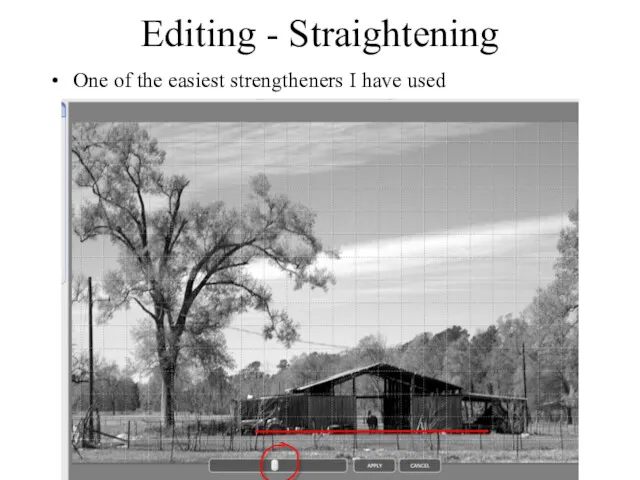
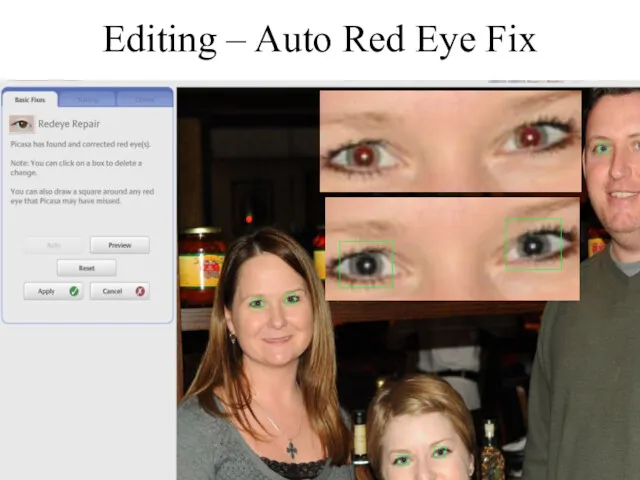
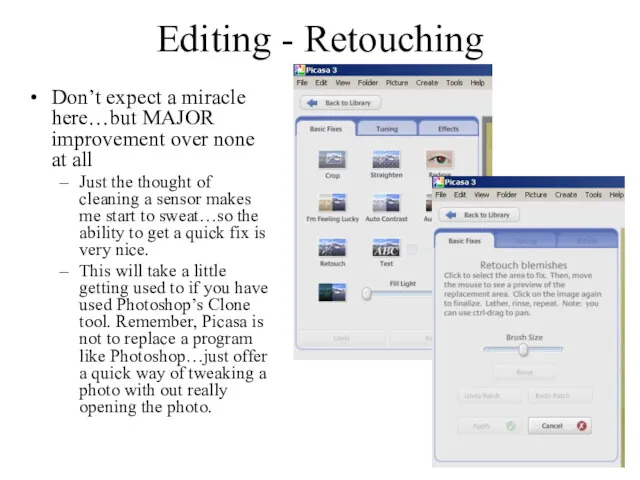
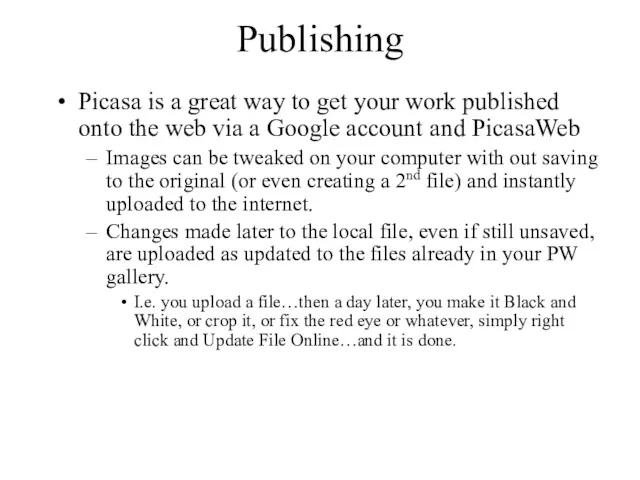
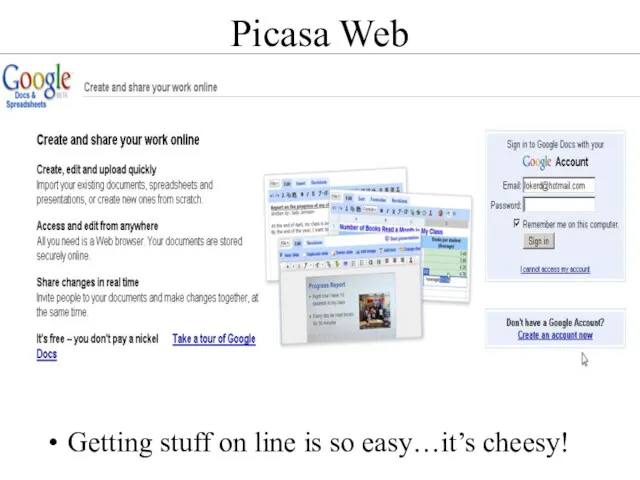
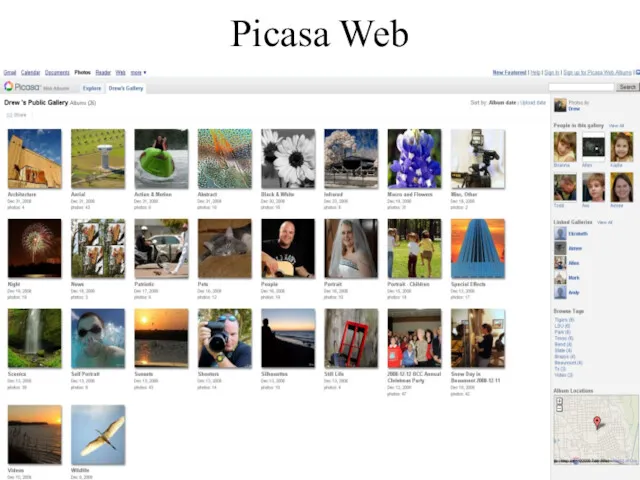
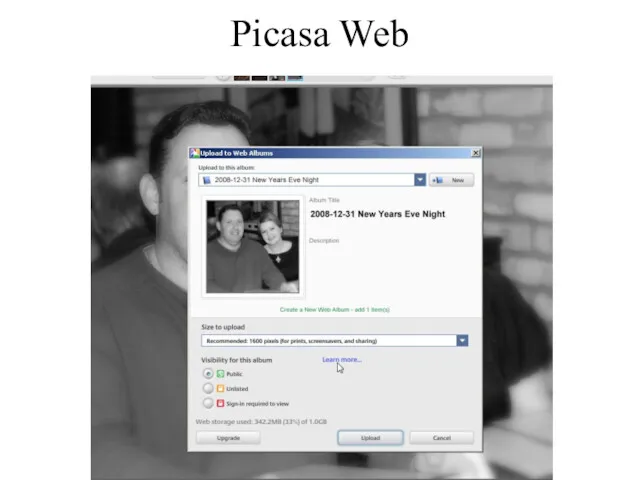
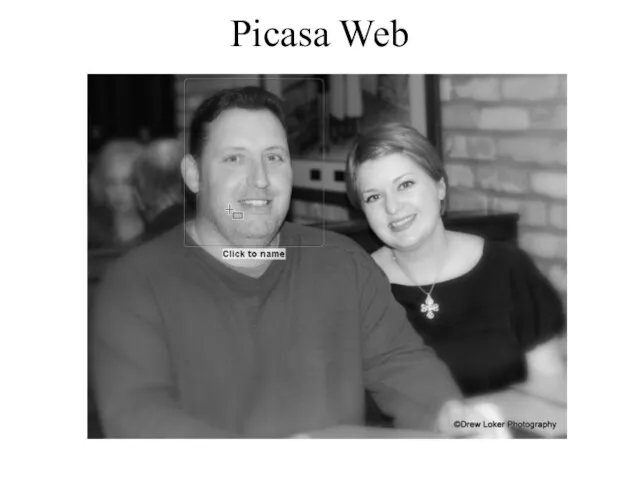
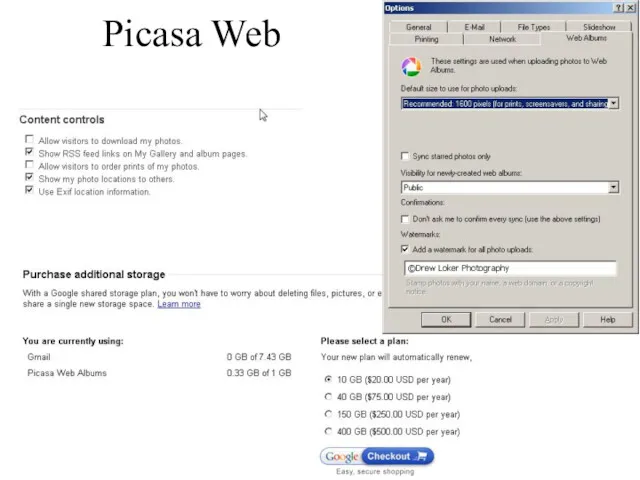
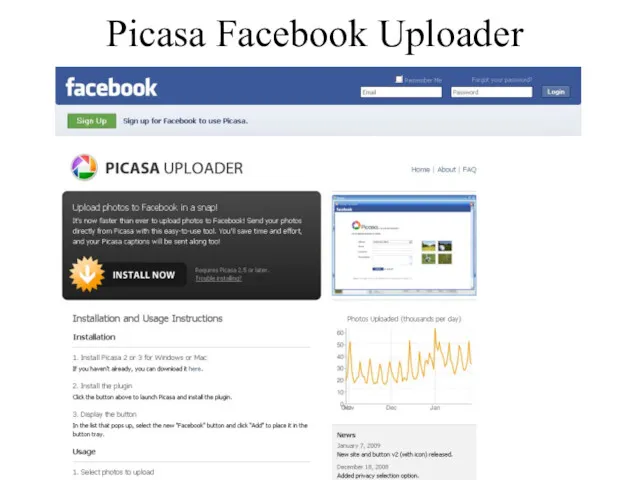
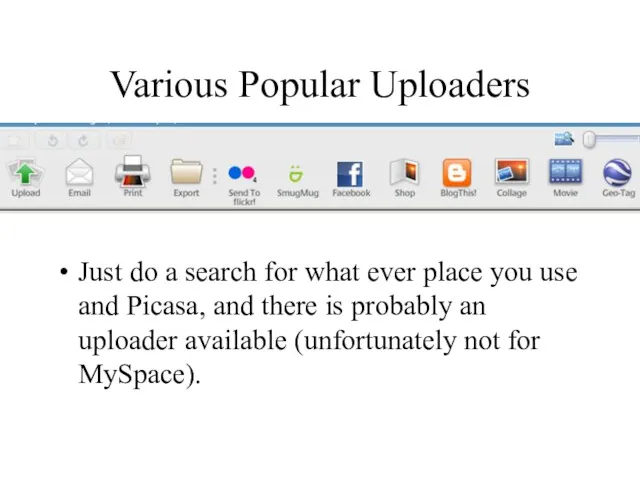
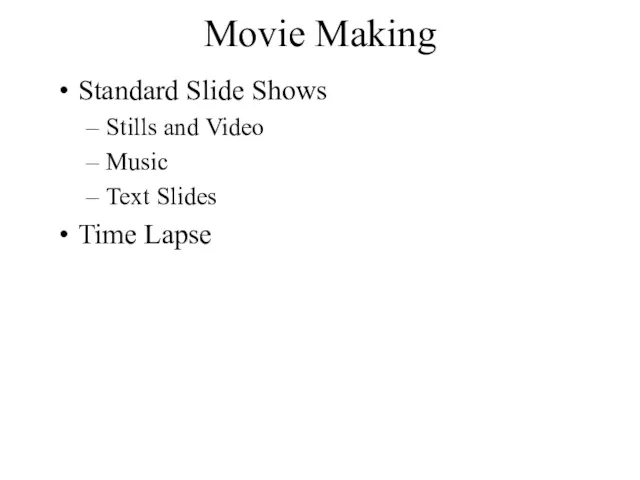
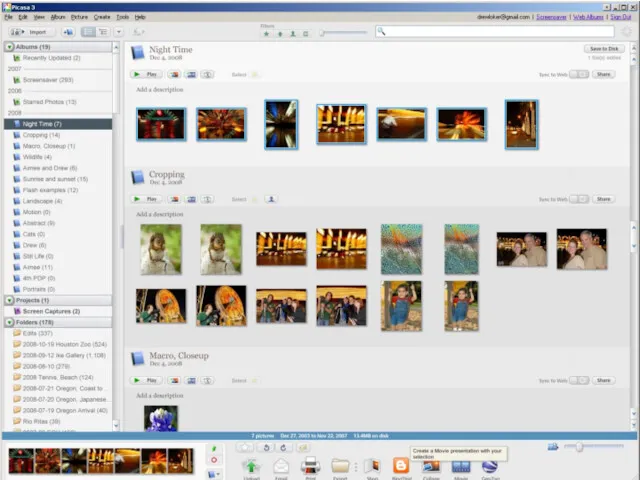
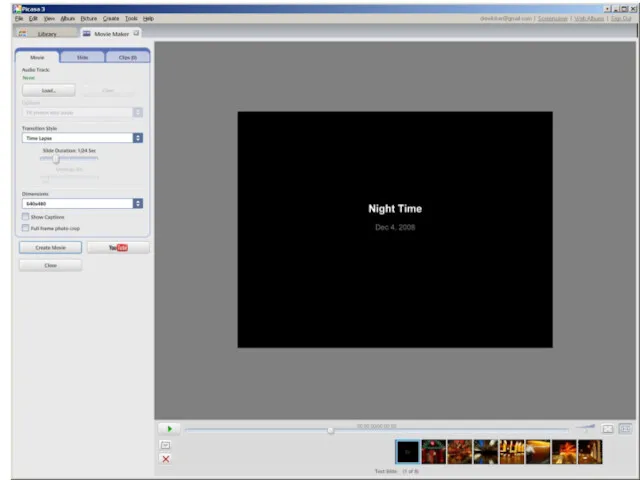
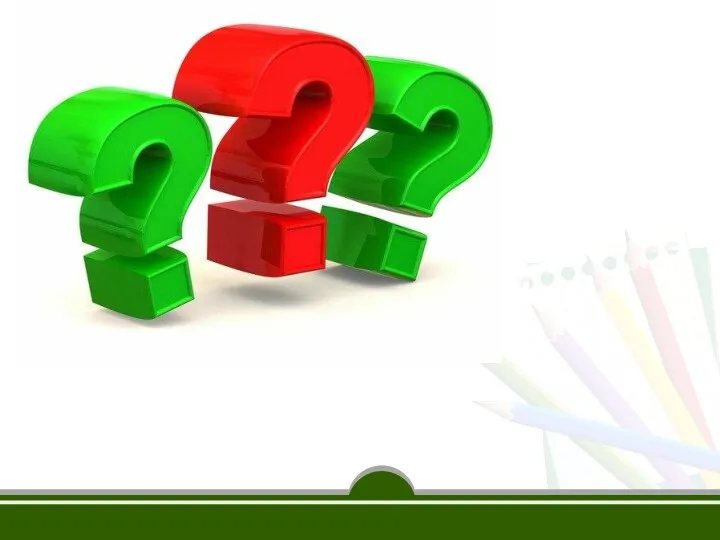 Комп’ютерна графіка
Комп’ютерна графіка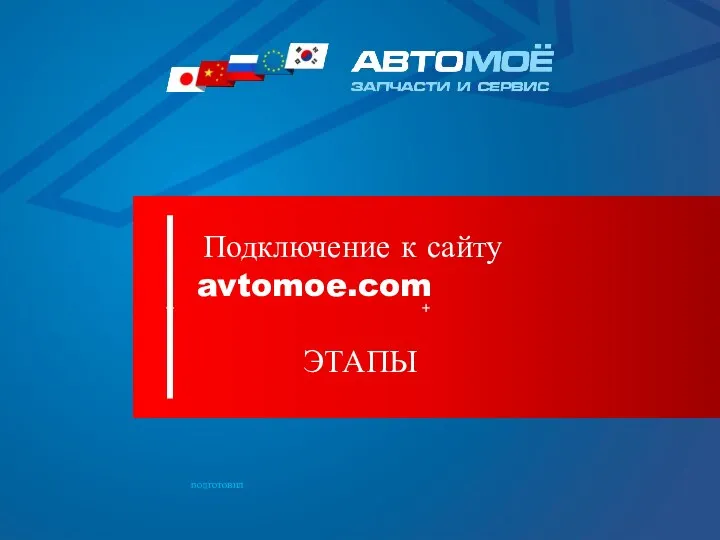 Этапы создания сайта
Этапы создания сайта Технические средства реализации информационных процессов
Технические средства реализации информационных процессов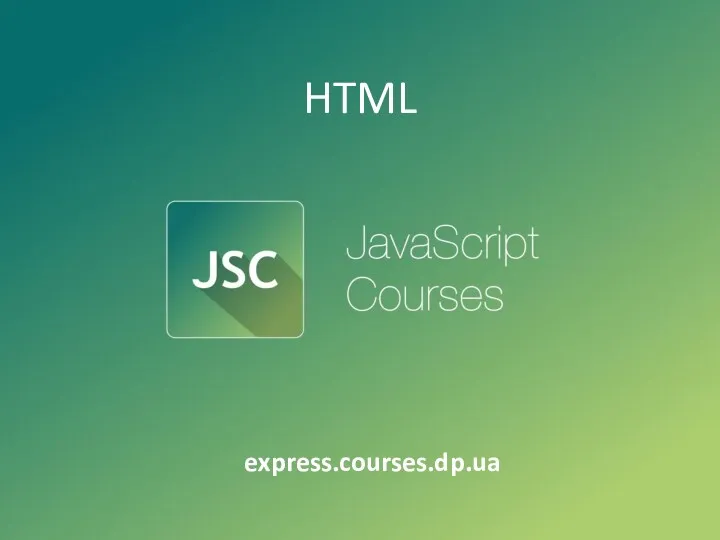 Набор текстовых файлов
Набор текстовых файлов Представление текста, изображения и звука в компьютере
Представление текста, изображения и звука в компьютере Качественные методы обработки данных
Качественные методы обработки данных Информационные технологии: выбирая будущее
Информационные технологии: выбирая будущее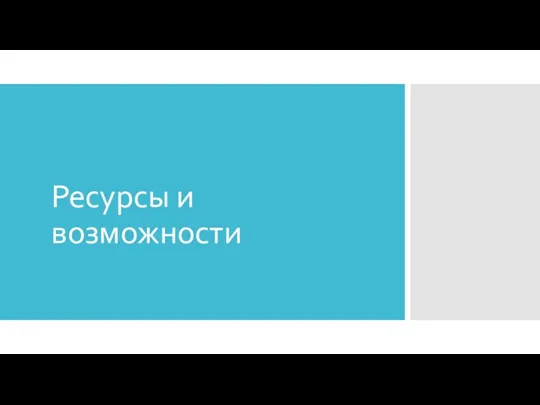 Ресурсы и возможности
Ресурсы и возможности Как влияет социальные сети на язык
Как влияет социальные сети на язык Программное обеспечение ПК. Операционная система
Программное обеспечение ПК. Операционная система Разветвляющиеся алгоритмы
Разветвляющиеся алгоритмы Обучение для заказчика - PCMX1, DORIS. Практические занятия
Обучение для заказчика - PCMX1, DORIS. Практические занятия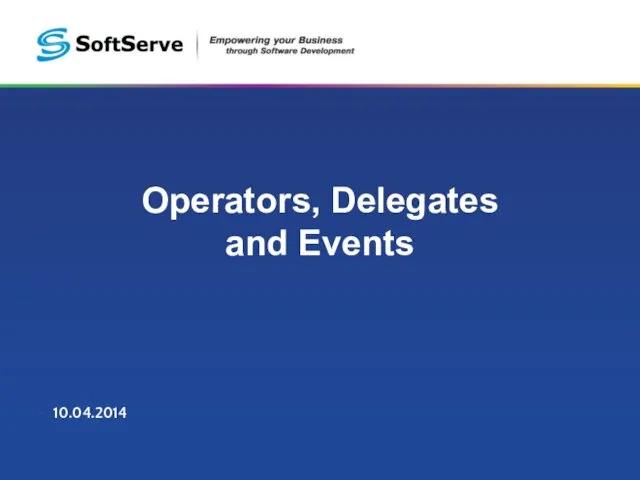 Operators, delegates and events
Operators, delegates and events Циклы на языке Pascal
Циклы на языке Pascal Основы трехмерного моделирования в КОМПАС 3D
Основы трехмерного моделирования в КОМПАС 3D Представление о программных средах компьютерной графики и черчения, мультимедийных средах
Представление о программных средах компьютерной графики и черчения, мультимедийных средах Первый Бит. Международный интегратор эффективных ИТ-решений
Первый Бит. Международный интегратор эффективных ИТ-решений Социальная сеть Instagram
Социальная сеть Instagram Клавиатура. Группы клавиш
Клавиатура. Группы клавиш ВКонтакте
ВКонтакте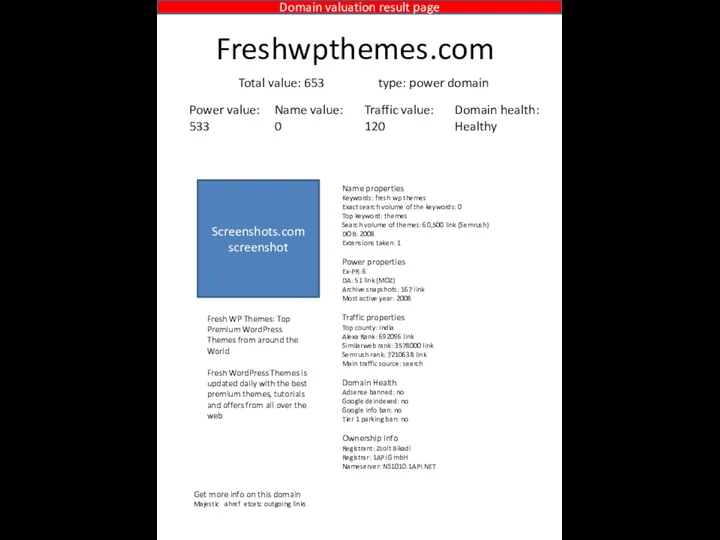 Domain valuation result page
Domain valuation result page Кибербезопасность
Кибербезопасность Программирование на языке QBasic
Программирование на языке QBasic Базові компоненти систем підтримки прийняття рішень
Базові компоненти систем підтримки прийняття рішень Обеспечение информационной безопасности информационной системы библиотеки. Описание объекта (бизнес-процессы организации)
Обеспечение информационной безопасности информационной системы библиотеки. Описание объекта (бизнес-процессы организации) Об’єкти мультимедіа
Об’єкти мультимедіа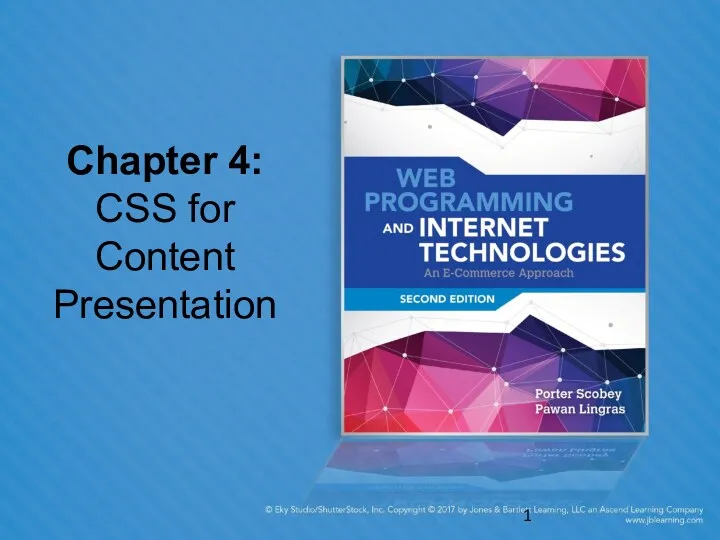 Chapter 4: CSS for Content Presentation
Chapter 4: CSS for Content Presentation Пазл Орленок. Создание 3D пазл
Пазл Орленок. Создание 3D пазл