Microsoft Official Course. Automating active directory. Domain services administration. (Module 4) презентация
Содержание
- 2. Module Overview Using Command-line Tools for AD DS Administration Using Windows PowerShell for AD DS Administration
- 3. Lesson 1: Using Command-line Tools for AD DS Administration Benefits of Using Command-Line Tools for AD
- 4. Benefits of Using Command-Line Tools for AD DS Administration Command-line tools allow you to automate AD
- 5. What Is Csvde? csvde –i –f filename –k Use csvde to export objects to a .csv
- 6. What Is Ldifde? Use ldifde to export objects to a LDIF file: -f filename -d RootDN
- 7. What Are DS Commands? Windows Server 2012 includes ds* commands that are suitable for use in
- 8. Lesson 2: Using Windows PowerShell for AD DS Administration Using Windows PowerShell Cmdlets to Manage User
- 9. Using Windows PowerShell Cmdlets to Manage User Accounts New-ADUser "Sten Faerch" –AccountPassword (Read-Host –AsSecureString "Enter password")
- 10. Using Windows PowerShell Cmdlets to Manage Groups New-ADGroup –Name "CustomerManagement" –Path "ou=managers,dc=adatum,dc=com" –GroupScope Global –GroupCategory Security
- 11. Using Windows PowerShell Cmdlets to Manage Computer Accounts New-ADComputer –Name “LON-SVR8” -Path "ou=marketing,dc=adatum,dc=com" -Enabled $true Test-ComputerSecureChannel
- 12. Using Windows PowerShell Cmdlets to Manage OUs New-ADOrganizationalUnit –Name “Sales” –Path "ou=marketing,dc=adatum,dc=com" –ProtectedFromAccidentalDeletion $true
- 13. Lesson 3: Performing Bulk Operations with Windows PowerShell What Are Bulk Operations? Demonstration: Using Graphical Tools
- 14. What Are Bulk Operations? A bulk operation is a single action that changes multiple objects Sample
- 15. Demonstration: Using Graphical Tools to Perform Bulk Operations In this demonstration, you will see how to:
- 16. Querying Objects with Windows PowerShell Descriptions of operators
- 17. Querying Objects with Windows PowerShell Show all the properties for a user account: Show all the
- 18. Modifying Objects with Windows PowerShell Use the pipe character ( | ) to pass a list
- 19. Working with CSV Files The first line of a .csv file defines the names of the
- 20. Demonstration: Performing Bulk Operations with Windows PowerShell In this demonstration, you will see how to: Configure
- 22. Lab: Automating AD DS Administration by Using Windows PowerShell Exercise 1: Creating User Accounts and Groups
- 23. Lab Scenario You have been working for A. Datum Corporation for several years as a desktop
- 24. Lab Review By default, are new user accounts enabled or disabled when you create them by
- 25. Module Review and Takeaways Review Questions Tools
- 27. Скачать презентацию
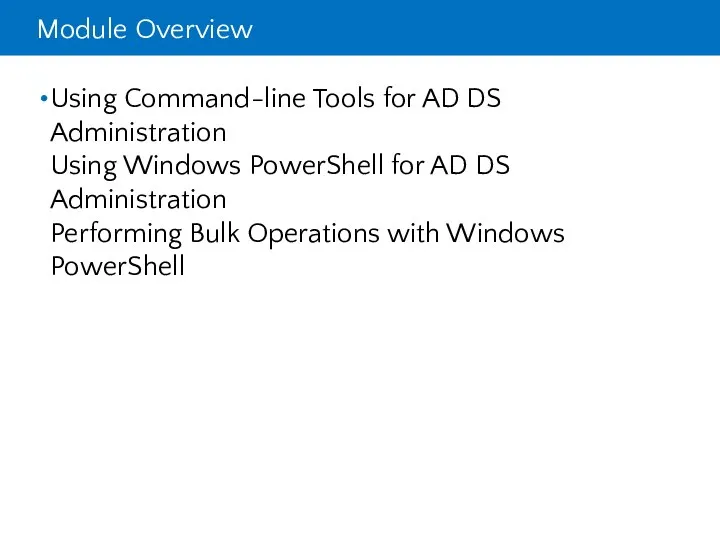
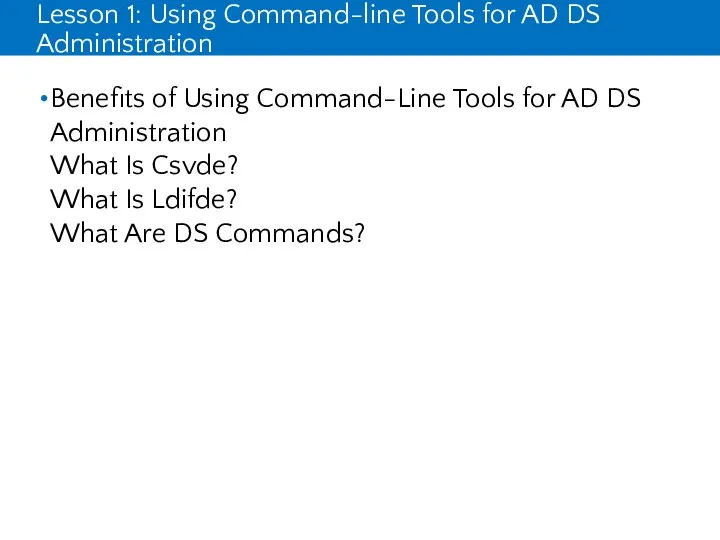
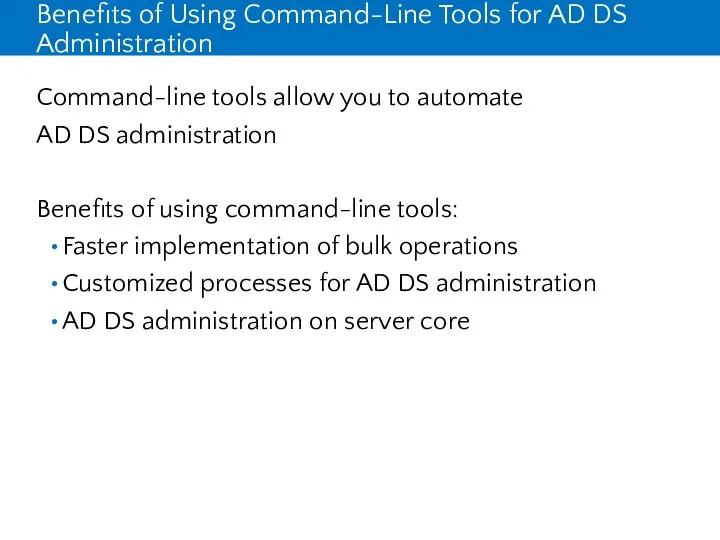
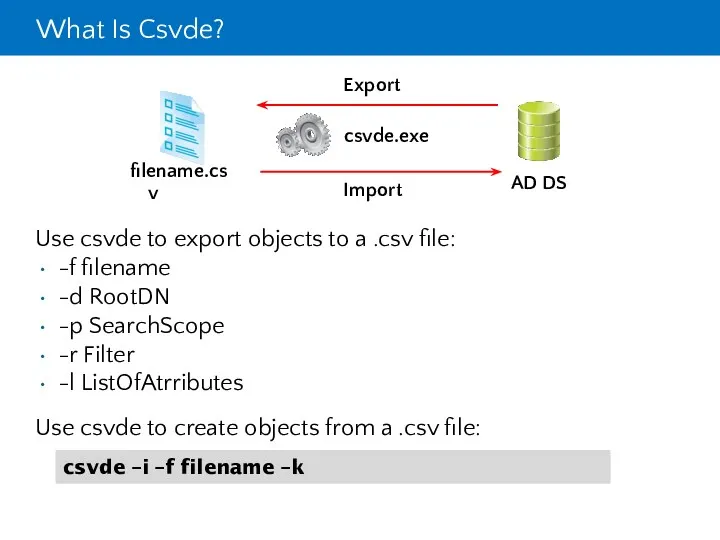
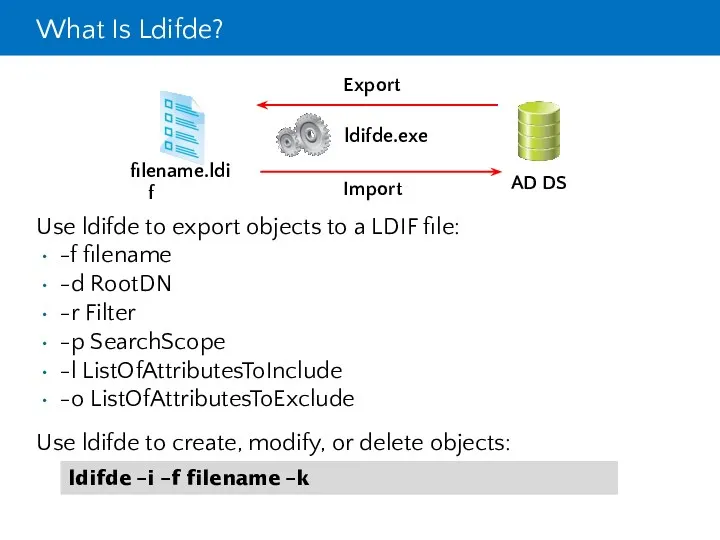
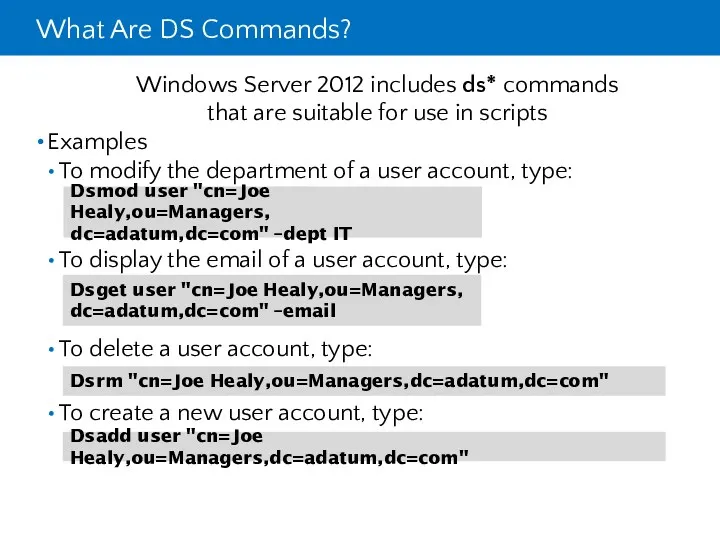
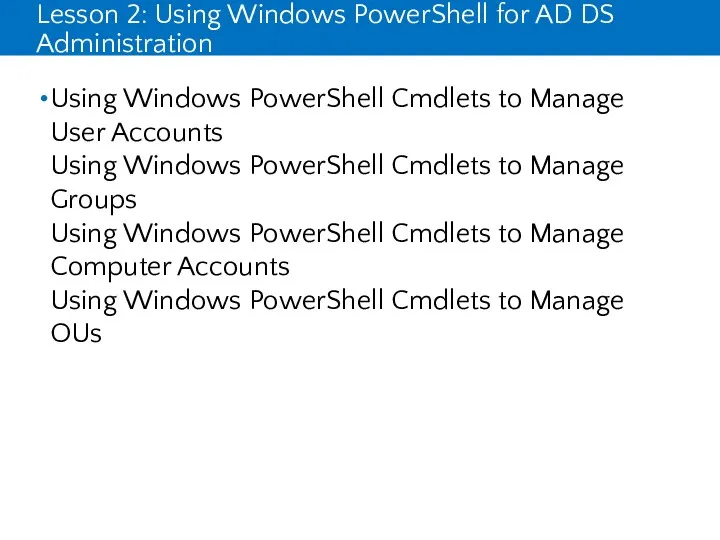
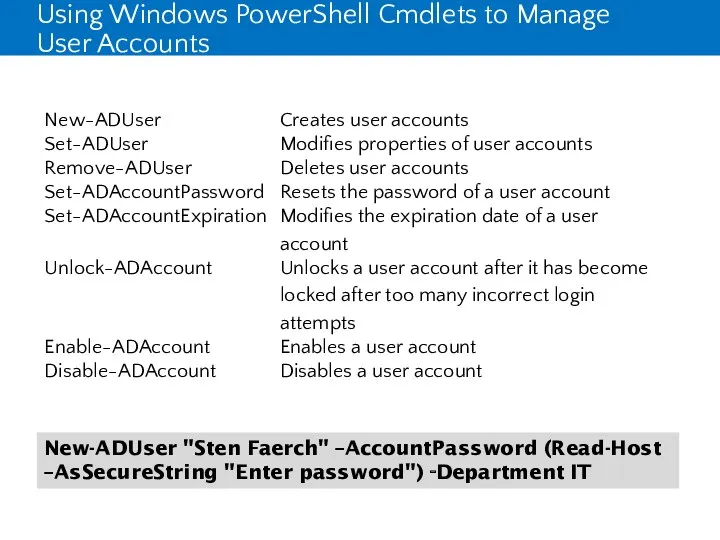
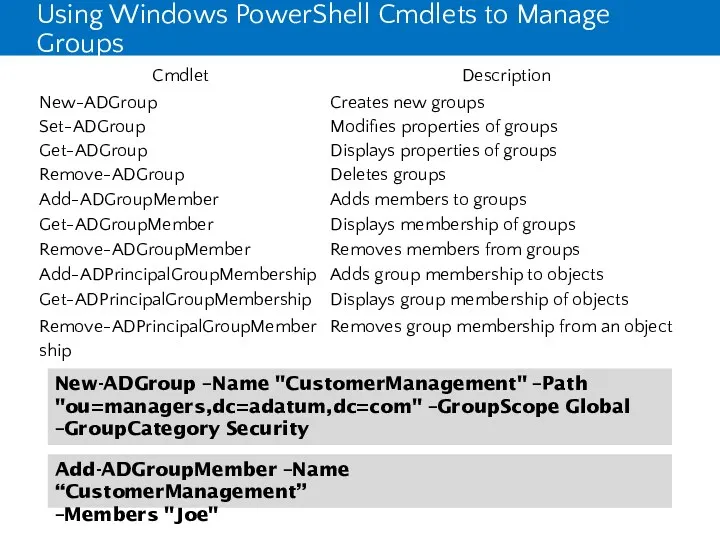
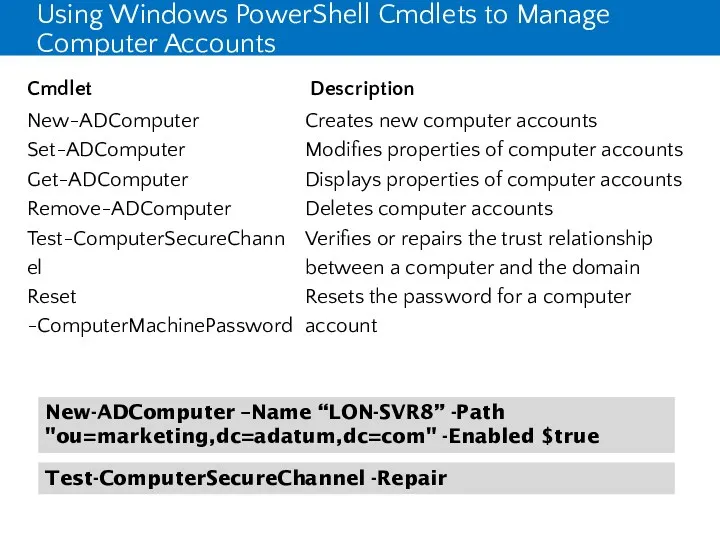
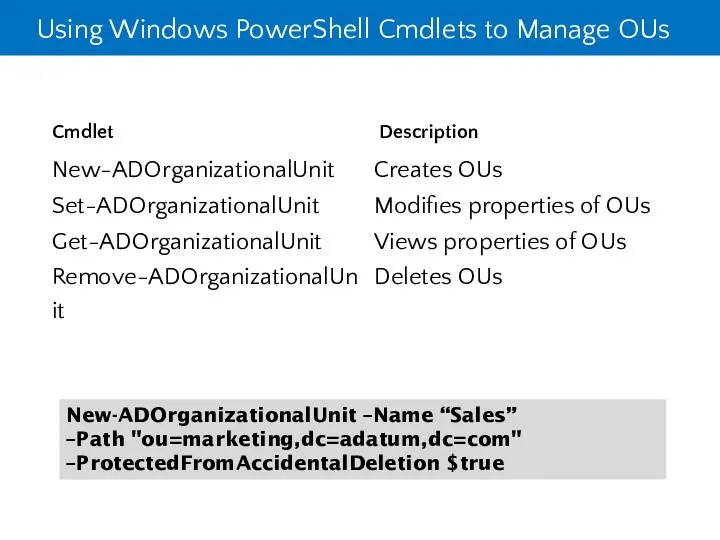
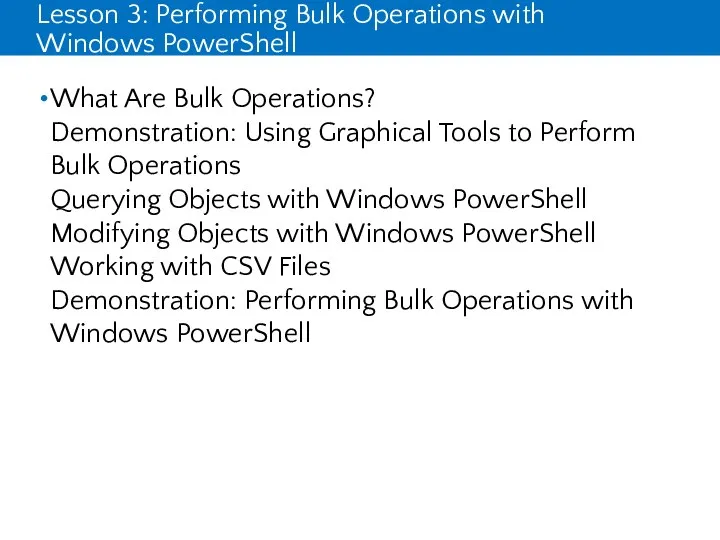
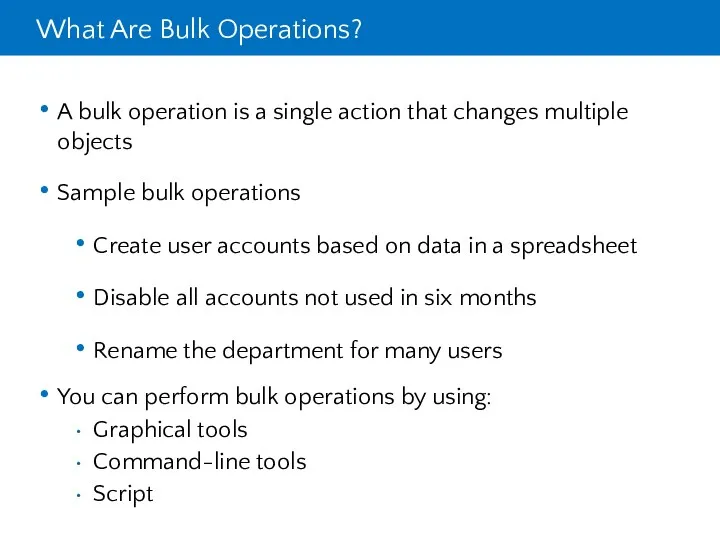
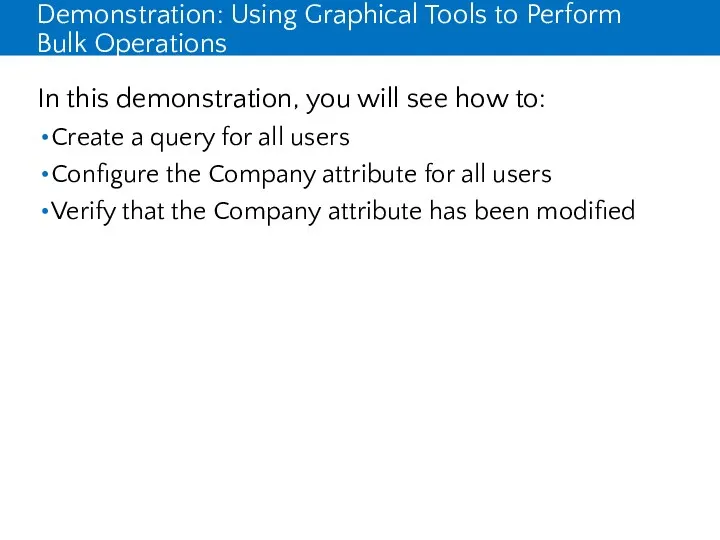
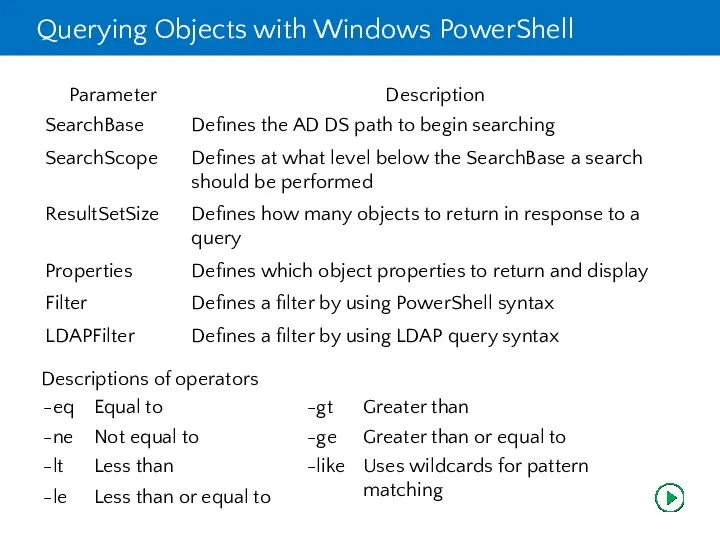
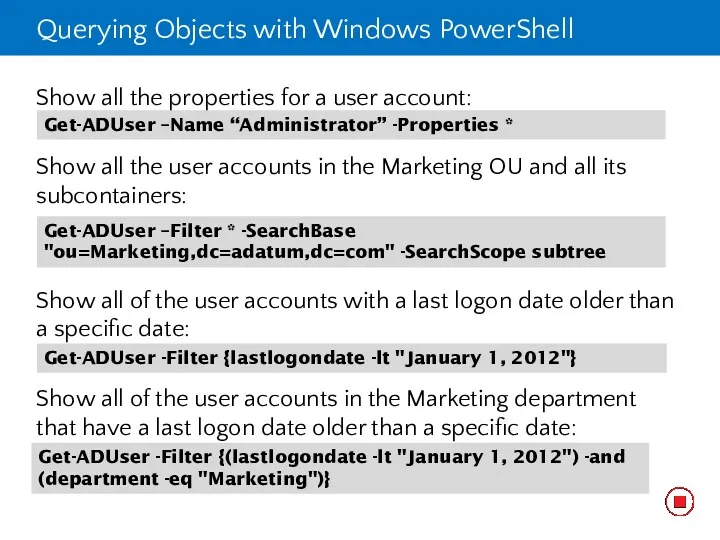
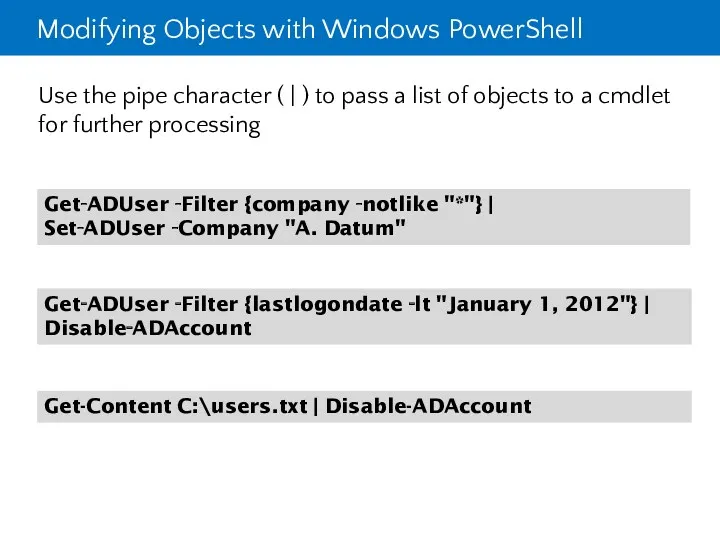
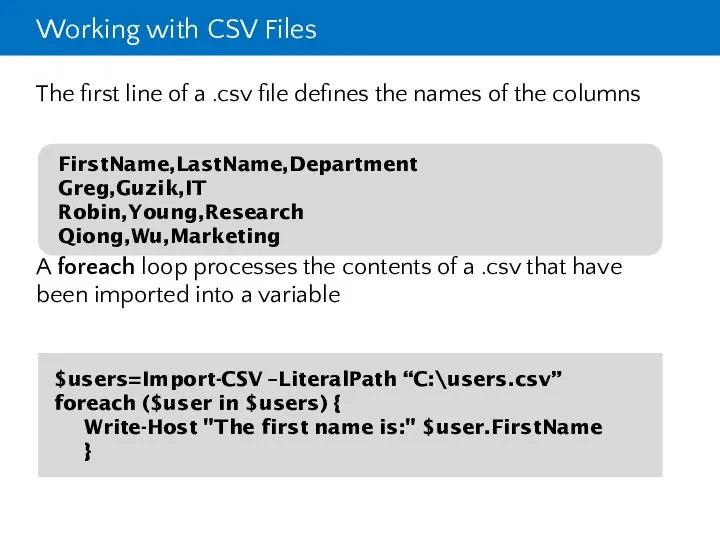
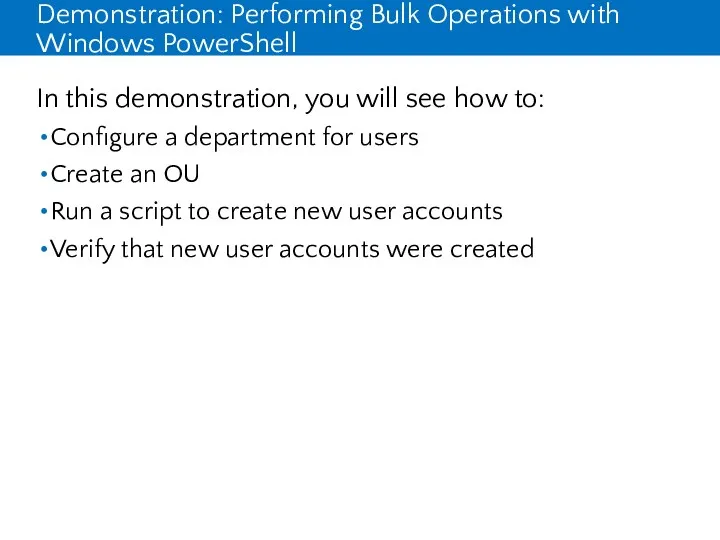
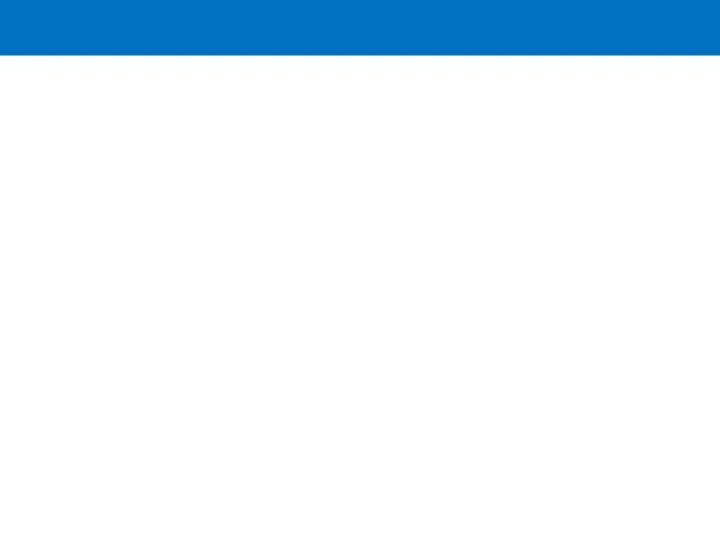
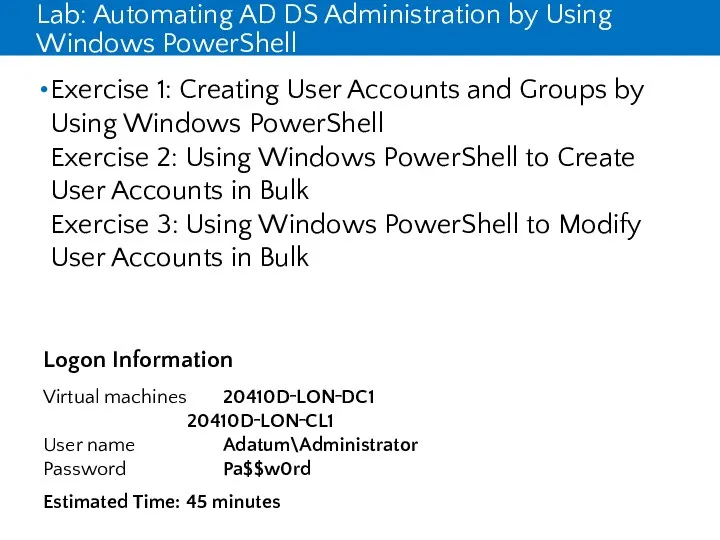
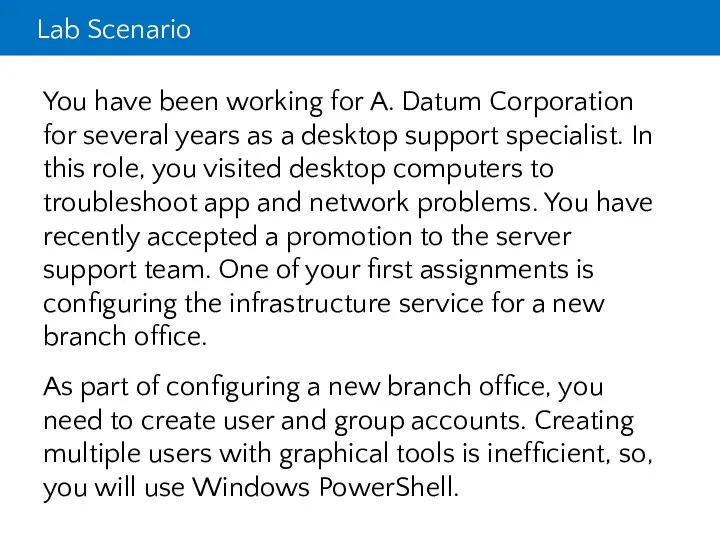
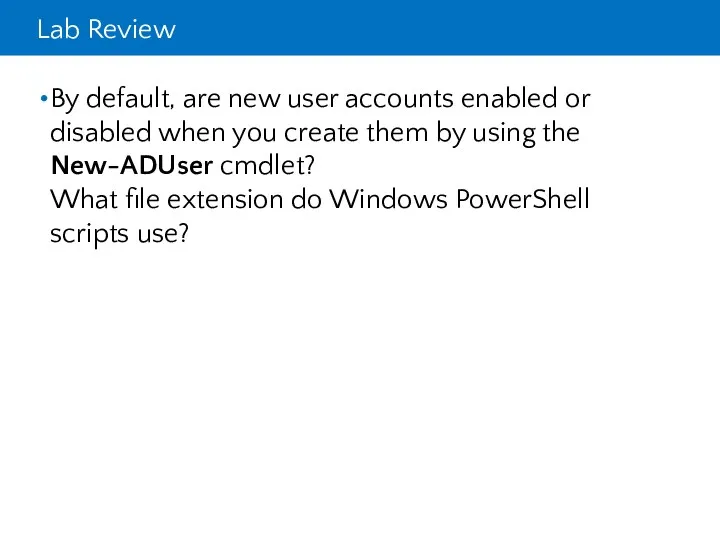
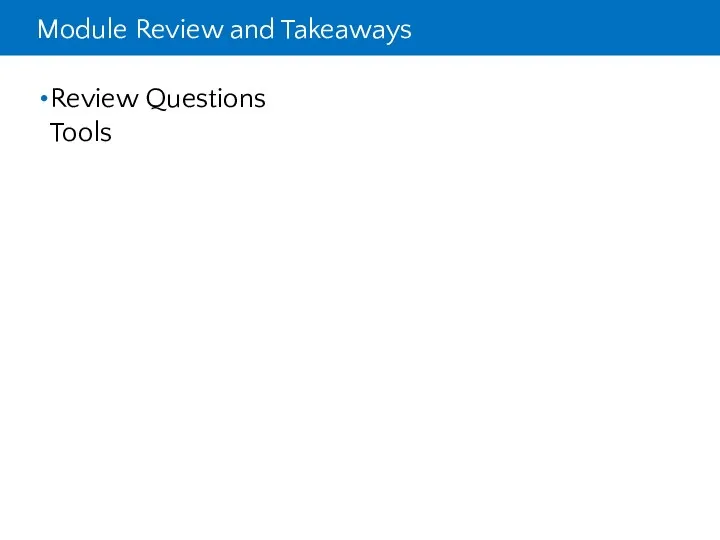
 Информационные технологии на уроках истории и обществознания. Новые подходы к подготовке ГИА и ЕГЭ
Информационные технологии на уроках истории и обществознания. Новые подходы к подготовке ГИА и ЕГЭ Тренажёр по самообороне: расширяем границы VR
Тренажёр по самообороне: расширяем границы VR Форматы графических файлов
Форматы графических файлов Работа со строками. Методы строк. Лекция
Работа со строками. Методы строк. Лекция Урок по информатике 2 класс
Урок по информатике 2 класс Конструирование объектов в AutoCAD
Конструирование объектов в AutoCAD Создание собственных публикаций
Создание собственных публикаций Персональный компьютер
Персональный компьютер Введение в программирование на языке Pascal
Введение в программирование на языке Pascal Жизненный цикл базы данных
Жизненный цикл базы данных Создание информационной базы риэлтора
Создание информационной базы риэлтора Презентация к уроку Циклы на паскале
Презентация к уроку Циклы на паскале Використання графічних можливостей технології Windows Forms
Використання графічних можливостей технології Windows Forms Зачем компьютеру программное обеспечение
Зачем компьютеру программное обеспечение Понятие процесса в ОС. Раздел 5
Понятие процесса в ОС. Раздел 5 3D Модель дачного дома
3D Модель дачного дома Структурные (сложные) операторы. Операторы IF и CASE
Структурные (сложные) операторы. Операторы IF и CASE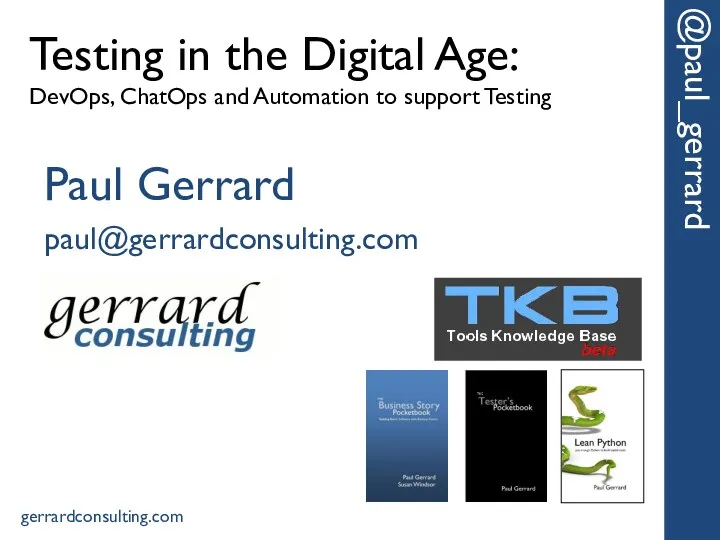 Testing in the Digital Age: DevOps, ChatOps and Automation to support Testing
Testing in the Digital Age: DevOps, ChatOps and Automation to support Testing Информатика и информация
Информатика и информация Логическая структура дисков
Логическая структура дисков Массивы. Паскаль. 9 класс
Массивы. Паскаль. 9 класс 7 класс, урок Устройства ввода-вывода
7 класс, урок Устройства ввода-вывода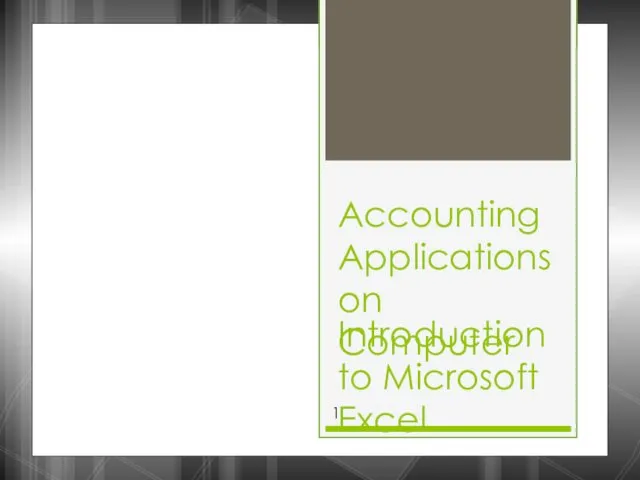 Accounting applications on introduction computer to Microsoft Excel
Accounting applications on introduction computer to Microsoft Excel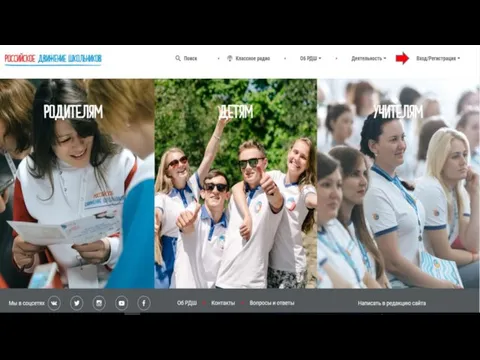 Регистрация на сайте РДШ
Регистрация на сайте РДШ Анализ устойчивости динамических систем при имитационном моделировании
Анализ устойчивости динамических систем при имитационном моделировании Розробка Web-сайту кафедри біомедичної інженерії
Розробка Web-сайту кафедри біомедичної інженерії Статья Проектирование современного урока на примере урока информатики.
Статья Проектирование современного урока на примере урока информатики. Реляційні СУБД та тенденції їх розвитку
Реляційні СУБД та тенденції їх розвитку