Ⅲ. User guide (System account)
■ Creating a new account (2/2)
Step 5:
Fill in the application and submit it to the distributor administrators.
① Enter your e-mail address in the ID text box and click “Check ID”.
- If someone else is already using that e-mail address, you will see an error message as below. In this case, please contact
the regional service team of HMC.
② In the Memo box, enter your work address (distributor/dealer code and name) and type of your job.
- If you are a staff of HMC or regional HQ, contact the regional service team of HMC instead of writing this application.
②
①
[Sample 1]
Dear administrator.
I need an authority of GWMS to submit claims. Please give me its authority.
- Dealer code : A001
- Dealer name : Right here, Right care Hyundai motor
- Dealer Address : 231 Yangjae, Seocho, Seoul, Korea
- Job : Warranty clerk
Regards.
[Sample 2]
Dear administrator.
I need to access to GWMS and GSW. Please give me their authorities.
- Distributor code : A02AA
- Department : Warranty team
Regards.
Step 6: An approval e-mail will be sent to you when an administrator of the parent organization approves the submitted application.
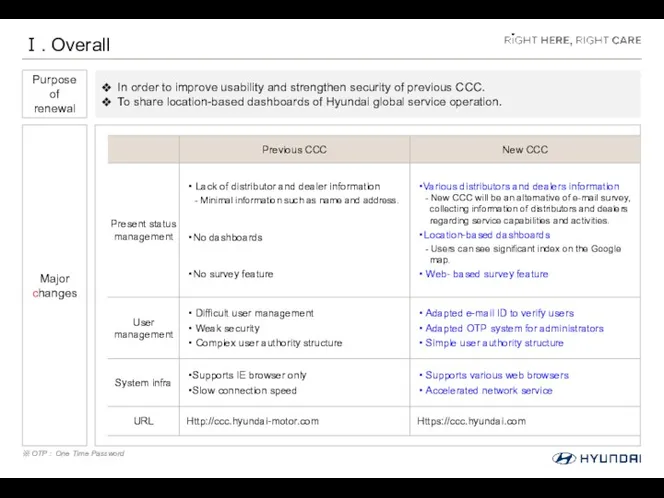
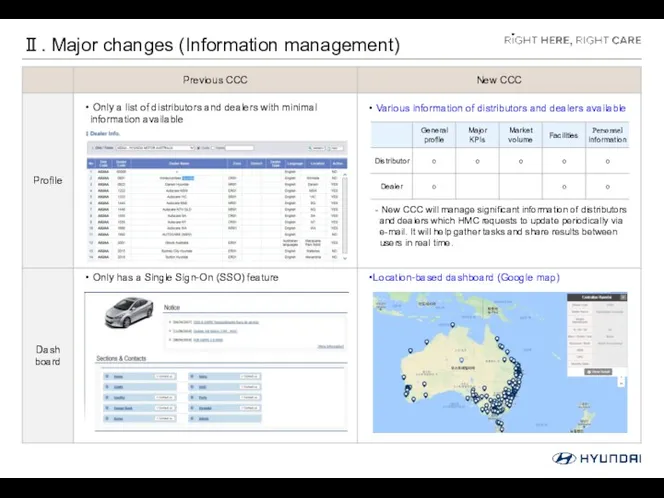
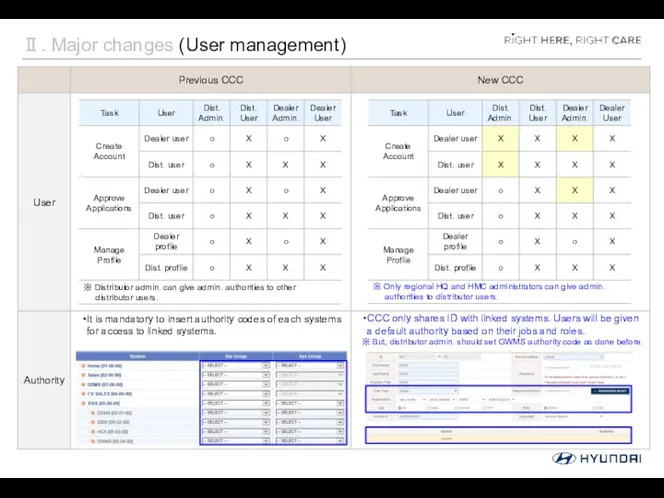
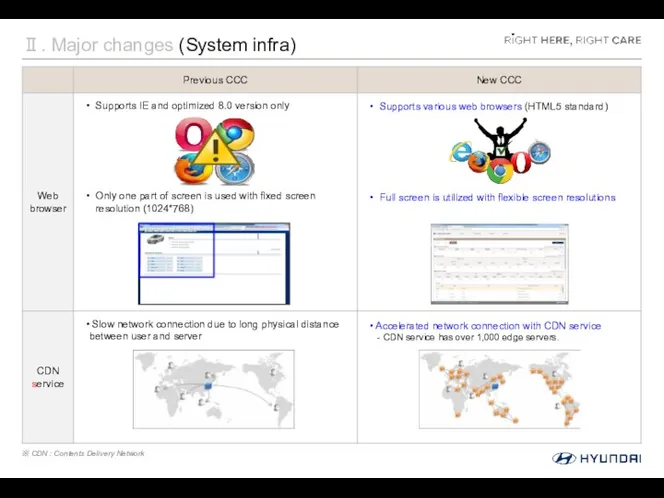
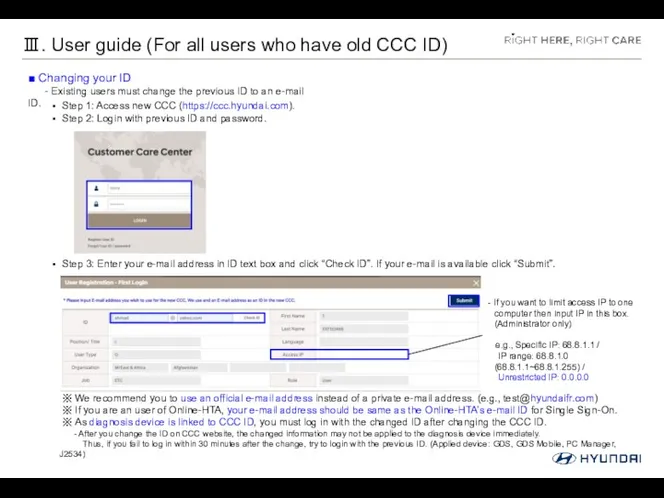
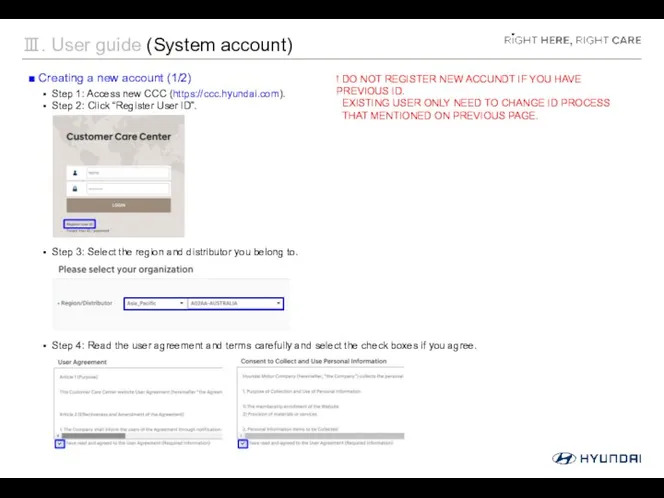
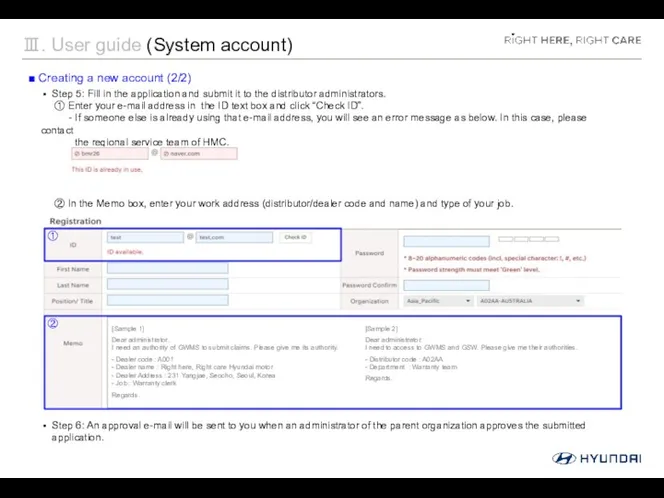
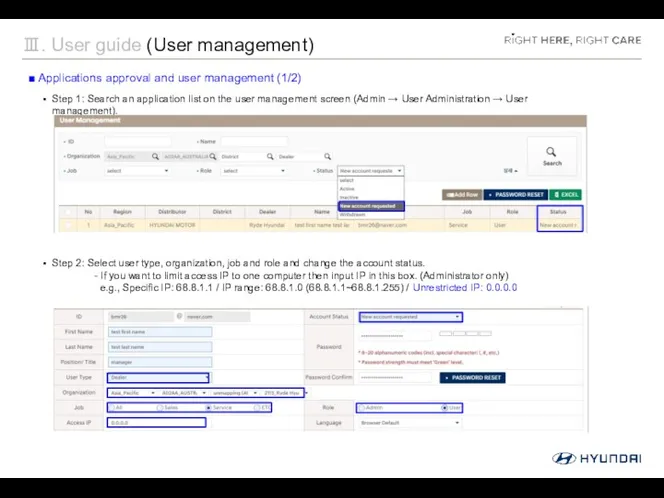
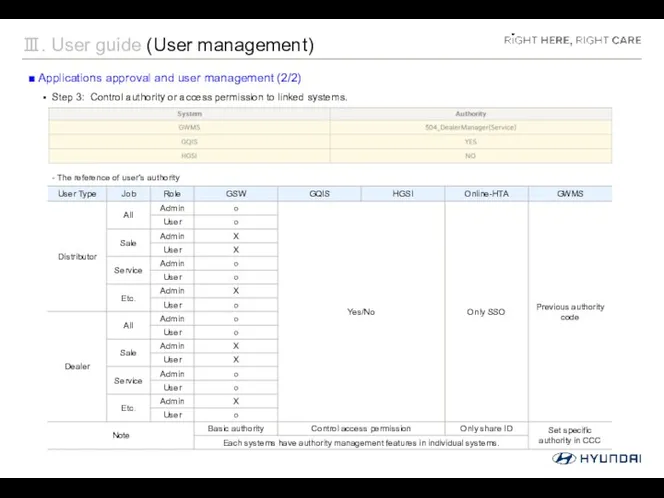
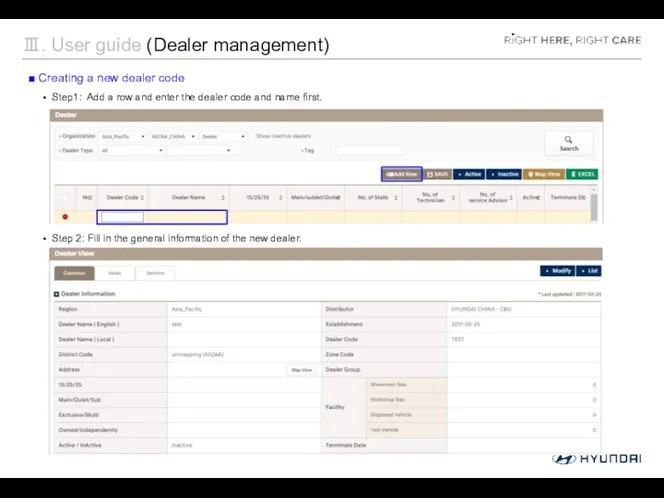
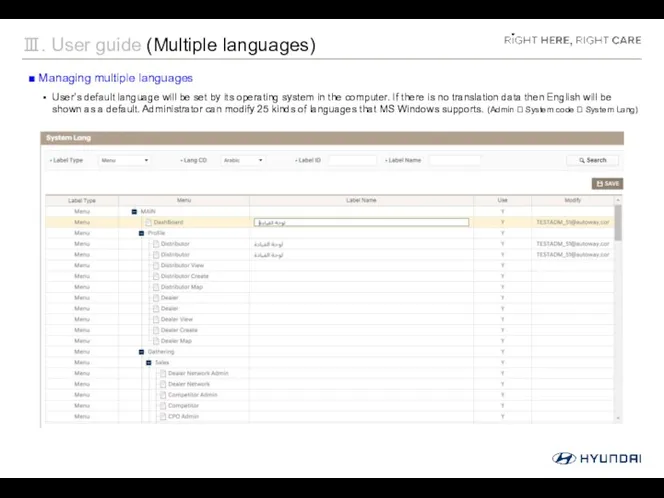
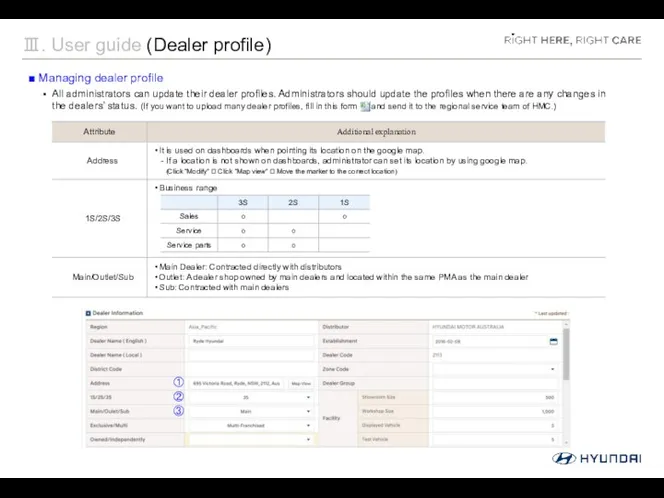
 Стандартные программы Windows 10
Стандартные программы Windows 10 Автоматизація процесів управління ІТ згідно з рекомендаціями ITIL
Автоматизація процесів управління ІТ згідно з рекомендаціями ITIL Алгоритмизация вычислительных процессов
Алгоритмизация вычислительных процессов Поворение материала 1 семестра. Основы языка С#. Основы ООП. Типы и структуры данных
Поворение материала 1 семестра. Основы языка С#. Основы ООП. Типы и структуры данных Компьютерлік желілер туралы негізгі мәліметтер
Компьютерлік желілер туралы негізгі мәліметтер Програмне забезпечення для створення й відтворення комп’ютерних презентацій
Програмне забезпечення для створення й відтворення комп’ютерних презентацій Преступления в сети
Преступления в сети п. 2-4-2 (8 кл. дистант)
п. 2-4-2 (8 кл. дистант) Системы счисления
Системы счисления Курс для дистанционного обучения по теме Информационное моделирование
Курс для дистанционного обучения по теме Информационное моделирование Графический дизайнер
Графический дизайнер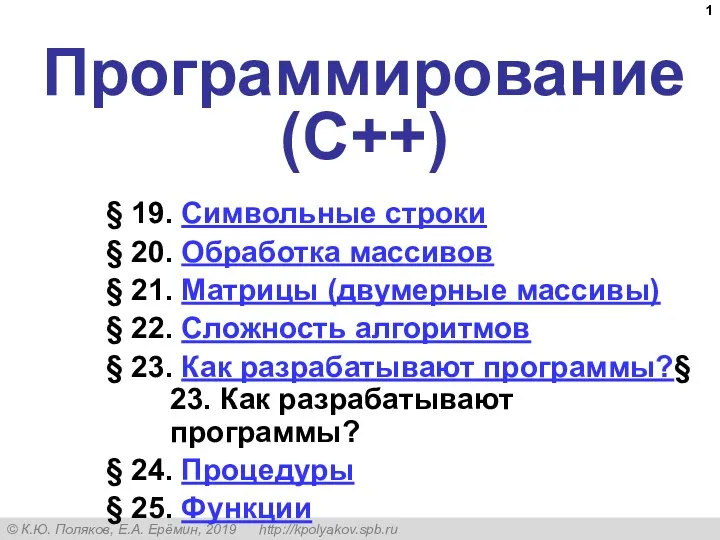 Программирование (C++)
Программирование (C++) Порівняння інтернет - магазинів
Порівняння інтернет - магазинів Модель системы защиты информации
Модель системы защиты информации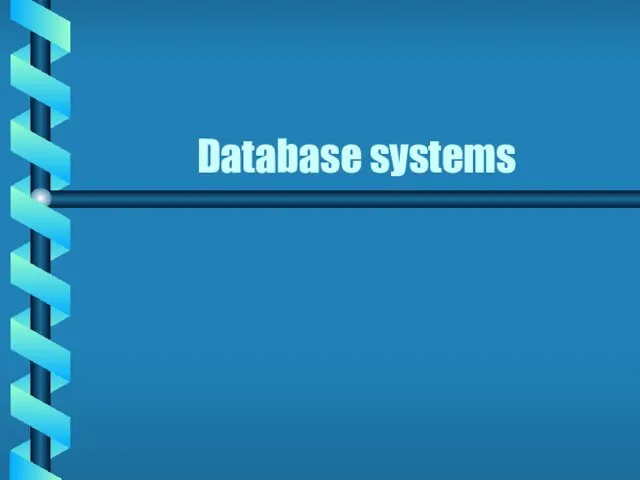 Database systems
Database systems Регистрация на сайте Госуслуги
Регистрация на сайте Госуслуги Восприятие игрового окружения
Восприятие игрового окружения Сайт компании Безант (для оптового отдела)
Сайт компании Безант (для оптового отдела)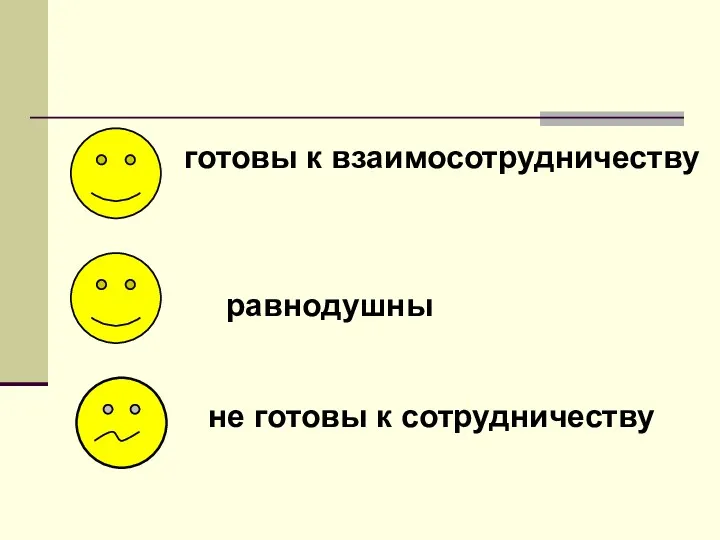 презентация к уроку Базы данных
презентация к уроку Базы данных Логические функции Microsoft Excel
Логические функции Microsoft Excel Принцип относительной адресации
Принцип относительной адресации Понятие о фотограмметрической обработке цифровых снимков
Понятие о фотограмметрической обработке цифровых снимков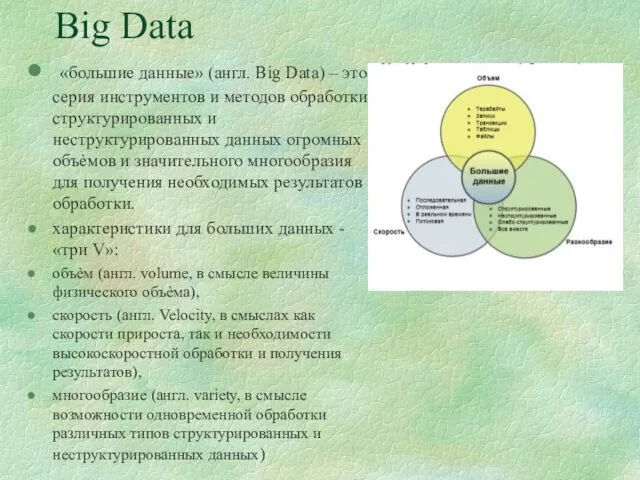 Big Data (большие данные). Технологии облачных вычислений
Big Data (большие данные). Технологии облачных вычислений локальная сеть
локальная сеть Комплексная система защиты информации в компьютерной сети
Комплексная система защиты информации в компьютерной сети Programming paradigms
Programming paradigms Основные компоненты компьютерных сетей
Основные компоненты компьютерных сетей Операционные среды, системы и оболочки
Операционные среды, системы и оболочки