Содержание
- 2. Why is Stranger Things such a hit? Source: What Can Marketers Learn from the Success of
- 3. Pareto Principle 20% of customers are responsible for 80% of revenue Some customers are more valuable
- 4. Analyzes up to 70 million signals within 100 milliseconds b Device Weekday Location Time Keywords &
- 5. Add even more signals for Lead Gen by adding your Audience Data (1P) Audiences Converters &
- 6. Profitable Acquisitions and Retention of High Value Customers by integrating Audiences (1P) Likely to churn, incentivise
- 7. Business Data Activation Report Create custom columns Understand profitability and revenue down to the keyword level
- 8. Introducing Offline Conversion Tracking
- 9. How it works User clicks on an ad and arrives on your site User browses your
- 10. Involve the right stakeholders from the start to make implementation as smooth as possible. Google Ads
- 11. Preparing your data Collect
- 12. Step 1: Create Conversion Action Created in the Google Ads account or at a Manager (MCC)
- 13. Step 2: Modify Lead Form Collect In order to pass the GCLID to your database/CRM, you
- 14. Step 3: Modify CRM Backend Collect Modify the CRM so that the GCLID passed from the
- 15. Step 4: Install javascript on site Collect Captures the GCLID when the user arrives on your
- 16. Import Choose how you want to import conversions with four options, ranging in level of automation.
- 17. Step 5: Extract & Format the Conversion Data Import Sales Team Lead Qualified Deal Closed $2,0000
- 18. Upload CSV, Excel or Google Sheets files directly into the Google Ads via the user interface.
- 19. Preparing Data for Upload Import Google Click ID (GCLID) Conversion Name Created in step #1 Conversion
- 20. Things to consider about Conversion Time Import Conversion Time refers to when the conversion happened (e.g.
- 21. Setting Up the Upload Import
- 22. Setting Up an Upload with Google Sheets Import When uploading from Google Sheets, remember to share
- 23. Preview before upload Import You can still troubleshoot errors after preview and then re-upload your file
- 25. Скачать презентацию
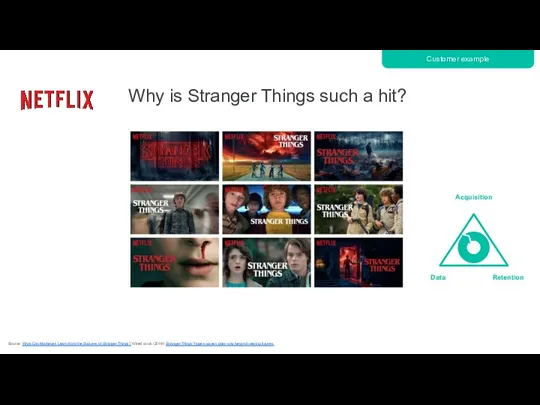
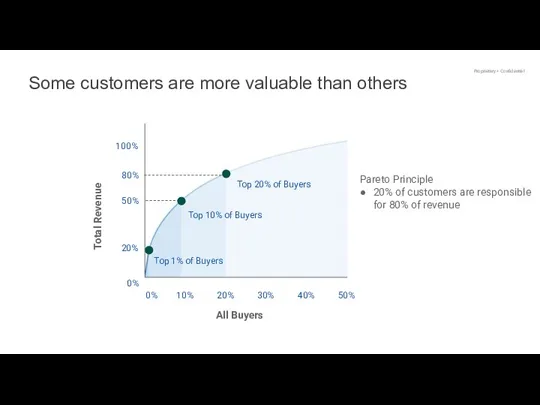
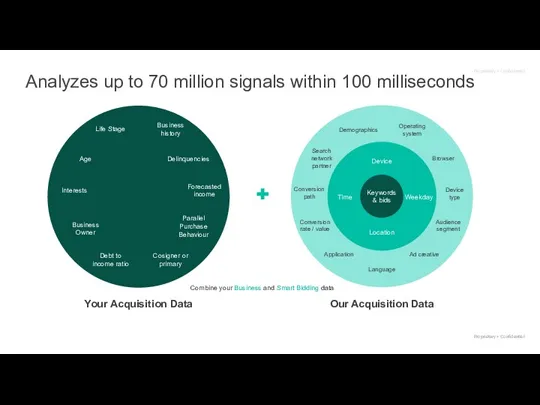
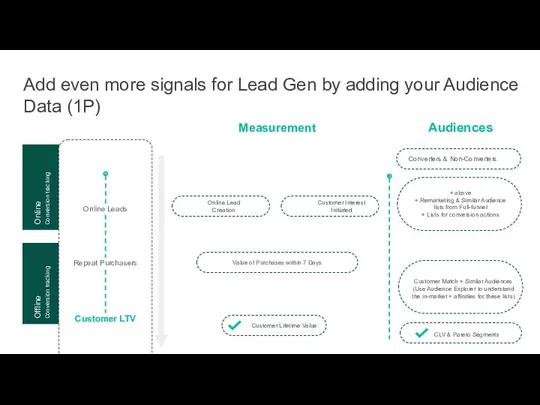
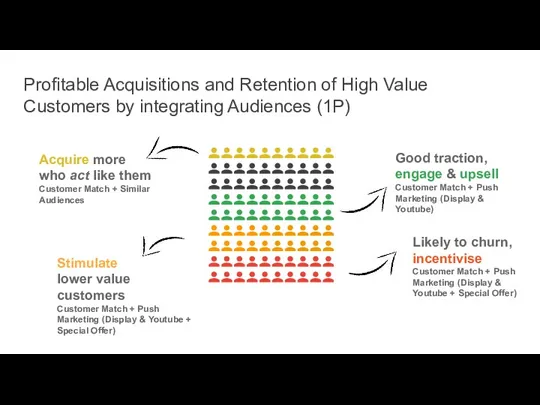
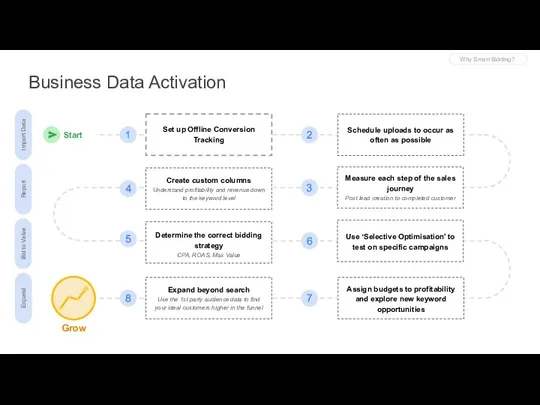

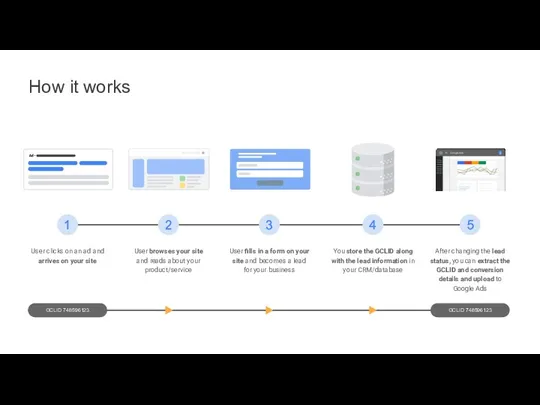
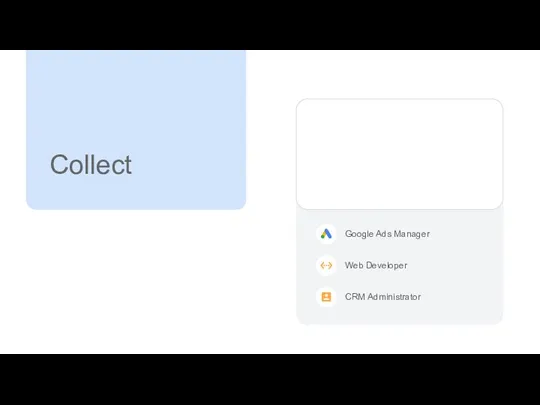
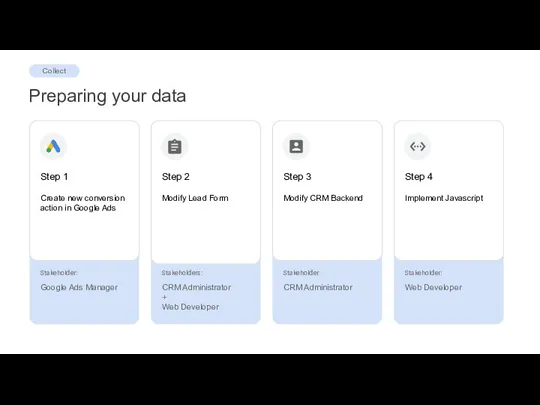
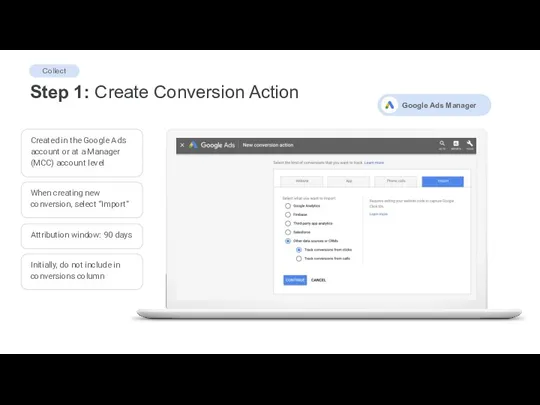
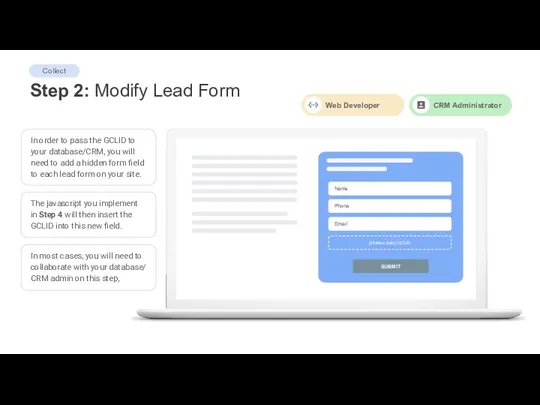
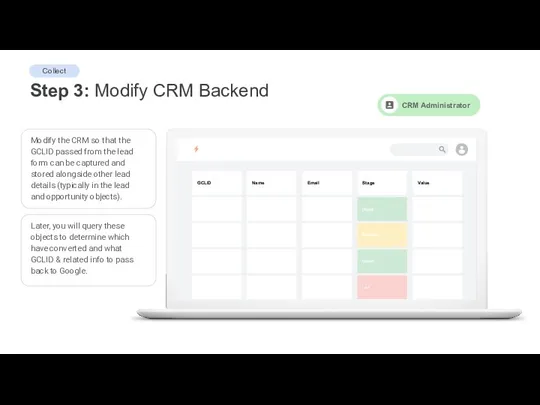
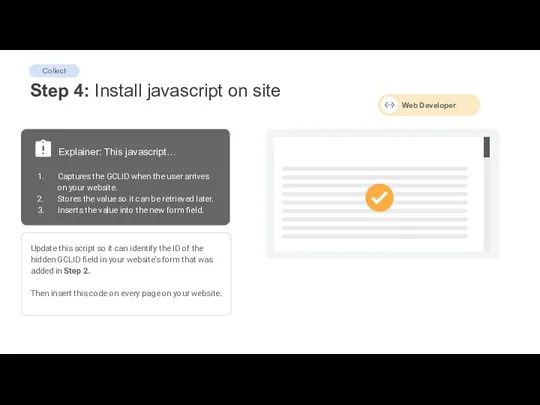
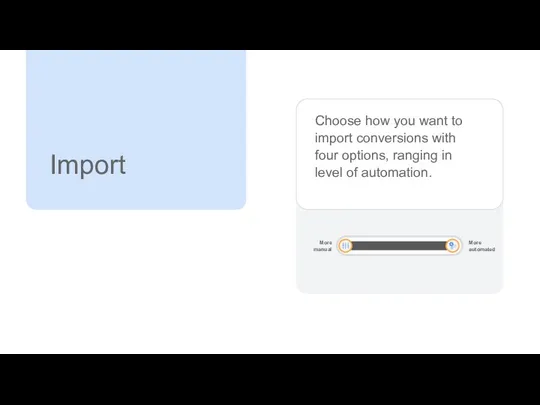
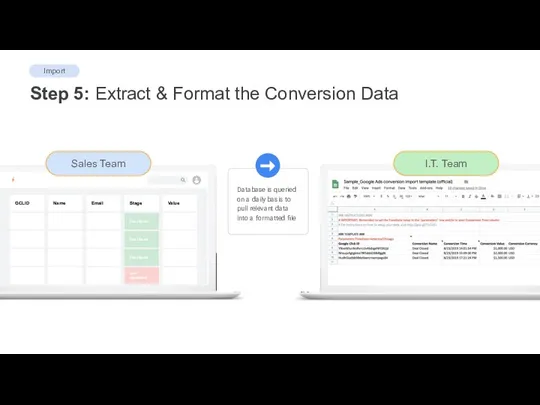
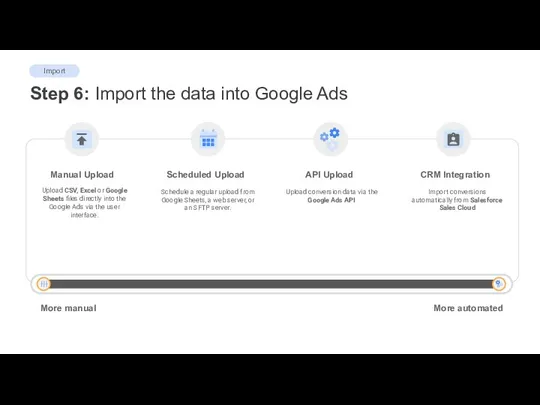
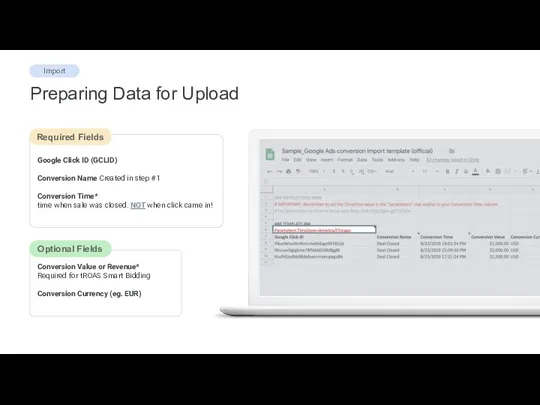
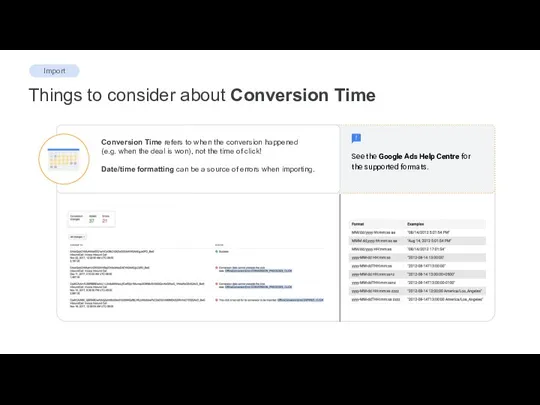
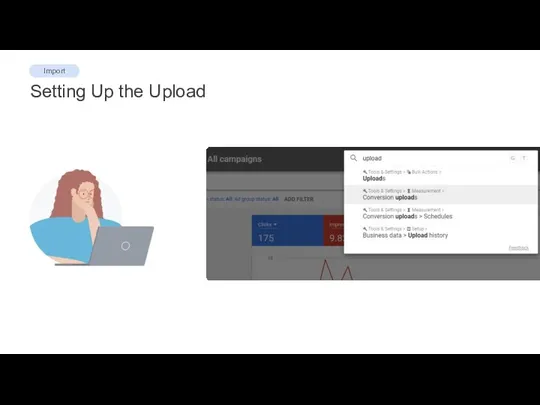
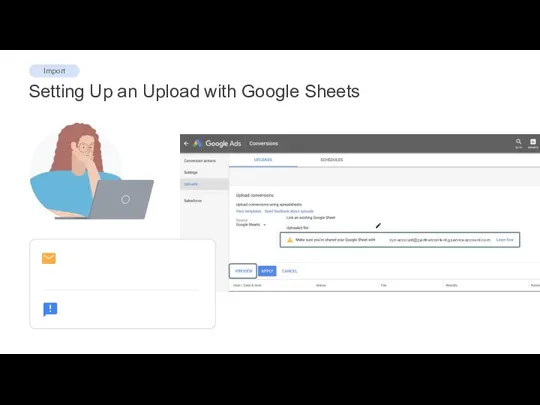
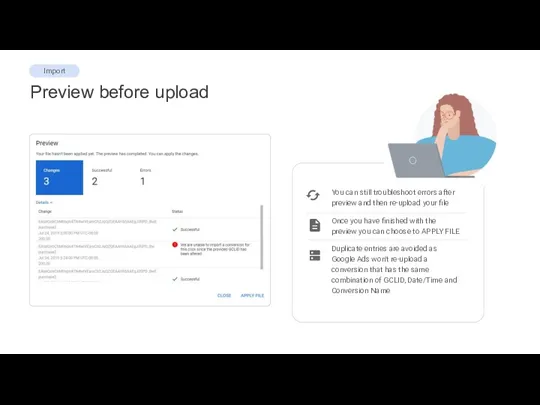
 Информационная система
Информационная система Технология разработки дизайна тематических открыток в редакторе adobe photoshop
Технология разработки дизайна тематических открыток в редакторе adobe photoshop Классификация компьютеров
Классификация компьютеров Вдосконалення автоматизованої інформаційної системи за допомогою CASE
Вдосконалення автоматизованої інформаційної системи за допомогою CASE Циклы с параметром
Циклы с параметром Задачи с использованием одномерных массивов
Задачи с использованием одномерных массивов Использование Linux при программировании. Лекция 1. Общие сведения об Операционной системе Linux
Использование Linux при программировании. Лекция 1. Общие сведения об Операционной системе Linux Сжатие растровых изображений
Сжатие растровых изображений Електронна пошта і система міжбанківських електронних платежів
Електронна пошта і система міжбанківських електронних платежів Мәліметтер типі және адрестеу түрлері
Мәліметтер типі және адрестеу түрлері Классификация ПО
Классификация ПО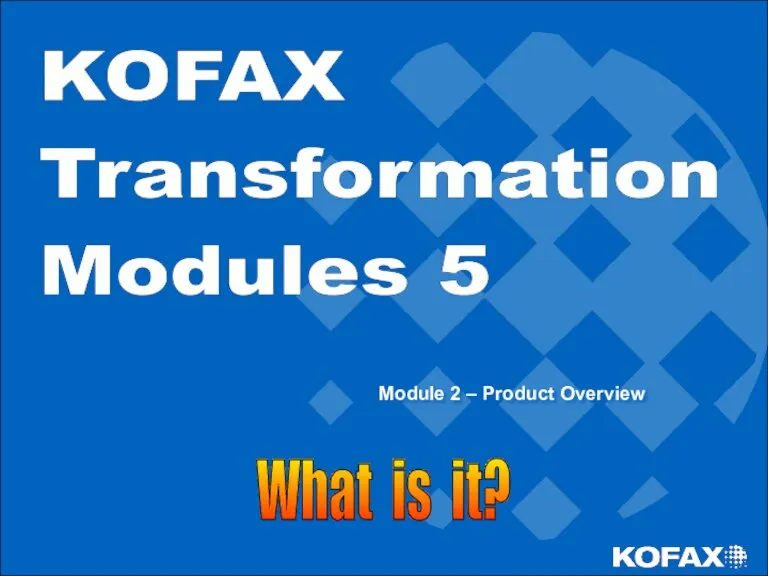 Training Module Overview
Training Module Overview История парадигм и языков программирования. Лекция 1: Введение в дисциплину Введение в программирование
История парадигм и языков программирования. Лекция 1: Введение в дисциплину Введение в программирование Общая архитектура Yii2
Общая архитектура Yii2 Программный комплекс TRIM – инструмент управления основными фондами
Программный комплекс TRIM – инструмент управления основными фондами Доступная социальная интернет-среда ПФР. Республика Татарстан
Доступная социальная интернет-среда ПФР. Республика Татарстан Организация кадрового документооборота
Организация кадрового документооборота Новые информационные технологии. (Лекция 1а)
Новые информационные технологии. (Лекция 1а) Презентация учащихся Интернет и реальность
Презентация учащихся Интернет и реальность Кунделик. Единая образовательная сеть
Кунделик. Единая образовательная сеть Ақпараттық технология. АТ күнделікті өмірдегі маңызы. АТ қолданудың мақсаты. АТ перспективасы. АТ адамға кері әсері
Ақпараттық технология. АТ күнделікті өмірдегі маңызы. АТ қолданудың мақсаты. АТ перспективасы. АТ адамға кері әсері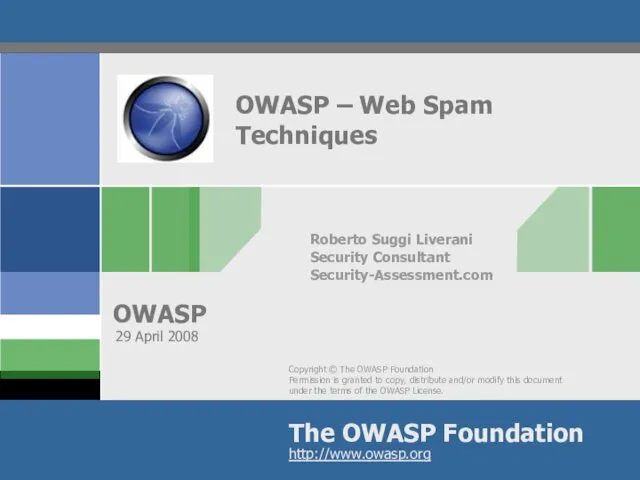 OWASP – Web Spam Techniques
OWASP – Web Spam Techniques Правовые нормы, относящиеся к информации
Правовые нормы, относящиеся к информации Государственная политика в сфере формирования электронного правительства
Государственная политика в сфере формирования электронного правительства Искусственный интеллект
Искусственный интеллект Учет поступивших в библиотеку документов в схемах и таблицах
Учет поступивших в библиотеку документов в схемах и таблицах Інженерія програмного забезпечення: пряма, зворотна та емпірична. (Лекция 1)
Інженерія програмного забезпечення: пряма, зворотна та емпірична. (Лекция 1)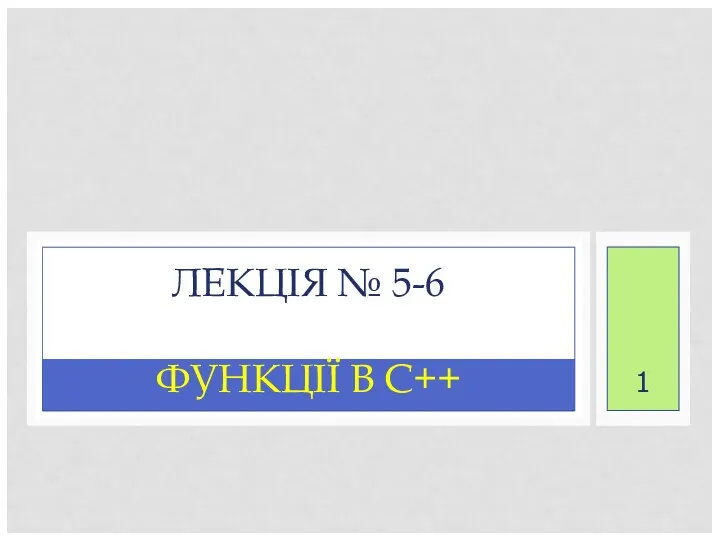 Функції в С++ (лекція № 5 - 6)
Функції в С++ (лекція № 5 - 6)