- Главная
- Информатика
- Open Cascade VPN. Installation and activation manual

Содержание
- 2. Open Cascade VPN description and conditions VPN is designed to access the Open Cascade (here and
- 3. Open Cascade VPN installation During the onboarding process the employee/contractor receives the email with OCC account
- 4. Useful links for VPN client installation (please install the one, which is suitable in your case)
- 6. Скачать презентацию
Слайд 2
Open Cascade VPN description and conditions
VPN is designed to access the
Open Cascade VPN description and conditions
VPN is designed to access the
Open Cascade (here and after OCC) internal resources from outside OCC intranet.
VPN provides the secure connection between the client computer and OCC VPN entry point (firewall at the OCC Cloud)
OCC employee/contractor can use OCC VPN from his corporate or personal device with conditions:
OCC employees/contractors having CG Corp or OCC domain device are provided with full-functioning VPN, it is prohibited installing and using it on the own device.
OCC employees/contractors which do not have CG or OCC device are provided with limited VPN connection, allowing to access OCC cloud workspace and OTP portal for own OTP tokens’ management.
The policy towards OCC VPN credentials is the same as for normal CG account (please got acquainted with and follow its rules on the CG Talent portal, Acceptable Use Policy).
VPN provides the secure connection between the client computer and OCC VPN entry point (firewall at the OCC Cloud)
OCC employee/contractor can use OCC VPN from his corporate or personal device with conditions:
OCC employees/contractors having CG Corp or OCC domain device are provided with full-functioning VPN, it is prohibited installing and using it on the own device.
OCC employees/contractors which do not have CG or OCC device are provided with limited VPN connection, allowing to access OCC cloud workspace and OTP portal for own OTP tokens’ management.
The policy towards OCC VPN credentials is the same as for normal CG account (please got acquainted with and follow its rules on the CG Talent portal, Acceptable Use Policy).
Слайд 3
Open Cascade VPN installation
During the onboarding process the employee/contractor receives the
Open Cascade VPN installation
During the onboarding process the employee/contractor receives the
email with OCC account activation instructions and information about some OCC services, including OCC file sharing service: https://drive.opencascade.com (OCC Drive), which contains company-wide shared folder with useful manuals like this one.
The temporary password to the OCC account and OTP token’s activation keys are sent with separate SMSs to the new employee.
The VPN installation and activation process consists of 3 simple steps (please see “OpenCascade VPN” folder for files, you can skip 2 first steps in case of OCC domain laptop):
VPN client installation (OpenVPN client). Links to download the app for: Windows | Mac
Copying the VPN profile files. Shared and available on OCC Drive, please see “_OCC_infra_guides\OpenCascade VPN” folder for details.
Installing Authenticator app on the user’s device and activating the token (We recommend using the Google or Microsoft Authenticator app for Android or iOS (links are on the next slide).
The temporary password to the OCC account and OTP token’s activation keys are sent with separate SMSs to the new employee.
The VPN installation and activation process consists of 3 simple steps (please see “OpenCascade VPN” folder for files, you can skip 2 first steps in case of OCC domain laptop):
VPN client installation (OpenVPN client). Links to download the app for: Windows | Mac
Copying the VPN profile files. Shared and available on OCC Drive, please see “_OCC_infra_guides\OpenCascade VPN” folder for details.
Installing Authenticator app on the user’s device and activating the token (We recommend using the Google or Microsoft Authenticator app for Android or iOS (links are on the next slide).
Слайд 4
Useful links for VPN client installation
(please install the one, which is
Useful links for VPN client installation
(please install the one, which is
suitable in your case)
The OpenVPN Windows client download page
OpenVPN Connect for macOS
Google Authenticator for Android
Google Authenticator for iOS
or
Microsoft Authenticator for Android
Microsoft Authenticator for iOS
Authenticator for Google Chrome browser (extension)
Notice: it is allowed to use 2 activated tokens on 2 devices (e.g. smartphone + laptop), you can manage it on OTP portal (please use “Internet over VPN” profile and OCC account to login).
- Предыдущая
Дефис между частями слов в наречиях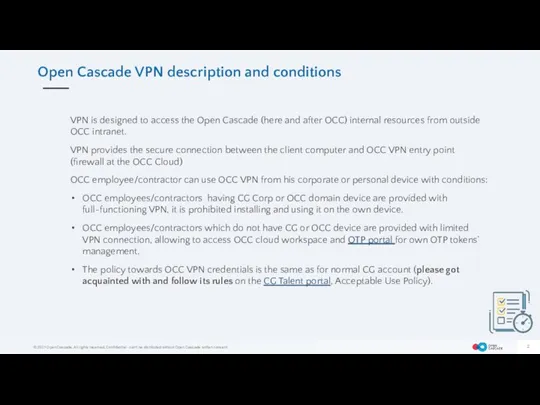
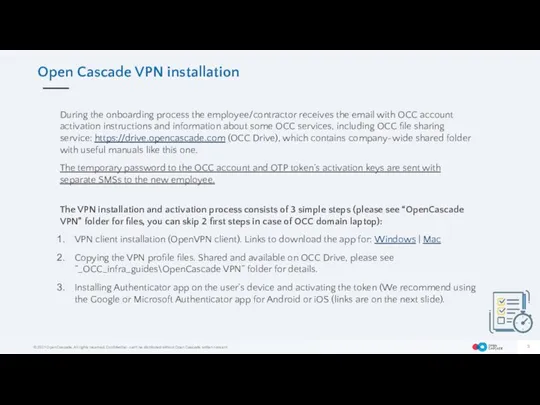
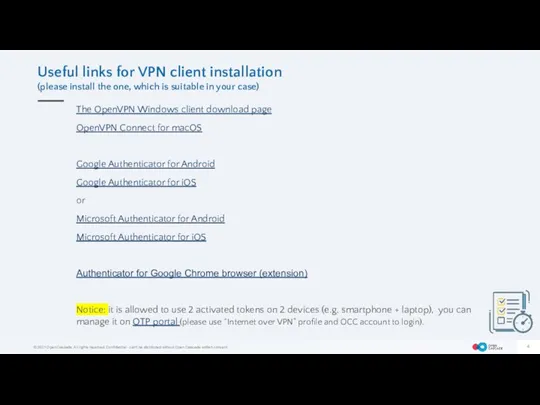
 Нотации описания систем и процессов
Нотации описания систем и процессов Заполнение документов на стажировке
Заполнение документов на стажировке Оптические устройства в системах передачи информации
Оптические устройства в системах передачи информации Базы данных и экспертные системы. (Лекция 1)
Базы данных и экспертные системы. (Лекция 1) Интерфейс. Общие определени.я Интерфейс пользователя. Междупрограммный интерфейс
Интерфейс. Общие определени.я Интерфейс пользователя. Междупрограммный интерфейс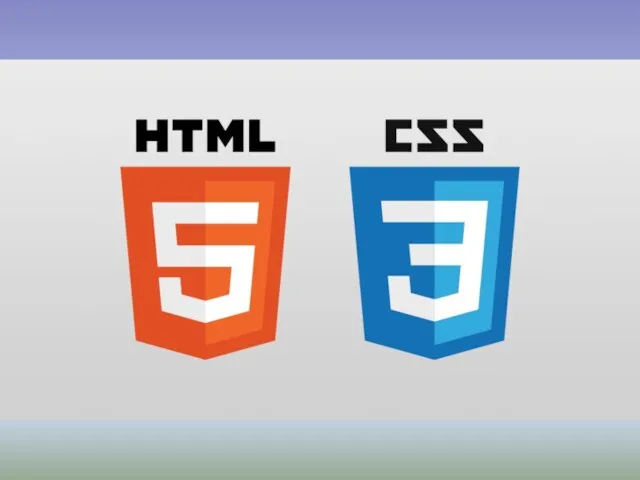 Структура HTML
Структура HTML Разработка автоматизированной системы для распределения и анализа платёжных пакетов
Разработка автоматизированной системы для распределения и анализа платёжных пакетов Презентация Творческий потенциал учащихся
Презентация Творческий потенциал учащихся Преобразование логических выражений. Тема 3
Преобразование логических выражений. Тема 3 Примеры разработки программ-функций в системе MATHCAD. Лекция 7
Примеры разработки программ-функций в системе MATHCAD. Лекция 7 История развития СУБД. (Лекция 2)
История развития СУБД. (Лекция 2) Единый урок безопасности в сети Интернет
Единый урок безопасности в сети Интернет Обобщенный план варианта КИМ ЕГЭ по информатике и ИКТ
Обобщенный план варианта КИМ ЕГЭ по информатике и ИКТ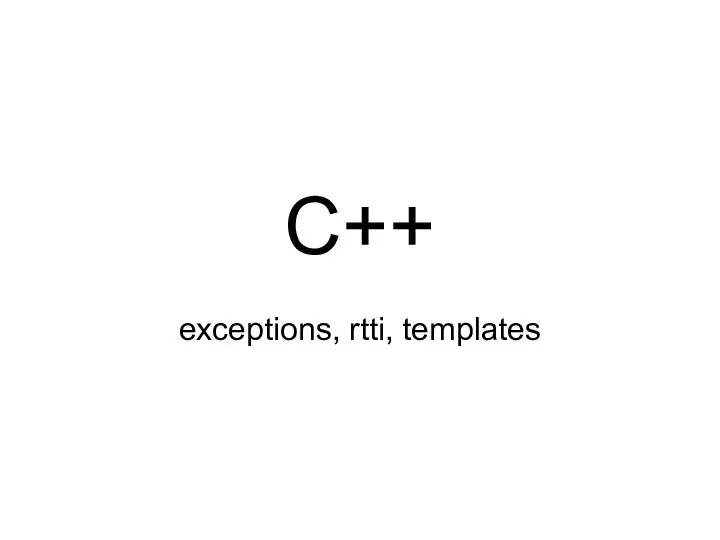 Язык C++
Язык C++ Введение HTML / CSS
Введение HTML / CSS HTML. Публикация. Браузеры
HTML. Публикация. Браузеры Принципы маршрутизации. Основные функции и свойства маршрутизатора
Принципы маршрутизации. Основные функции и свойства маршрутизатора Видеосистема персонального компьютера
Видеосистема персонального компьютера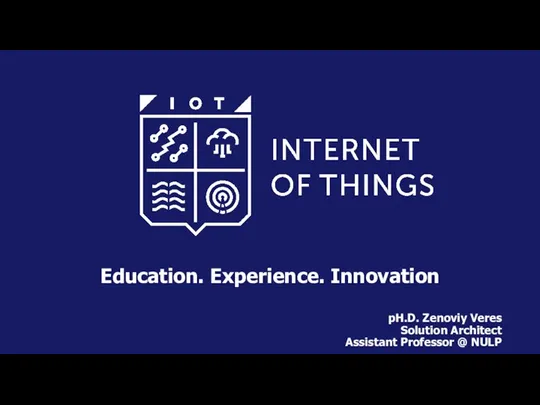 Education. Experience. Innovation
Education. Experience. Innovation Автоматизированная форма бухгалтерского учета
Автоматизированная форма бухгалтерского учета Работа с обучающим программным комплексом. Бюджет21
Работа с обучающим программным комплексом. Бюджет21 Электронные библиотечные системы
Электронные библиотечные системы Растровая и векторная графика
Растровая и векторная графика ООП 8. Варианты наследования
ООП 8. Варианты наследования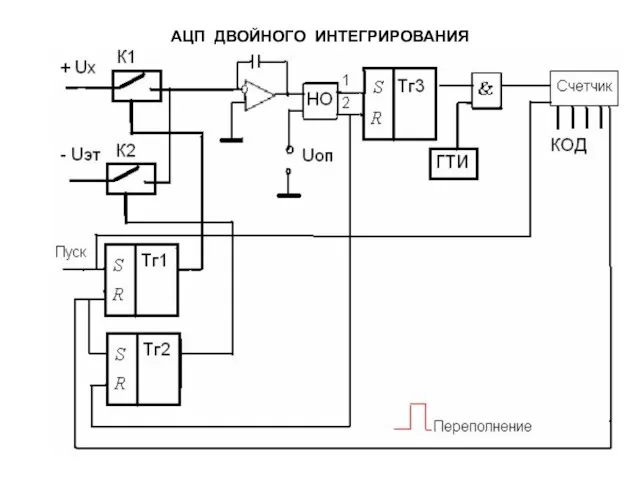 АЦП двойного интегрирования
АЦП двойного интегрирования Кодирование текстовой, графической и звуковой информации
Кодирование текстовой, графической и звуковой информации Интернет желілері
Интернет желілері Разработка справочно-информационной системы учёта товаров предприятия на основе графической маркировки
Разработка справочно-информационной системы учёта товаров предприятия на основе графической маркировки