Содержание
- 2. An Extra Layer of Security Two-factor authentication adds additional security to your account by requiring you
- 3. Select your Authentication Method Please select your 2 factor authentication method below: * *IMPORTANT: On April
- 4. Add a Phone Number To enhance security, please provide a phone number. We will use this
- 5. Verify Your Phone Number The phone number associated with your account is not verified. 6xx-xxx-3894 How
- 6. Authenticator App You can download any authenticator app (Google Authenticator, Duo, Authy, etc.) for Andriod or
- 7. Enter Code Manually You can manually enter the key below in your Authenticator App.
- 8. Additional Verification Two-factor authentication adds additional security to your account by requiring you to enter a
- 9. Additional Verification A message with a one-time access code has been sent to (4xx) xxx-xx52. Enter
- 10. Add a Phone Number To enhance security, please provide a phone number. We will use this
- 11. Verify Your Phone Number The phone number associated with your account is not verified. 6xx-xxx-3894 How
- 13. Скачать презентацию
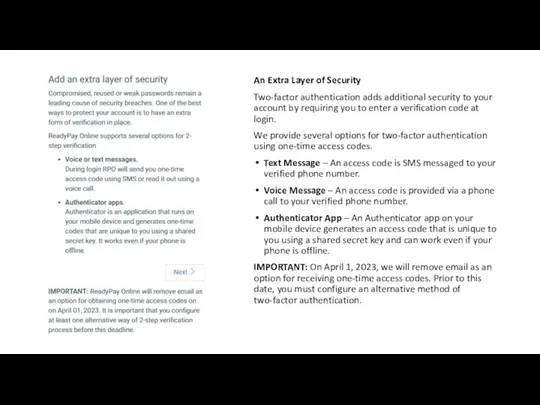
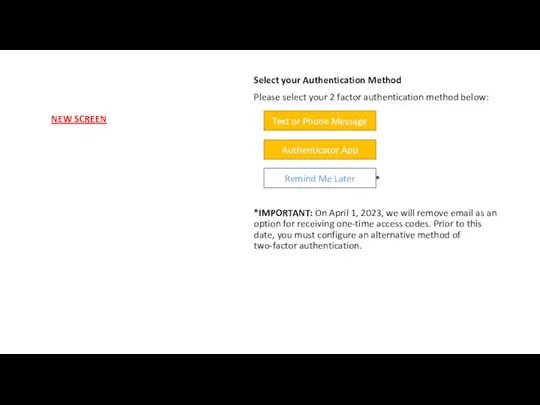
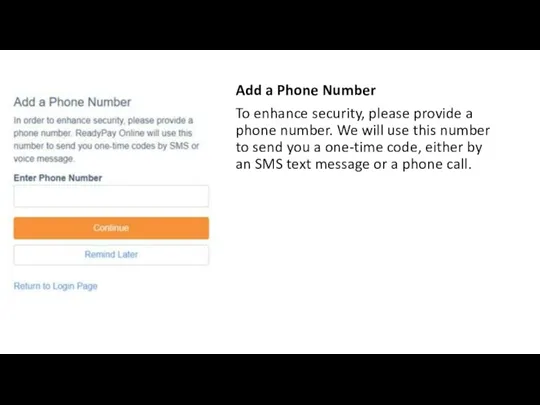
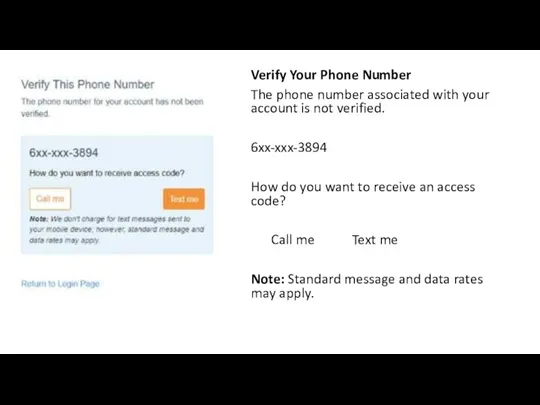
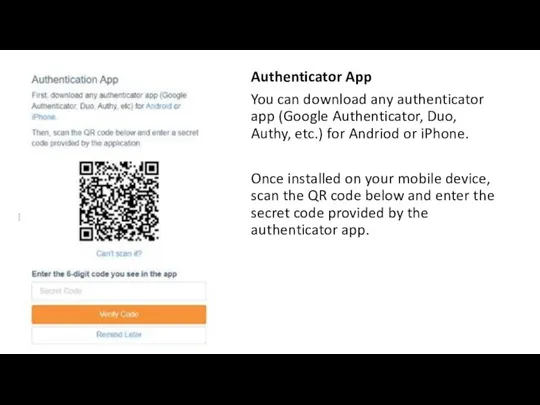
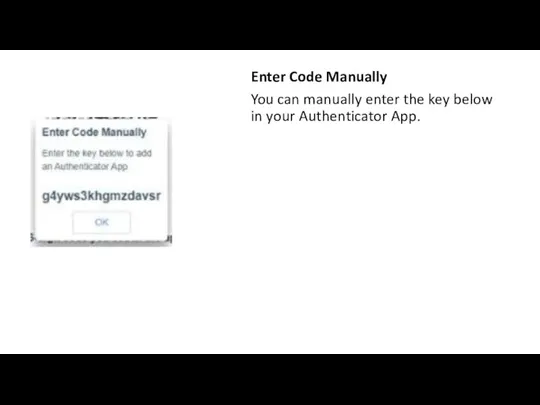
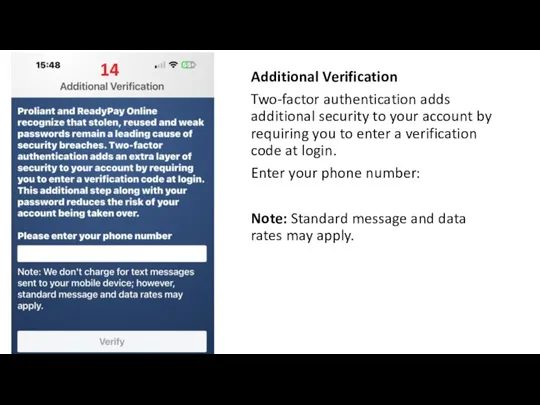
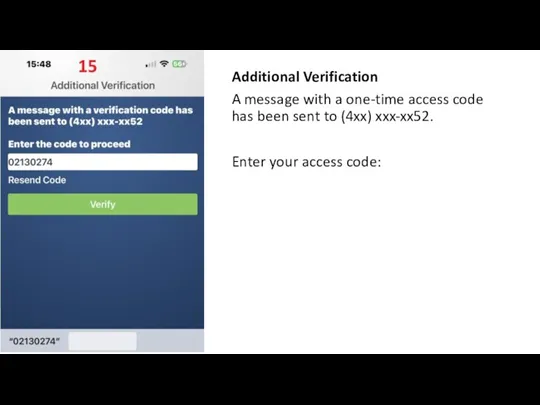
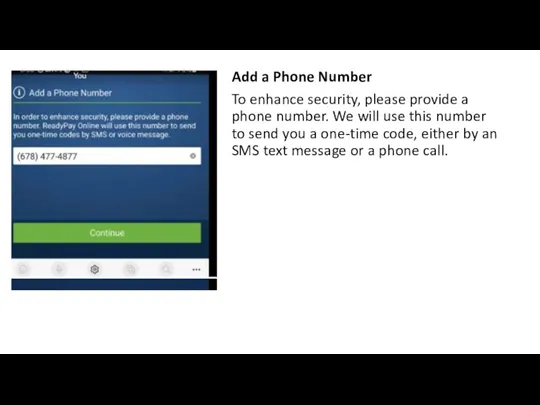
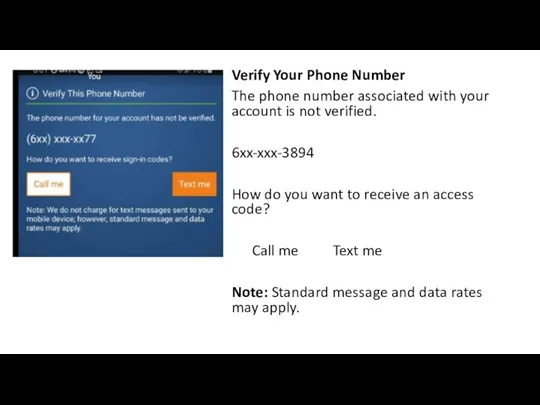
 покупки
покупки Глобальная сеть интернет. (Лекция 5)
Глобальная сеть интернет. (Лекция 5) Рисование в Adobe Photoshop
Рисование в Adobe Photoshop Оптимизация в БД
Оптимизация в БД ЯЗЫК SQL. Создание запросов в СУБД Microsoft Access средствами SQL
ЯЗЫК SQL. Создание запросов в СУБД Microsoft Access средствами SQL Инструкция по работе в системах ProSys3 и NPS2
Инструкция по работе в системах ProSys3 и NPS2 Общие сведения о языке программирования Паскаль. Начала программирования. (9 класс)
Общие сведения о языке программирования Паскаль. Начала программирования. (9 класс) Подписчик жинау
Подписчик жинау Продвижение бизнесов ВКонтакте: как привлекать трафик и работать с белыми рассылками в личные сообщения
Продвижение бизнесов ВКонтакте: как привлекать трафик и работать с белыми рассылками в личные сообщения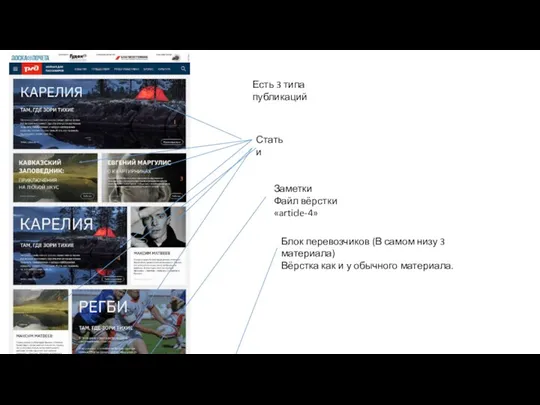 Сайт журнал для пассажиров
Сайт журнал для пассажиров Автоматизированное управление химико-технологическими процессами
Автоматизированное управление химико-технологическими процессами Условная функция и логические выражения в табличном процессоре Excel
Условная функция и логические выражения в табличном процессоре Excel Компютерні мережі
Компютерні мережі Архиваторы. Сжатие данных
Архиваторы. Сжатие данных Компьютер, предоставляющий свои ресурсы другим компьютерам при совместной работе
Компьютер, предоставляющий свои ресурсы другим компьютерам при совместной работе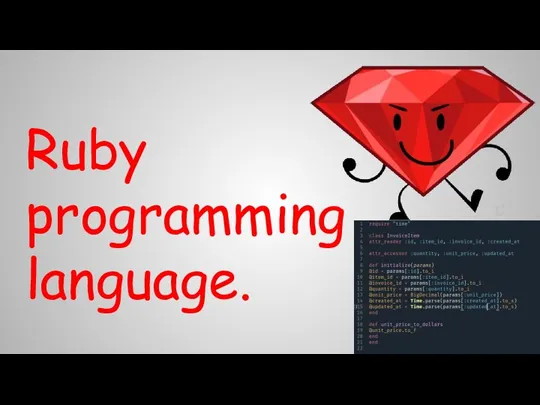 Ruby programming language
Ruby programming language Онлайн – ресурсы для поиска работы и найма персонала
Онлайн – ресурсы для поиска работы и найма персонала 2 Внеклассный урок Носители информации
2 Внеклассный урок Носители информации Информационная безопасность. Экспортный контроль. (Лекция 7)
Информационная безопасность. Экспортный контроль. (Лекция 7) Архитектура системы поддержки принятия решений
Архитектура системы поддержки принятия решений Презентация по информатике Перевод чисел для 9 класса
Презентация по информатике Перевод чисел для 9 класса Сетевые информационные технологии
Сетевые информационные технологии Эффективная работа с Google ресурсами
Эффективная работа с Google ресурсами Графический редактор GIMP
Графический редактор GIMP Оформление декларацию 3-НДФЛ через Личный кабинет налогоплательщика
Оформление декларацию 3-НДФЛ через Личный кабинет налогоплательщика Этапы решения задач на компьютере. Языки программирования
Этапы решения задач на компьютере. Языки программирования Управление системными ресурсами и оперативной памятью
Управление системными ресурсами и оперативной памятью Основи комп’ютерних систем і мереж. Лекція 1
Основи комп’ютерних систем і мереж. Лекція 1