Detect best source and target proxies for each VM in the
job
Start Veeam agents: Source, Target and Digest.
Read and parse source .vmx.
Snapshot source VM (with optional VSS guest-processing), “VEEAM BACKUP TEMPORARY SNAPSHOT”.
Determine objects (files) for replication: .vmx, .vmxf, .nvram, .vmdk.
Revert replica VM to the latest restore point (for subsequent runs)
Compile target .vmx, upload it to the target datastore, upload small files .vmxf, .nvram. (1st run)
Register replica VM on the target host (1’st run)
Add VeeamReplicaSummary parameter to the replica VM (1’st run)
Create empty disk(s), attach it to replica VM (1’st run).
Configure network adapters as per network mapping rules.
Snapshot replica VM, “Veeam Replica Working Snapshot”.
Transfer actual source disk data (from source: NBD/hot-add/SAN; to target: NBD/hot-add/SAN for initial run only) to the target disk file that was snapshotted.
Save disk blocks checksums (“signatures”, or “digests”) data to a .vbk file on a repository.
Delete “VEEAM BACKUP TEMPORARY SNAPSHOT” on the source VM.
Revert and delete “Veeam Replica Working Snapshot” snapshot on replica VM.
Create snapshot on replica, “Restore Point dd.mm.yyyy hh:mm:ss”.
Replication job workflow
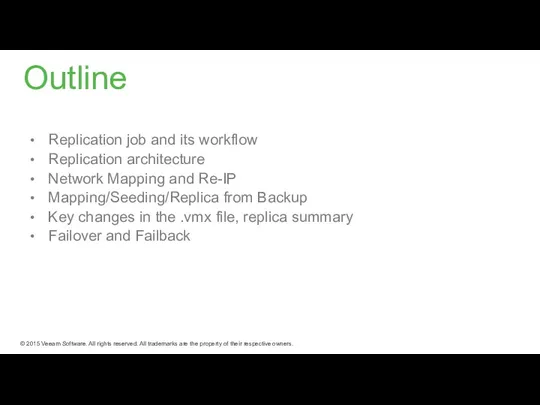
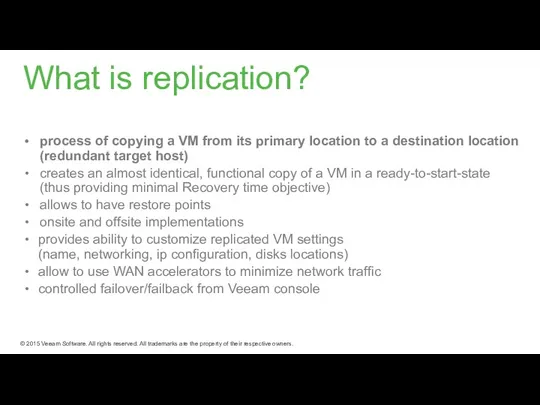

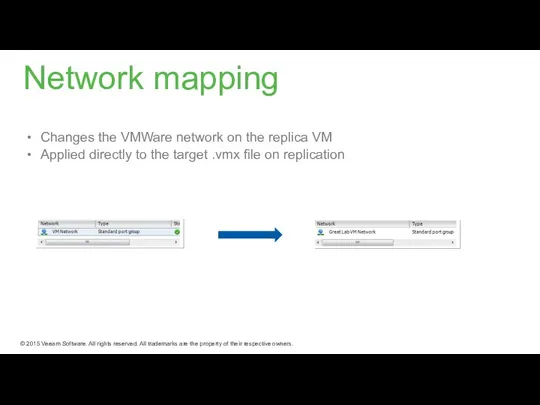
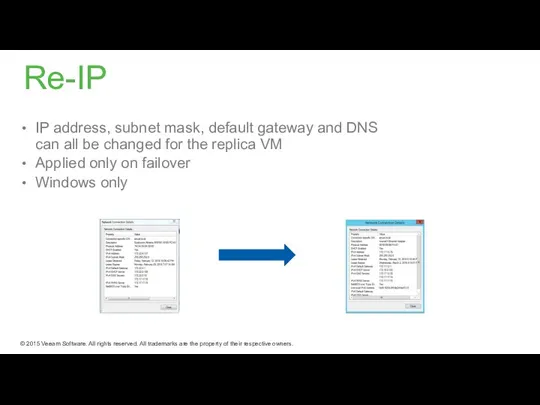

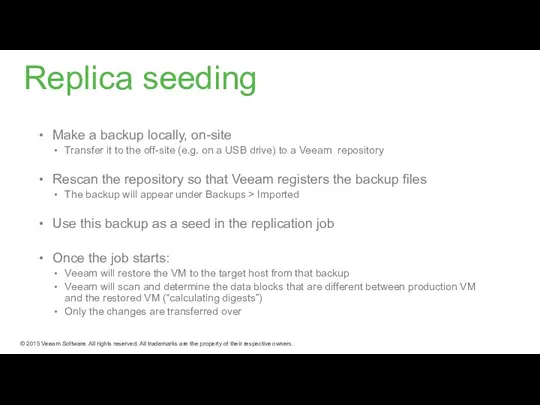



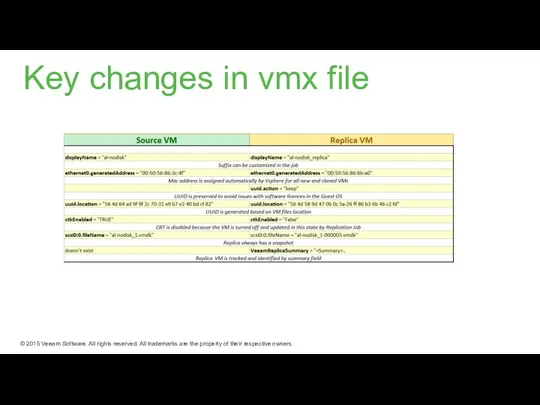
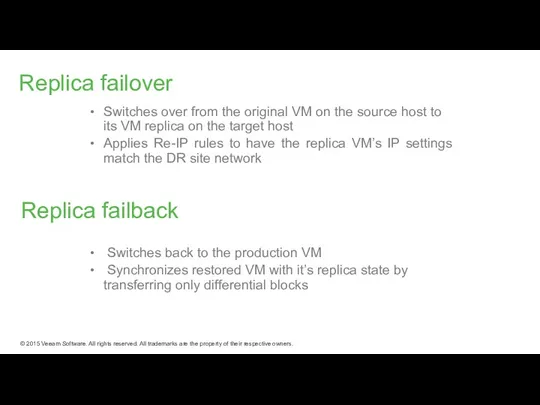
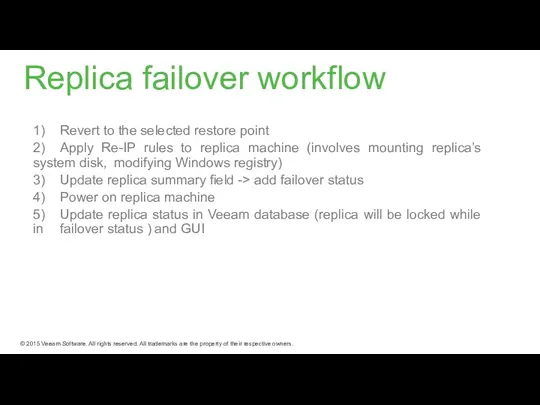

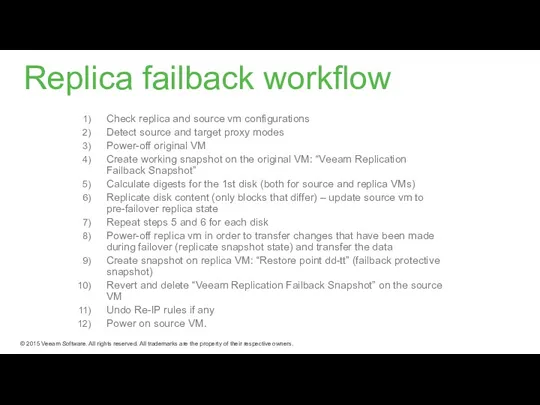
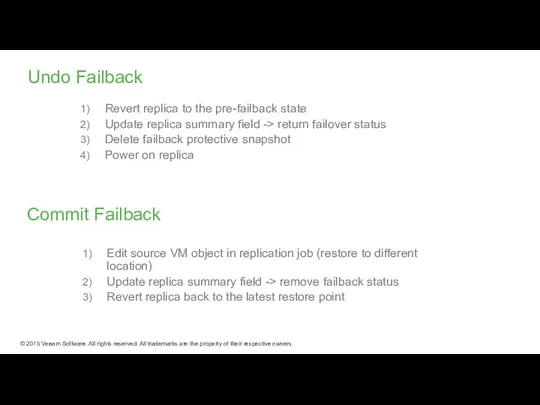
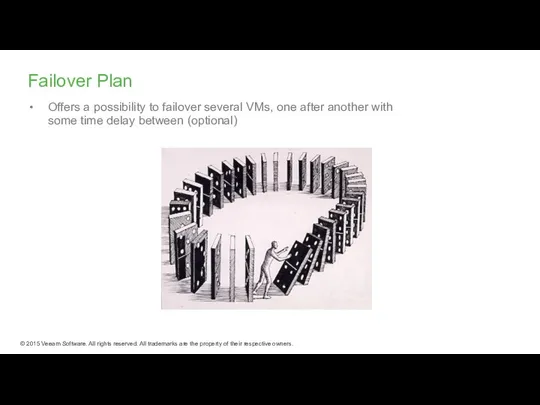
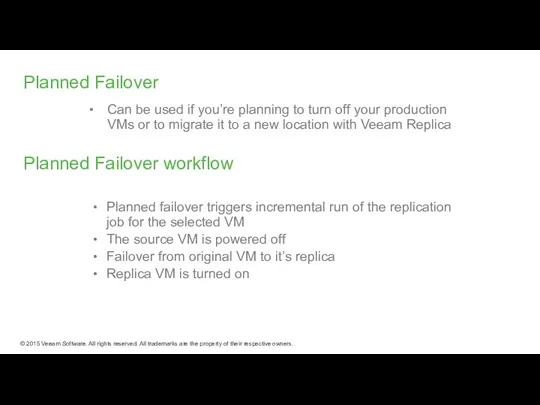
 Презентация по теме Компьютерные сети
Презентация по теме Компьютерные сети Представление о системах управления базами данных
Представление о системах управления базами данных Ищем потерянный трафик
Ищем потерянный трафик Создание коллажа в программе Photoshop
Создание коллажа в программе Photoshop Social Media
Social Media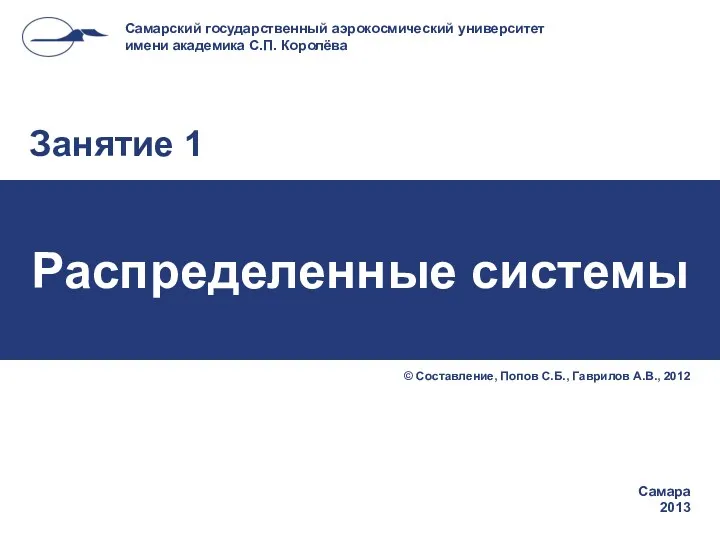 Причины создания распределенных приложений
Причины создания распределенных приложений Язык HTML
Язык HTML Табличные редакторы
Табличные редакторы Теория алгоритмов. Алгоритмы сортировки массивов. (Лекция 2)
Теория алгоритмов. Алгоритмы сортировки массивов. (Лекция 2)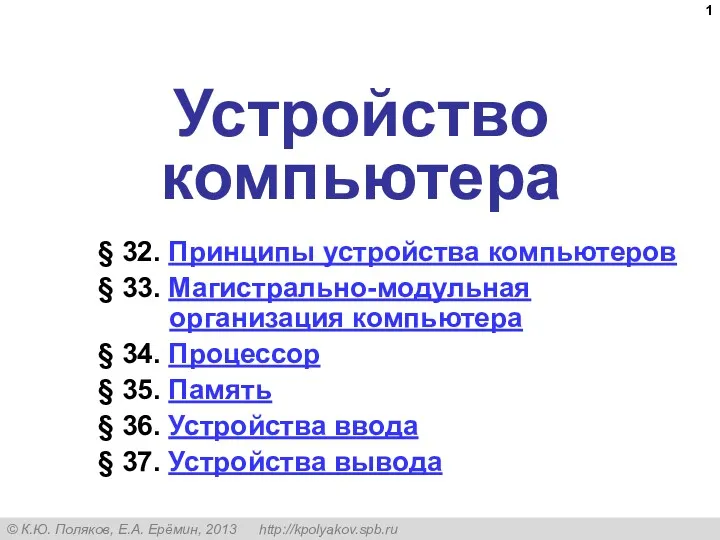 Устройство компьютера. (10 класс)
Устройство компьютера. (10 класс) Логические элементы
Логические элементы Амалдық жүйе
Амалдық жүйе Расчет параметров полнодоступных систем РИ с ожиданием
Расчет параметров полнодоступных систем РИ с ожиданием Геоинформатика
Геоинформатика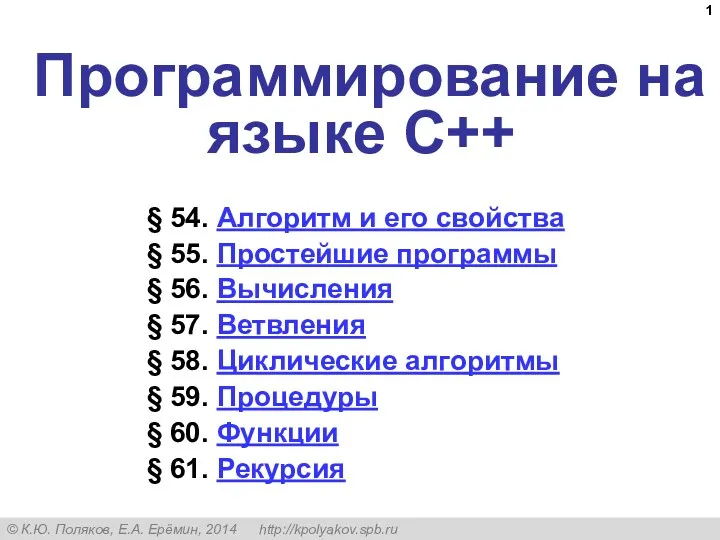 Программирование на языке C++. § 54. Алгоритм и его свойства
Программирование на языке C++. § 54. Алгоритм и его свойства Связь двоичной системы счисления с восьмеричной и шестнадцатеричной
Связь двоичной системы счисления с восьмеричной и шестнадцатеричной Стейты в React
Стейты в React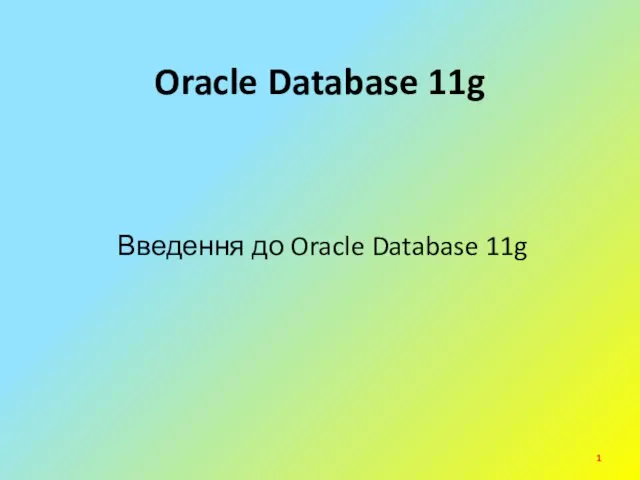 Введення до Oracle Database 11g
Введення до Oracle Database 11g Логистика. Производственная логистика
Логистика. Производственная логистика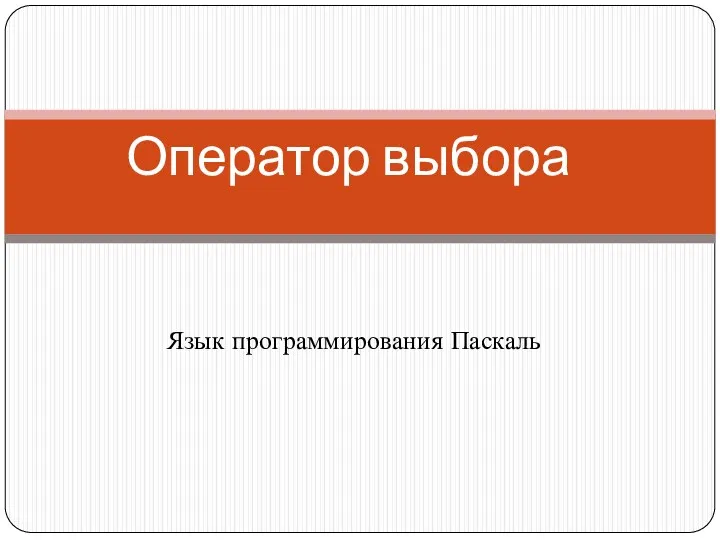 Оператор выбора
Оператор выбора Алгоритми на графах 1
Алгоритми на графах 1 Хранение информации в файлах. На примере c#
Хранение информации в файлах. На примере c#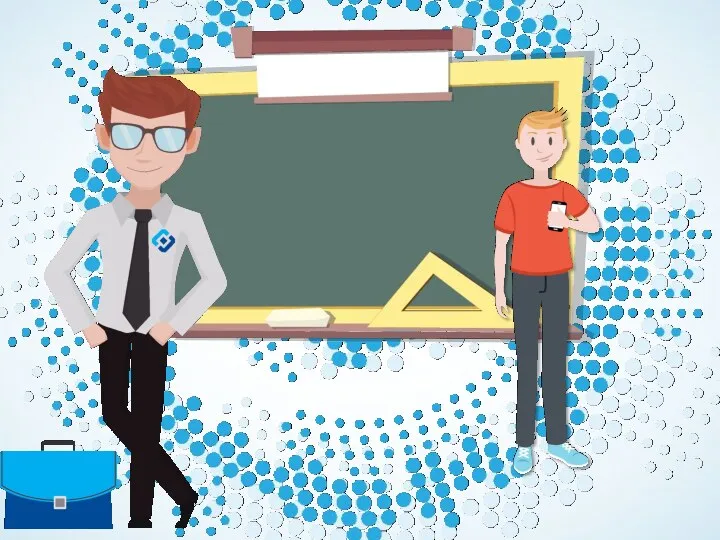 Персональные данные
Персональные данные Разработка метода повышения точности определения местоположения абонента мобильной связи
Разработка метода повышения точности определения местоположения абонента мобильной связи Развивающие мобильные игры и приложения
Развивающие мобильные игры и приложения Библиотечно-библиографическая классификация (ББК)
Библиотечно-библиографическая классификация (ББК) Как оставить отзыв о работе учреждения на официальном сайте для размещения информации
Как оставить отзыв о работе учреждения на официальном сайте для размещения информации Построение и анализ алгоритмов. Динамическое программирование. (Лекция 3)
Построение и анализ алгоритмов. Динамическое программирование. (Лекция 3)