Слайд 2
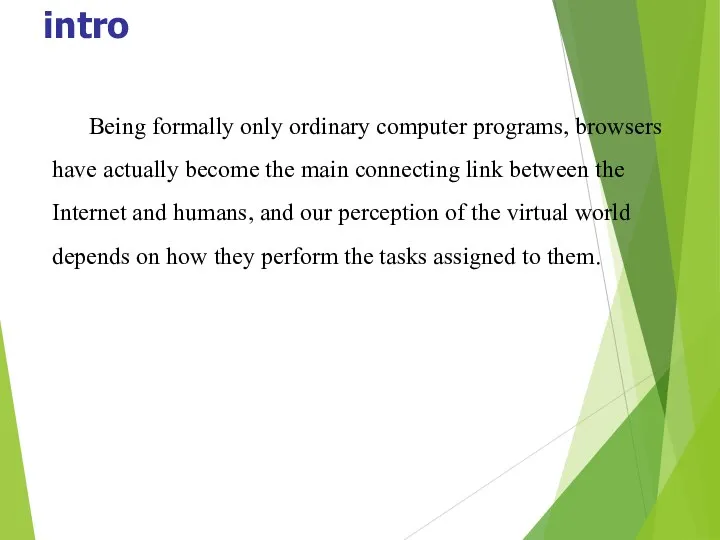
intro
Being formally only ordinary computer programs, browsers have actually become the
main connecting link between the Internet and humans, and our perception of the virtual world depends on how they perform the tasks assigned to them.
Слайд 3

What is a browser
Web browser, browser (from Web browser) -
software for viewing websites, that is, for requesting web pages (mainly from the Web), processing them, displaying and navigating from one page to another.
Pages are created and interpreted according to industry standards approved by an international standardizing organization.
Слайд 4

From the history of creation and development
The first browsers were text-based,
capable of displaying only letters and numbers. But the author of the world's first browser in a more real sense was Sir Tim Berners-Lee. It was this person who developed a "hypertext system" for distributed access to network information and proposed the abbreviation WWW. And the world's first browser was simply called WWW.
Слайд 5
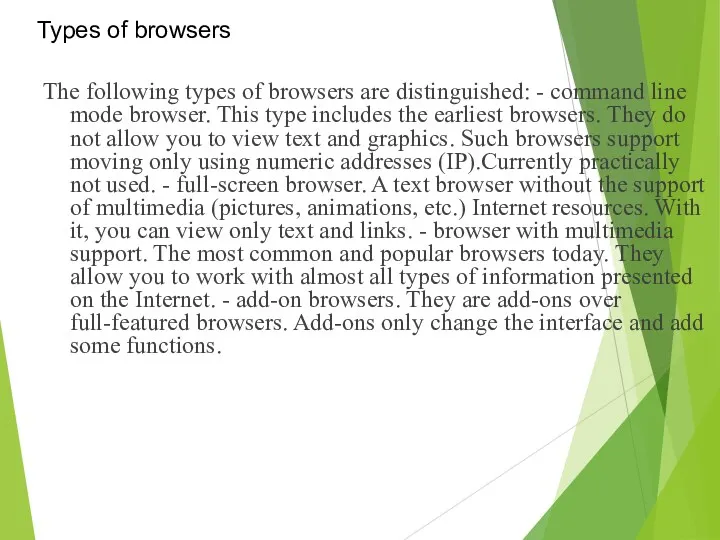
Types of browsers
The following types of browsers are distinguished: - command
line mode browser. This type includes the earliest browsers. They do not allow you to view text and graphics. Such browsers support moving only using numeric addresses (IP).Currently practically not used. - full-screen browser. A text browser without the support of multimedia (pictures, animations, etc.) Internet resources. With it, you can view only text and links. - browser with multimedia support. The most common and popular browsers today. They allow you to work with almost all types of information presented on the Internet. - add-on browsers. They are add-ons over full-featured browsers. Add-ons only change the interface and add some functions.
Слайд 6
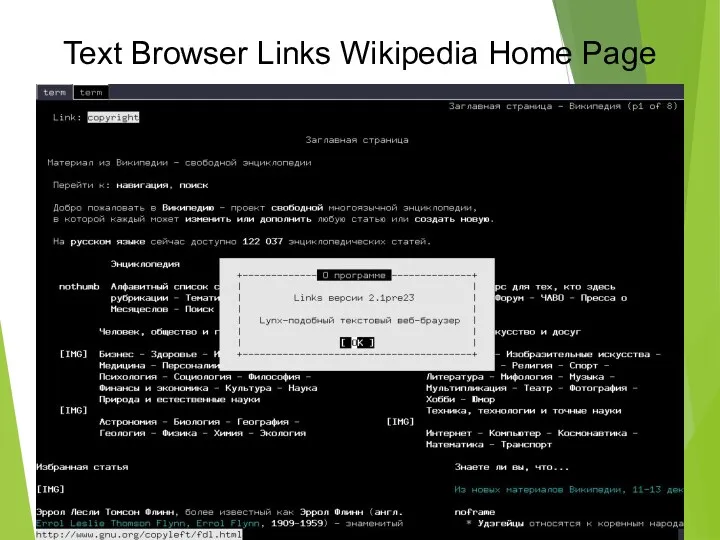
Text Browser Links Wikipedia Home Page
Слайд 7

The principle of operation
The WWW service uses the client-server technology.
A
web server is a software installed on a computer that provides access to web pages via the HTTP protocol. The browser itself is used as a client.
Client functions:
- the browser makes a request for the required resource
- the browser processes the received resource
Слайд 8
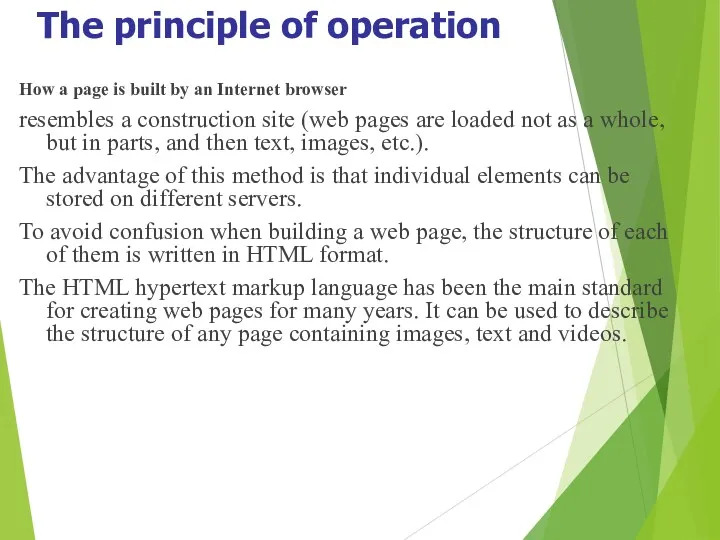
The principle of operation
How a page is built by an Internet
browser
resembles a construction site (web pages are loaded not as a whole, but in parts, and then text, images, etc.).
The advantage of this method is that individual elements can be stored on different servers.
To avoid confusion when building a web page, the structure of each of them is written in HTML format.
The HTML hypertext markup language has been the main standard for creating web pages for many years. It can be used to describe the structure of any page containing images, text and videos.
Слайд 9
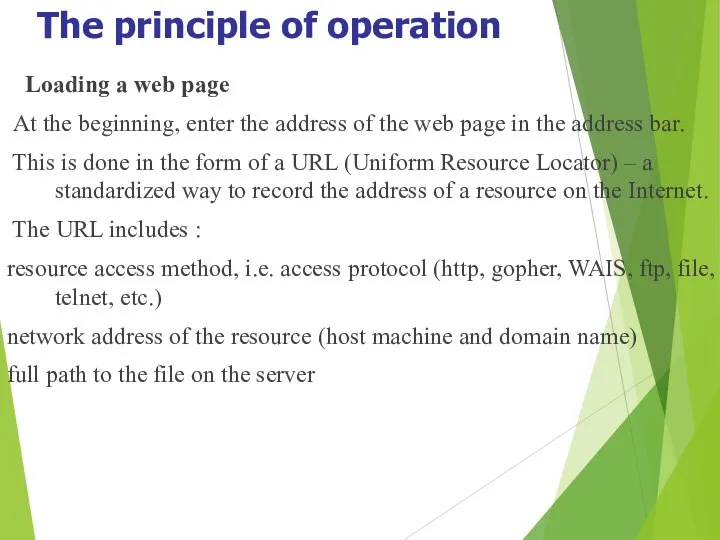
The principle of operation
Loading a web page
At the beginning,
enter the address of the web page in the address bar.
This is done in the form of a URL (Uniform Resource Locator) – a standardized way to record the address of a resource on the Internet.
The URL includes :
resource access method, i.e. access protocol (http, gopher, WAIS, ftp, file, telnet, etc.)
network address of the resource (host machine and domain name)
full path to the file on the server
Слайд 10

The principle of operation
Loading a web page
In general, the
URL format looks like this:
method://host.domain[:port]/path/filename where
1. method - has one of the values listed below:
file - a file on your local system or a file on an anonymous FTP server
http file on the World Wide Web server
telnet - access to Telnet network resources, etc.
2. host.domain - the address of the resource on the Internet.
3 .port - the number that must be specified if the method requires a port number (individual servers may have their own distinctive port number). The standard ports are:
21 - FTP
23 – Telnet
80 – HTTP, etc.
Слайд 11

The principle of operation
Loading a web page
however, the specified address
in the address bar of the desired resource does not represent anything except a set of alphanumeric characters until it is translated into an IP address, which is a 32-bit code (each resource address on the network is assigned its own unique IP address, with which the request is made by the browser)
Such assignment is carried out either using the stored data on the computer itself, or using the DNS service.
Слайд 12
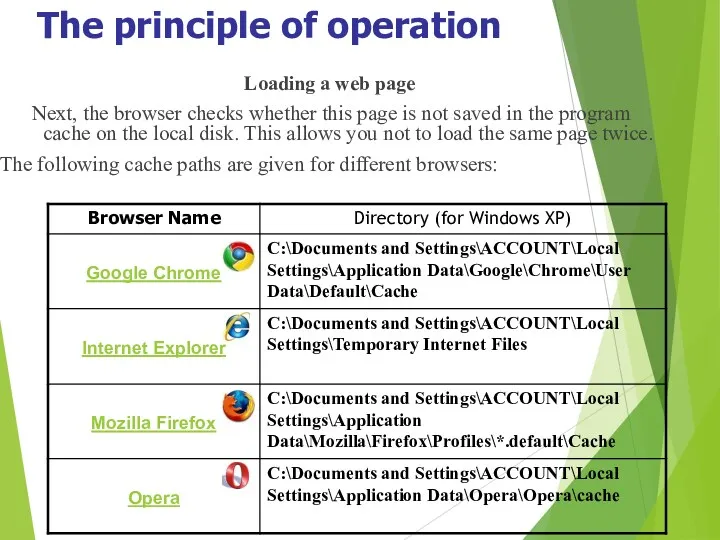
The principle of operation
Loading a web page
Next, the browser
checks whether this page is not saved in the program cache on the local disk. This allows you not to load the same page twice.
The following cache paths are given for different browsers:
Слайд 13
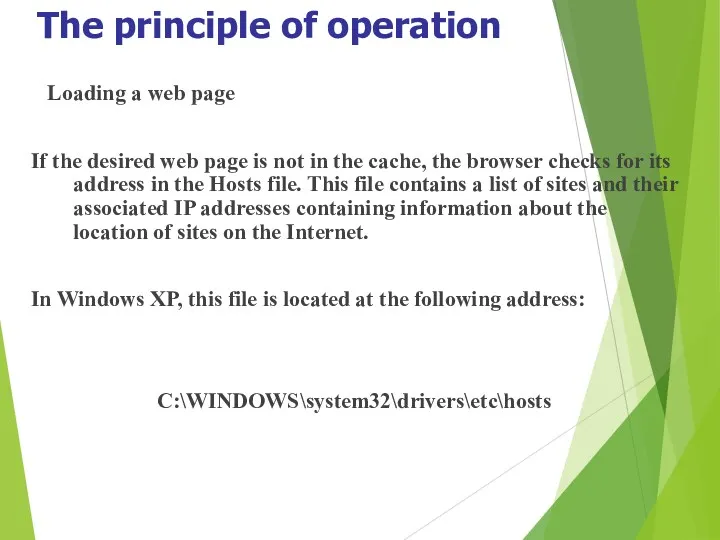
The principle of operation
Loading a web page
If the desired
web page is not in the cache, the browser checks for its address in the Hosts file. This file contains a list of sites and their associated IP addresses containing information about the location of sites on the Internet.
In Windows XP, this file is located at the following address:
C:\WINDOWS\system32\drivers\etc\hosts
Слайд 14
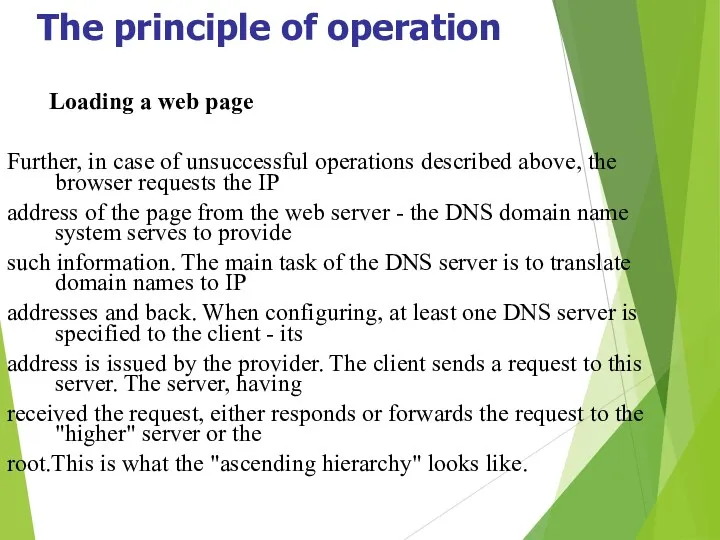
The principle of operation
Loading a web page
Further, in case
of unsuccessful operations described above, the browser requests the IP
address of the page from the web server - the DNS domain name system serves to provide
such information. The main task of the DNS server is to translate domain names to IP
addresses and back. When configuring, at least one DNS server is specified to the client - its
address is issued by the provider. The client sends a request to this server. The server, having
received the request, either responds or forwards the request to the "higher" server or the
root.This is what the "ascending hierarchy" looks like.
Слайд 15

The principle of operation
Loading a web page
This is how the
DNS server operation scheme looks like
Слайд 16
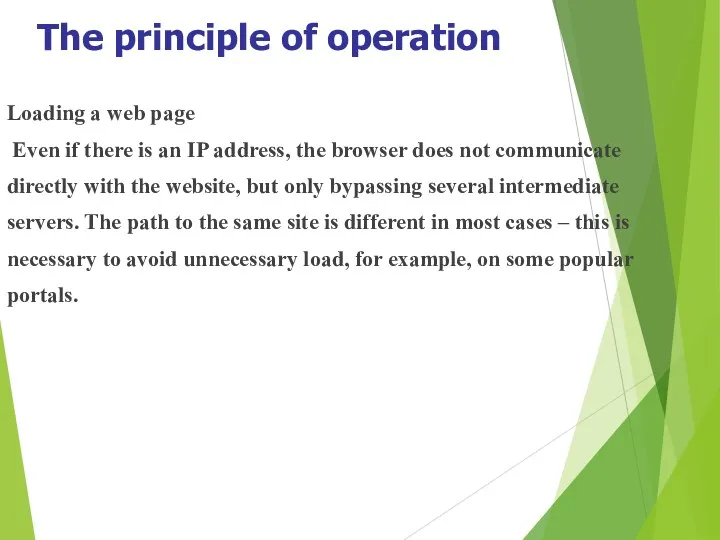
The principle of operation
Loading a web page
Even if there is
an IP address, the browser does not communicate
directly with the website, but only bypassing several intermediate
servers. The path to the same site is different in most cases – this is
necessary to avoid unnecessary load, for example, on some popular
portals.
Слайд 17

The principle of operation
What data do browsers save on a
PC
When visiting websites, traces of user actions remain on the computer, since various data are saved automatically.
Browser cache. Since access to data on the hard disk is much faster than loading the site, elements of web pages are saved by the web browser on the user's computer. It is this circumstance that allows you to significantly speed up loading when you visit a particular page again.
Journal. All browsers save a list of sites visited by the user. For example, in Internet Explorer, the default retention period for Log data is 20 days. Some browsers, such as Firefox, also save a list of downloaded files.
Bookmarks. The most interesting pages can be saved on your computer as bookmarks located in the Favorites folder. This eliminates the need to re-enter the web address in the future.
Слайд 18
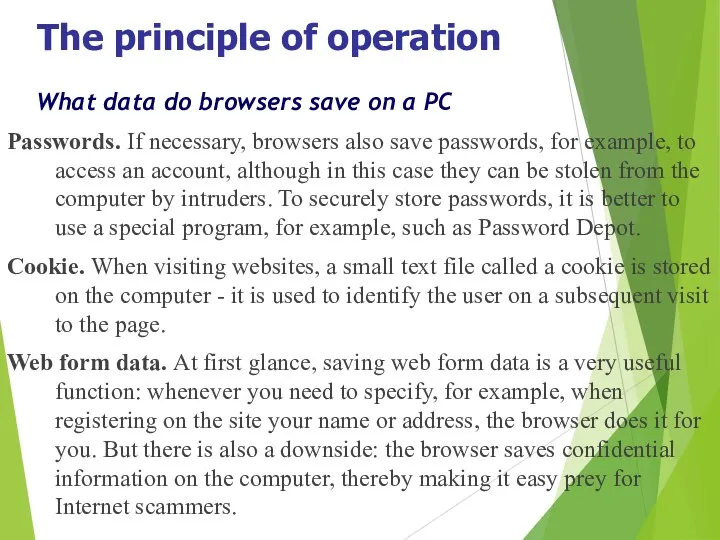
The principle of operation
What data do browsers save on a
PC
Passwords. If necessary, browsers also save passwords, for example, to access an account, although in this case they can be stolen from the computer by intruders. To securely store passwords, it is better to use a special program, for example, such as Password Depot.
Cookie. When visiting websites, a small text file called a cookie is stored on the computer - it is used to identify the user on a subsequent visit to the page.
Web form data. At first glance, saving web form data is a very useful function: whenever you need to specify, for example, when registering on the site your name or address, the browser does it for you. But there is also a downside: the browser saves confidential information on the computer, thereby making it easy prey for Internet scammers.
Слайд 19

Comparative characteristics of browsers
Test results.
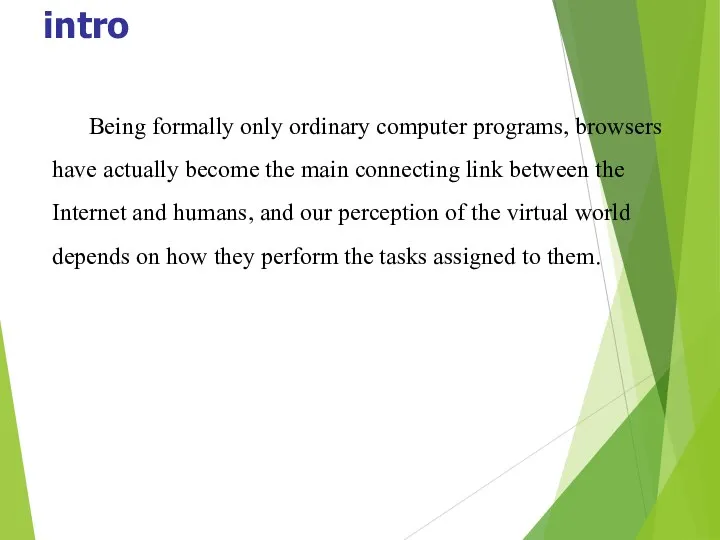


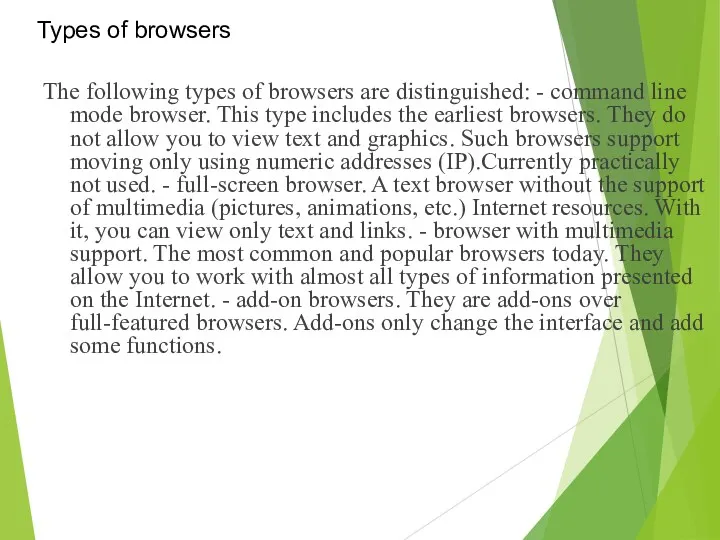
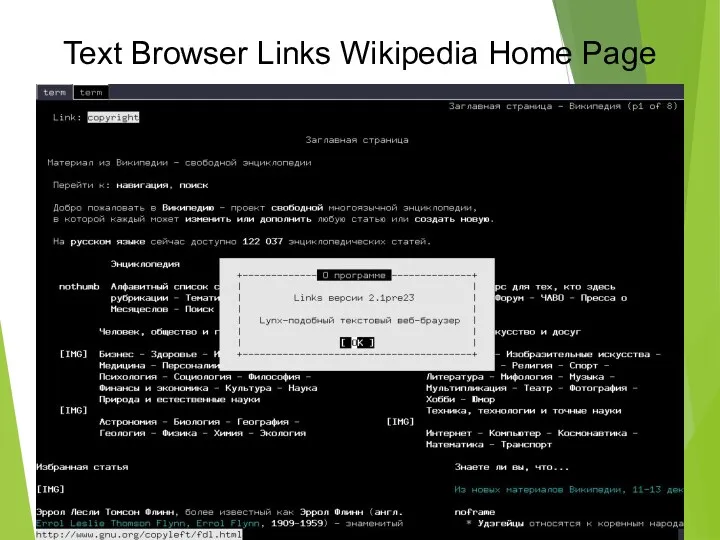

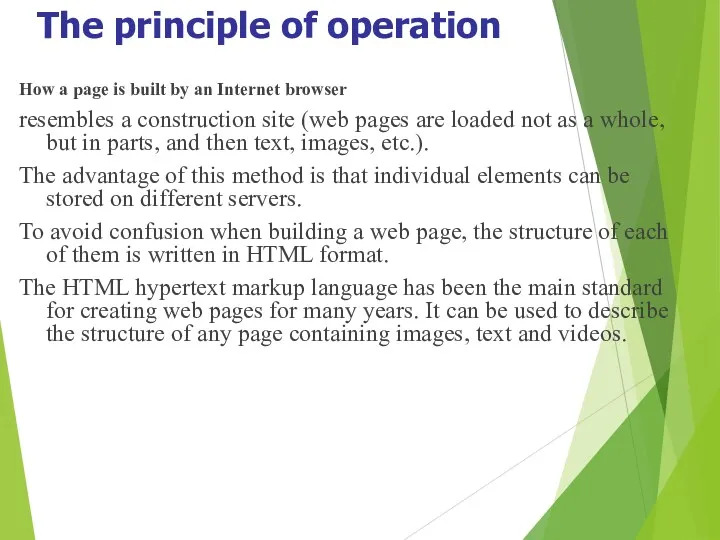
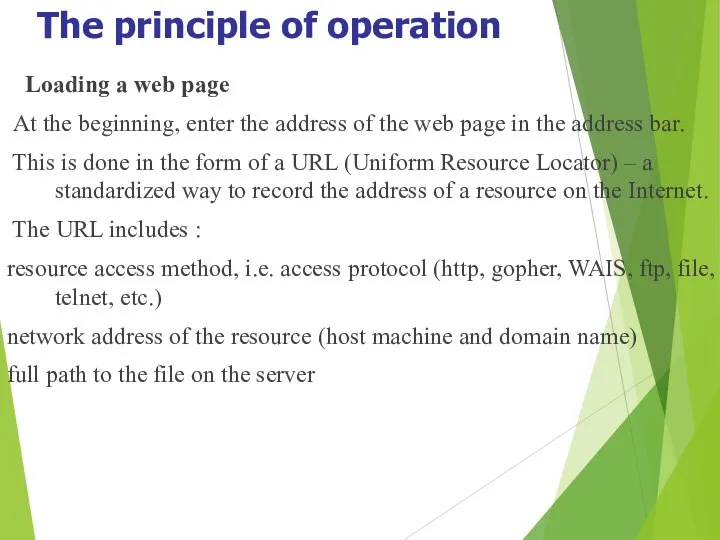


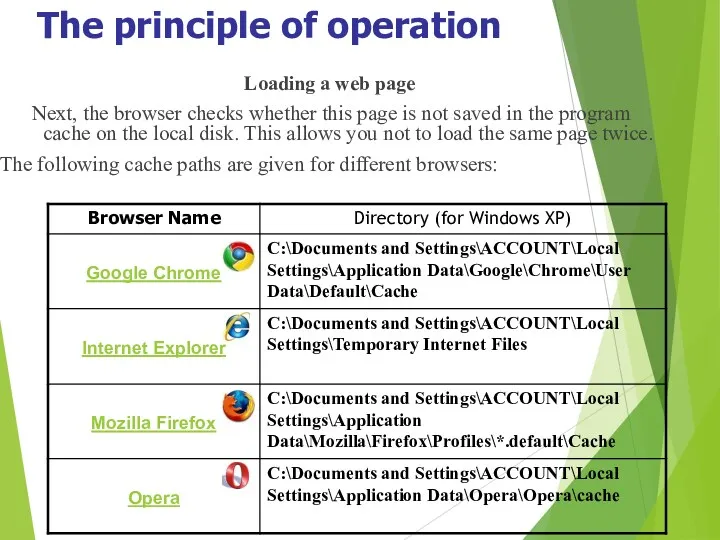
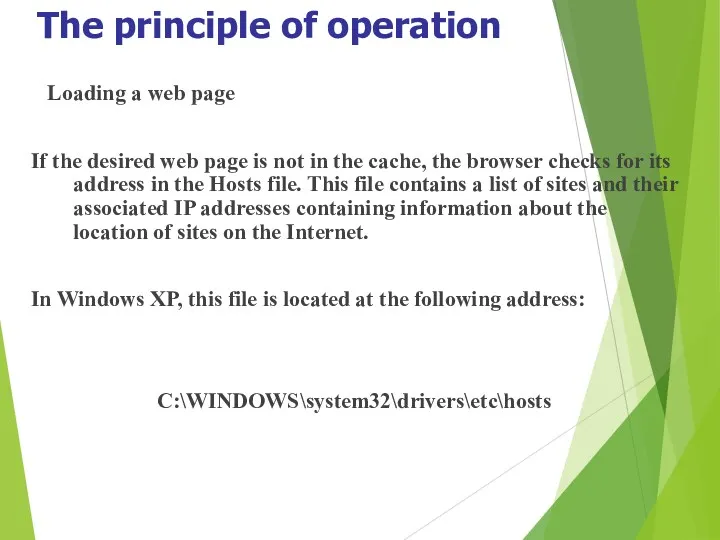
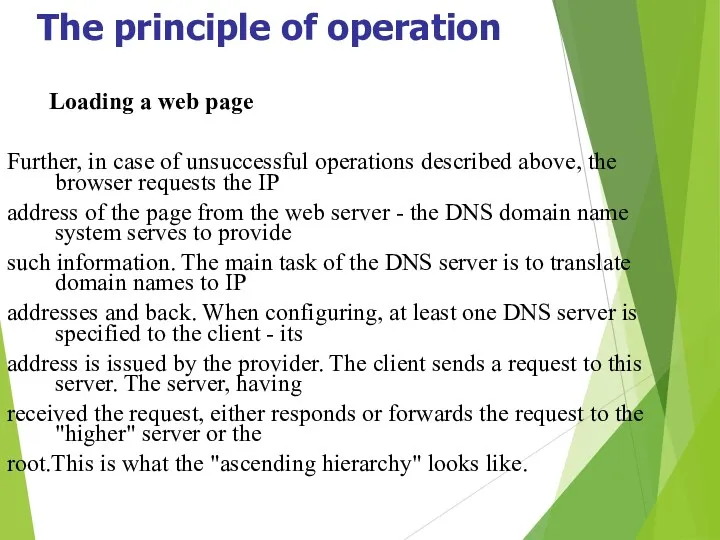

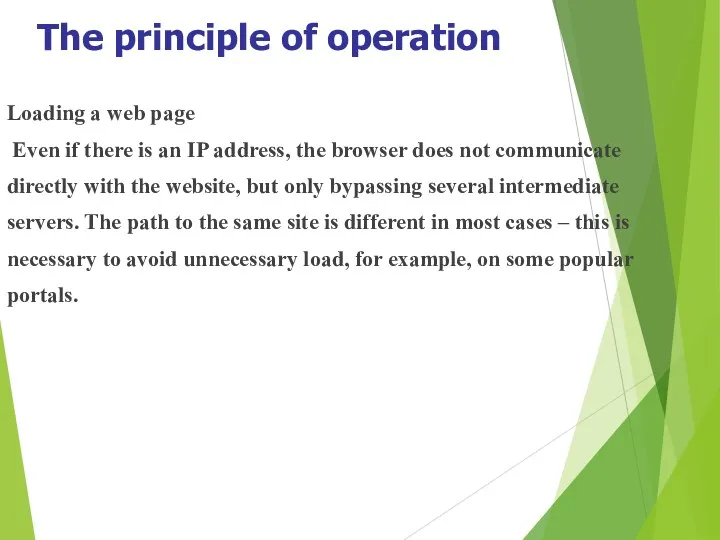

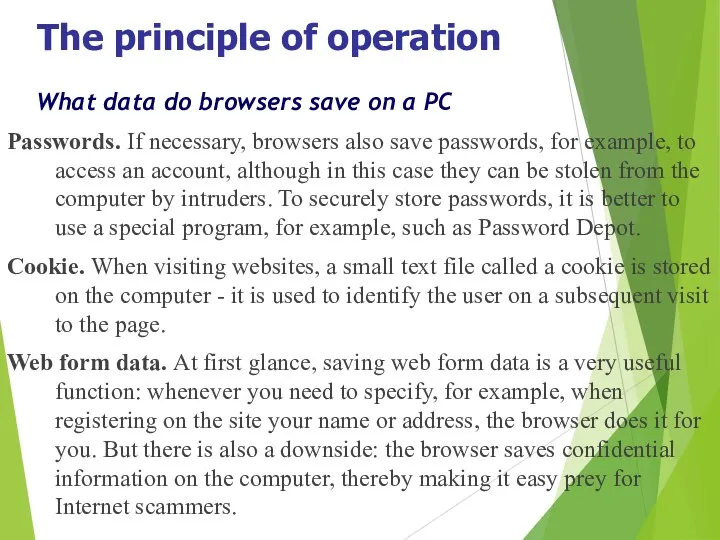

 Универсальное устройство для работы с информацией?
Универсальное устройство для работы с информацией?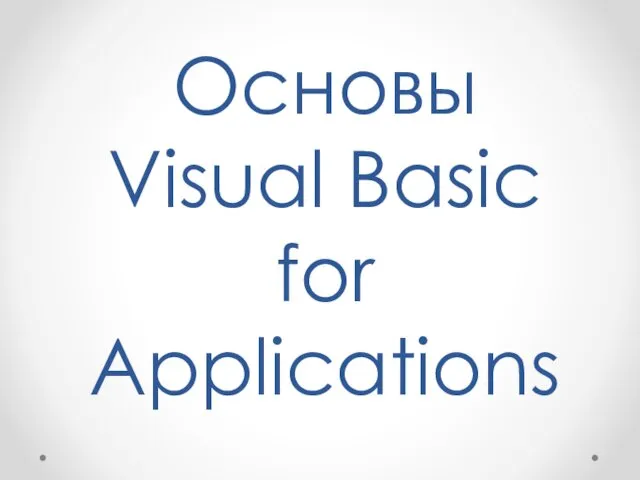 Основы Visual Basic for Applications
Основы Visual Basic for Applications Интегрированный урок Использование Excel при построении модели рационального питания
Интегрированный урок Использование Excel при построении модели рационального питания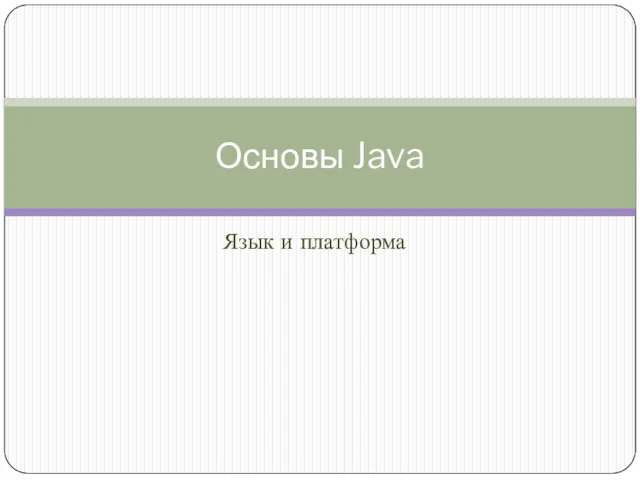 Основы Java. Язык и платформа
Основы Java. Язык и платформа Создание веб-страниц в WORD. Проектирование веб-сайта
Создание веб-страниц в WORD. Проектирование веб-сайта Мемы и русский язык
Мемы и русский язык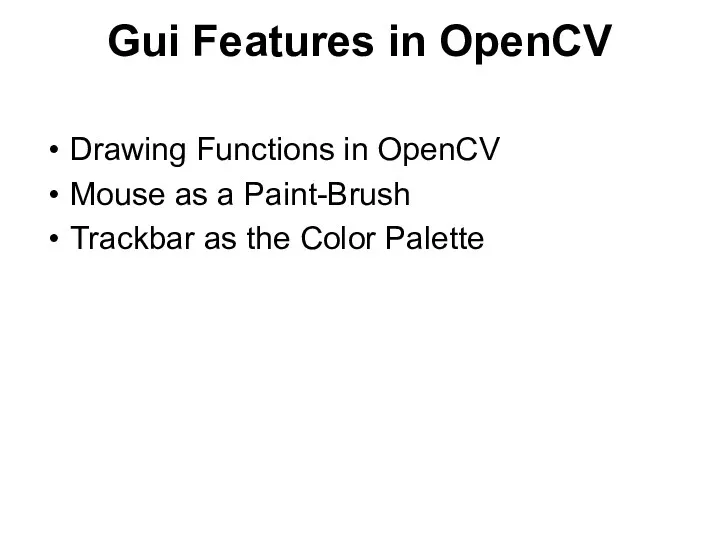 Gui Features in OpenCV
Gui Features in OpenCV Урок информатики по учебнику Плаксина М.А. темаКак работать с компьютером 3 класс
Урок информатики по учебнику Плаксина М.А. темаКак работать с компьютером 3 класс Інноватика та інтелектуальна власність
Інноватика та інтелектуальна власність Компьютерные вирусы. Антивирусные программы. (10 класс)
Компьютерные вирусы. Антивирусные программы. (10 класс) Inżynieria oprogramowania
Inżynieria oprogramowania Raqamli iqtisodiyotning rivojlanish bosqichlari
Raqamli iqtisodiyotning rivojlanish bosqichlari Командная разработка. Разработки игр на Unity
Командная разработка. Разработки игр на Unity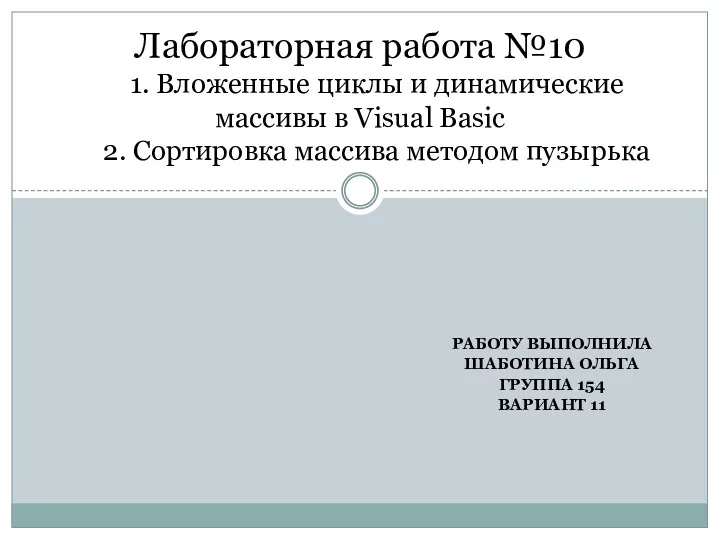 Вложенные циклы и динамические массивы в Visual Basic. Сортировка массива методом пузырька. Лабораторная работа №10
Вложенные циклы и динамические массивы в Visual Basic. Сортировка массива методом пузырька. Лабораторная работа №10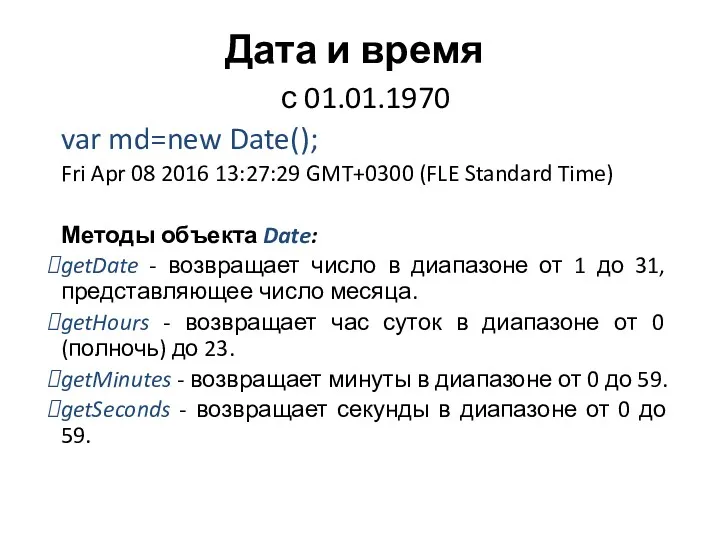 Дата и время. Методы объекта Date
Дата и время. Методы объекта Date Deepfake як новий небезпечний вид кіберзброї
Deepfake як новий небезпечний вид кіберзброї Рыцарский турнир по информатике
Рыцарский турнир по информатике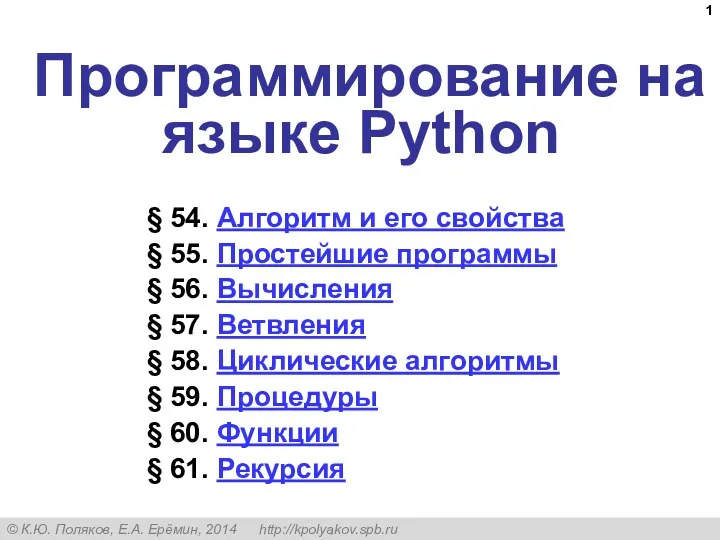 Программирование на языке Python (§54-61). 10 класс
Программирование на языке Python (§54-61). 10 класс Облачные технологии в образовании
Облачные технологии в образовании Совершенствование управления деятельностью кредитной организации на основе применения технологии искусственного интеллекта
Совершенствование управления деятельностью кредитной организации на основе применения технологии искусственного интеллекта Кибербуллинг: как помочь ребенку в ситуации онлайн-травли
Кибербуллинг: как помочь ребенку в ситуации онлайн-травли Разработка программы для шифрования и дешифрования текста особой важности
Разработка программы для шифрования и дешифрования текста особой важности Краткое описание баз данных
Краткое описание баз данных Основы трехмерного моделирования в САПР КОМПАС - 3D
Основы трехмерного моделирования в САПР КОМПАС - 3D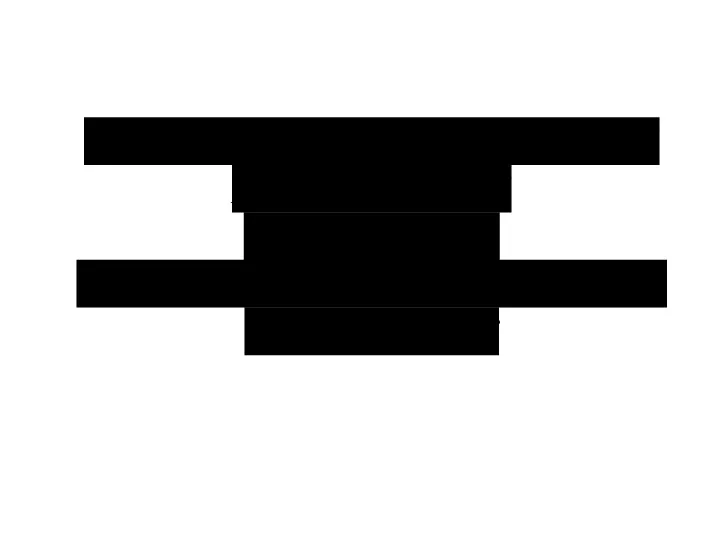 5 және 7 сыныптарға арналған Информатика пәні бойынша жаңартылған бағдарламалардың ерекшеліктері
5 және 7 сыныптарға арналған Информатика пәні бойынша жаңартылған бағдарламалардың ерекшеліктері Как влияет социальные сети на язык
Как влияет социальные сети на язык Вовлечение подписчиков в активности
Вовлечение подписчиков в активности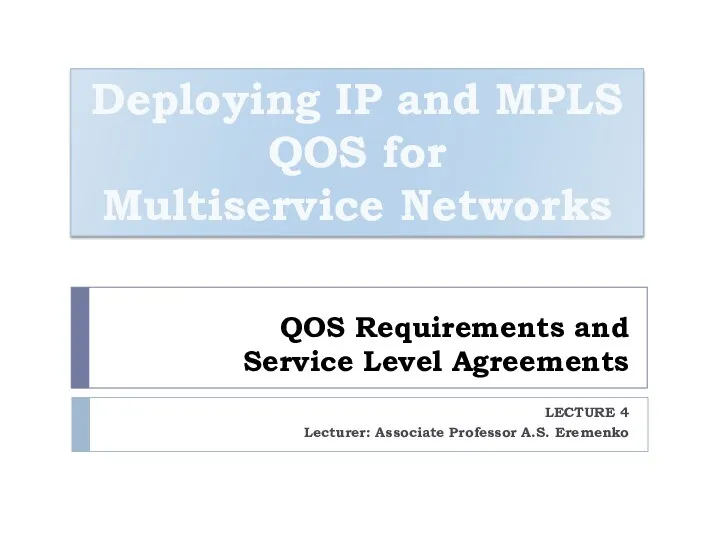 QOS Requirements and Service Level Agreements. Application SLA Requirements. VoIP. Video Streaming
QOS Requirements and Service Level Agreements. Application SLA Requirements. VoIP. Video Streaming