Содержание
- 2. First person point of view recording allows filming and sharing of everything you see. Live streaming,
- 5. Basic Operation: Power on: insert the battery or access 5V1A power supply. Turn the power switch
- 6. Scene 1: connecting live MateCam via phone. Operation for initial use: connecting live MateCam wifi via
- 7. 3. Open the APP, automatically add online Cam device Operation interface
- 8. 4. Icon function
- 9. Scene 2: Outdoors, no wifi, only 3/4G data internet for initial use Operation 1: Set MateCam
- 10. 5. Turn on 3G/4G net on phone to view the live video via APP. *Note: :
- 11. Scene 3: Matecam WIFI router for initial using Operation 2: Connect the wireless router WIFI through
- 12. 5. Turn on 3G/4G net on phone for viewing the video wherever there is a signal.
- 13. Operation 4:More Functions 1. Data resetting Pressing the reset defaults button for 4-5 seconds in power-on
- 14. Operation 4:More Functions 3.Modify access password. a. Revising P2P password can be found and changed in
- 15. Operation 4:More Functions 4. Multi-screen sharing function 1. Click on "split screen" in the top right
- 16. Operation 4:More Functions 1. Screenshot and video data management In the video management interface, you can
- 17. Operation 4:More Functions . Advance setting Click” ” to enter into the advanced configuration interface to
- 18. Product Parameter
- 20. Скачать презентацию
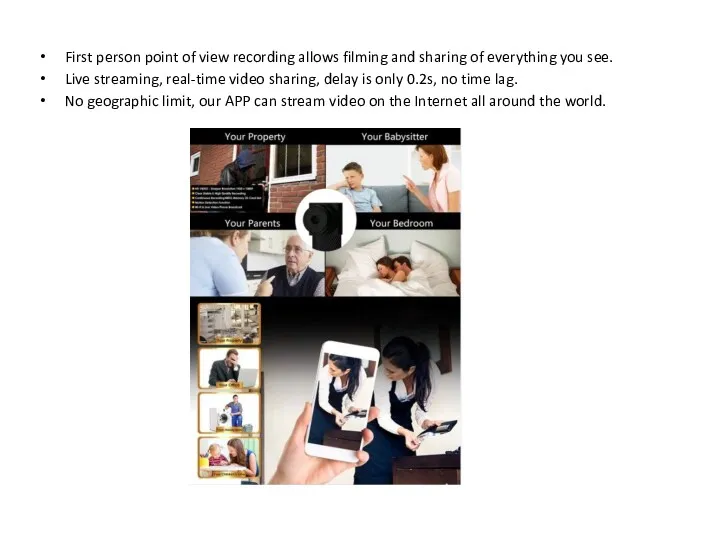
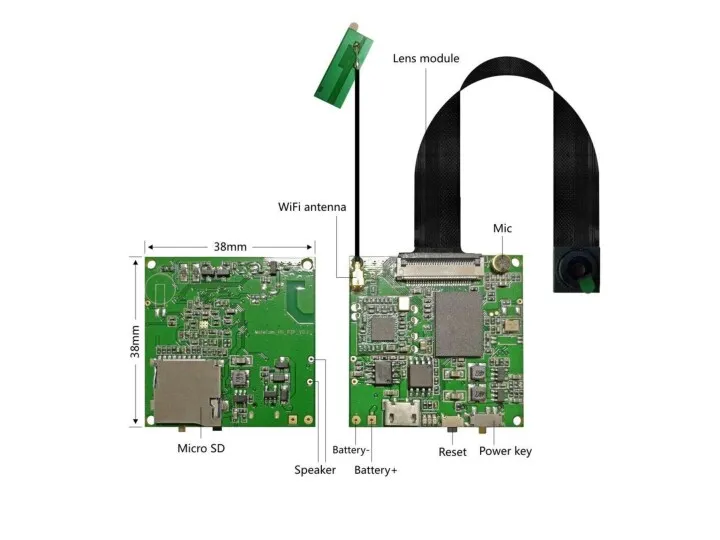
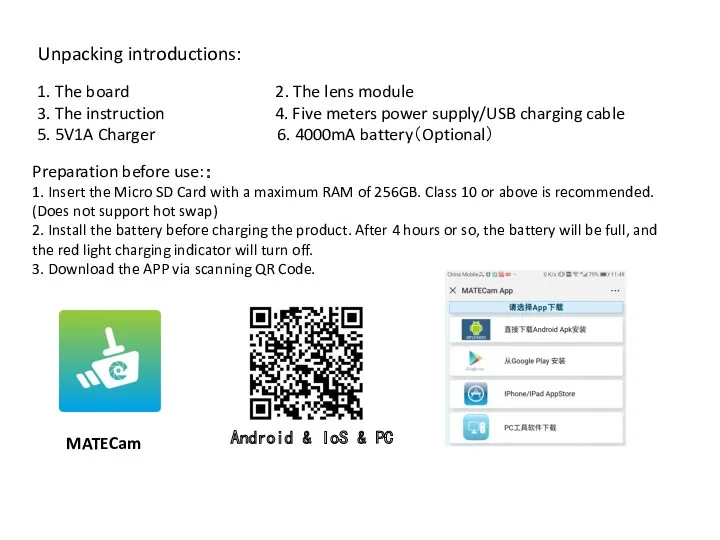
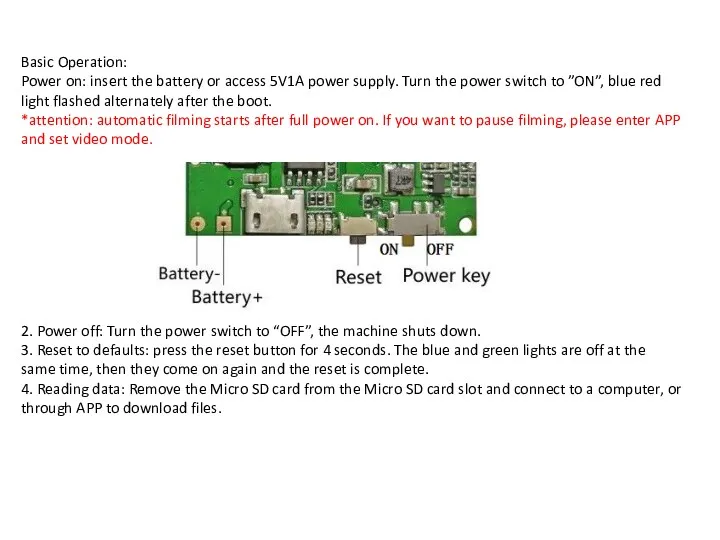
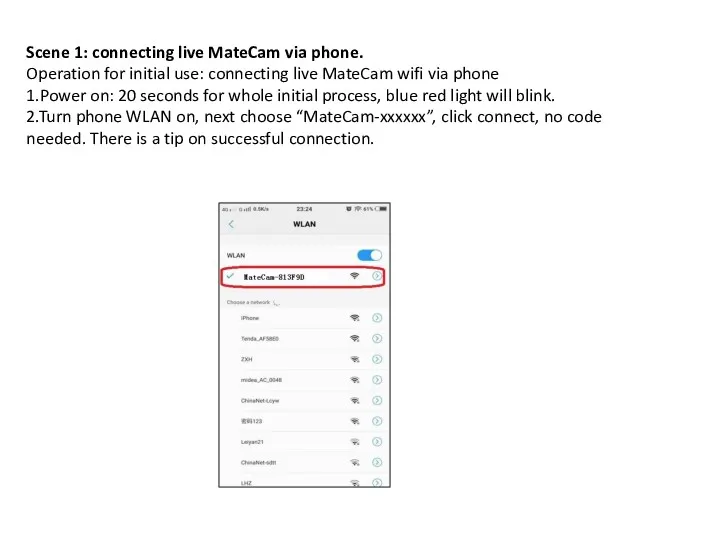
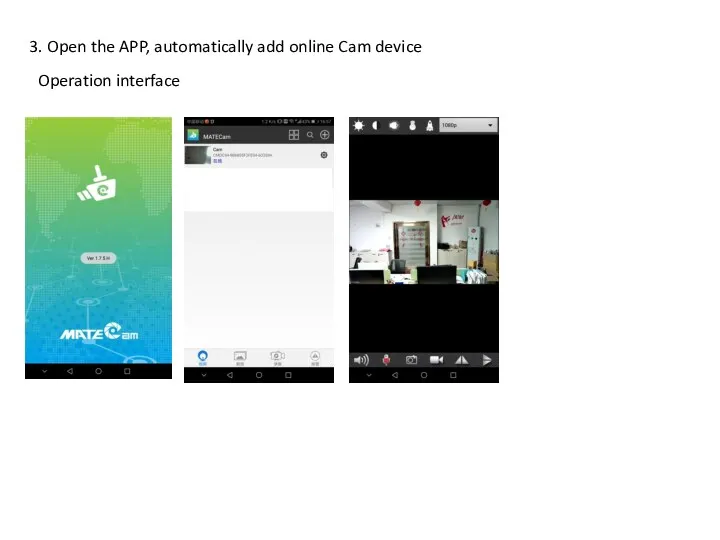
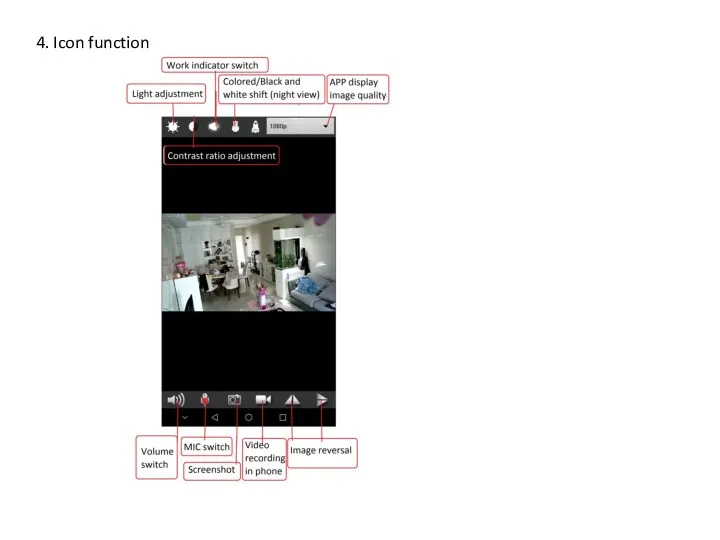
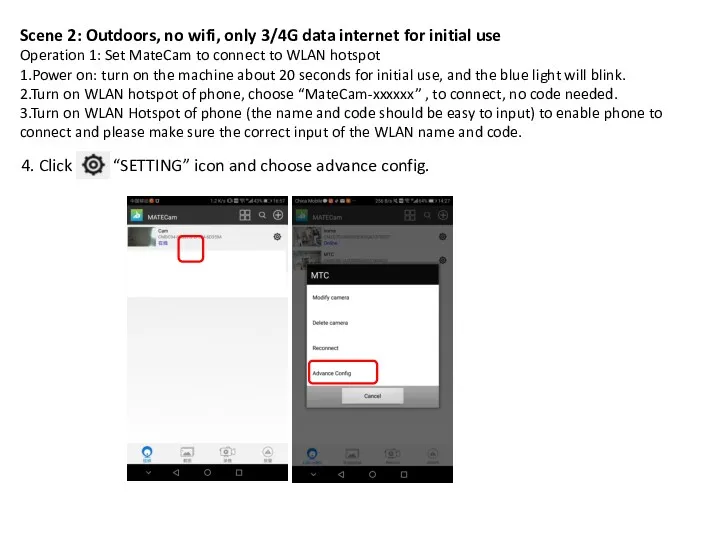
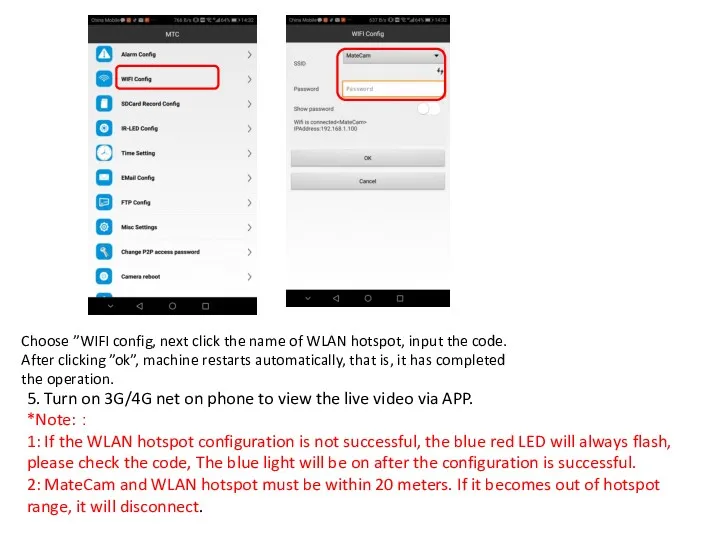
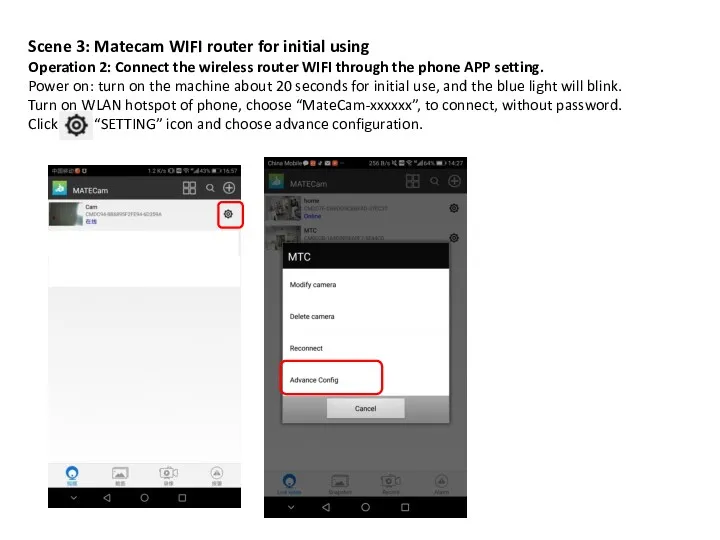
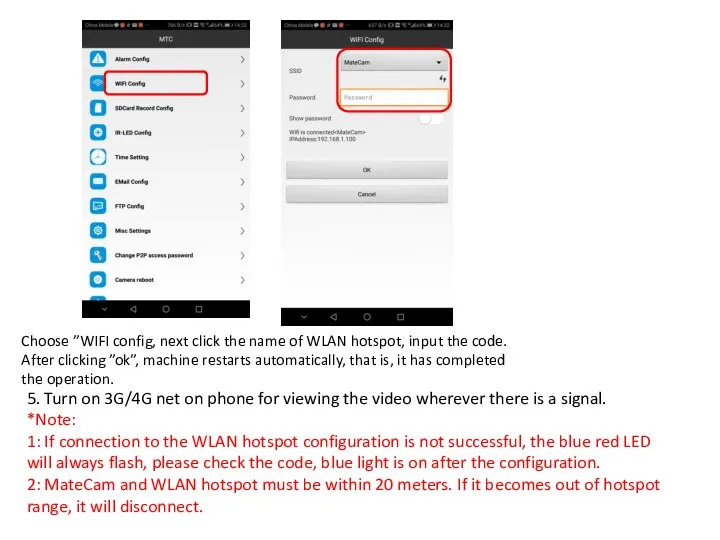
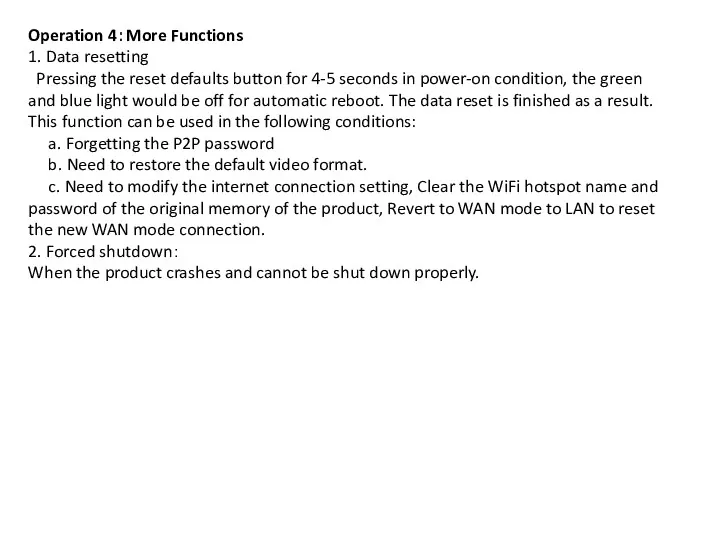
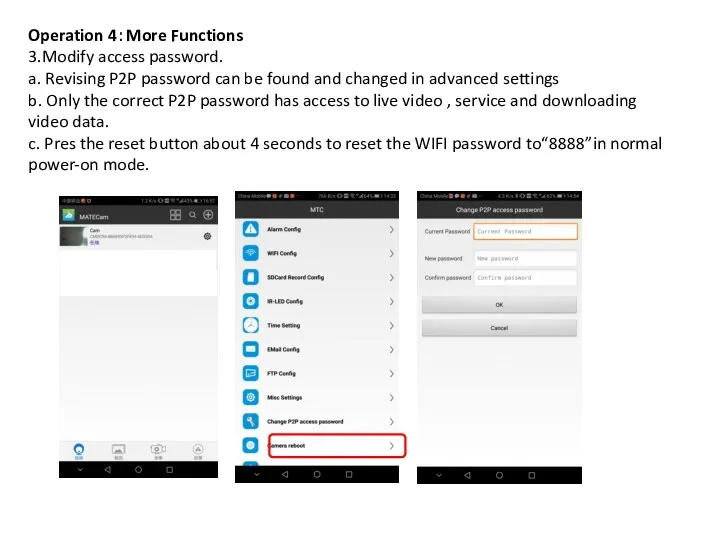
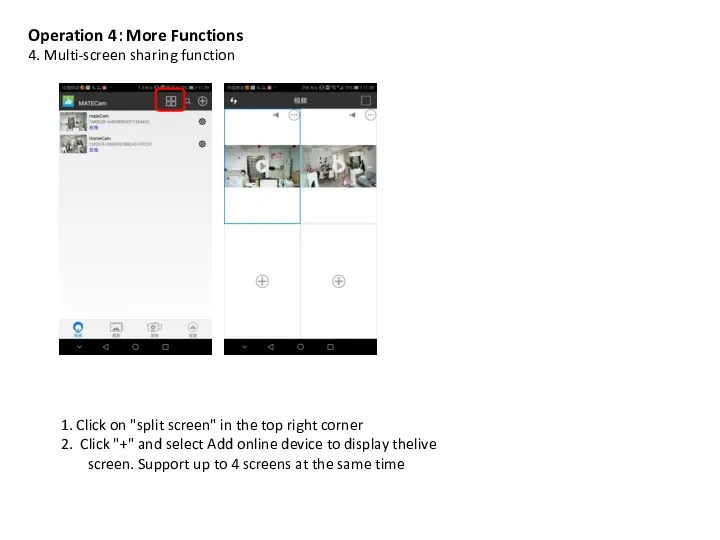
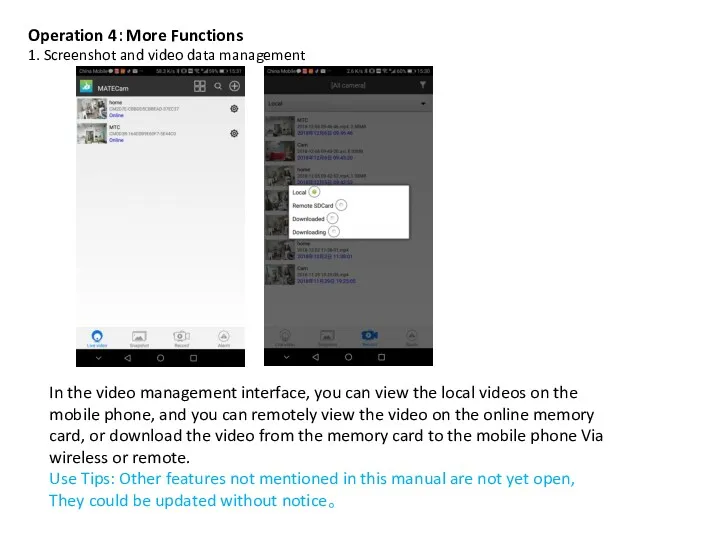
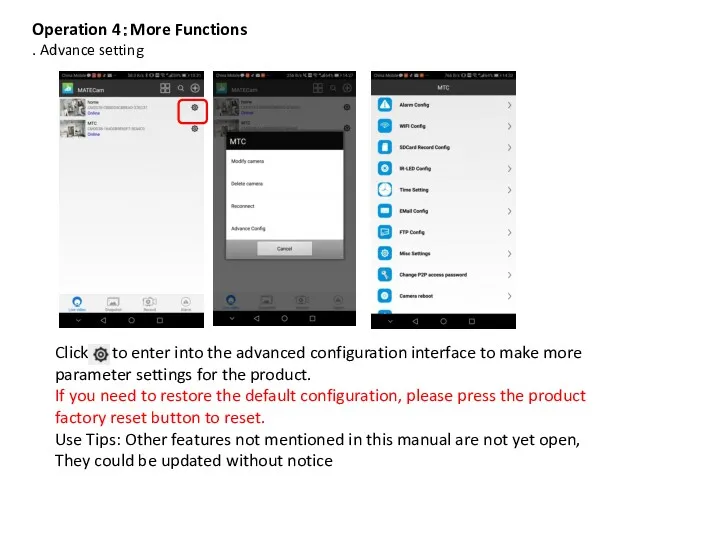
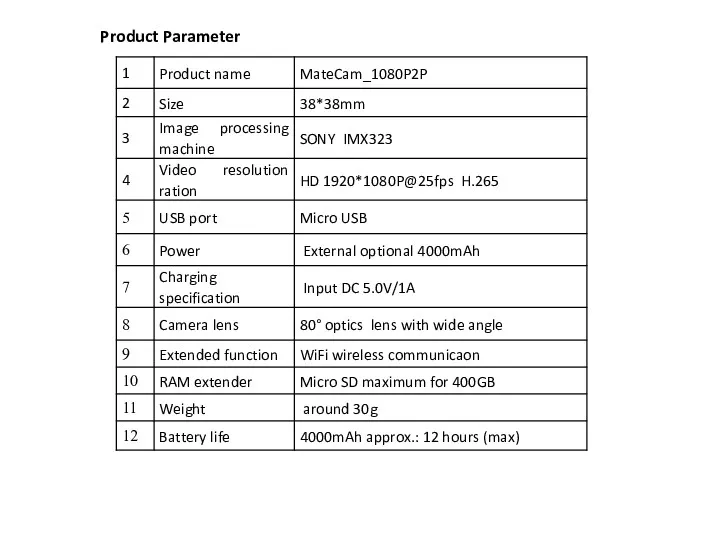
 Презентация Детская агрессия
Презентация Детская агрессия Разные действия с дробями
Разные действия с дробями КВН: Арифметика повсюду. 6 класс
КВН: Арифметика повсюду. 6 класс Банкет-коктейль
Банкет-коктейль Христианская апологетика и библейская стратегия благовестия
Христианская апологетика и библейская стратегия благовестия Автомобиль. Самобеглая коляска
Автомобиль. Самобеглая коляска Пьеса Жана Батиста Мольера Мещанин во дворянстве
Пьеса Жана Батиста Мольера Мещанин во дворянстве Использование методов наукометрии, библиометрии в библиотеках
Использование методов наукометрии, библиометрии в библиотеках Мой класс 9 а
Мой класс 9 а Стилистические возможности паронимов
Стилистические возможности паронимов Базис құрылыс компаниясы
Базис құрылыс компаниясы Республика Мордовия
Республика Мордовия Гайд. Тренды украшений
Гайд. Тренды украшений Инфекционный контроль. Дезинфекция
Инфекционный контроль. Дезинфекция Трактори, які використовуються у лісовому господарстві. Лекція №1
Трактори, які використовуються у лісовому господарстві. Лекція №1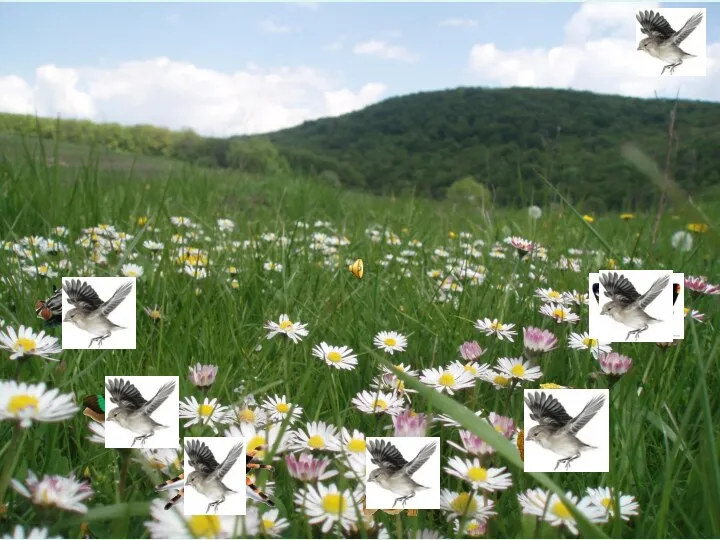 Презентация - Игра Кого не стало Диск
Презентация - Игра Кого не стало Диск Язык сказочных символов (3 класс)
Язык сказочных символов (3 класс) Триггеры в презентации. Применение. Создание слайдов с триггерами
Триггеры в презентации. Применение. Создание слайдов с триггерами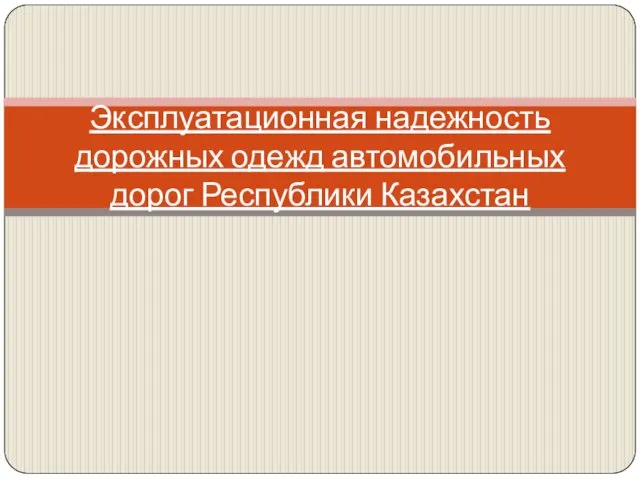 Эксплуатационная надежность дорожных одежд автомобильных дорог Республики Казахстан
Эксплуатационная надежность дорожных одежд автомобильных дорог Республики Казахстан Презентация Театрализованная деятельность во второй младшей группе Капельки
Презентация Театрализованная деятельность во второй младшей группе Капельки Деепричастие. Виды деепричастий
Деепричастие. Виды деепричастий Казачья одежда
Казачья одежда Страны Европы. Польша
Страны Европы. Польша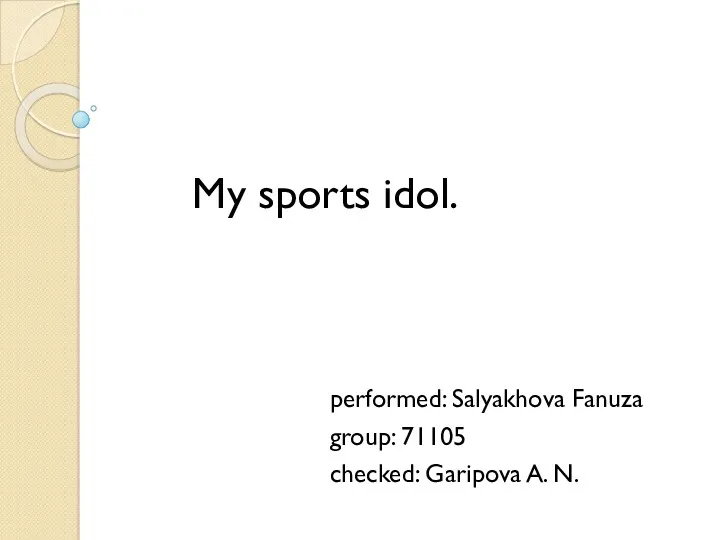 My sports idol
My sports idol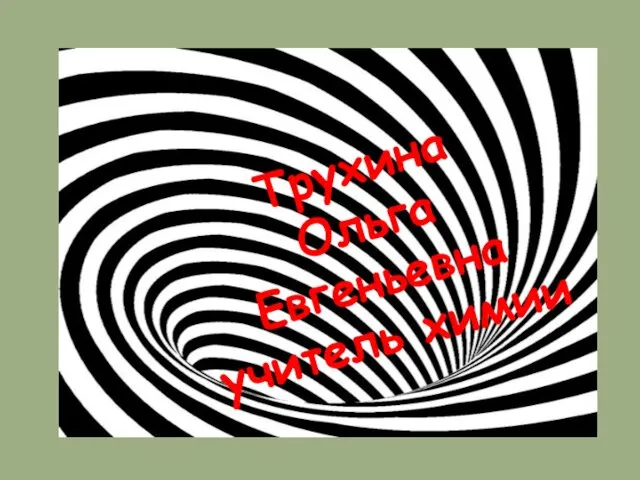 Техника безопасности для учащихся в кабинете химии
Техника безопасности для учащихся в кабинете химии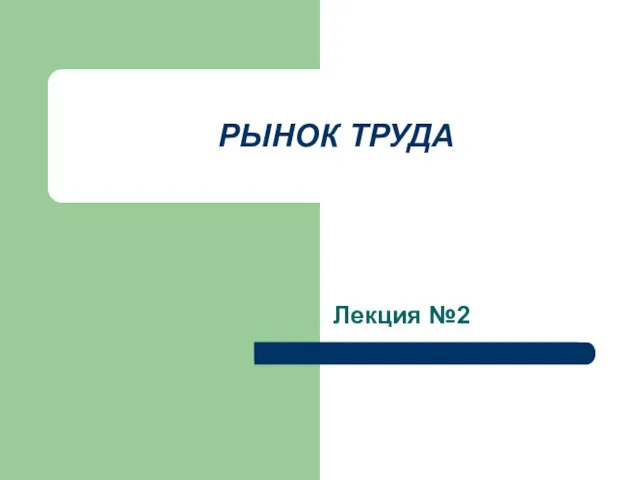 Рынок труда
Рынок труда Строительство домов и коттеджей
Строительство домов и коттеджей Взаимодейсвие семьи с дошкольным образовательным учреждением.
Взаимодейсвие семьи с дошкольным образовательным учреждением.