Слайд 2

Where Are We?
Views and diagrams in Rational Rose
Rational Rose interface
Basic tool
techniques
Слайд 3
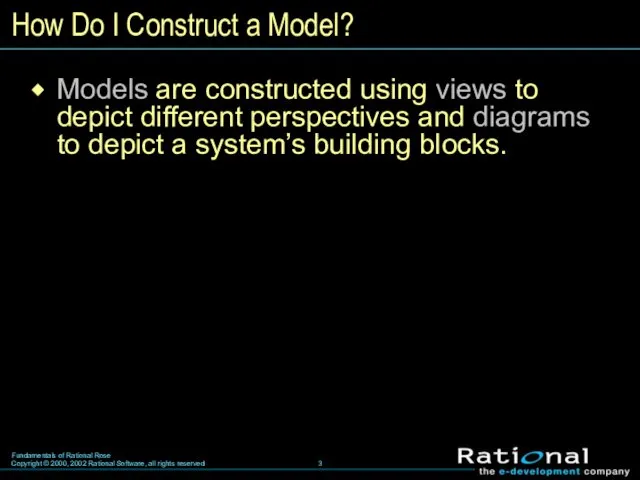
How Do I Construct a Model?
Models are constructed using views to
depict different perspectives and diagrams to depict a system’s building blocks.
Слайд 4
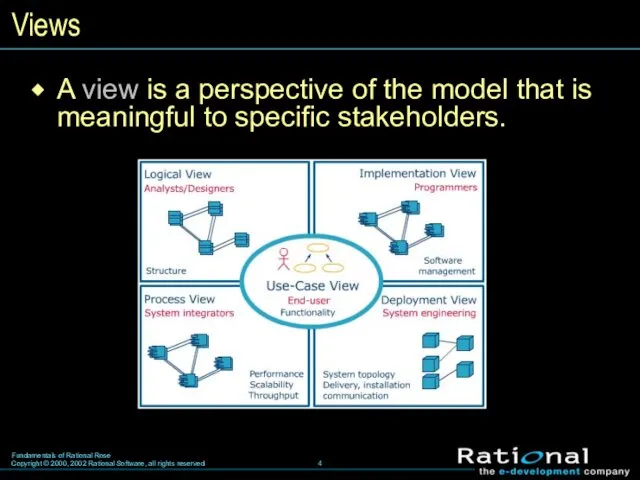
Views
A view is a perspective of the model that is meaningful
to specific stakeholders.
Слайд 5
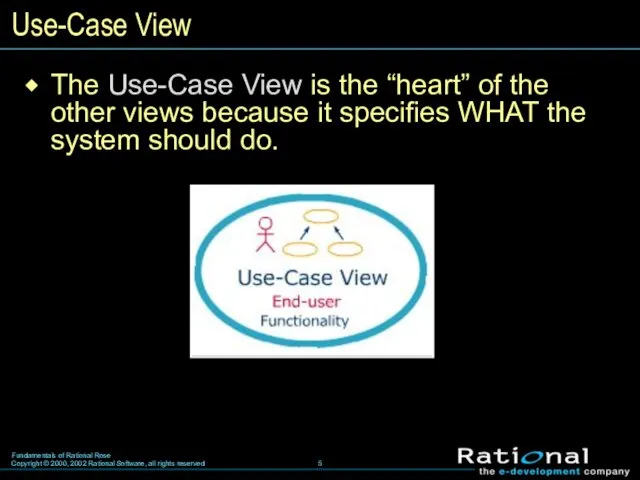
Use-Case View
The Use-Case View is the “heart” of the
other views
because it specifies WHAT the system should do.
Слайд 6
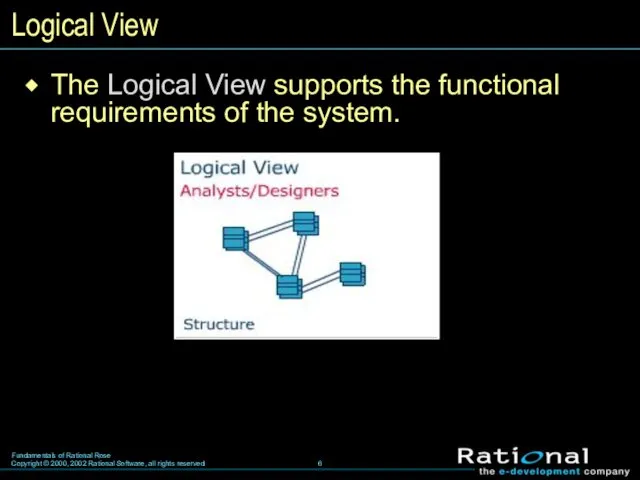
Logical View
The Logical View supports the functional requirements of the system.
Слайд 7
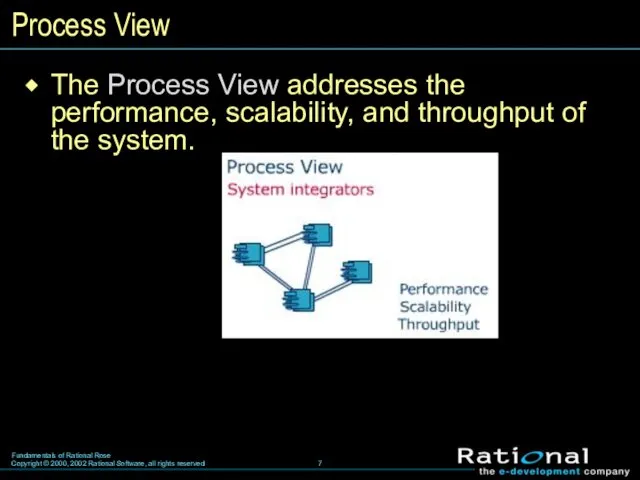
Process View
The Process View addresses the performance, scalability, and throughput of
the system.
Слайд 8
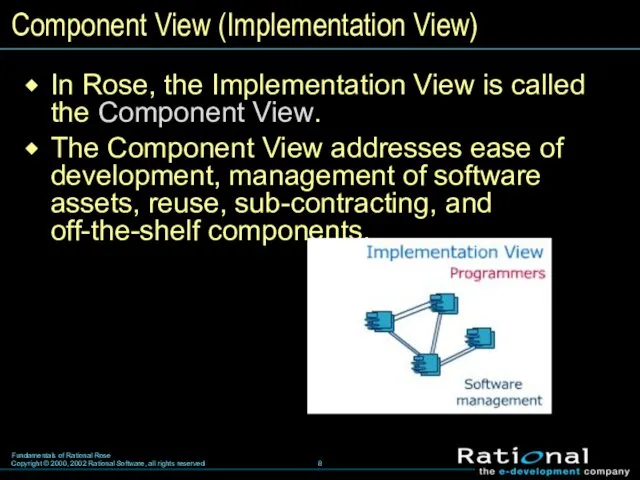
Component View (Implementation View)
In Rose, the Implementation View is called the
Component View.
The Component View addresses ease of development, management of software assets, reuse, sub-contracting, and off-the-shelf components.
Слайд 9
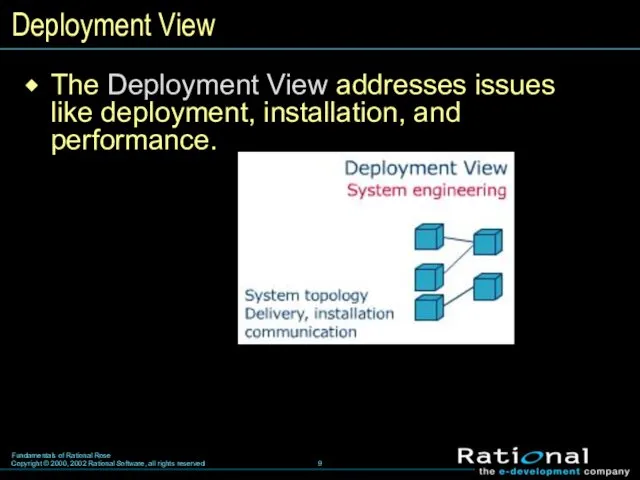
Deployment View
The Deployment View addresses issues like deployment, installation, and performance.
Слайд 10
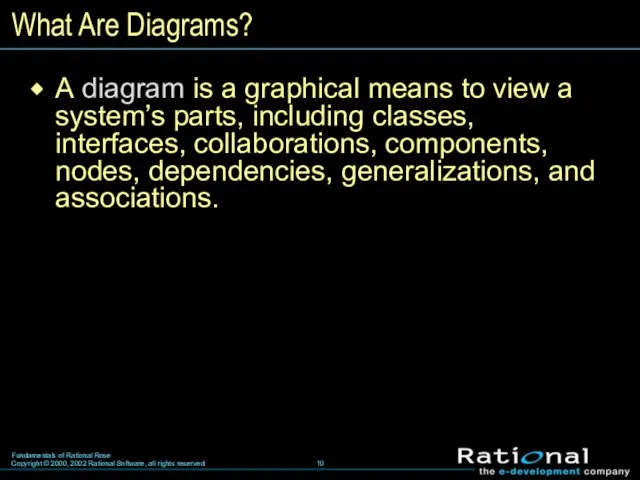
What Are Diagrams?
A diagram is a graphical means to view a
system’s parts, including classes, interfaces, collaborations, components, nodes, dependencies, generalizations, and associations.
Слайд 11

Where Are We?
Views and diagrams in Rational Rose
Rational Rose interface
Basic tool
techniques
Слайд 12
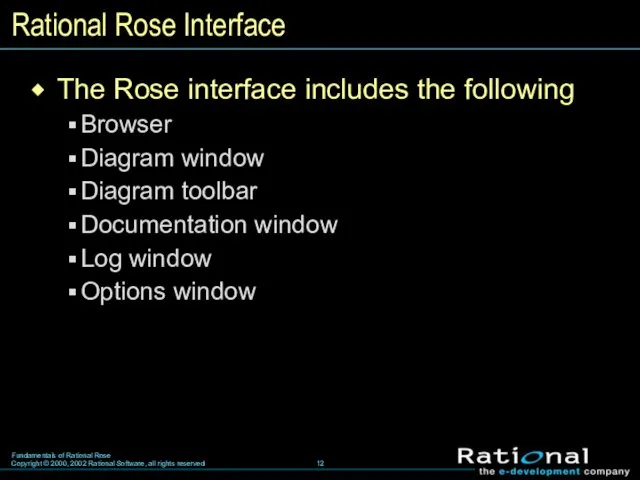
Rational Rose Interface
The Rose interface includes the following
Browser
Diagram window
Diagram toolbar
Documentation window
Log
window
Options window
Слайд 13
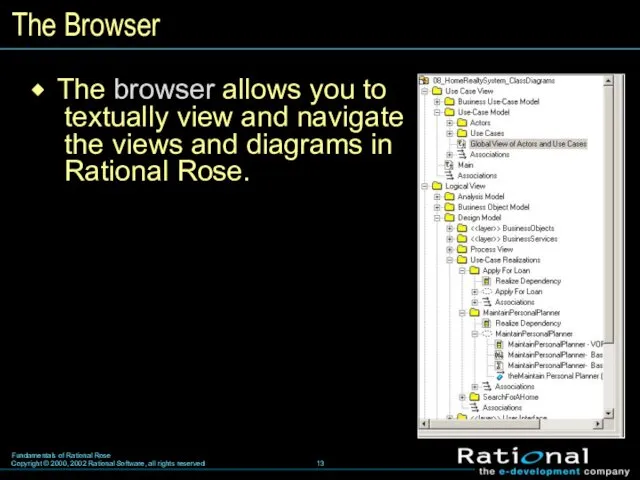
The Browser
The browser allows you to textually view and navigate the
views and diagrams in Rational Rose.
Слайд 14
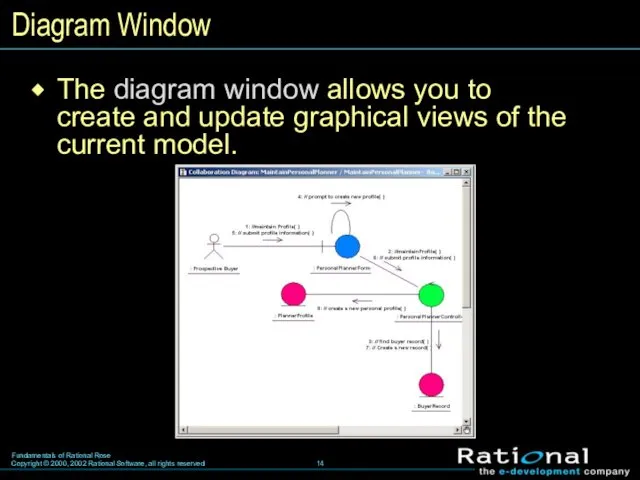
The diagram window allows you to
create and update graphical views
of the current model.
Diagram Window
Слайд 15
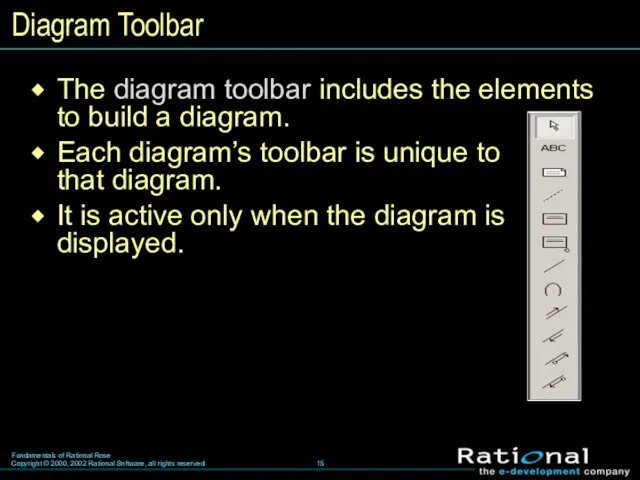
Diagram Toolbar
The diagram toolbar includes the elements
to build a diagram.
Each diagram’s toolbar is unique to
that diagram.
It is active only when the diagram is displayed.
Слайд 16
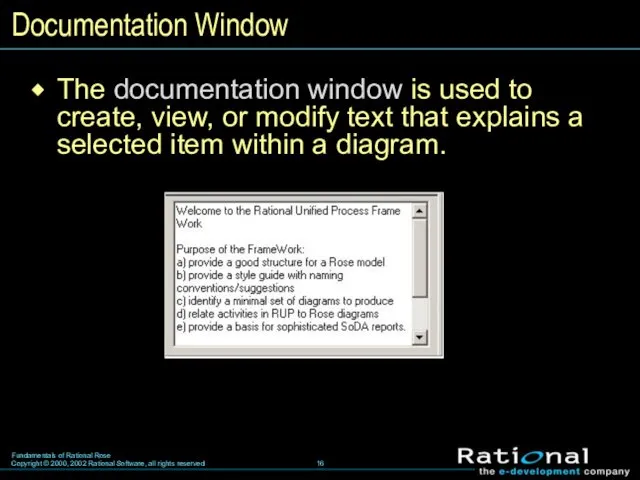
Documentation Window
The documentation window is used to create, view, or modify
text that explains a selected item within a diagram.
Слайд 17
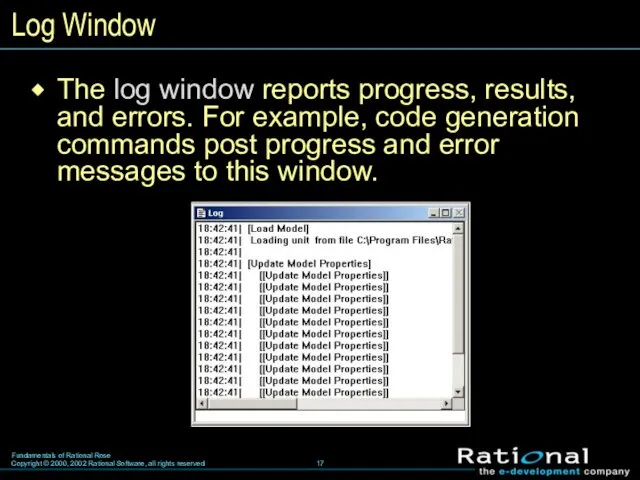
Log Window
The log window reports progress, results, and errors. For example,
code generation commands post progress and error messages to this window.
Слайд 18
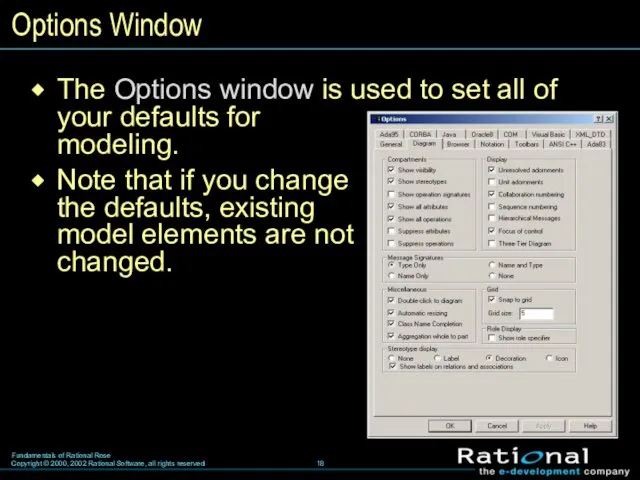
Options Window
The Options window is used to set all of your
defaults for
modeling.
Note that if you change
the defaults, existing
model elements are not
changed.
Слайд 19
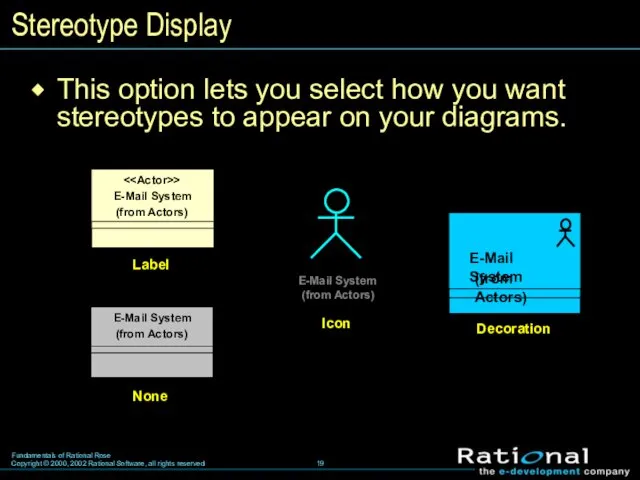
This option lets you select how you want stereotypes to appear
on your diagrams.
Stereotype Display
Слайд 20
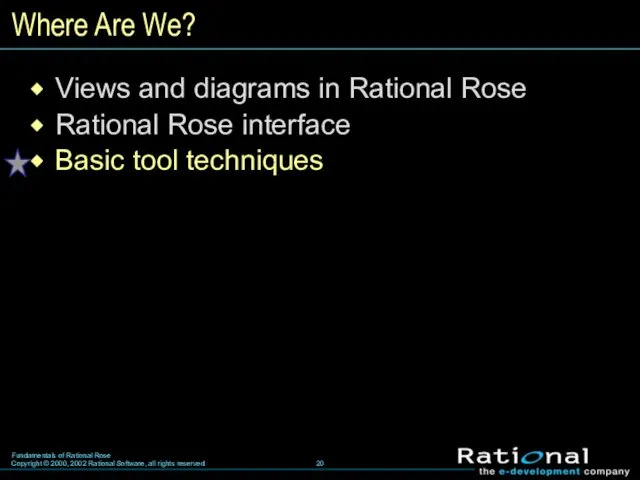
Where Are We?
Views and diagrams in Rational Rose
Rational Rose interface
Basic tool
techniques
Слайд 21
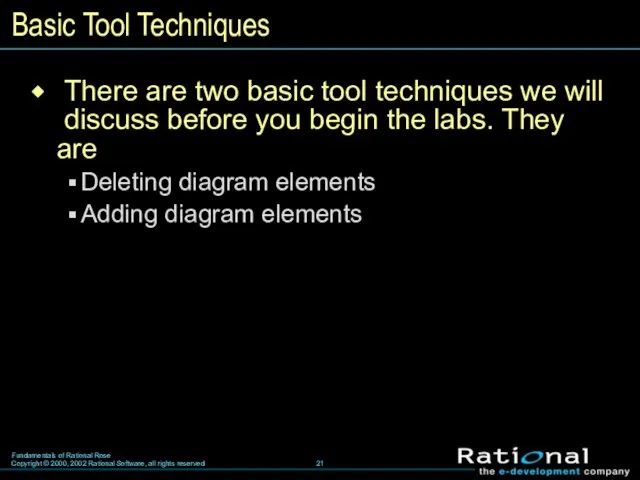
Basic Tool Techniques
There are two basic tool techniques we will
discuss before you begin the labs. They are
Deleting diagram elements
Adding diagram elements
Слайд 22
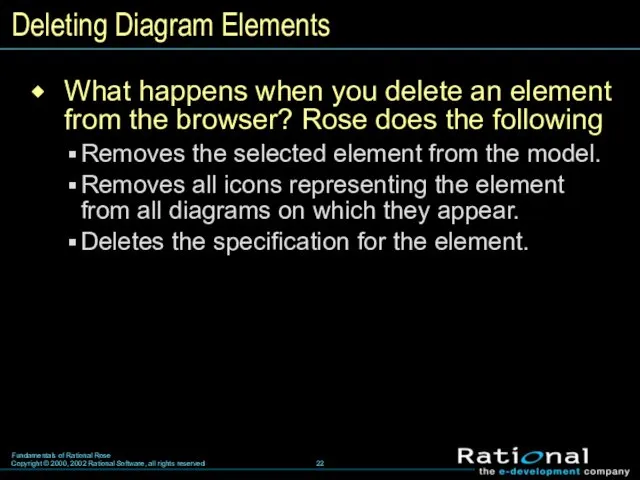
Deleting Diagram Elements
What happens when you delete an element from
the browser? Rose does the following
Removes the selected element from the model.
Removes all icons representing the element from all diagrams on which they appear.
Deletes the specification for the element.
Слайд 23
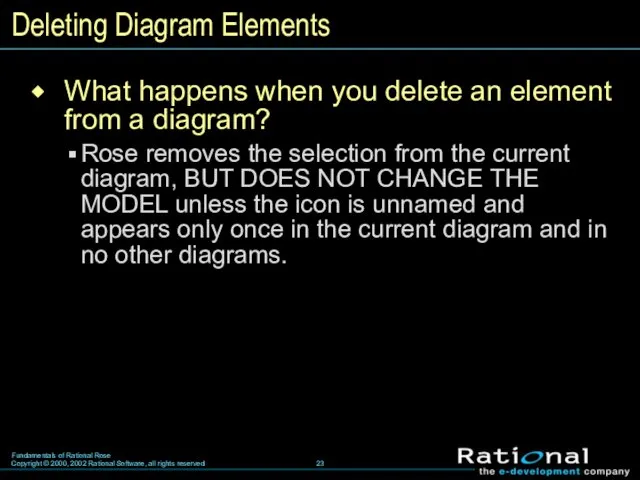
Deleting Diagram Elements
What happens when you delete an element from
a diagram?
Rose removes the selection from the current diagram, BUT DOES NOT CHANGE THE MODEL unless the icon is unnamed and appears only once in the current diagram and in no other diagrams.
Слайд 24

Adding Diagram Elements
How do you add diagram elements?
You add elements
to a diagram from either the diagram toolbar or the browser.

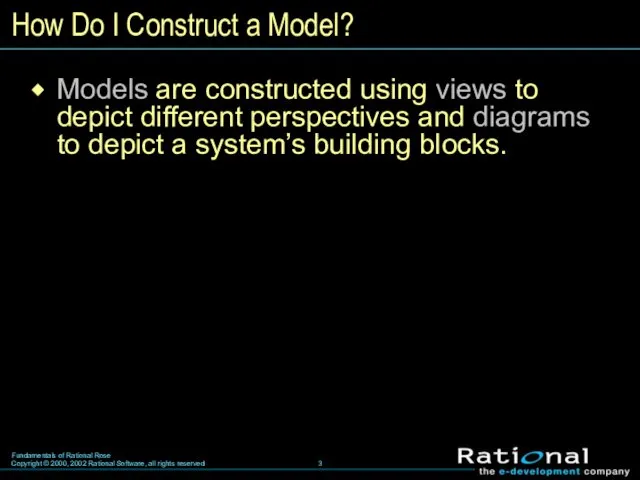
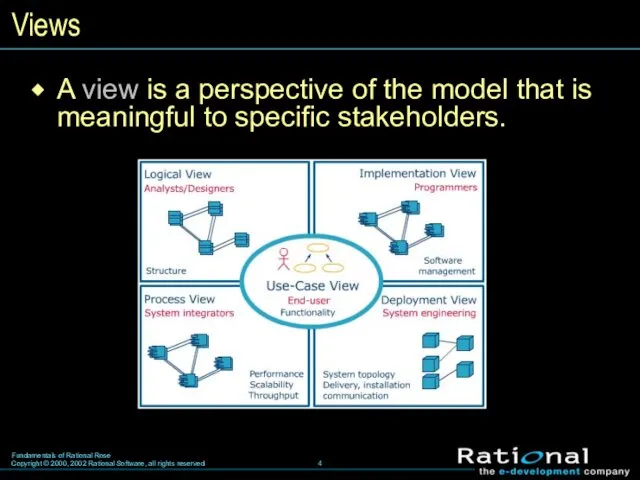
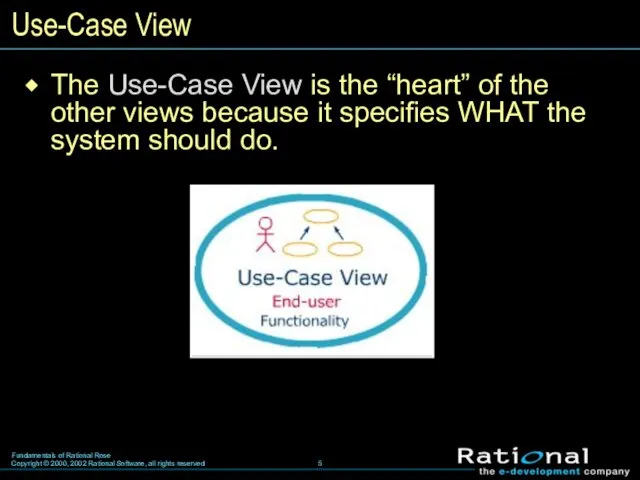
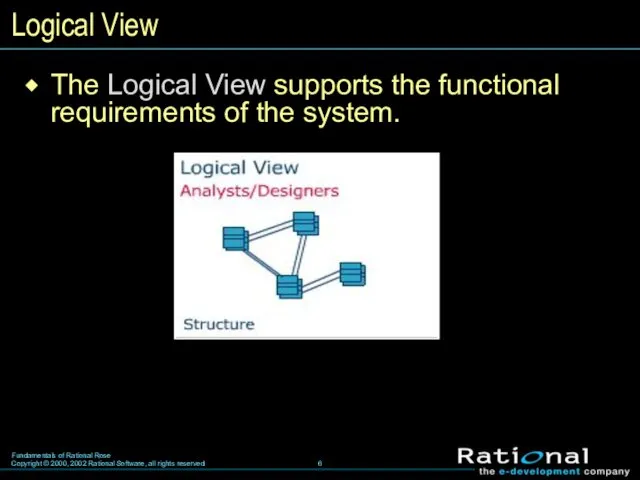
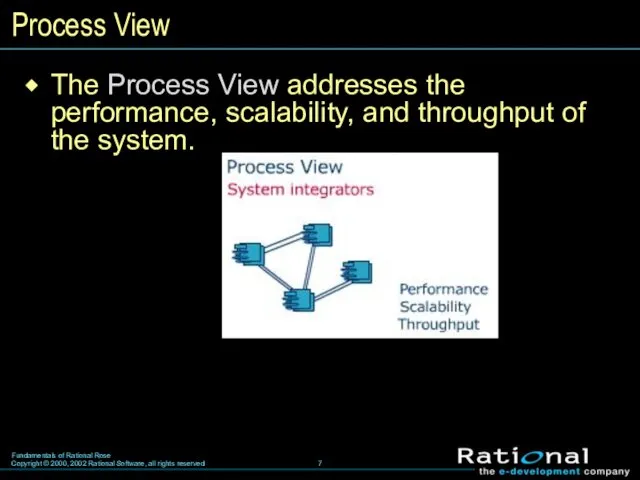
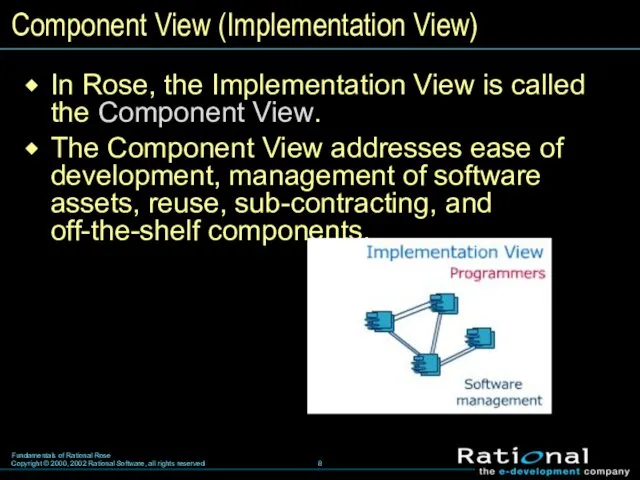
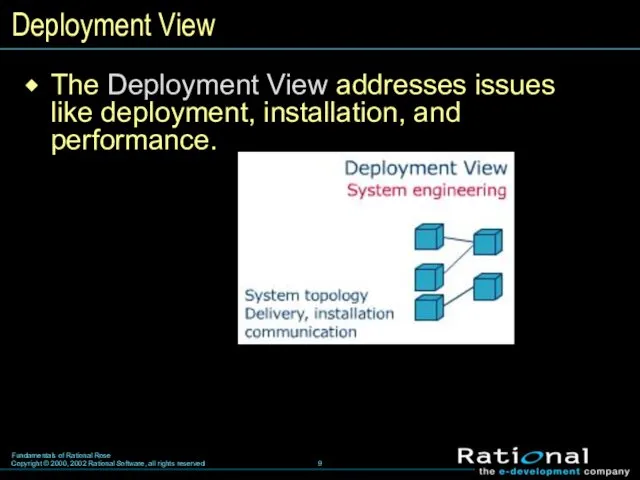
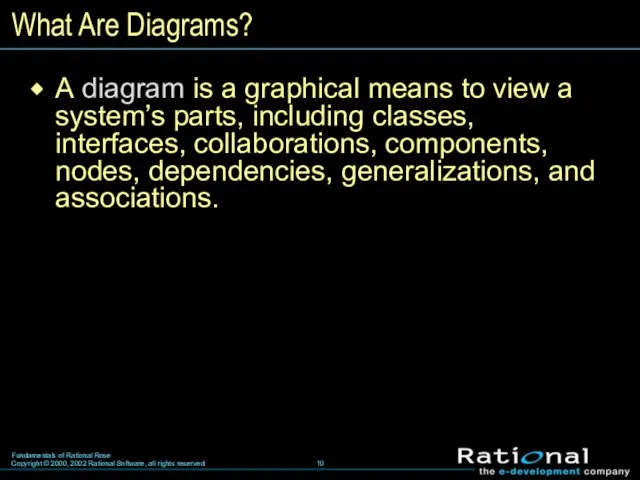

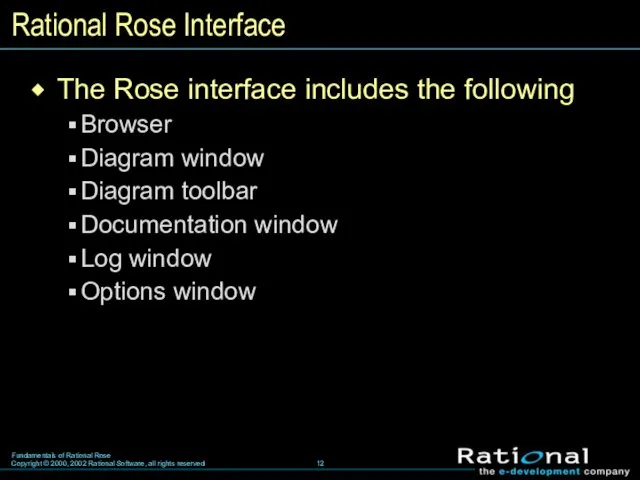
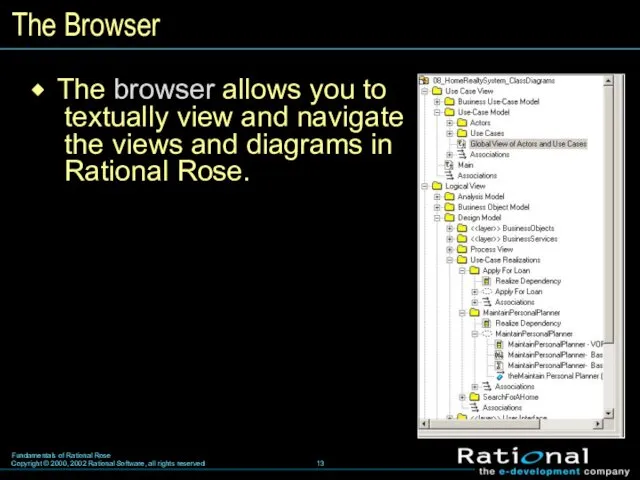
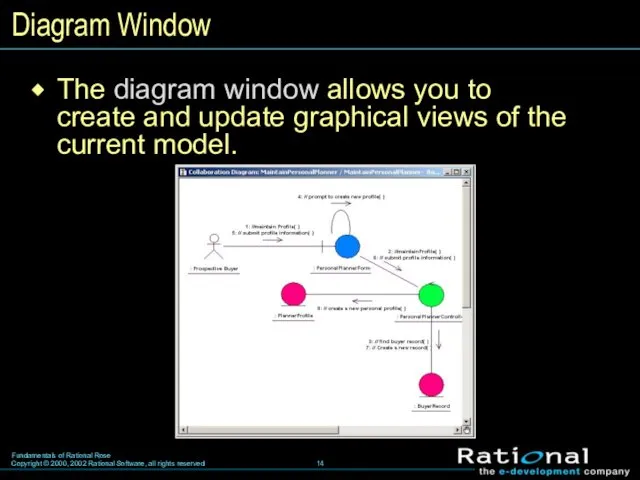
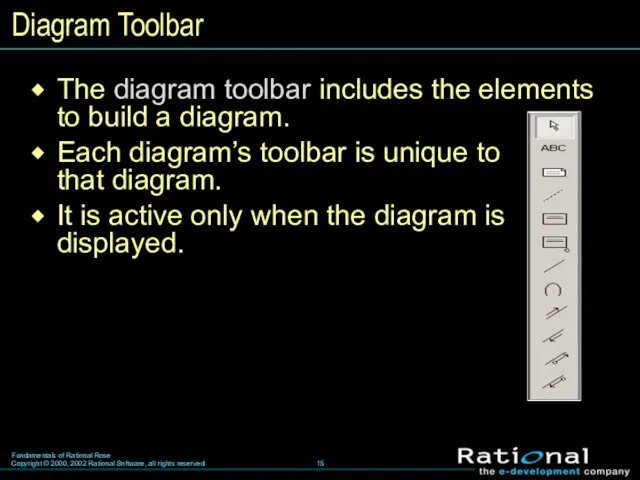
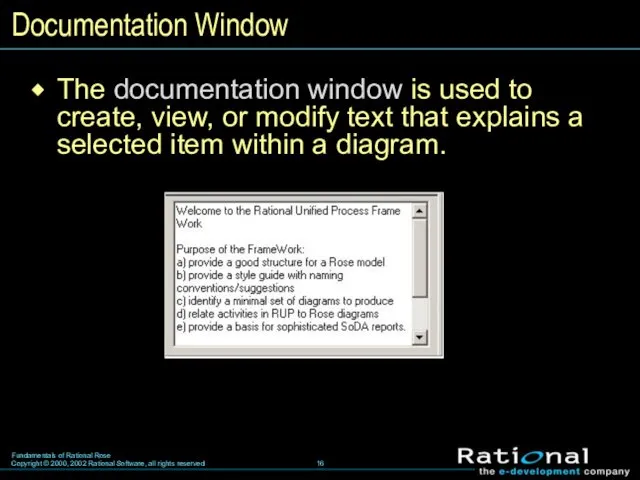
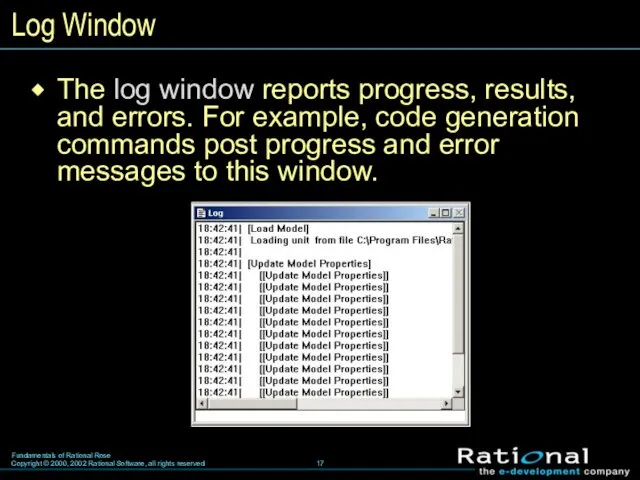
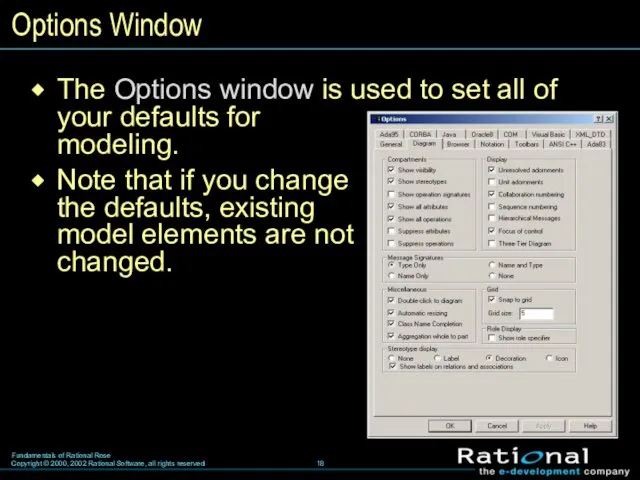
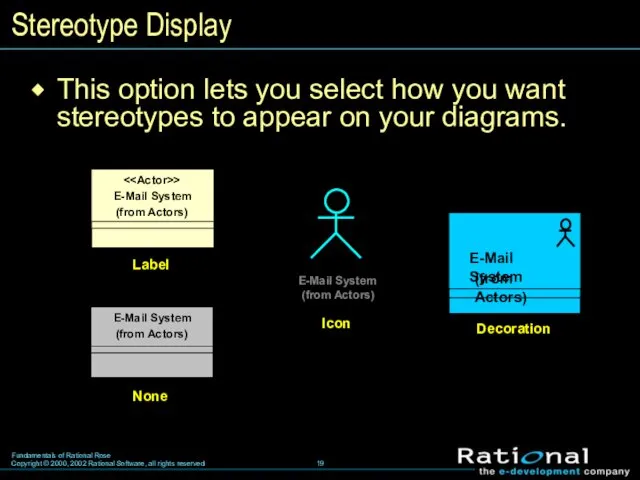
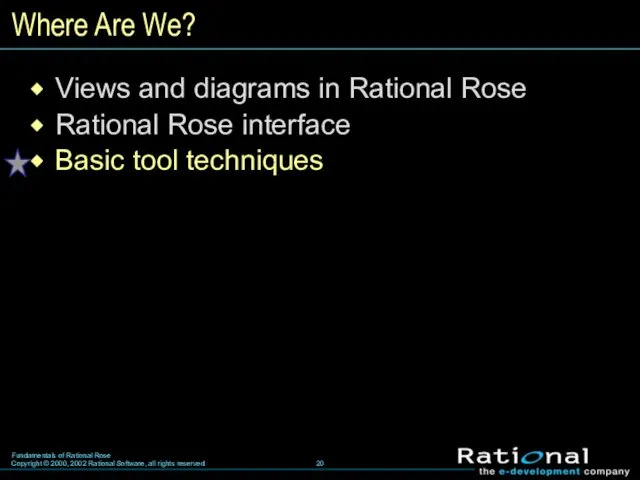
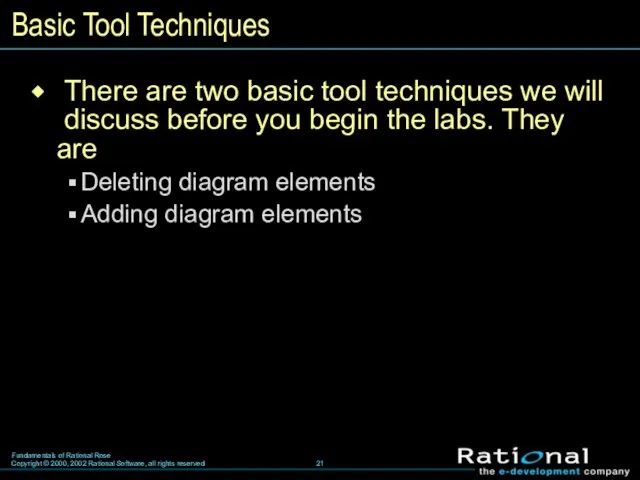
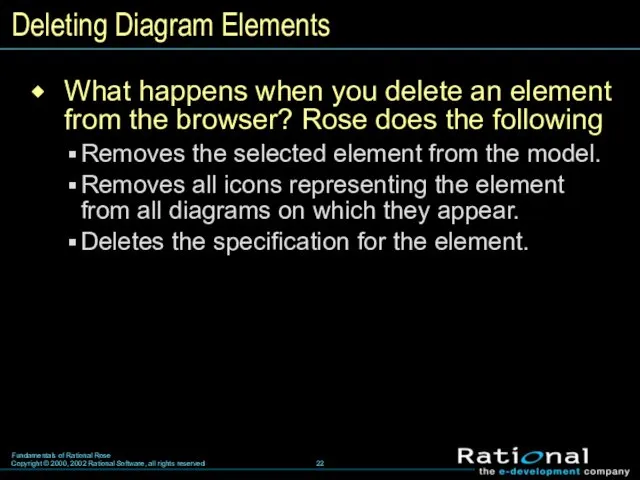
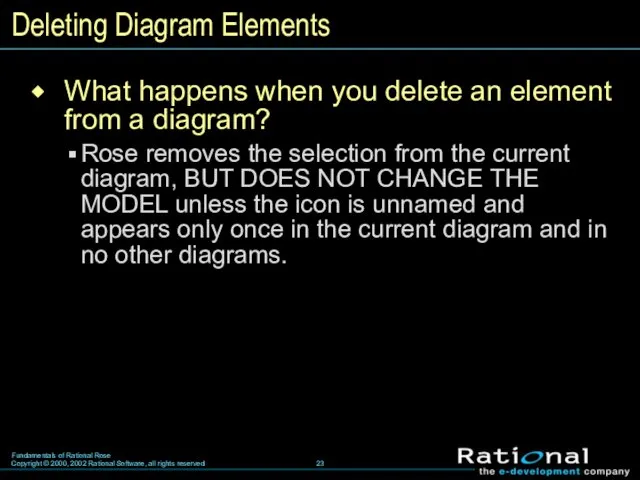

 Сигналы в электрических цепях электронных устройств
Сигналы в электрических цепях электронных устройств Значение бобовых в природе и жизни человека
Значение бобовых в природе и жизни человека Древние библиотеки - хранители вечности
Древние библиотеки - хранители вечности Низкотемпературная плазма в процессах получения дисперсных материалов для атомной энергетики. Тема 8
Низкотемпературная плазма в процессах получения дисперсных материалов для атомной энергетики. Тема 8 Нестероидные противовоспалительные средства
Нестероидные противовоспалительные средства Отчет по производственной практике. Магазин Profmax
Отчет по производственной практике. Магазин Profmax Логопедическая работа учителей- логопедов в детском саду.
Логопедическая работа учителей- логопедов в детском саду. З Днем Народження Старушка
З Днем Народження Старушка презентация мы здоровыми растем
презентация мы здоровыми растем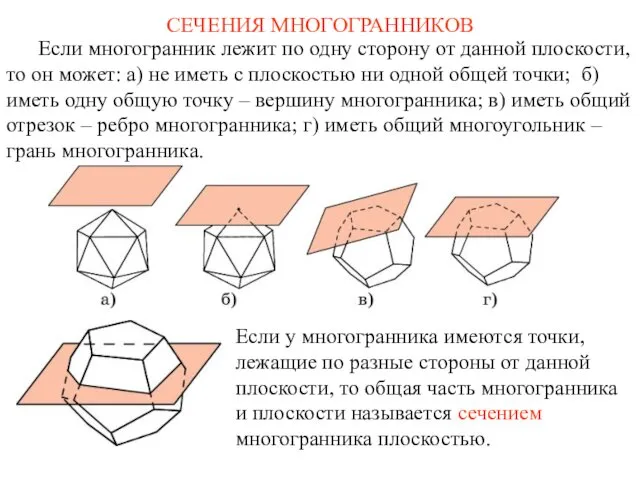 Сечения многогранников
Сечения многогранников Сборка и сварка фермы ф2 полуавтоматической сваркой в среде углекислого газа
Сборка и сварка фермы ф2 полуавтоматической сваркой в среде углекислого газа Основные классы неорганических соединений
Основные классы неорганических соединений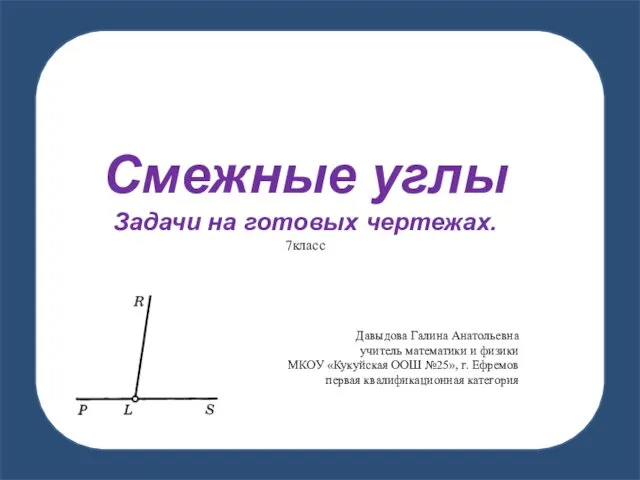 Смежные углы. Задачи на готовых чертежах. 7класс
Смежные углы. Задачи на готовых чертежах. 7класс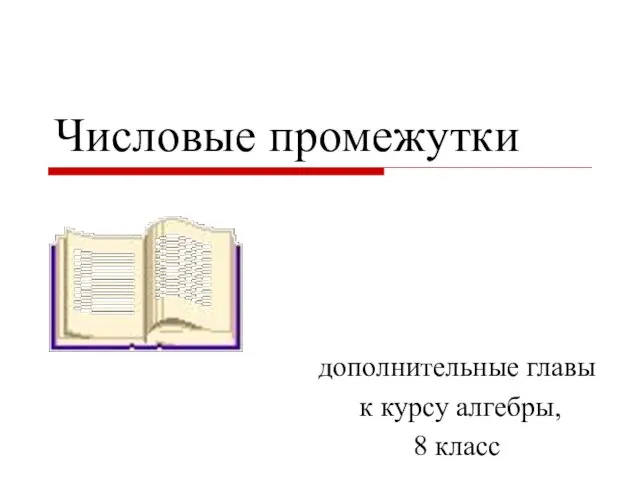 Числовые промежутки
Числовые промежутки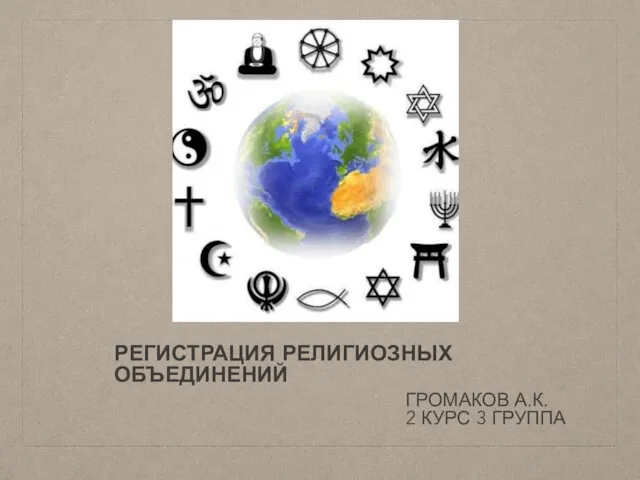 Регистрация религиозных объединений
Регистрация религиозных объединений Саркоптеригии. Тетраподы
Саркоптеригии. Тетраподы Графический способ решения текстовых задач
Графический способ решения текстовых задач Порядок помещения товаров под таможенную процедуру переработки на таможенной территории
Порядок помещения товаров под таможенную процедуру переработки на таможенной территории Работа классного руководителя по духовно-нравственному воспитанию младших школьников
Работа классного руководителя по духовно-нравственному воспитанию младших школьников О ежах для малышей
О ежах для малышей Искусство формирования составов модельных поездов
Искусство формирования составов модельных поездов Презентация Металлы и неметаллы
Презентация Металлы и неметаллы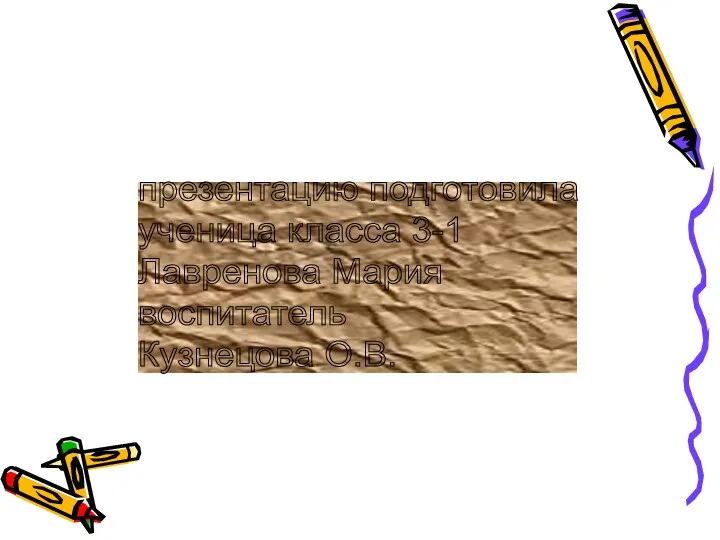 Микробы
Микробы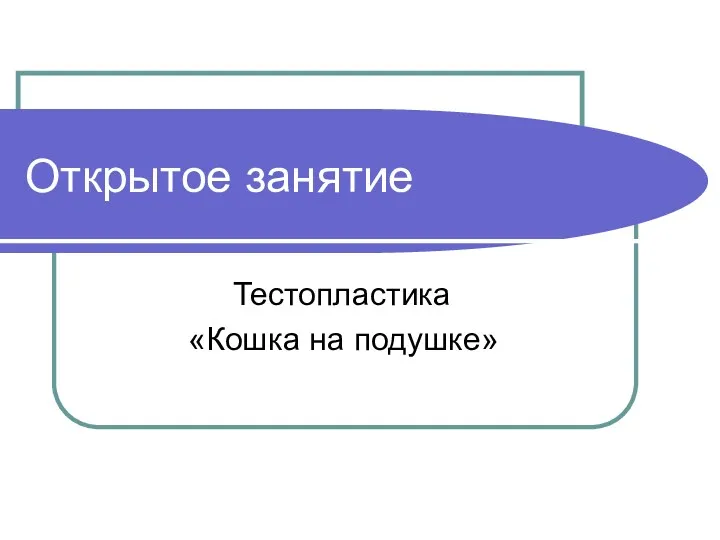 открытое занятие Кошка на подушке
открытое занятие Кошка на подушке Соотношение между сторонами и углами треугольника
Соотношение между сторонами и углами треугольника Сварка чугуна. Билет 7 (1)
Сварка чугуна. Билет 7 (1) Вспомогательные системные программы
Вспомогательные системные программы Школьный кружок Комнатное цветоводство. О чем рассказали листья комнатных растений
Школьный кружок Комнатное цветоводство. О чем рассказали листья комнатных растений