- Главная
- Информатика
- MediaTek. SN Tool Introduce 2014/03/07

Содержание
- 2. Outline SN Tool UI SN Tool construction SN Tool overview SN Tool menu SN Tool system
- 3. SN write UI
- 4. SN Tool overview The mediatek SN Writer tool is used to write S/N code for a
- 5. SN Tool menu File FP Auth File: feature phone security project auth file SP Auth File:
- 6. SN Tool menu Hdcp_DRMKey Referance “SN Tool write S/N code introduce” section for detail Identify Engineer
- 7. SN Tool system config panel Write Option The option is about which type data will be
- 8. SN Tool scan data dialog Scan Data Enable the edit control option base on what do
- 9. Special setting for different product Menu – Option SwitchTool For dongle product, enable usb switchtool External
- 10. SN Tool Engineer & Operator mode Engineer Have authority to modify UI configuration Login in Engineer
- 11. SN Tool write S/N code introduce
- 12. Barcode、IMEI、BT Address 、Wi-Fi Mac Address Barcode Production Serial Number for a PCBA, is usually use to
- 13. Hdcp & Drm key 8389+8193 Hdcp Key For MT8389+8193 project writting hdcp key only . Since
- 14. SN write operation procedure
- 15. Preparation To use the mediatek SN Writer Tool, the following should be preparation: Mediatek product that
- 16. SN tool setup Select comPort If use uart cable, you should be insert your uart cable
- 17. 1、select comPort – USB VCOM 2、select target type – Feature Phone 3、select write mode – MEAT
- 18. 1、select comPort – COM16(UART Cable) 2、select target type – Smart Phone 3、select write mode – MEAT
- 19. 1、选择 端口类型 – USB VCOM 2、选择 手机类型 – Tablet Wifi Only 3、选择 写号模式 – MEAT mode
- 20. 1、select comPort – USB VCOM 2、select target type – Tablet Wifi Only 3、select Install Hdcp Data
- 21. 1、select comPort – USB VCOM 2、select target type – Rndis Dongle 3、select write mode – MEAT
- 22. How to debug when write fail
- 24. Скачать презентацию
Outline
SN Tool UI
SN Tool construction
SN Tool overview
SN Tool menu
SN Tool system
Outline
SN Tool UI
SN Tool construction
SN Tool overview
SN Tool menu
SN Tool system
SN Tool scan data dialog
SN Tool special setting for different product
SN Tool Engineer & Operator mode
SN Tool write S/N code introduce
Barcode、IMEI、BT Address、Wi-Fi Mac Address、Hdcp & Drm key
SN Tool write operation procedure
Preparation
SN tool setup
Write examples
Feature phone write barcode & imei in meta mode via usb cable
Smart phone write barcode、imei、bt、wifi address in meta mode via uart cable
Tablet wifi only(without modem) write barcode、wifi address in meta mode via usb
Tablet wifi only(without modem) install Hdcp data in meta mode by usb
Rndis Dongle write barcode in meta mode via usb
How to debug when write fail
2014/7/23
Copyright © MediaTek Inc. All rights reserved.
SN write UI
SN write UI
SN Tool overview
The mediatek SN Writer tool is used to write
SN Tool overview
The mediatek SN Writer tool is used to write
Barcode、IMEI、BT Address、Wi-Fi Address、DRM Key、Hdcp Key
2014/7/23
Copyright © MediaTek Inc. All rights reserved.
Operate process
Operate message
Popup System configuration panel
Product type
SN Menu
SN Tool menu
File
FP Auth File:
feature phone security project auth file
SP Auth
SN Tool menu
File
FP Auth File:
feature phone security project auth file
SP Auth
smart phone security project auth file
Option
Operate Mode
Meta Mode: target enter meta mode set target S/N
AT Mode: send AT cmd to set target S/N in normal boot up, current not support yet
SwitchTool
For dongle product, enable usb swithtool
External Modem
For dual talk(external modem) project, enable preloader comport switch to single comport
Security USB
For security project
USB without battery
For feature phone product, enable without battery enter meta mode
Check Cal_FT Flag
Check Calibration Flag: enable check calibration flag status
Check FinalTest Flag: enable check final test flag status
2014/7/23
Copyright © MediaTek Inc. All rights reserved.
SN Tool menu
Hdcp_DRMKey
Referance “SN Tool write S/N code introduce”
section
SN Tool menu
Hdcp_DRMKey
Referance “SN Tool write S/N code introduce”
section
Identify
Engineer
Switch to operator: switch to operator mode , disable UI configuration authority
Change Passwd: change engineer mode passwd
Enable AutoGen: enable S/N data auto gen feature
Operator
Switch to engineer: switch to engineer mode, enable UI configuration authority
Help
SN Writer tool version information
2014/7/23
Copyright © MediaTek Inc. All rights reserved.
SN Tool system config panel
Write Option
The option is about which type
SN Tool system config panel
Write Option
The option is about which type
will be write to target at one time. Ex,
if select IMEI&BT, you can write IMEI
and BT address to target at one time.
Header Option
If want to check the scan data
is valid or not, turn on the header check.
Ex, if barcode previous 4bits must “1234”,
turn on check barcode header, and
configuration the barcode header string
is “1234”.
IMEI Option
IMEI special option
DataBase File
Select ap & modem database files
SN Tool scan data dialog
Scan Data
Enable the edit control option base
SN Tool scan data dialog
Scan Data
Enable the edit control option base
what do you select in the configuration panel.
If Header check is turn on, the corresponding
header string will show on edit control tail.
The current scan data will be highlight.
The edit control don`t need scan again when
scan data finish and header check pass.
When finish scan all data and click ‘OK’,
tool will check all data is valid or not. If the
data is invalid, corresponding edit control
will be empty.
When finish one write flow, this panel
will be show again.
Special setting for different product
Menu – Option
SwitchTool
For dongle product, enable usb
Special setting for different product
Menu – Option
SwitchTool
For dongle product, enable usb
External Modem
For dual talk(external modem) project, enable
preloader comport switch to single comport
Ex, MT8135(AP) + MT6280(Modem) project
Security USB
For security project
Usb without battery
For feature phone, enable without battery enter meta mode
System Config – IMEI Option
IMEI CheckSum
Enable IMEI checksum mechanism, the last IMEI bit will be
calculate and replace last bit get from UI
IMEI Lock
Lock IMEI, mean the IMEI can only write one time
DualIMEI Same
The second imei the same with first imei, don`t need scan imei two times
2014/7/23
Copyright © MediaTek Inc. All rights reserved.
SN Tool Engineer & Operator mode
Engineer
Have authority to modify UI configuration
Login
SN Tool Engineer & Operator mode
Engineer
Have authority to modify UI configuration
Login
The password default is ‘0000’, use ‘Change Passwd’
to modify engineer password.
Switch to Operator mode don`t need password
Operator
Have no authority to modify UI configuration
Switch to Engineer mode need to verify password
2014/7/23
Copyright © MediaTek Inc. All rights reserved.
SN Tool write S/N code introduce
SN Tool write S/N code introduce
Barcode、IMEI、BT Address 、Wi-Fi Mac Address
Barcode
Production Serial Number for a PCBA, is
Barcode、IMEI、BT Address 、Wi-Fi Mac Address
Barcode
Production Serial Number for a PCBA, is
PCBA should have a barcode number to keep the its test item in production line.
Barcode should be write to PCBA after download and before ATE calibration,
because in the calibration station, ATE Tool will write Calibration flag and NSFT
flag to barcode.
Support max 64 characters, composed of letters and numbers.
IMEI
International Mobile Equipment Identity, a unique number to distinguish
each mobile phone.
Must be 15 decimal digits, 14 decimal digits + 1 checksum digit.
BT Address
Must be 12 characters, composed of letters(a - f or A - F) and numbers.
Wi-Fi Mac Address
Must be 12 characters, composed of letters(a - f or A - F) and numbers.
2014/7/23
Copyright © MediaTek Inc. All rights reserved.
Hdcp & Drm key
8389+8193 Hdcp Key
For MT8389+8193 project writting hdcp key
Hdcp & Drm key
8389+8193 Hdcp Key
For MT8389+8193 project writting hdcp key
Since Writting to nvram , need ap database.
MTK HDCP_DRM Key
For MTK solution to write hdcp or drm key
Install Hdcp Data
For vendor to install hdcp data
this file size must be 572Bytes
this file size must be 16Bytes
2014/7/23
Copyright © MediaTek Inc. All rights reserved.
SN write operation procedure
SN write operation procedure
Preparation
To use the mediatek SN Writer Tool, the following should be
Preparation
To use the mediatek SN Writer Tool, the following should be
Mediatek product that already download MAUI、Moly or APLS software
UART or USB cable
S/N code scanner
Corresponding ap & modem database files
Make sure the product be power off status
2014/7/23
Copyright © MediaTek Inc. All rights reserved.
SN tool setup
Select comPort
If use uart cable, you should be insert
SN tool setup
Select comPort
If use uart cable, you should be insert
before launch SN tool, otherwise SN tool can`t show the
corresponding comport number in the ‘comPort’ ComboBox
Select Target Type
Feature Phone、Smart Phone、SP DualModem、
Tablet Wifi Only(without modem)、Rndis Dongle
MT6276M、MT6280 traditional dongle should be select feature phone
Dual Talk(external modem, ex. MT8135+MT6280) project, write modem side barcode、imei should be select feature phone, write AP side bt、wifi address should be select Smart Phone
Select operation mode
Menu->Option->Operate Mode->Meta mode
Click System Config to setup write operation
Setup write option、select corresponding ap & modem database files
Click Start button to scan S/N code and write to target
2014/7/23
Copyright © MediaTek Inc. All rights reserved.
1
2
4
3
5
1、select comPort – USB VCOM
2、select target type – Feature Phone
3、select write
1、select comPort – USB VCOM
2、select target type – Feature Phone
3、select write
4、click ‘System Config’ button
5、Write Option – choose Barcode & IMEI
6、Header Option – if check data, turn it on
7、select correct modem database files
8、Click ‘Start’ to scan data
9、Insert usb cable make target enter meta mode
10、If Write Result Indicator turn
- Green mean write success
- Red mead write fail
Feature phone write barcode & imei
2014/7/23
Copyright © MediaTek Inc. All rights reserved.
5
6
8
3
4
2
1
9
Enter
Meta
mode
10
7
1、select comPort – COM16(UART Cable)
2、select target type – Smart Phone
3、select write
1、select comPort – COM16(UART Cable)
2、select target type – Smart Phone
3、select write
4、click ‘System Config’ button
5、Write Option – choose Barc/IMEI/BT/Wi-Fi
6、Header option – if check data, turn it on
7、select correct ap & modem database files
8、Click ‘Start’ to scan data
9、Press power key make target enter meta mode
10、If Write Result Indicator turn
- Green mean write success
- Red mead write fail
Smart phone write barcode、imei、bt、wifi address
2014/7/23
Copyright © MediaTek Inc. All rights reserved.
5
6
8
3
10
4
2
1
9
Enter
Meta
mode
7
1、选择 端口类型 – USB VCOM
2、选择 手机类型 – Tablet Wifi Only
3、选择 写号模式
1、选择 端口类型 – USB VCOM
2、选择 手机类型 – Tablet Wifi Only
3、选择 写号模式
4、点击‘系统配置’ 按钮
5、写号类型选项 – 选择写 Barcode & Wifi Address
6、头部检测功能选项 – 需要检测数据正确性, 勾选‘On/Off’按钮
7、选择正确的AP Database文件
8、点击’开始’按钮输入或扫描正确的数据
9、插入USB数据线即可,让平板进入META模式
10、如果写操作结果指示器变成
- 绿色表示写操作成功
- 红色表示写操作失败
Tablet wifi only(without modem) write barc、wifi address
2014/7/23
Copyright © MediaTek Inc. All rights reserved.
9
手机开机进META 模式
3
4
2
1
10
8
5
6
7
1、select comPort – USB VCOM
2、select target type – Tablet Wifi Only
3、select
1、select comPort – USB VCOM
2、select target type – Tablet Wifi Only
3、select
4、select hdcp Data & Cek files
5、Click ‘Start’ to write hdcp data
6、Insert USB cable make tablet enter meta mode
7、If Write Result Indicator turn
- Green mean write success
- Red mead write fail
Tablet wifi only(without modem) install Hdcp data
2014/7/23
Copyright © MediaTek Inc. All rights reserved.
7
Target will enter META mode
3
6
5
4
2
1
1、select comPort – USB VCOM
2、select target type – Rndis Dongle
3、select write
1、select comPort – USB VCOM
2、select target type – Rndis Dongle
3、select write
4、select SwitchTool to enable USBSwitchTool
5、click ‘System Config’ button
6、Write Option – choose Barcode
7、Header option – if check data, turn it on
8、select correct ap & modem database files
9、Click ‘Start’ to scan data
10、Press power key make target enter meta mode
11、If Write Result Indicator turn
- Green mean write success
- Red mead write fail
Rndis Dongle write barcode
2014/7/23
Copyright © MediaTek Inc. All rights reserved.
4
6
9
3
11
5
2
1
Enter
Meta
mode
7
7
8
10
How to debug when write fail
How to debug when write fail
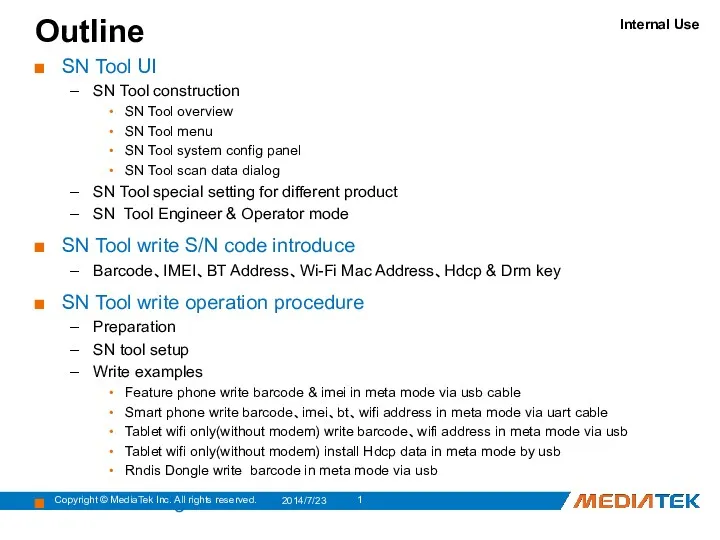
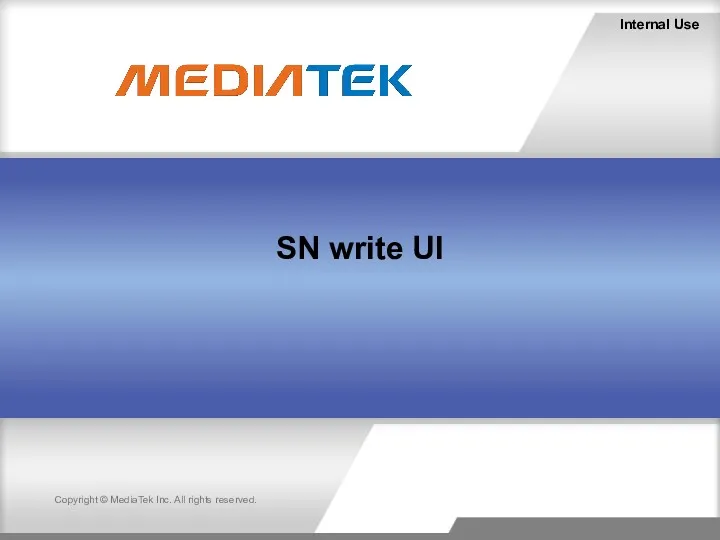
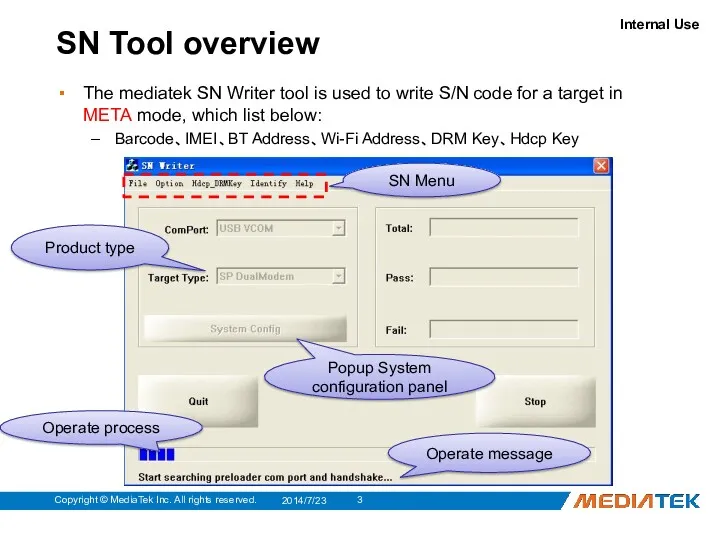
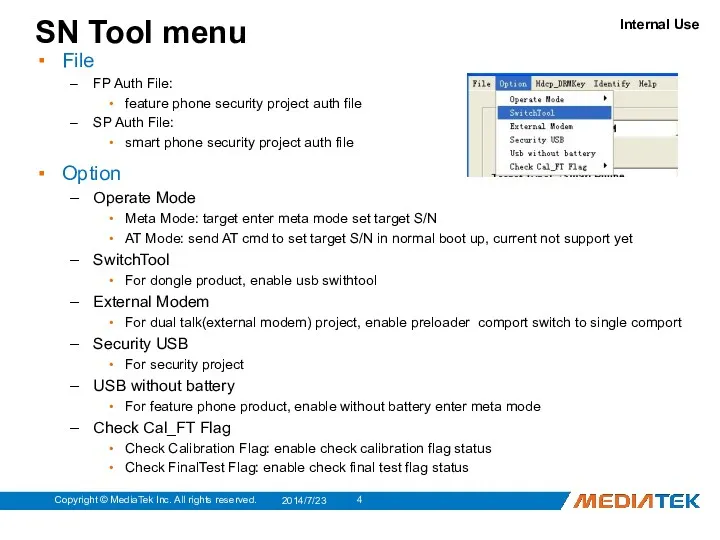
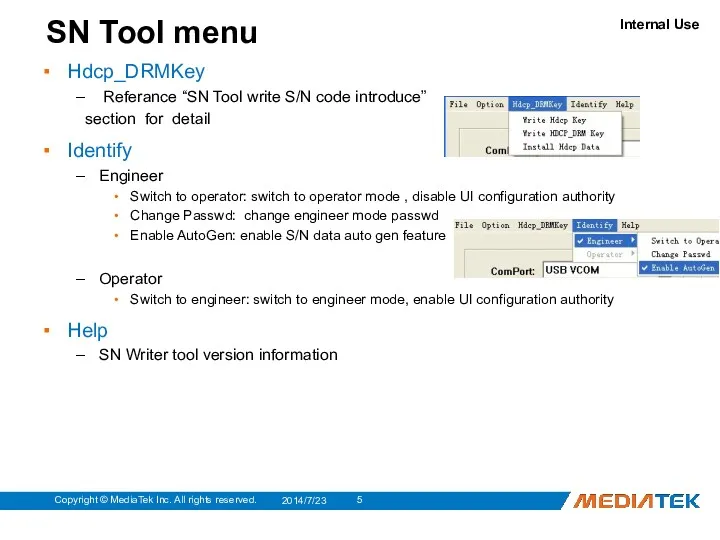
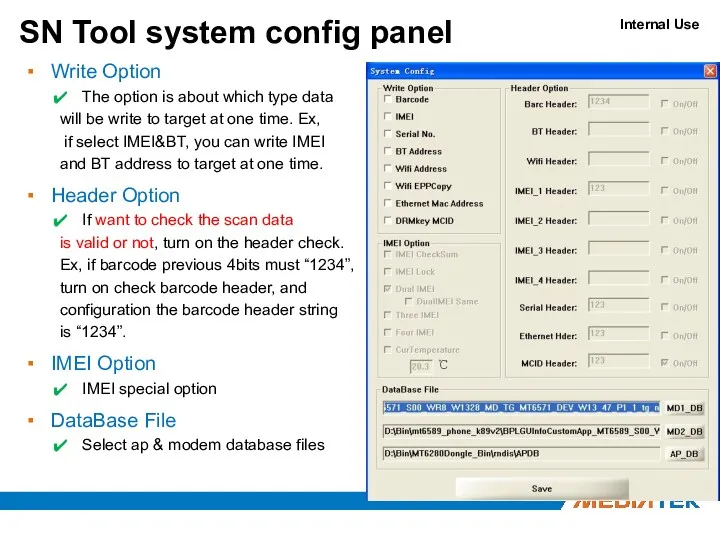
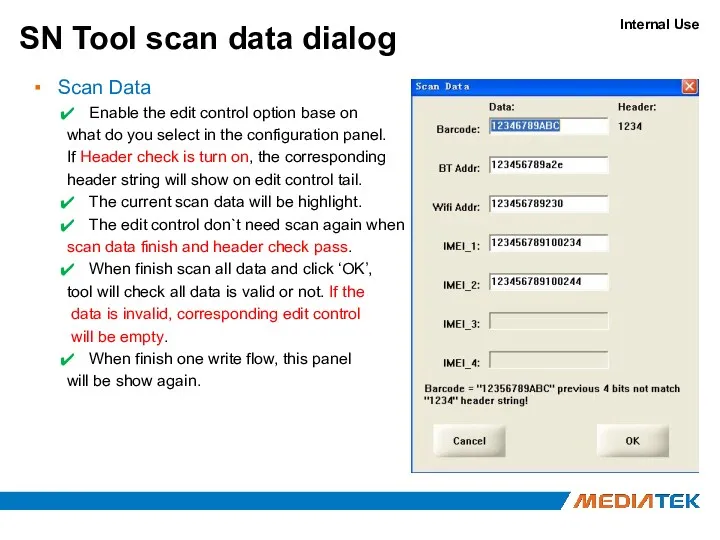
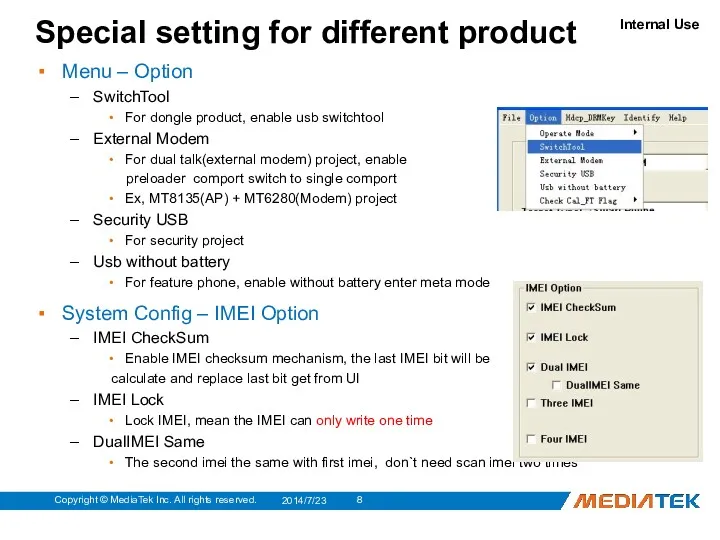
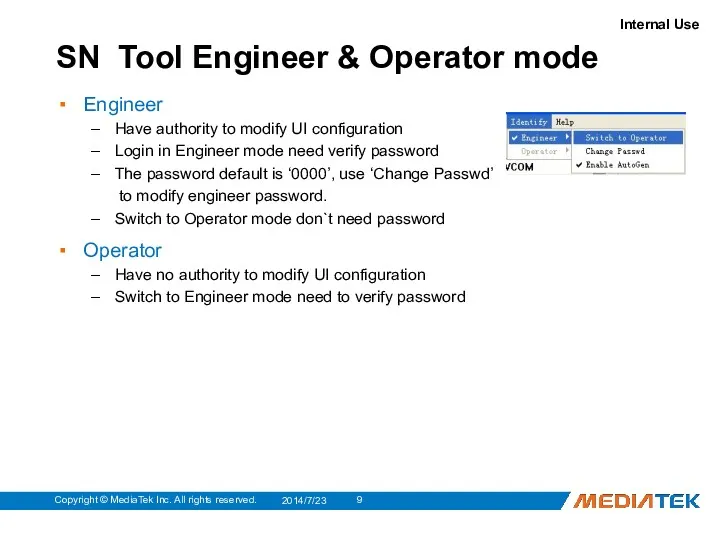
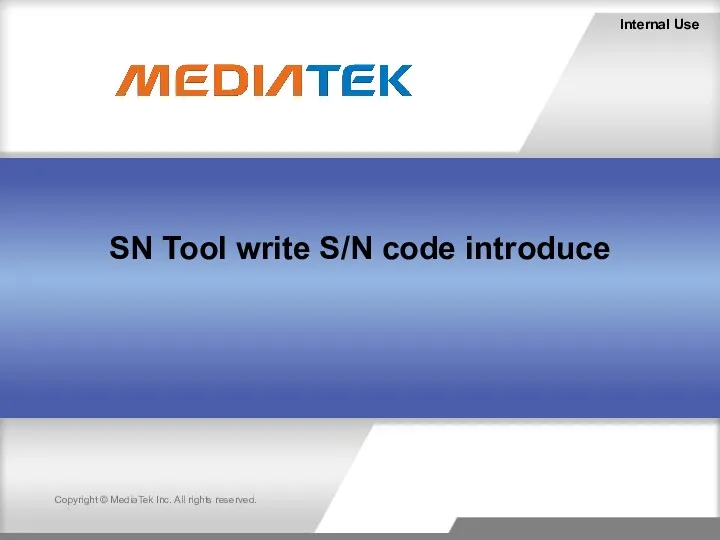
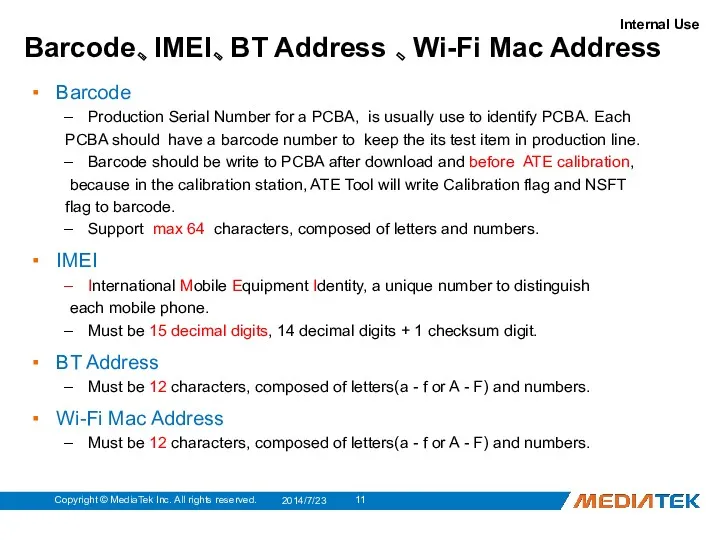
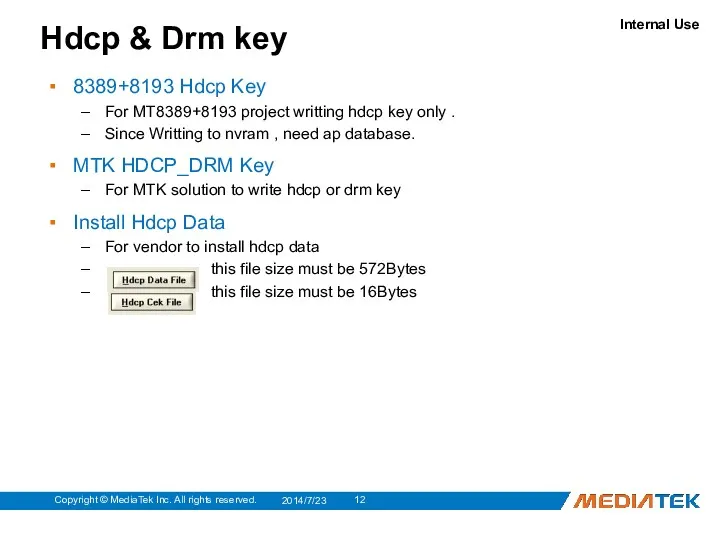
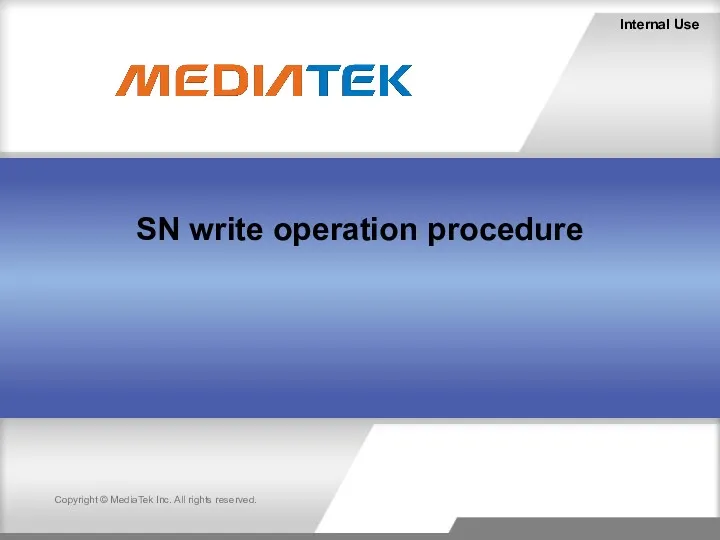
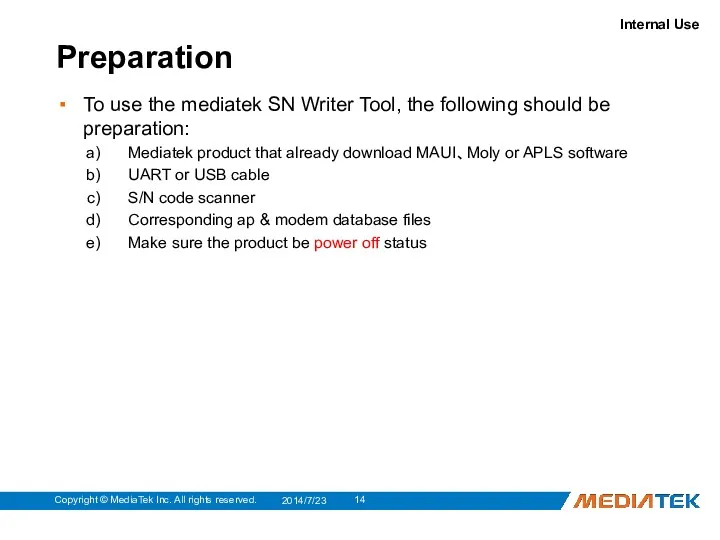
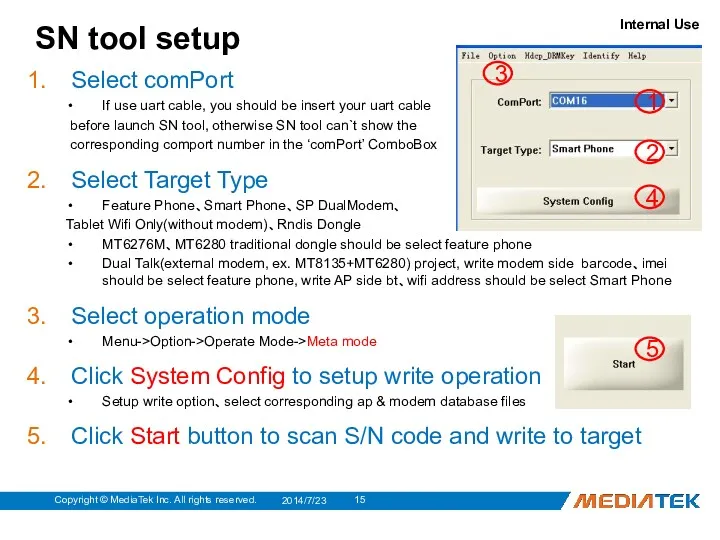

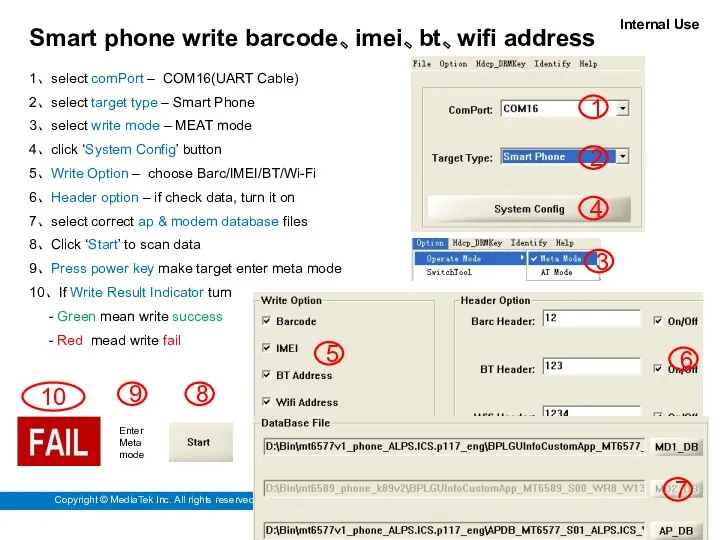
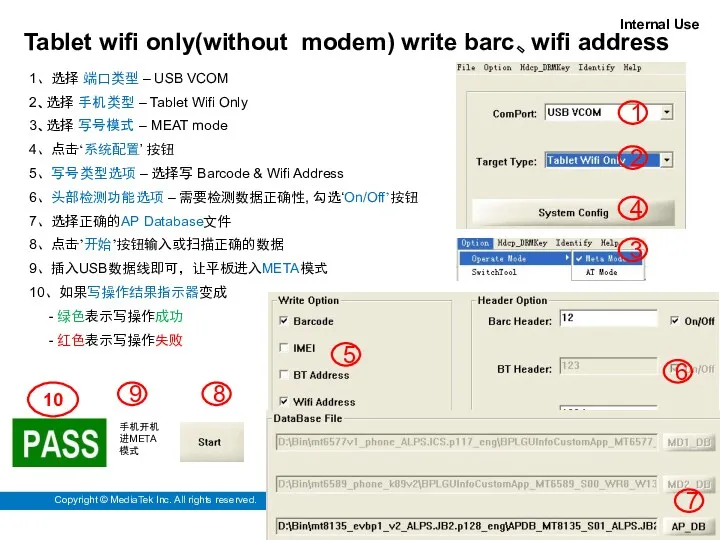
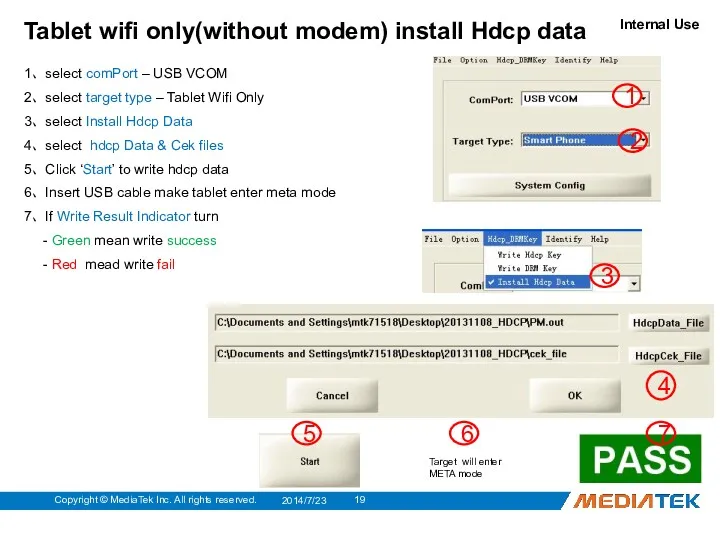
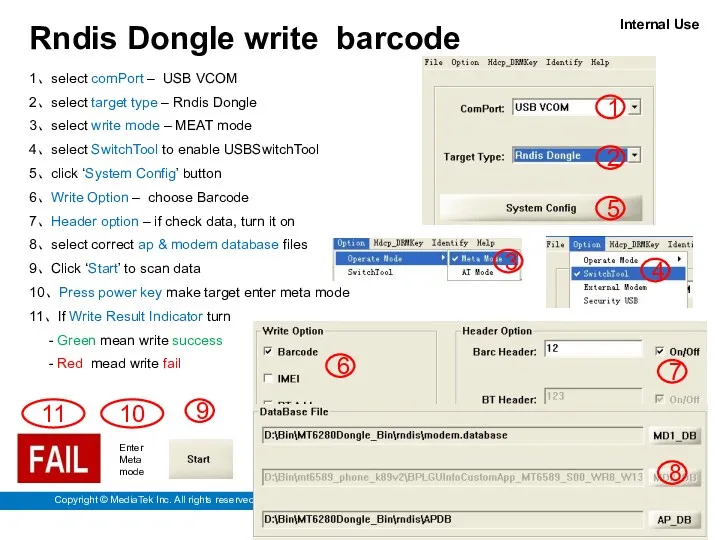
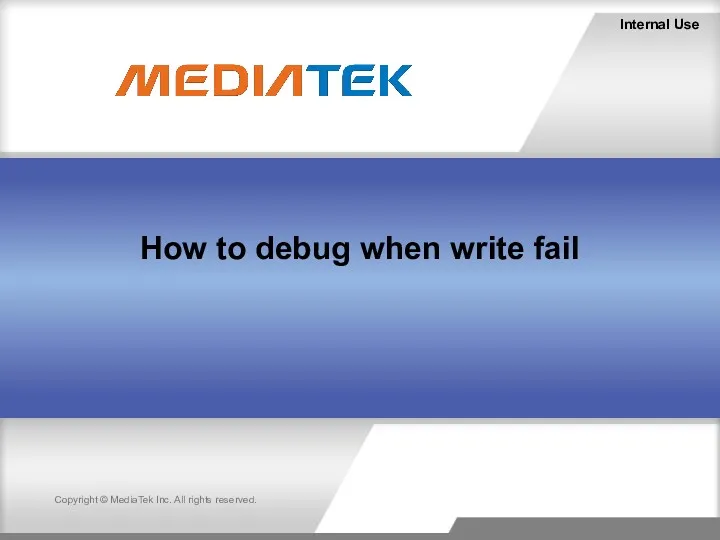
 Наука і техніка в інформаційному суспільстві
Наука і техніка в інформаційному суспільстві Организация ввода и вывода данных. Начала программирования
Организация ввода и вывода данных. Начала программирования Моделирование и формализация. Моделирование как метод познания
Моделирование и формализация. Моделирование как метод познания Бит чётности
Бит чётности WIC Основной рабочий инструмент
WIC Основной рабочий инструмент Графический редактор Paint
Графический редактор Paint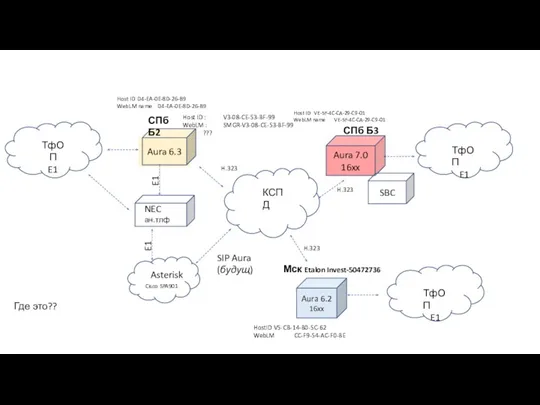 Одна распределённая станция Avaya, все сервисы через SIP. Миграция сервисов NEC и Asterisk на Avaya Aura
Одна распределённая станция Avaya, все сервисы через SIP. Миграция сервисов NEC и Asterisk на Avaya Aura Технология поиска информации в сети Интернет
Технология поиска информации в сети Интернет Построение диаграмм с использованием Мастера диаграмм при изучении текстового процессора Microsoft Word
Построение диаграмм с использованием Мастера диаграмм при изучении текстового процессора Microsoft Word Главные тренды
Главные тренды Основи Turtle. (Лекция 2)
Основи Turtle. (Лекция 2)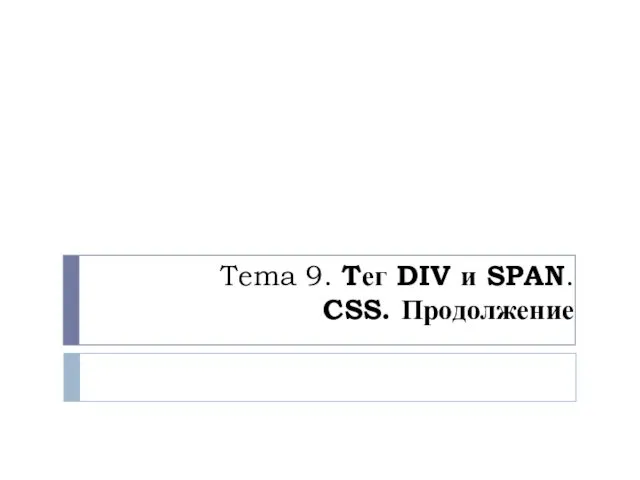 Tег DIV и SPAN. CSS. (Тема 9)
Tег DIV и SPAN. CSS. (Тема 9)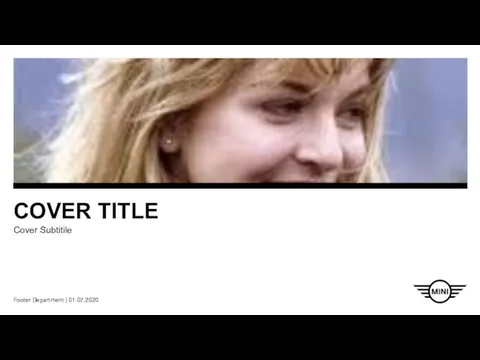 Cover title. Cover subtitile. Footer department
Cover title. Cover subtitile. Footer department Файл - серверные и клиент - серверные технологии в современных информационных технологиях
Файл - серверные и клиент - серверные технологии в современных информационных технологиях Программное обеспечение ГИС. Лекция 18
Программное обеспечение ГИС. Лекция 18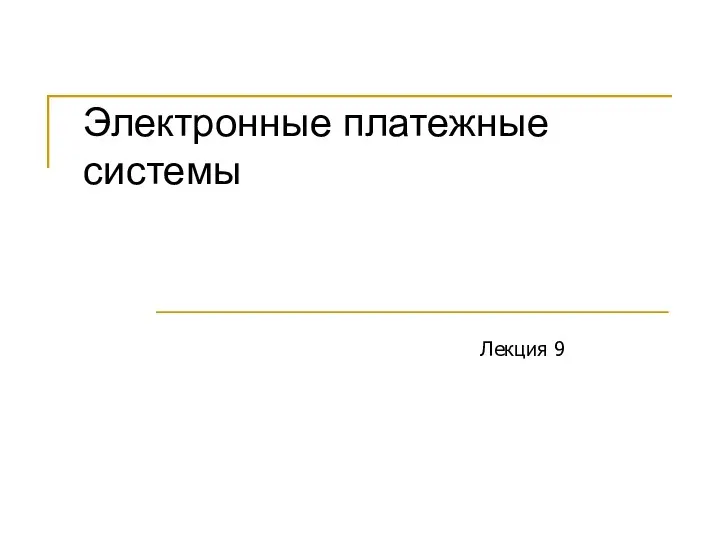 Электронные платежные системы. Лекция 9
Электронные платежные системы. Лекция 9 Мистерия Игры Богов – IV. Квадрант Мутации
Мистерия Игры Богов – IV. Квадрант Мутации Системы счисления. Двоичная, восьмеричная, шестнадцатеричная
Системы счисления. Двоичная, восьмеричная, шестнадцатеричная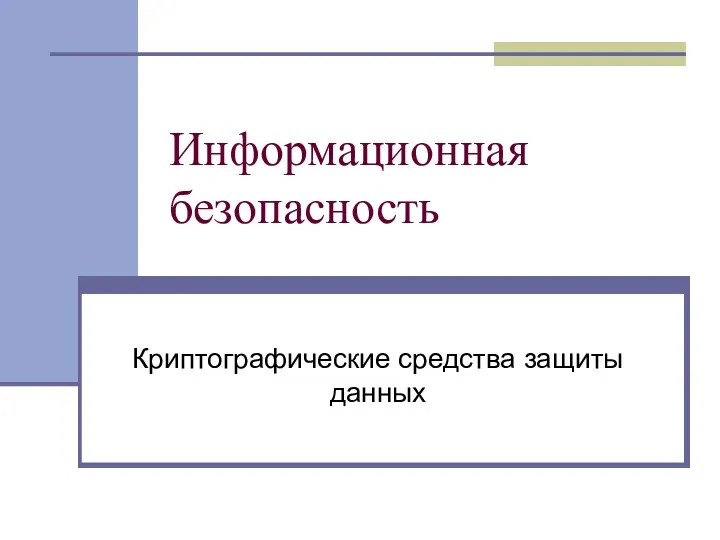 Информационная безопасность. Криптографические средства защиты данных. Шифрование
Информационная безопасность. Криптографические средства защиты данных. Шифрование Презентация урока по теме Двоичное кодирование информации в компьютере
Презентация урока по теме Двоичное кодирование информации в компьютере Типы алгоритмов
Типы алгоритмов Монтаж видеороликов в Windows Movie Maker
Монтаж видеороликов в Windows Movie Maker Инструкция по обеспечению актуальности данных при формировании и ведении ведомственных перечней государственных услуг и работ
Инструкция по обеспечению актуальности данных при формировании и ведении ведомственных перечней государственных услуг и работ Организация работы с одаренными и мотивированными детьми на уроке информатики
Организация работы с одаренными и мотивированными детьми на уроке информатики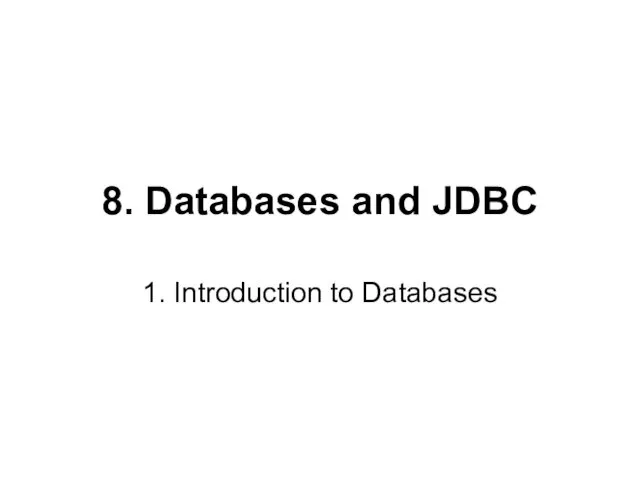 8. Java Databases and JDBC 1. Introduction to Databases
8. Java Databases and JDBC 1. Introduction to Databases Как понять когда можно бросать работу и уходить в стартап
Как понять когда можно бросать работу и уходить в стартап Управление насосной станцией. Программирование в LOGO! Soft Comfort
Управление насосной станцией. Программирование в LOGO! Soft Comfort База данных магазина велозапчастей
База данных магазина велозапчастей