Содержание
- 2. What is OpenVPN? Allows secure remote connection Based on SSL Uses UDP 1194 Supports Site
- 3. Setting up the OpenVPN on your Untangle Click and install the OpenVPN application to the
- 4. OpenVPN welcome page Please read through and click the next button on the bottom
- 5. OpenVPN Setup Wizard Step 1 Please fill in the required fields and click next.
- 6. OpenVPN Exports Exports are what the VPN users are allow to access. If you have multiple
- 7. Finishing up the OpenVPN Wizard Last page of the OpenVPN Wizard.
- 8. Adding the VPN sites There are two sections for the VPN clients. Top section is for
- 9. Distributing the OpenVPN Client Two ways to get the OpenVPN site to site configuration software Email
- 10. Installing the OpenVPN config file to the remote site Install the OpenVPN App to the remote
- 12. Скачать презентацию

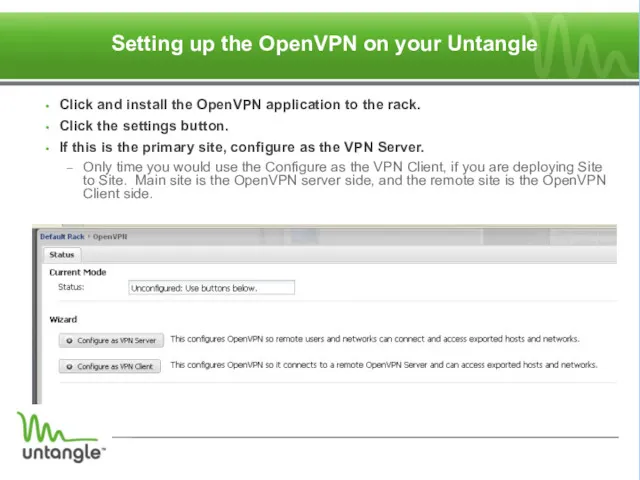
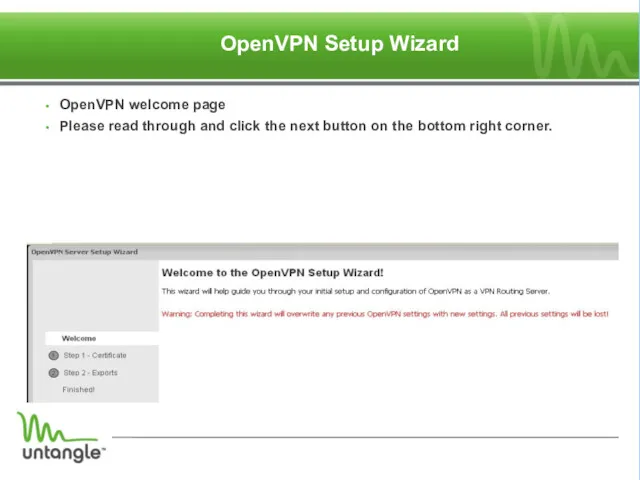
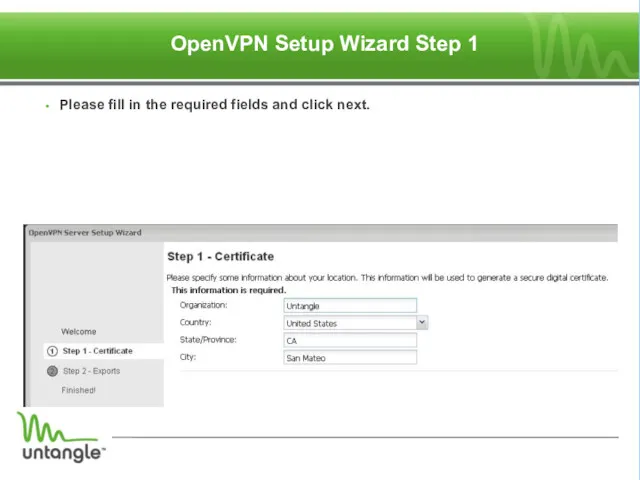
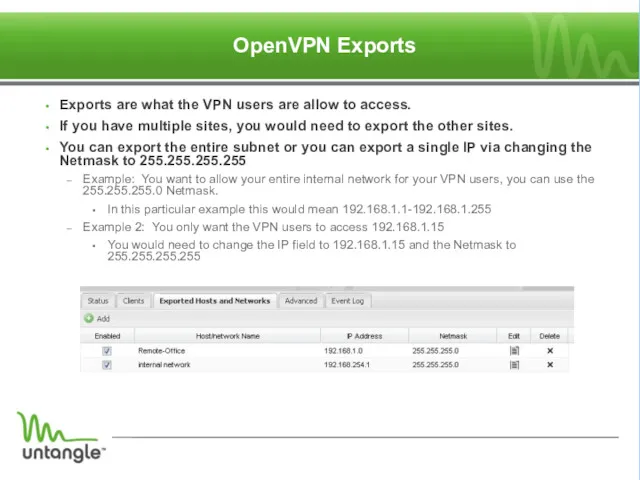
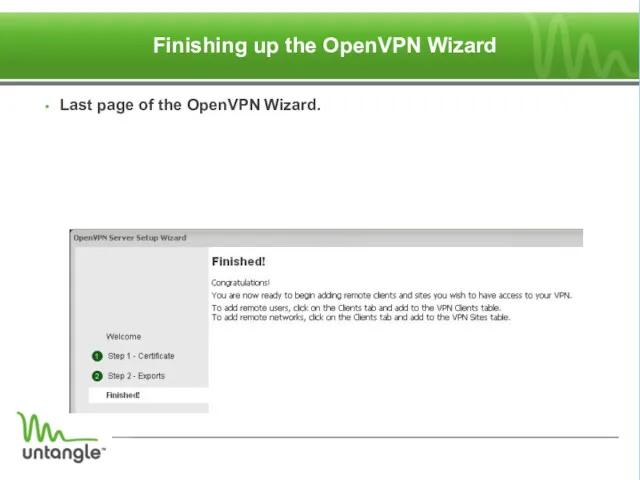
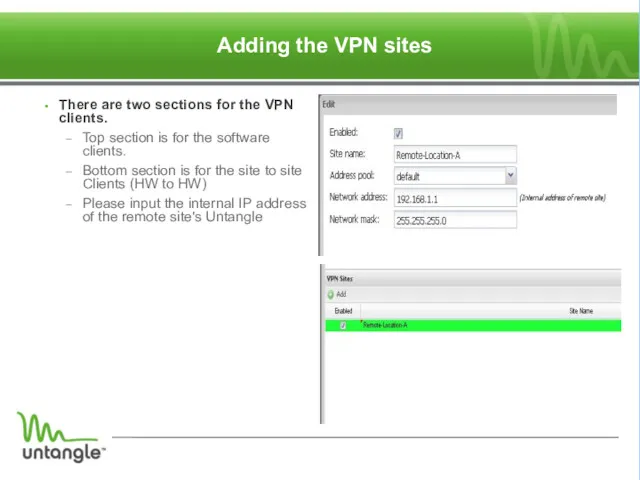


 Функционирование ЭВМ с канальной организацией
Функционирование ЭВМ с канальной организацией Режимы и способы обработки данных
Режимы и способы обработки данных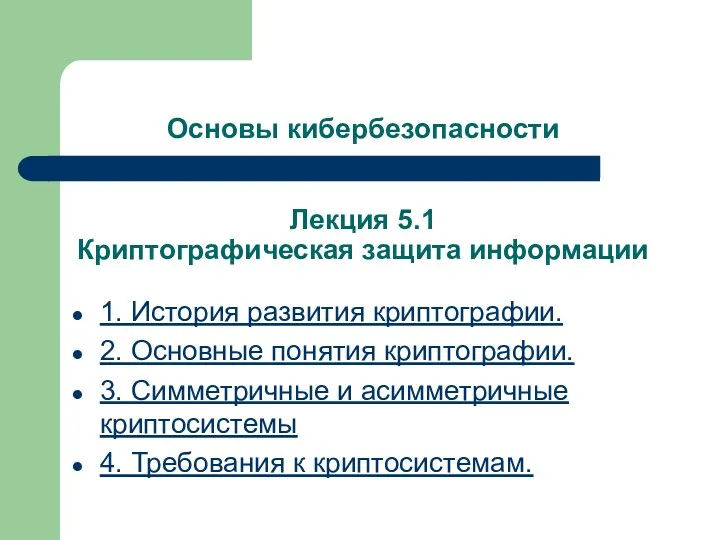 Основы кибербезопасности. Лекция 5.1. Криптографическая защита информации
Основы кибербезопасности. Лекция 5.1. Криптографическая защита информации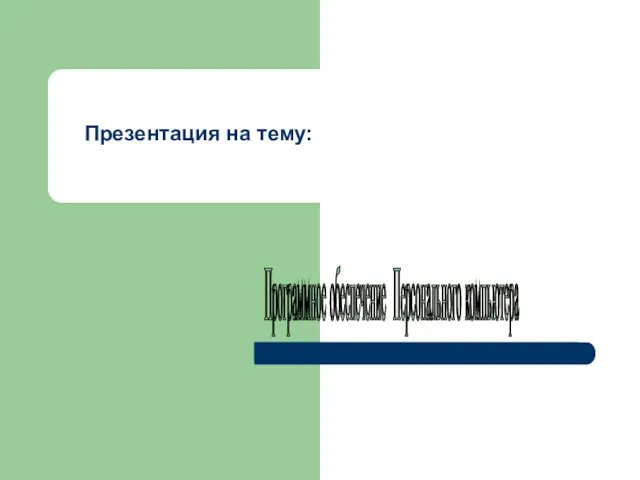 Программное обеспечение ПК
Программное обеспечение ПК Управление ИТ-сервисами и контентом
Управление ИТ-сервисами и контентом Типы данных. Операции. Выражения Ввод-вывод
Типы данных. Операции. Выражения Ввод-вывод Системы счисления. Самый умный по информатике
Системы счисления. Самый умный по информатике Презентация Алгоритм как модель деятельности
Презентация Алгоритм как модель деятельности Алгоритмы поисковых систем. Сравнительная таблица Яндекс и Google
Алгоритмы поисковых систем. Сравнительная таблица Яндекс и Google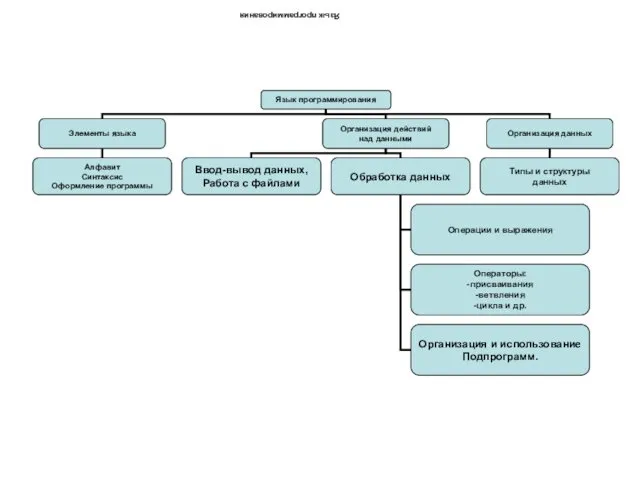 Язык программирования Pascal. Элементы языка
Язык программирования Pascal. Элементы языка Помощник проектировщика
Помощник проектировщика Урок-игра по информатике в 9 классе
Урок-игра по информатике в 9 классе Час Кода. Классный час 5-9 класс
Час Кода. Классный час 5-9 класс Проектирование и разработка информационной системы для управления движением материальных средств продуктовой оптовой базы
Проектирование и разработка информационной системы для управления движением материальных средств продуктовой оптовой базы Настройка Samba-сервера в Linux
Настройка Samba-сервера в Linux Всемирная паутина – WWW. Файловые архивы. 9 класс
Всемирная паутина – WWW. Файловые архивы. 9 класс Электронная почта
Электронная почта Анализ многосвязных динамических систем
Анализ многосвязных динамических систем Компьютерные системы счисления
Компьютерные системы счисления Работа с динамической памятью
Работа с динамической памятью Види заходів протидії загрозам безпеки. Правові основи забезпечення безпеки інформаційних технологій. Урок 5
Види заходів протидії загрозам безпеки. Правові основи забезпечення безпеки інформаційних технологій. Урок 5 Алгоритми з розгалудження (7 клас)
Алгоритми з розгалудження (7 клас) Телекоммуникац технологии основная
Телекоммуникац технологии основная Программы-архиваторы. Архивирование файлов
Программы-архиваторы. Архивирование файлов Устройство компьютера
Устройство компьютера Шаблон презентации
Шаблон презентации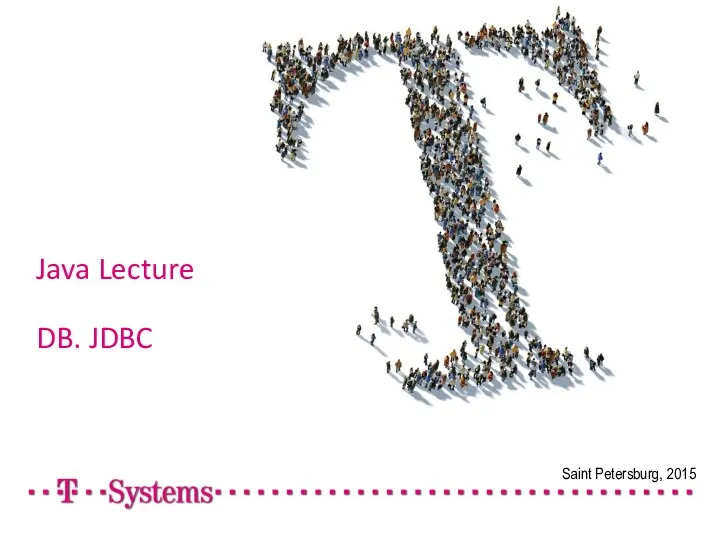 ava Lecture DB. JDBC
ava Lecture DB. JDBC Кодирование графической информации
Кодирование графической информации