1) Power on the IP Phone. the following message will
be displayed on LCD. Press”*” to enter the setup.
If password requested, press “1 4 7 *” by default.
2) The following message will be shown. Leave the
mode as “Remote” as default set. Move the menu
to the next by using Volume up/down button.
To change (Toggle) the value press “#”.
3) Input the IP Address of system (MPB).
Press “Hold/Save” button to save. Press “Speaker
4-a/b) Set DHCP enabled or input fixed IP address for
the IP phone. In general, DHCP mode at home
and Fixed IP mode at office.
5) Enter station number to be assigned if STA number registration. Station number allocated for IPP should be entered.
6) Upon completion, press “Hold/Save” then press
“Speaker. It will be rebooting to get connected to
the system.
IP Phone should be programmed on the phone.
1)Install the IP Phone and Cabling
2)Setting the Mode as Remote (iPECS-MG only supports remote mode.)
3)Setting the IP address of system (MPB)
4)Setting the IP address of IP Phone : At home => DHCP mode , at company => Fixed or DHCP
5)Setting the INPUT DEVICE NUMBER(only for STA number auth) : this is the STA number of iPECS-MG system
6)Rebooting. IP Phone tries to connect to the system and connected.
DHCP ?
[DISABLED] CHANGE[#}
1
2
3
4-a
4-b
6
5
IP Extension – IP Phone Configuration
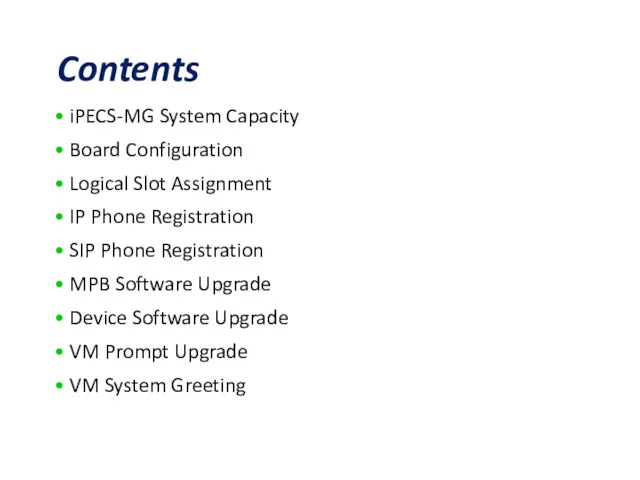
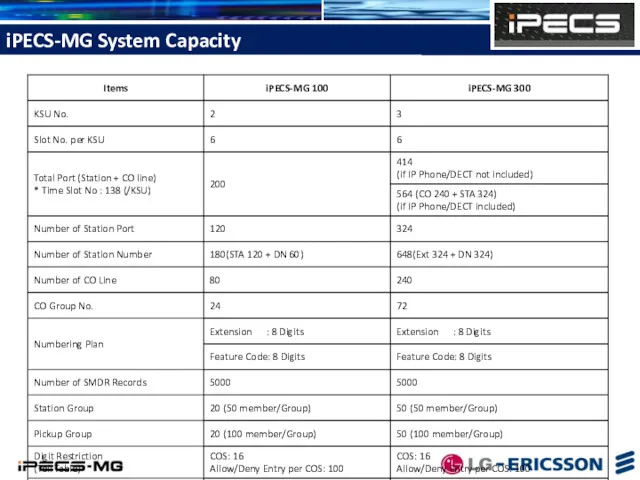
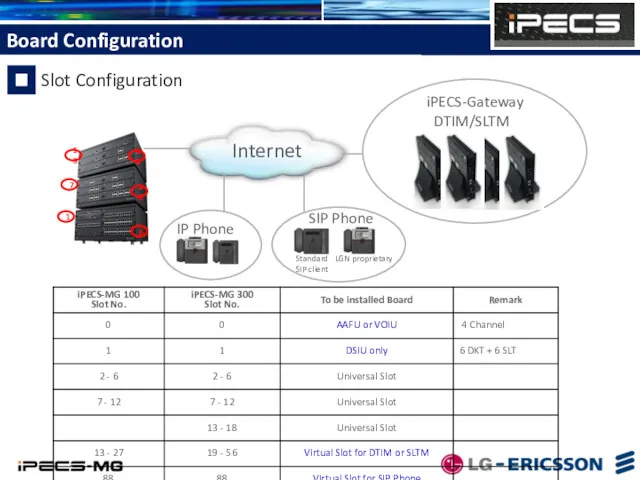
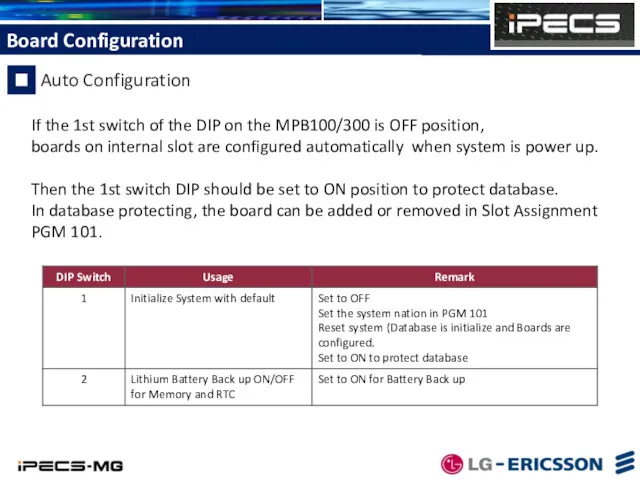
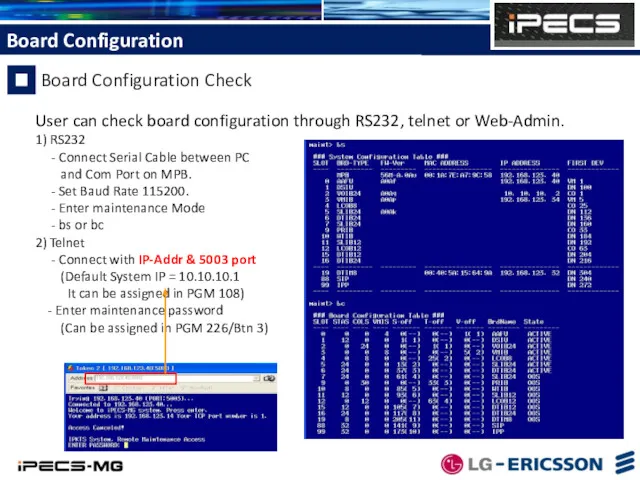
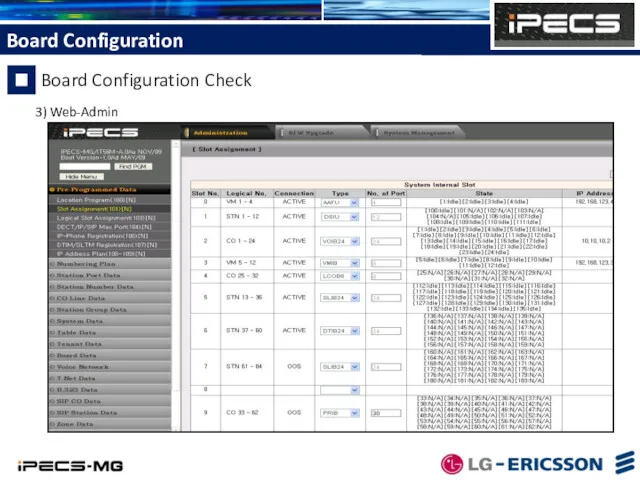
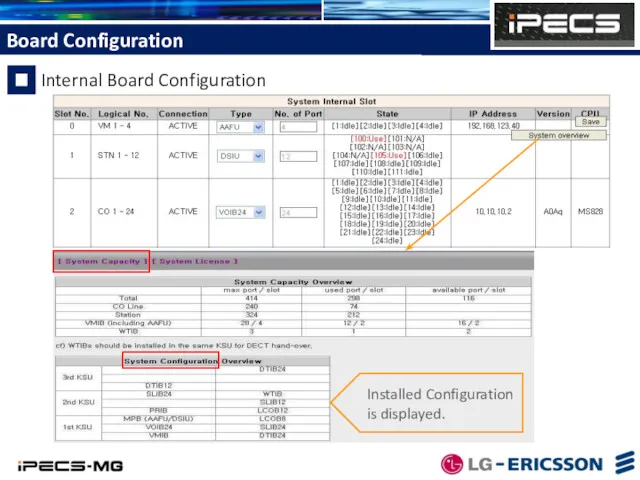
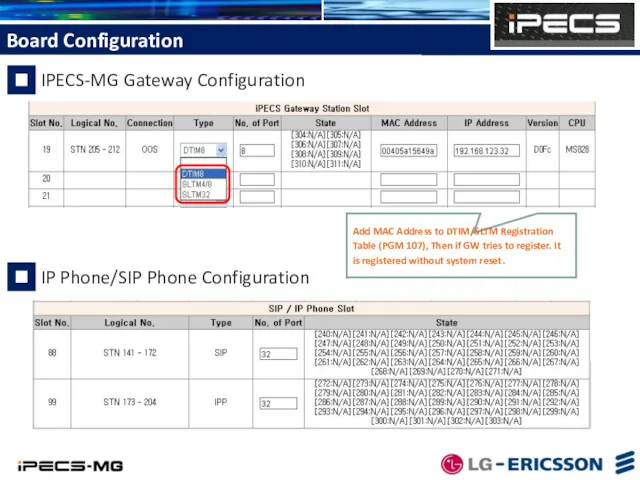
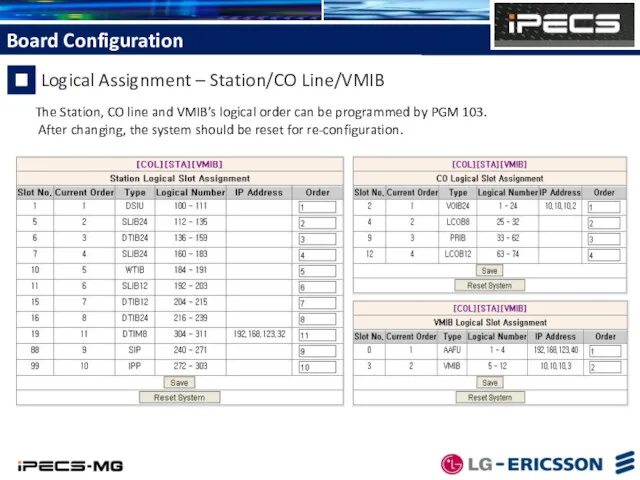
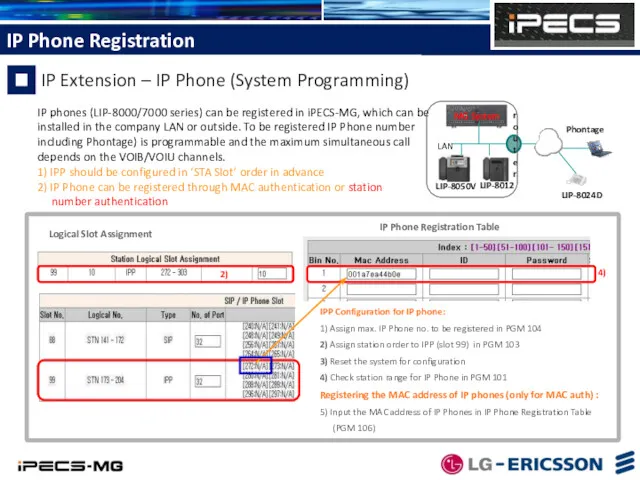
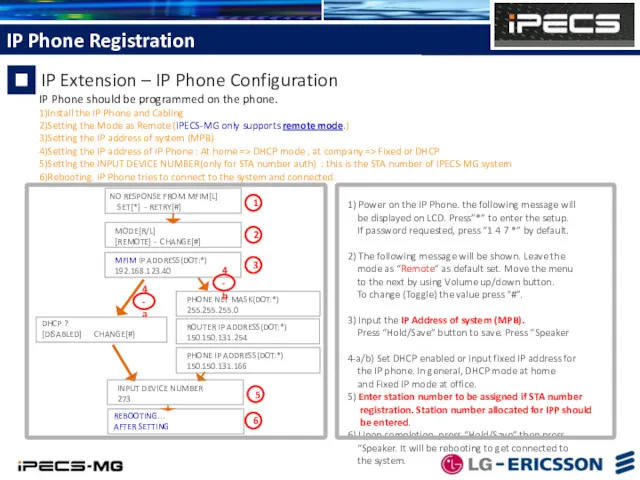
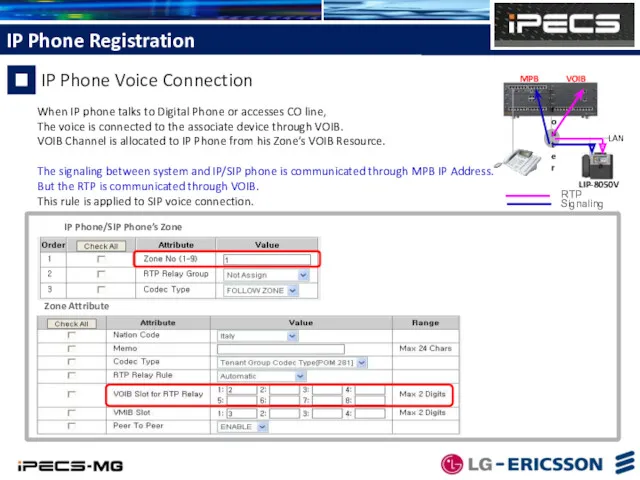
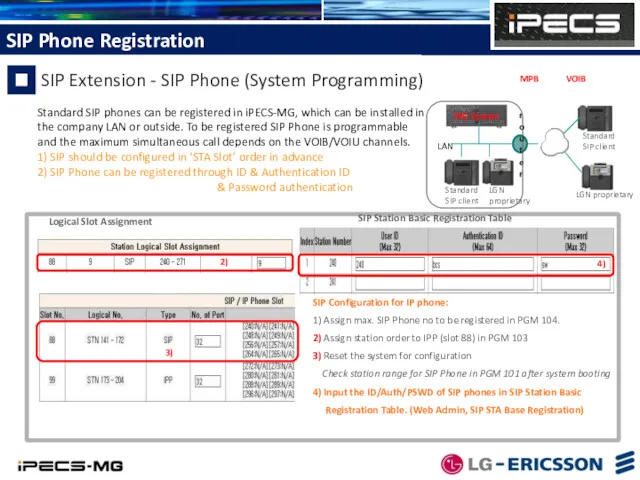
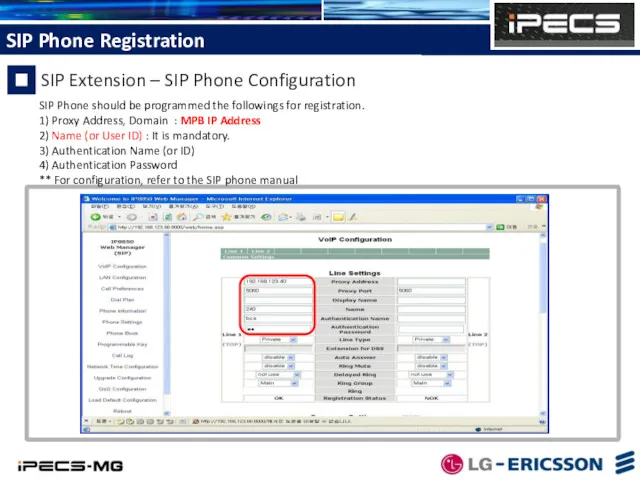
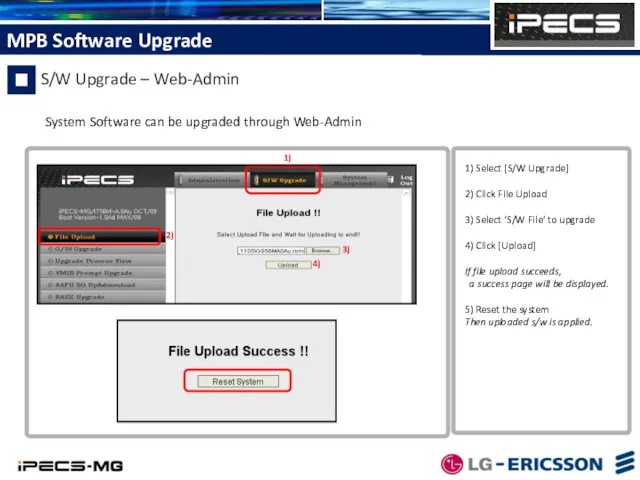
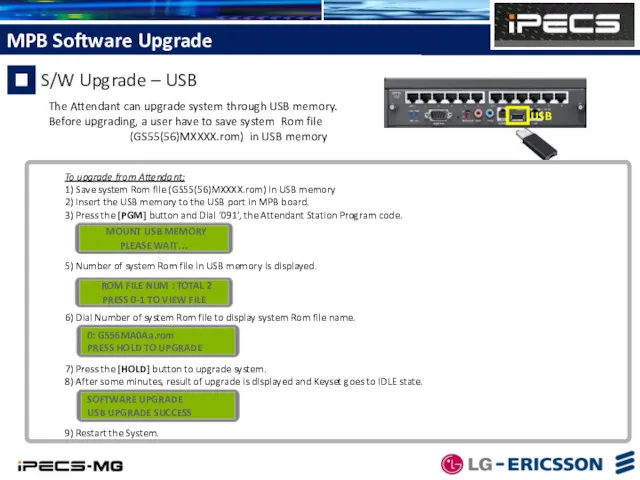
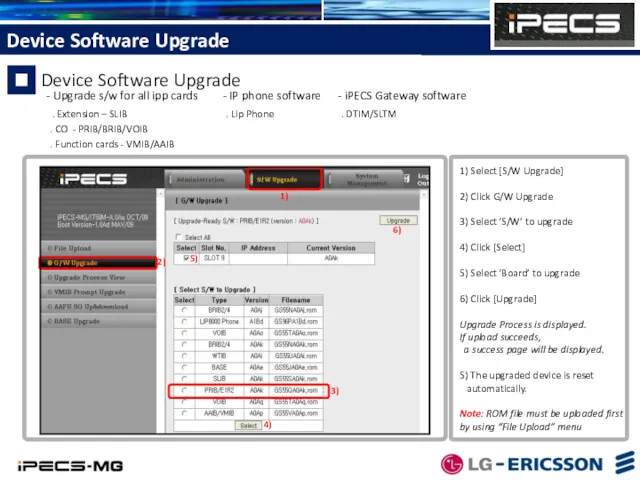
![1) Select [S/W Upgrade] 2) Click VMIB Prompt Upgrade 3)](/_ipx/f_webp&q_80&fit_contain&s_1440x1080/imagesDir/jpg/143736/slide-18.jpg)
![- VM System Greeting can be recorded by [Sound Recorder]](/_ipx/f_webp&q_80&fit_contain&s_1440x1080/imagesDir/jpg/143736/slide-19.jpg)
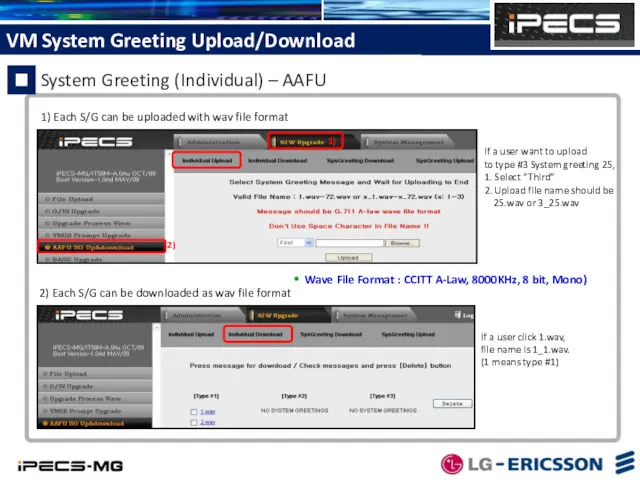
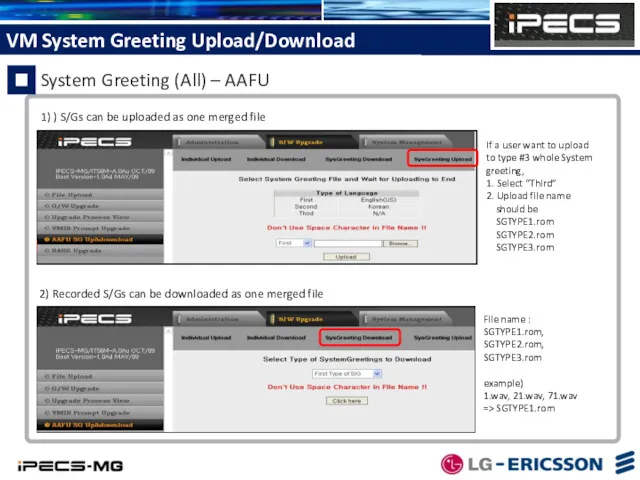
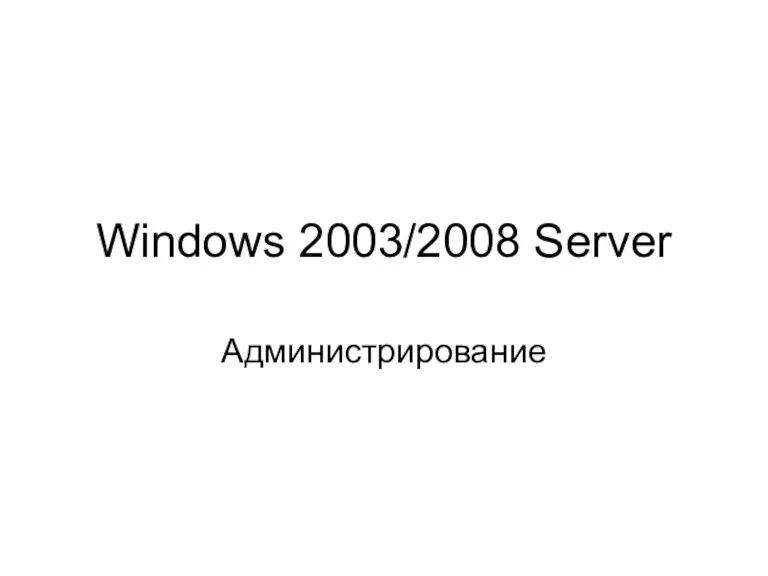 Windows 2003/2008 Server. Администрирование
Windows 2003/2008 Server. Администрирование Рекламное агентство ЭХО
Рекламное агентство ЭХО Использование простого класса в программе на C# с графическим интерфейсом пользователя (GUI)
Использование простого класса в программе на C# с графическим интерфейсом пользователя (GUI)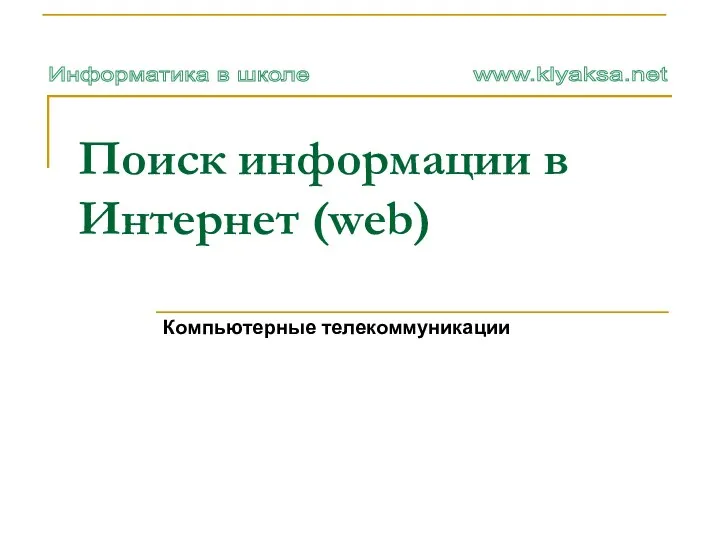 Поиск информации в Интернет (web)
Поиск информации в Интернет (web) Дерево игры. Поиск выигрышной стратегии
Дерево игры. Поиск выигрышной стратегии Динамические структуры данных (язык Си). Тема 6. Деревья
Динамические структуры данных (язык Си). Тема 6. Деревья Указатели в C++
Указатели в C++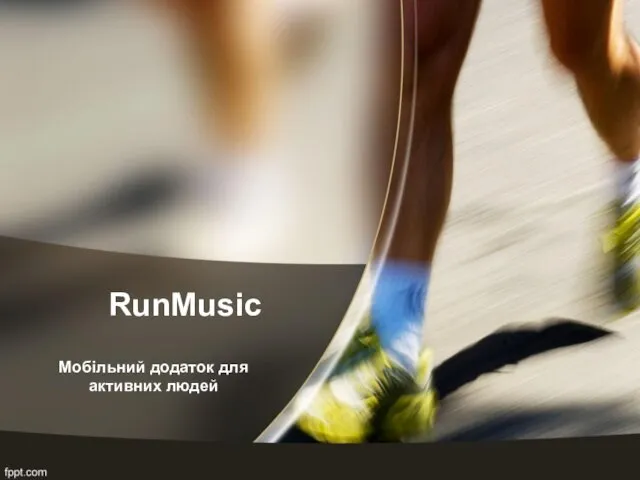 RunMusic. Мобільний додаток для активних людей
RunMusic. Мобільний додаток для активних людей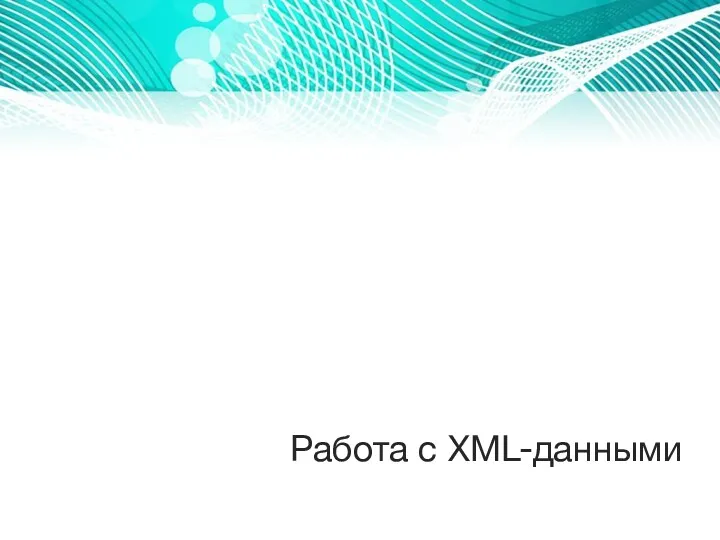 Работа с XML-данными
Работа с XML-данными Глобальные компьютерные сети. Использование Internet –ресурсов в медицинской практике
Глобальные компьютерные сети. Использование Internet –ресурсов в медицинской практике Компьютерные словари и системы компьютерного перевода текста
Компьютерные словари и системы компьютерного перевода текста Всемирная сеть Интернет
Всемирная сеть Интернет Реляционные базы данных
Реляционные базы данных Основные этапы моделирования
Основные этапы моделирования Человеко-компьютерное взаимодействие
Человеко-компьютерное взаимодействие Компьютерные справочно-правовые системы
Компьютерные справочно-правовые системы Розвиток обчислювальної техніки
Розвиток обчислювальної техніки Настройка сетевых параметров операционных систем Windows и Linux
Настройка сетевых параметров операционных систем Windows и Linux Классификация структур данных. Лекция 2
Классификация структур данных. Лекция 2 1С управление торговлей как средство автоматизации торгово-расчетных операций
1С управление торговлей как средство автоматизации торгово-расчетных операций Архитектура фон Неймана
Архитектура фон Неймана Структура научной статьи. Виды обзорных статей. Тезисы
Структура научной статьи. Виды обзорных статей. Тезисы Основы сетей передачи данных. Общие принципы построения сетей. Коммутация каналов и пакетов
Основы сетей передачи данных. Общие принципы построения сетей. Коммутация каналов и пакетов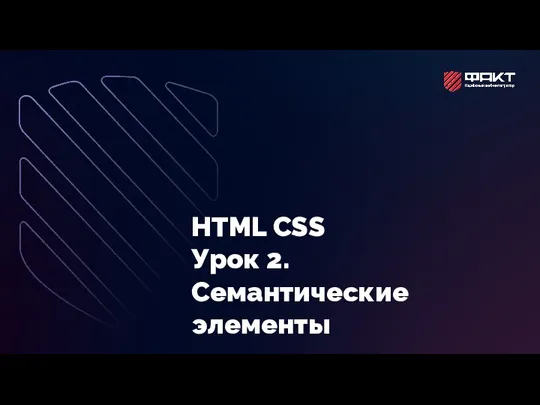 Семантические элементы HTML
Семантические элементы HTML Разработка алгоритмов и программ оперативной аналитической обработки коротких текстов
Разработка алгоритмов и программ оперативной аналитической обработки коротких текстов Основи автоматизованого проектування
Основи автоматизованого проектування Тж ақпараттық- аналитикалық жүйесі
Тж ақпараттық- аналитикалық жүйесі Антивирусные программы
Антивирусные программы