2013/5/20
Copyright © MediaTek Inc. All rights reserved.
UI & Write Example
Smart Phone
write IMEI(Meta mode)
1) Set Function Select to
“Write IMEI” + “Smart Phone” + “Meta mode”
2) Select COM PORT “USB VCOM”
3) Select the database file for your phone
4) Press the “START” button
5) Scan the IMEI , then press “Enter” button
6) Now insert the USB cable make your phone
to enter META mode
7) Wait for the operator result, if the
“Write Result Indicator” turn Green mean the
operator is successfully, else if “Write Result Indicator”
turn Red mean the operator is Fail
8) Note: if IMEI Option check the Lock IMEI, this mean the IMEI can only write one times if operator is successfully. If you want to rewrite IMEI again, you must Format FAT!!!
2
3
4
5
7
1
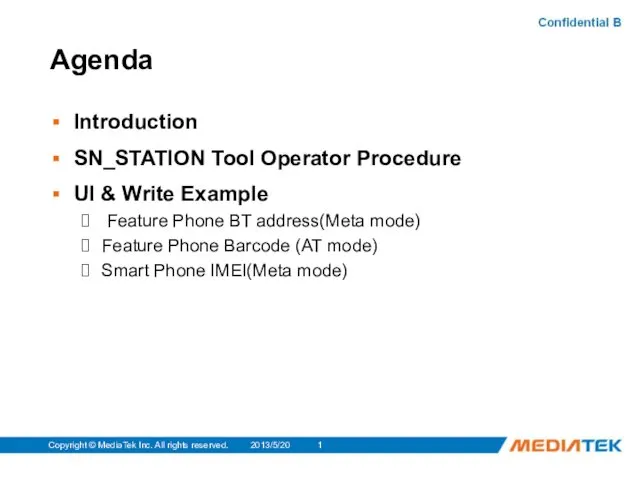
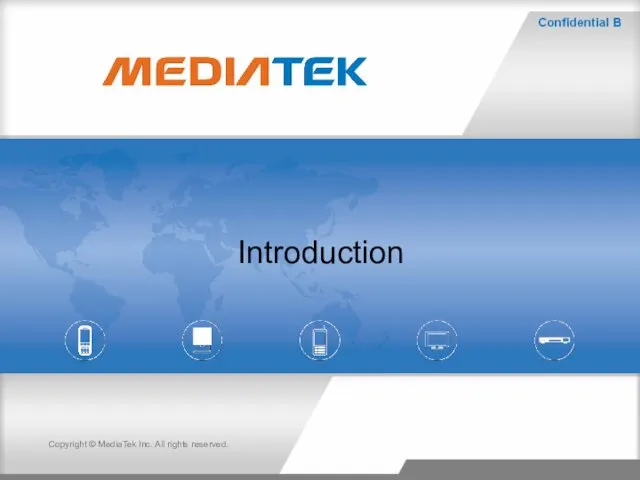
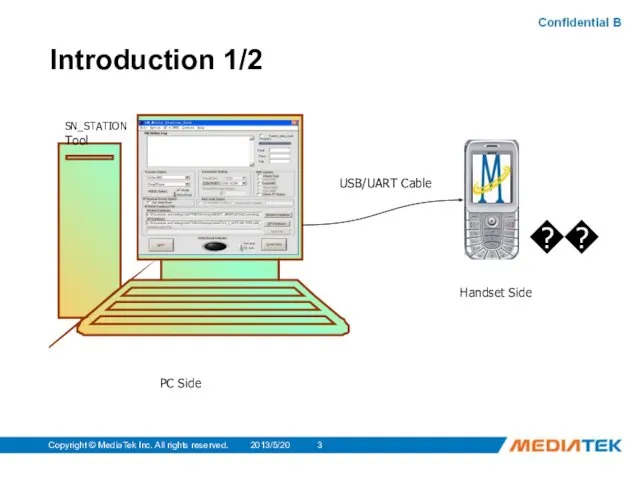
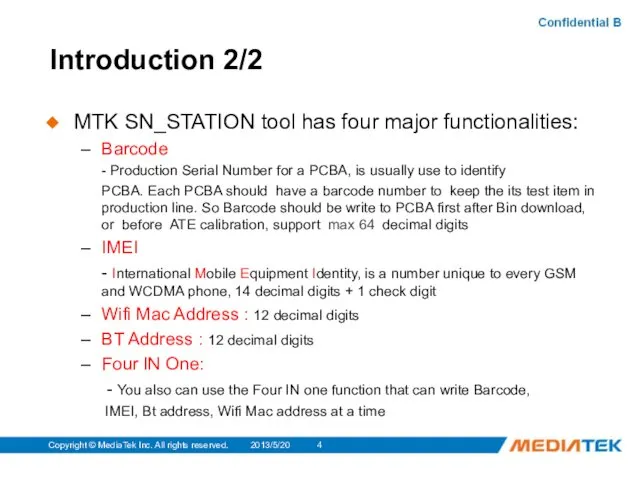
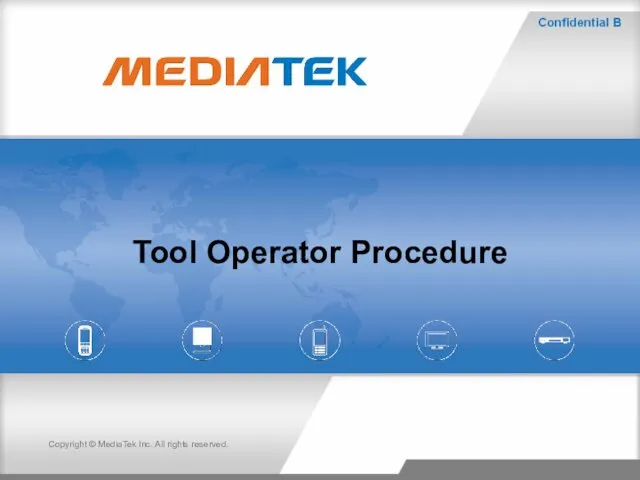
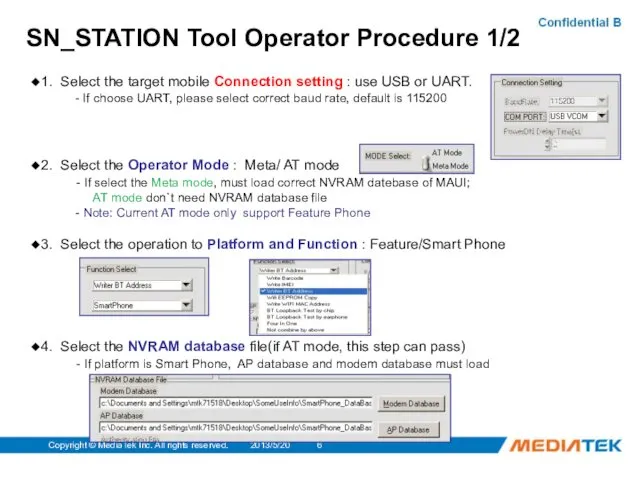
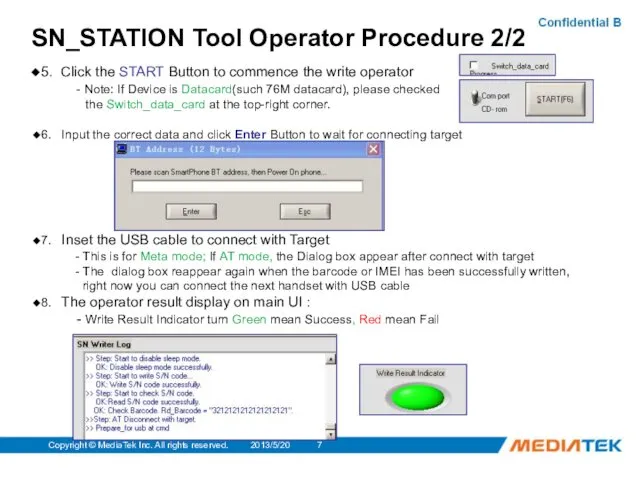
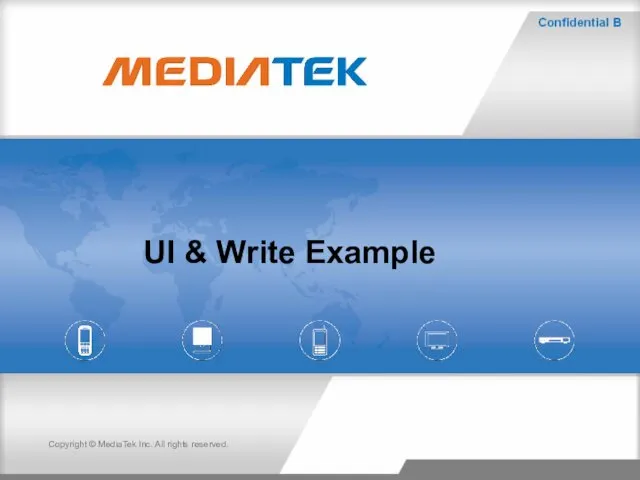
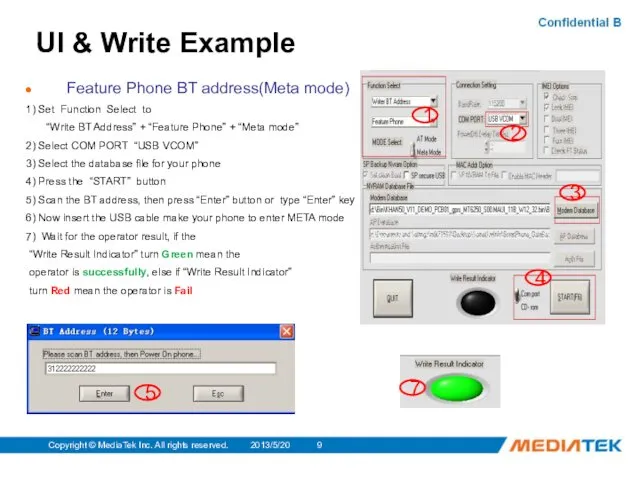
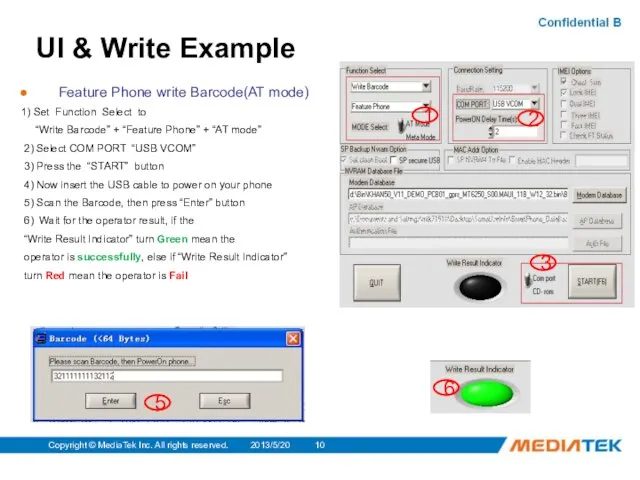
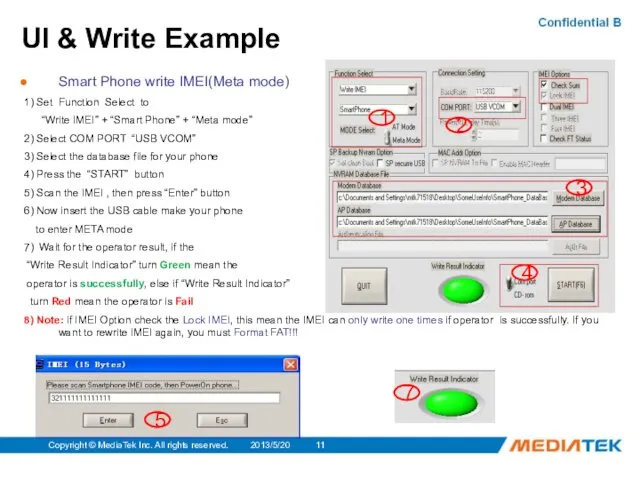
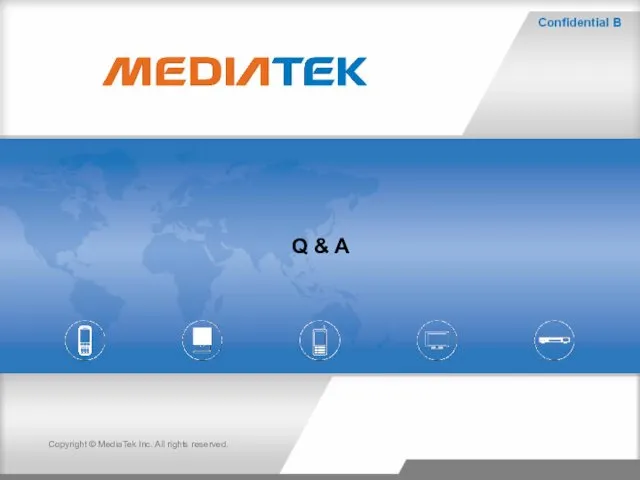
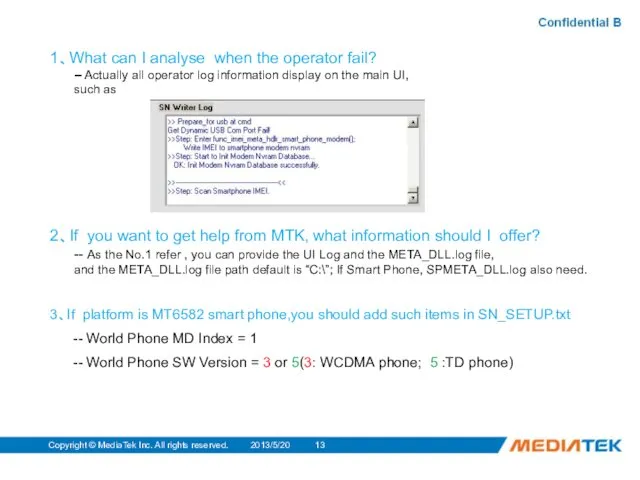
 Case Simulation
Case Simulation Использование методов типа ветвей и границ для решения экстремальных задач на графах
Использование методов типа ветвей и границ для решения экстремальных задач на графах Информационные системы
Информационные системы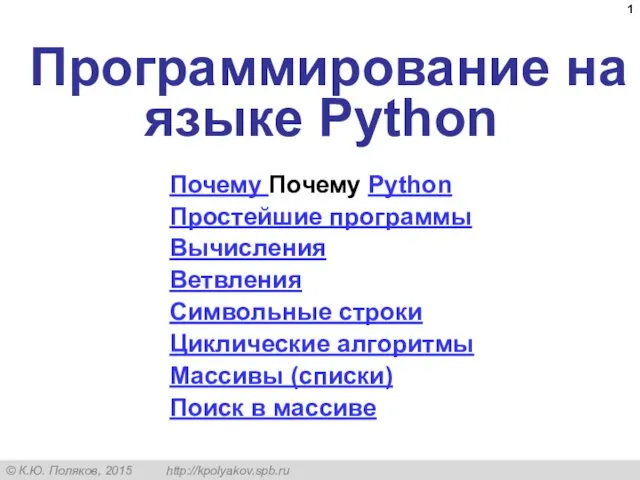 Программирование на языке Python
Программирование на языке Python Технологии баз данных
Технологии баз данных Своя игра. Лабиринт информации
Своя игра. Лабиринт информации Геймінг – це гра у відеоігри на колективних турнірах
Геймінг – це гра у відеоігри на колективних турнірах Дополнительные возможности HTML и CSS. XML-технологии и их применение
Дополнительные возможности HTML и CSS. XML-технологии и их применение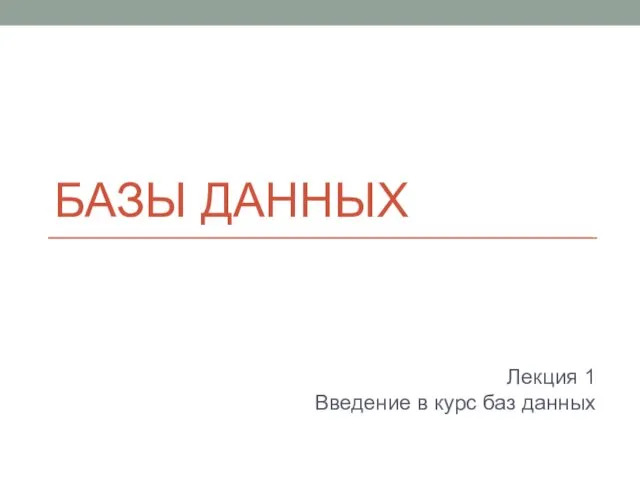 Базы данных. Введение в курс баз данных
Базы данных. Введение в курс баз данных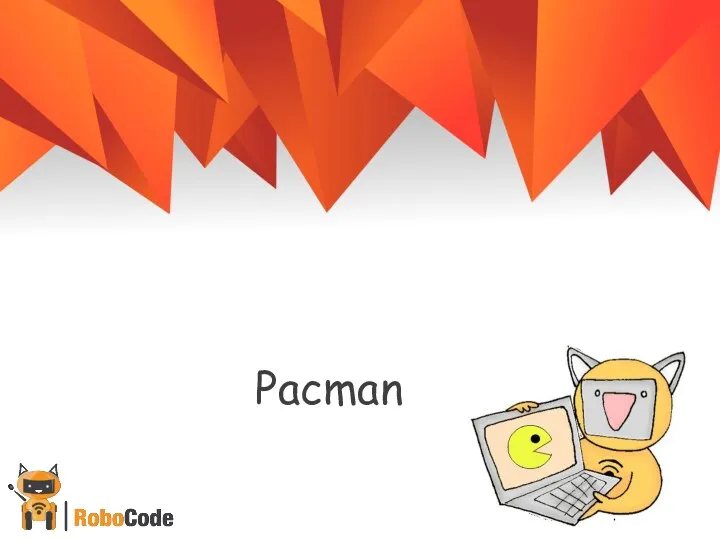 Кто играл в PACMAN? Какие правила игры?
Кто играл в PACMAN? Какие правила игры? Сетевые операционные системы
Сетевые операционные системы конспект урока Моделирование
конспект урока Моделирование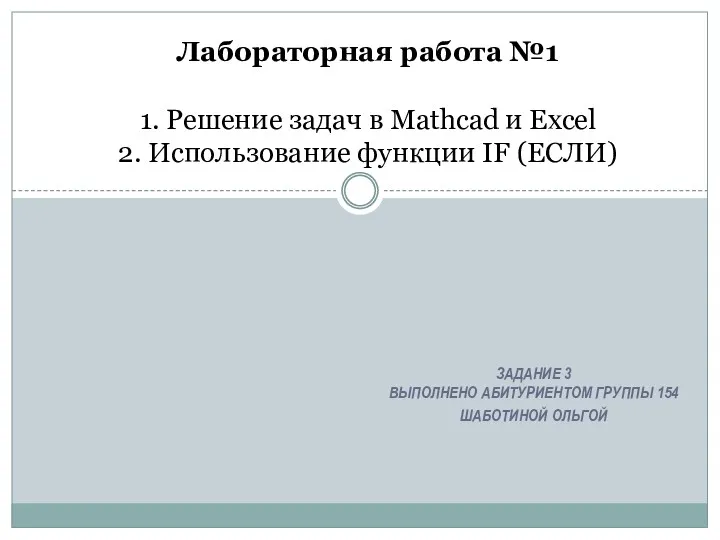 Решение задач в Mathcad и Excel. Использование функции IF (ЕСЛИ). Лабораторная работа №1
Решение задач в Mathcad и Excel. Использование функции IF (ЕСЛИ). Лабораторная работа №1 Архитектура и система команд процесоров Intel. (Тема 1)
Архитектура и система команд процесоров Intel. (Тема 1)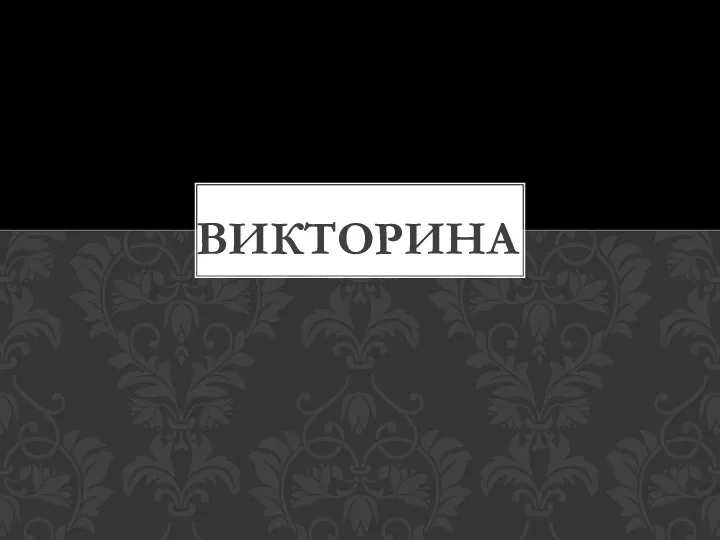 Викторина по информатике (презентация)
Викторина по информатике (презентация) Час кода в России
Час кода в России Обзор периферийных устройств, дополняющих линейку ПЛК ОВЕН
Обзор периферийных устройств, дополняющих линейку ПЛК ОВЕН Язык С++: новые возможности. (Лекция 1)
Язык С++: новые возможности. (Лекция 1) Обзор компьютера
Обзор компьютера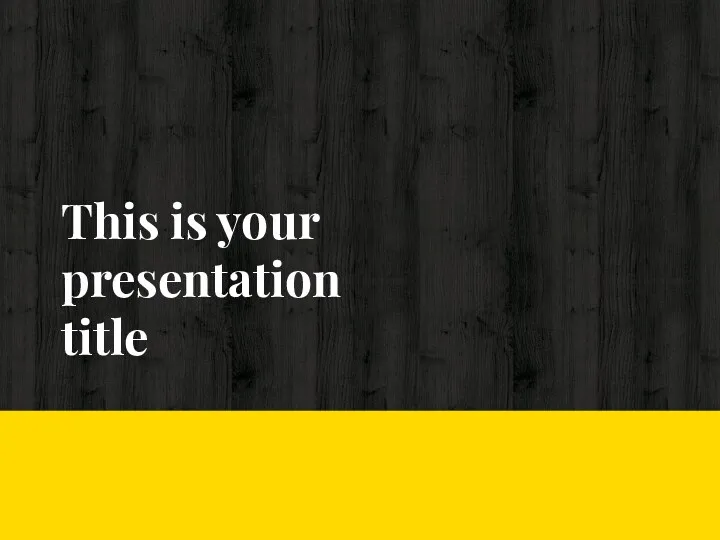 This is your presentation title
This is your presentation title Основные компоненты компьютера и их функции
Основные компоненты компьютера и их функции Поняття про мультимедіа. ( 6 клас)
Поняття про мультимедіа. ( 6 клас) Разработка программно-информационного ядра информационной системы на основе СУБД
Разработка программно-информационного ядра информационной системы на основе СУБД Робота з елементами форми
Робота з елементами форми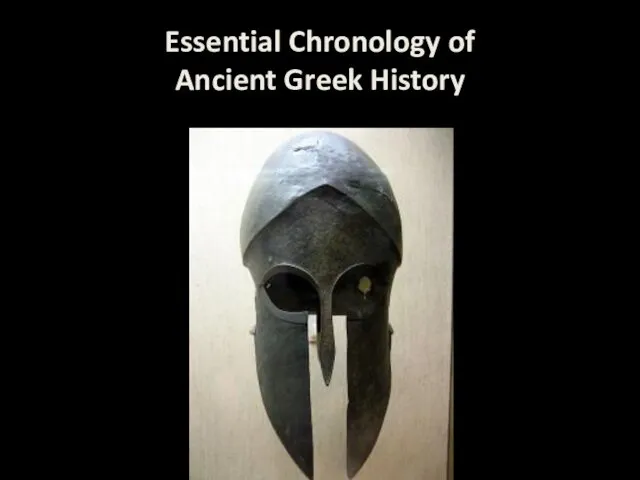 001 Ancient Greek History - Essential Chronology
001 Ancient Greek History - Essential Chronology Команда Select (лекция 2)
Команда Select (лекция 2) Презентация к уроку Носители информации (3 класс)
Презентация к уроку Носители информации (3 класс)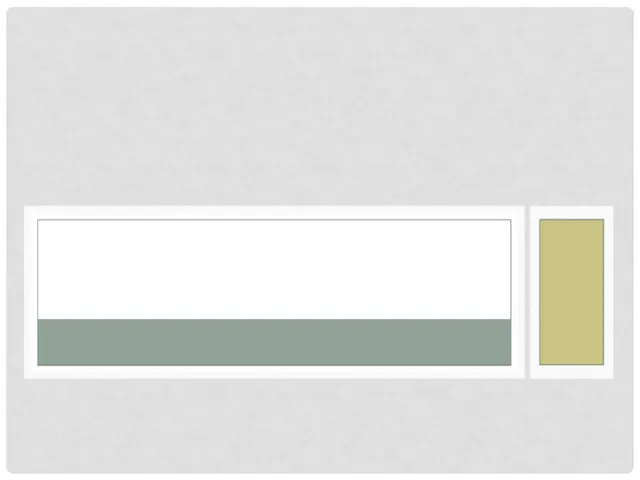 Графическая информация
Графическая информация