Содержание
- 2. User Interface Goals For Internet add-on Easy to browse any content or information Integration! (Local, LAN,
- 3. Shell Features Overview For end users Web-like view of shell folders Integrated Web browsing in the
- 4. Why You Should Care If you have a Web site: exploit all these in your HTML
- 5. Web-Like View Of Folders Single-click activation Rich description of folders (HTML/...) Folder views can be easily
- 6. Integration Internet Explorer + Shell Explorer = browsing the Web using the shell No separate Internet
- 7. Better Navigation UI Per-window (session) history list Back/Next Favorites “Go” menu consistent with Internet Explorer In
- 8. Enhanced Internet Shortcuts Rich properties Last visited Last changed What’s new Author Description Per-instance icons Shows
- 9. Smart Favorites Browser “Favorites” menu (tooltip and icons tell “What’s New”) Prepopulated folders WebCheck engine -
- 10. Details View Of Favorites Folder
- 11. WebCheck Notification of changes to your favorite Web sites Check all by default Background checking Scheduled
- 12. Offline Reading (Sticky Cache) Ability to mark selected favorite sites to be permanently cached on your
- 13. Site Map
- 14. Site Map - Goals Provide a hierarchical view for navigation of Web sites - determined by
- 15. Site Map - Implementation Content owners must create a special sitemap file containing the details Use
- 16. Format Of SMP File Each entry or item in the Map file would consist of the
- 17. Content Advisor - Why We Are Providing Internet Ratings Enables parents to restrict kids’ access to
- 18. Content Advisor - UI Overview New UI in control panel to set individual ratings for content
- 19. Ratings: Rating A Site Page rating in HTML stream (PICS-1.0 "http://www.gcf.org" labels on "1994.11.05T08:15-0500" until "1995.12.31T23:59-0000"
- 20. Enhanced Themes New content for themes (background sounds, screen savers, icons, bitmaps, etc.) Plus customized Pageview
- 21. Programmability Features Summary of ideas for Win32 applications Active Controls - new features for any application
- 22. Active Controls Enhancements to existing controls Smooth scrolling Tree-down in treeview Virtual support in listview New
- 23. Adding Views To The Shell Add your own custom view to the View menu of the
- 24. In-Place Navigation (Be an Active Document) The shell can act as the “host” for any document
- 25. In-Place Navigation Browsing across multiple formats Browser UI (Go/Favorites menus, shell toolbar) remains in place HTML
- 26. In-Place Navigation UI guidelines Opening in-pane is NOT the default - to open in-pane an author
- 27. Folder Aggregation Use this to add new columns to a folder view Allows you to modify
- 28. OLE Automation Write scripts to drive the shell or respond to shell events There are three
- 29. Questions And Answers
- 31. Скачать презентацию
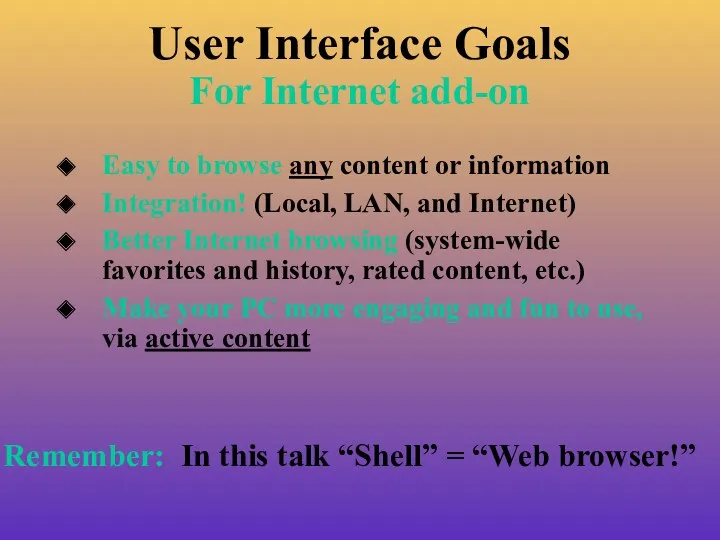
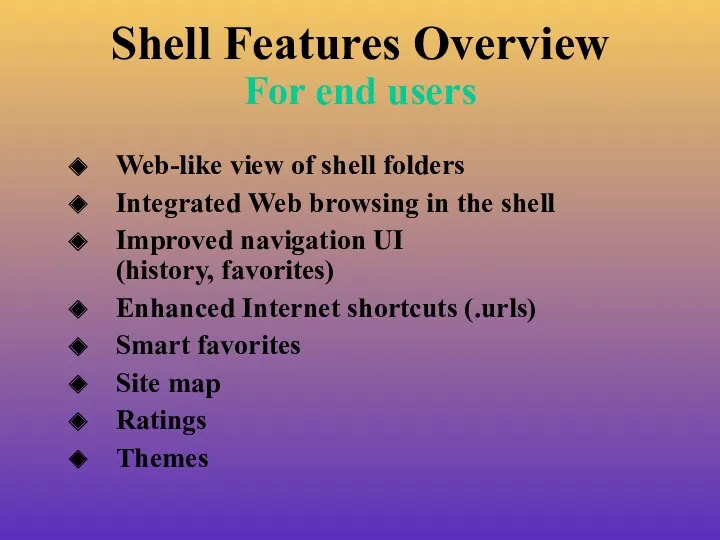
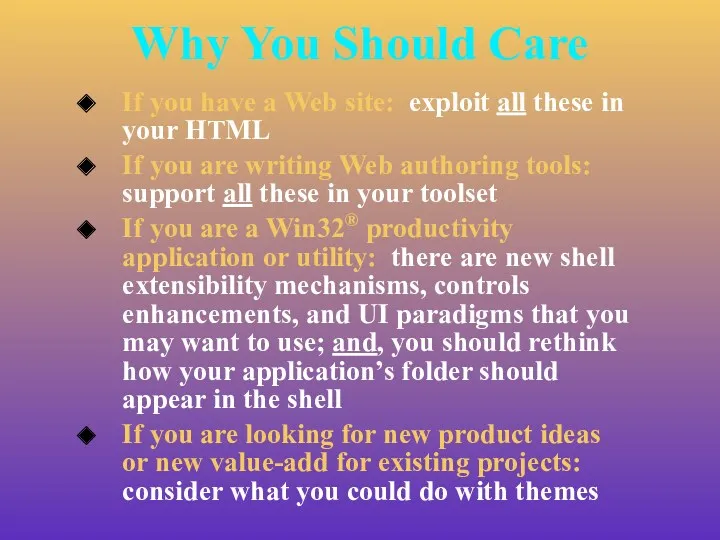

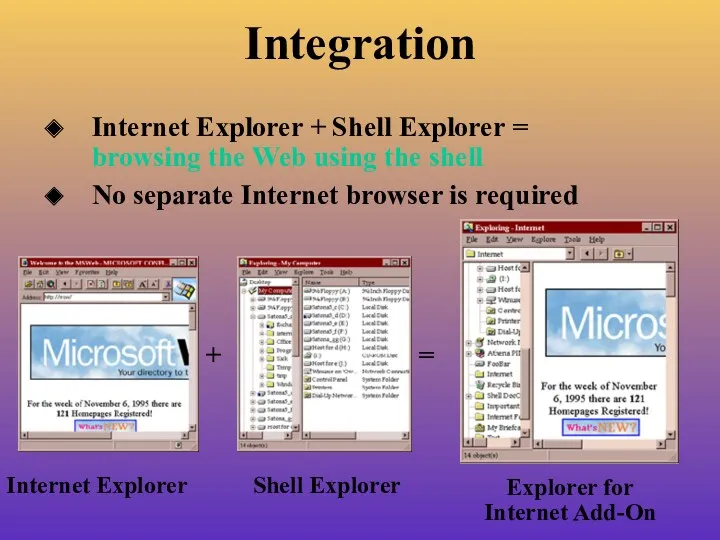
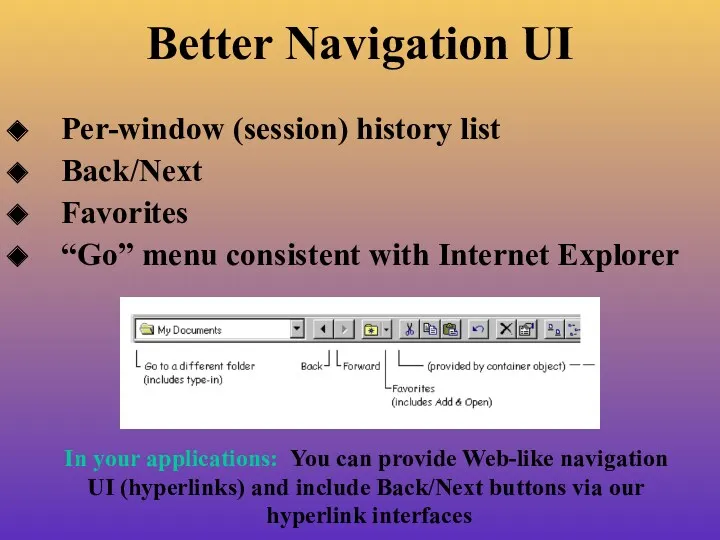
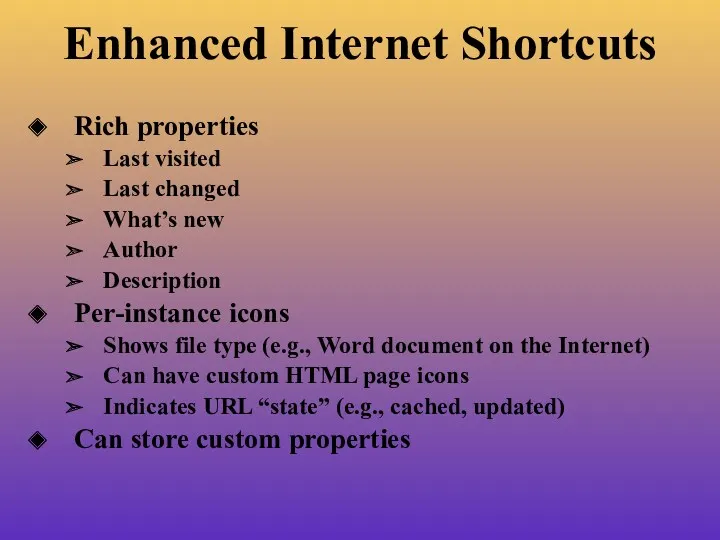
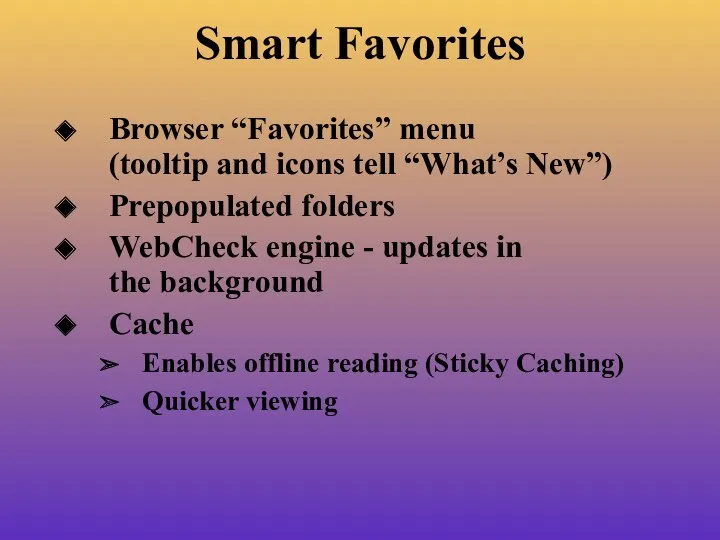
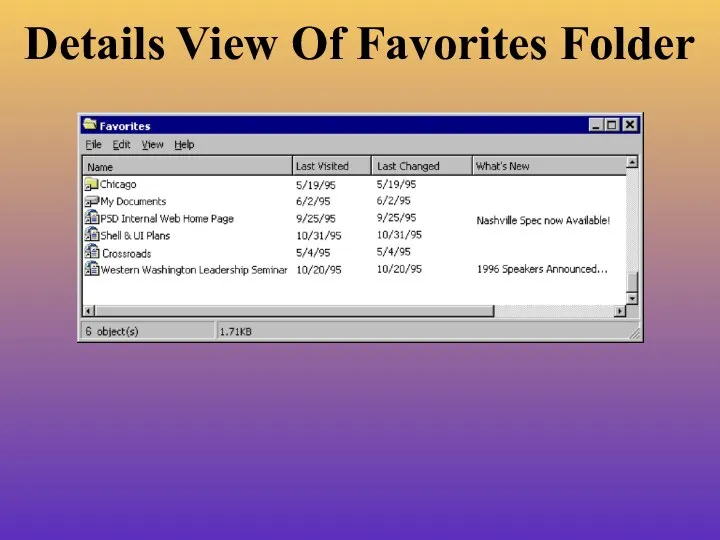
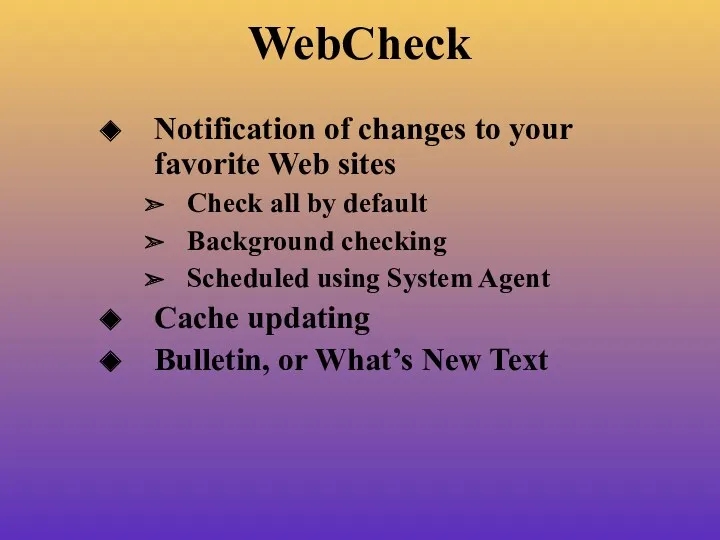
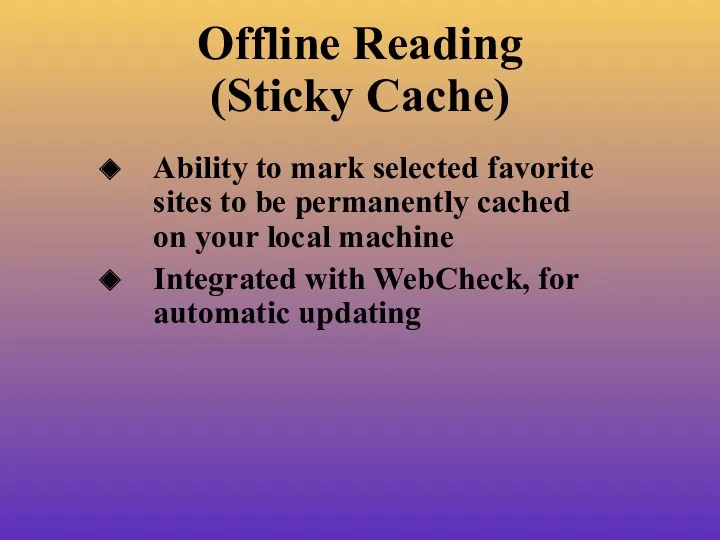
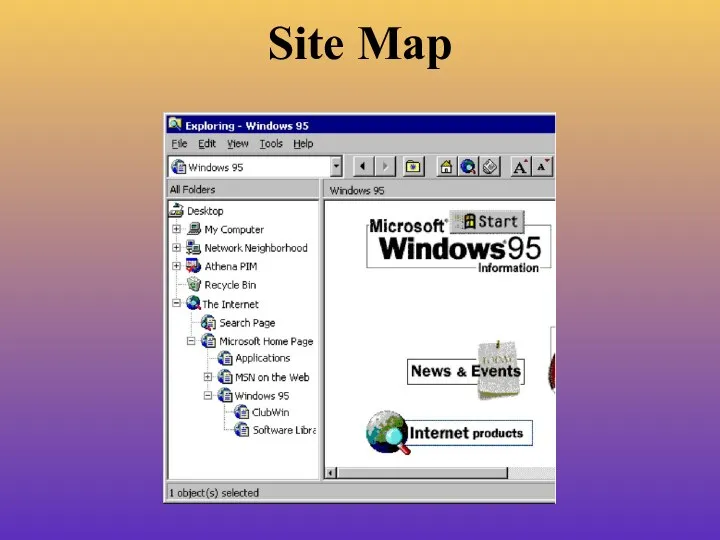
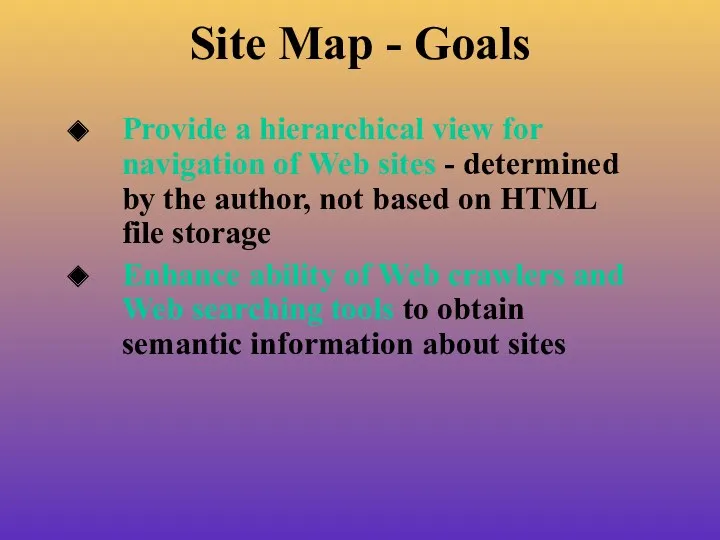
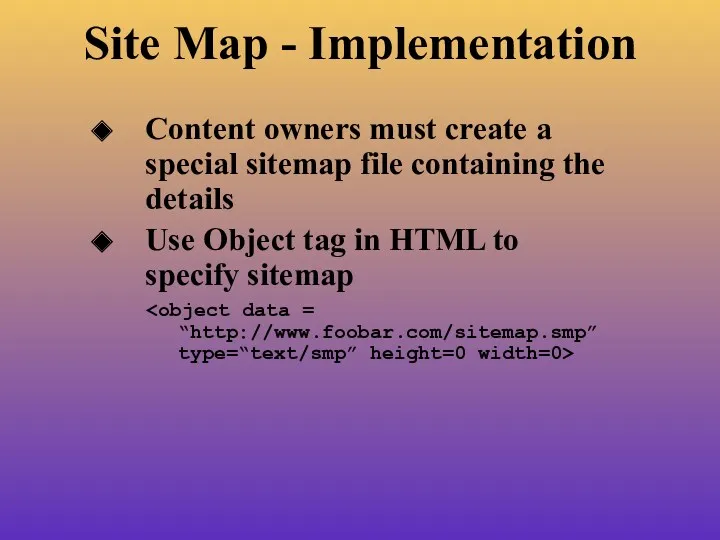
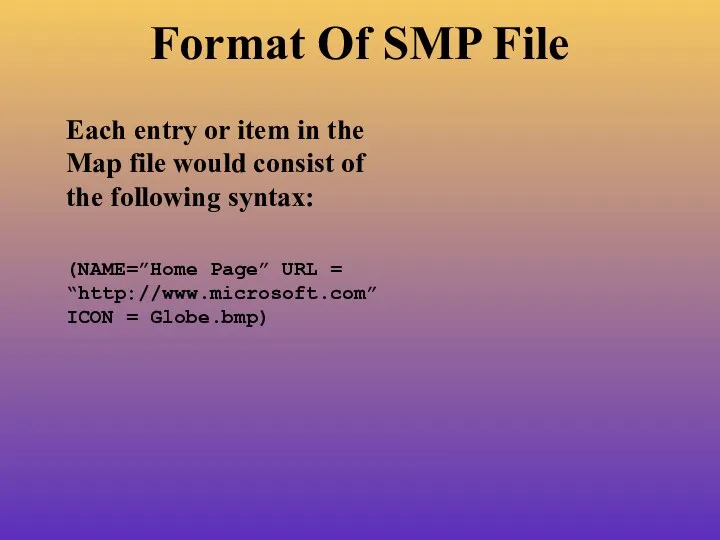
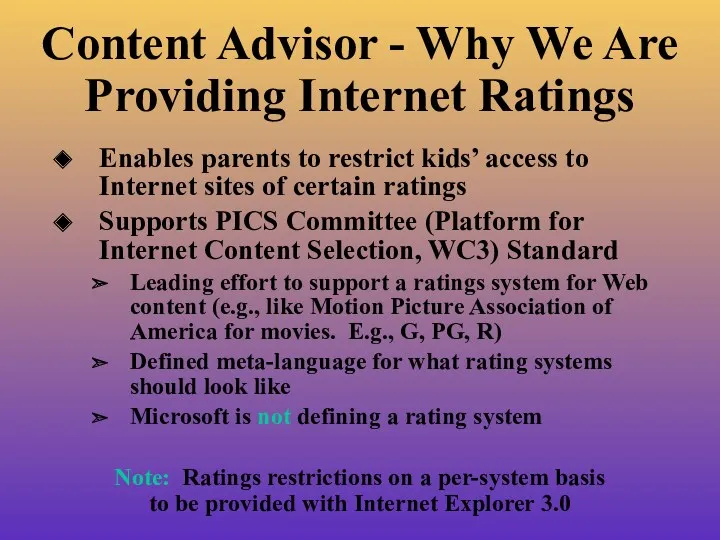
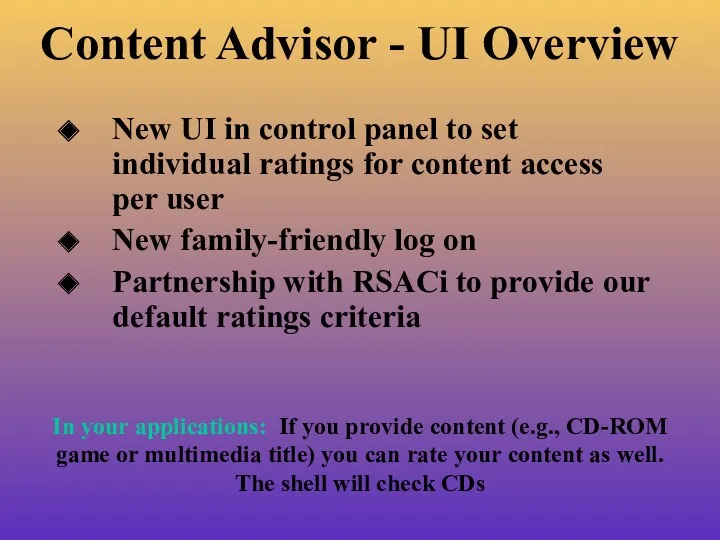
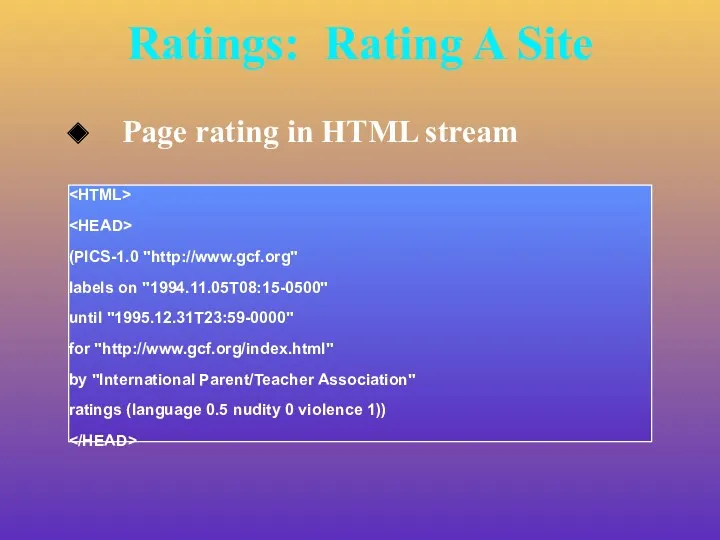
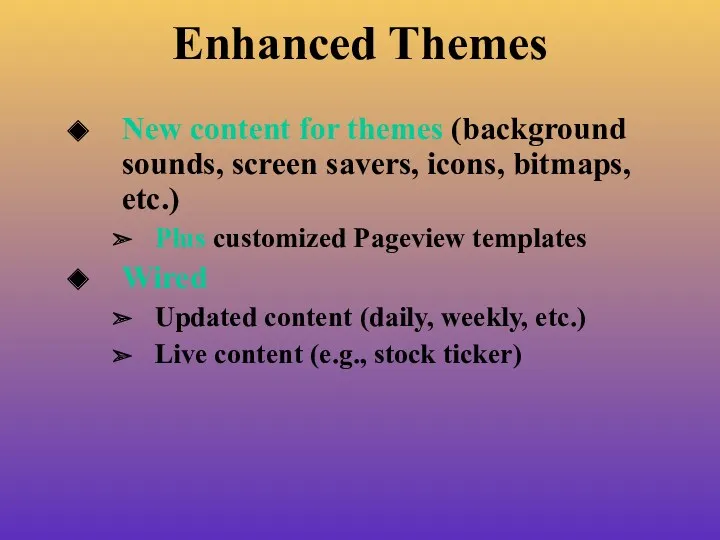
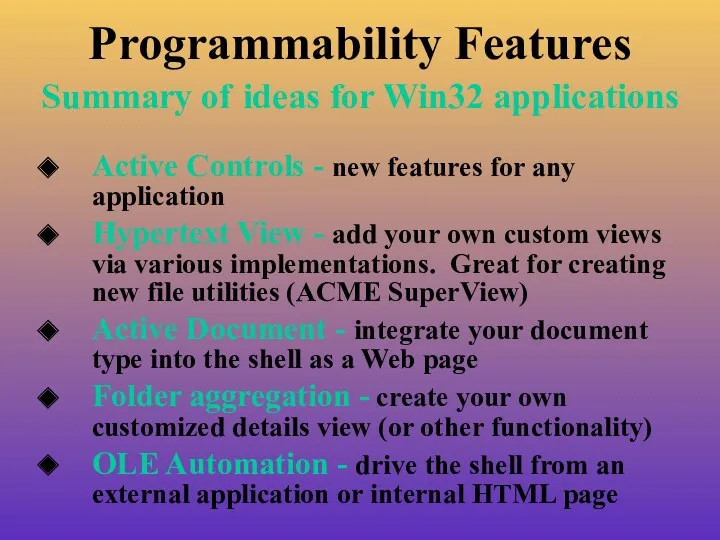
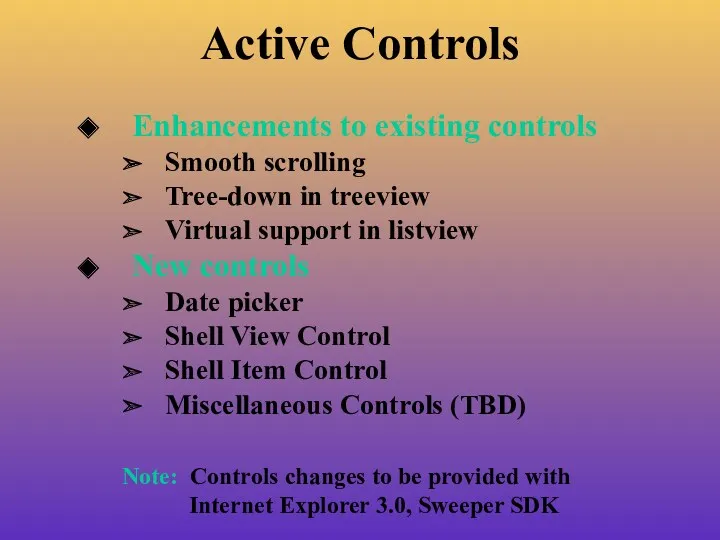
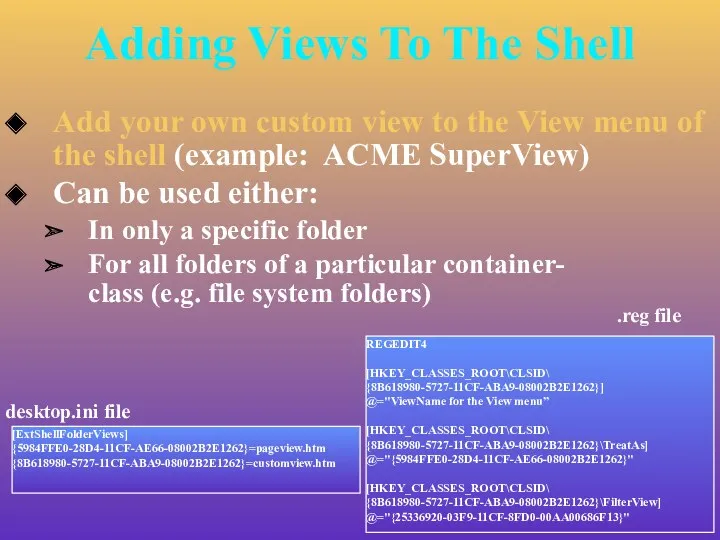
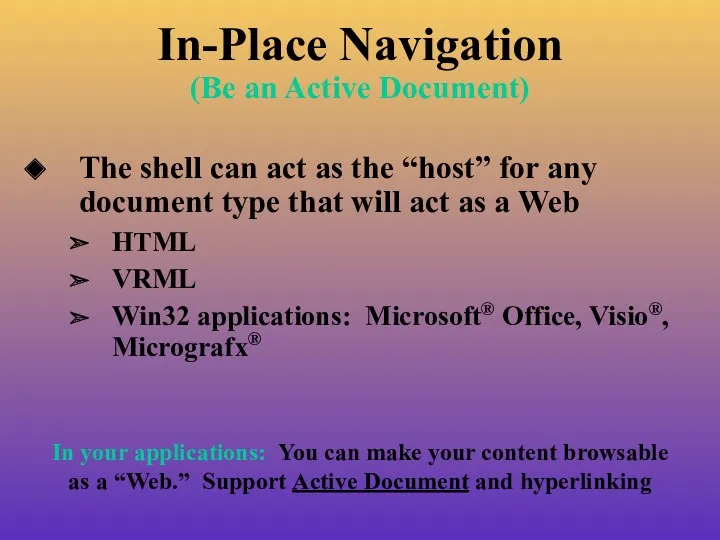
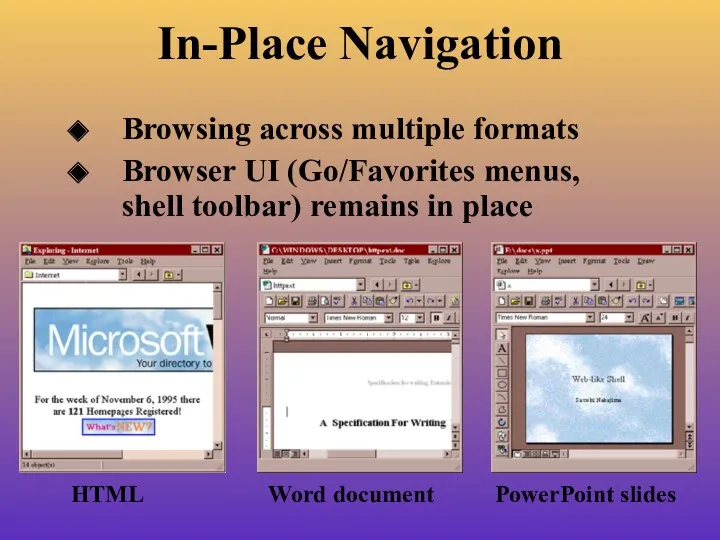
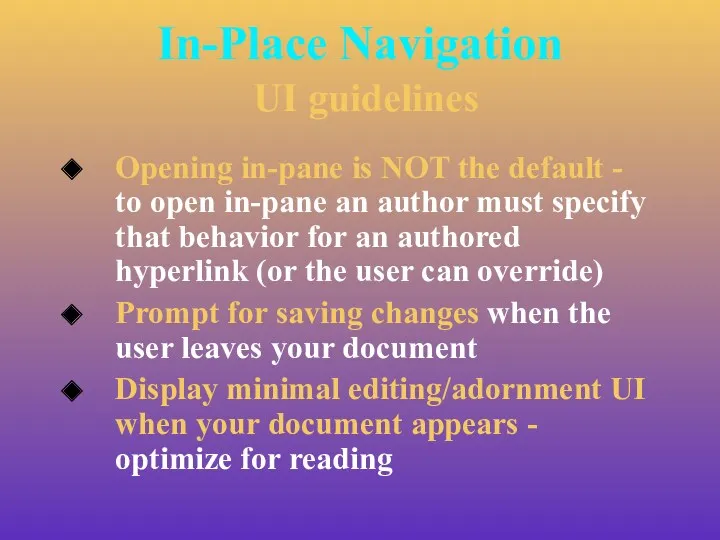
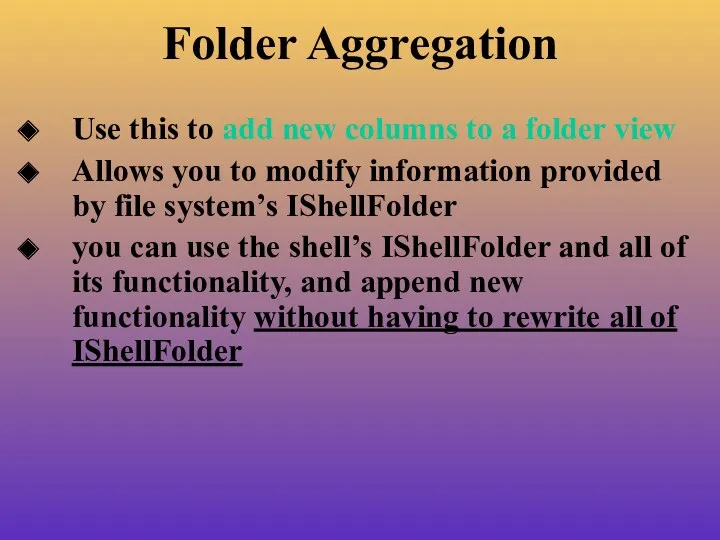
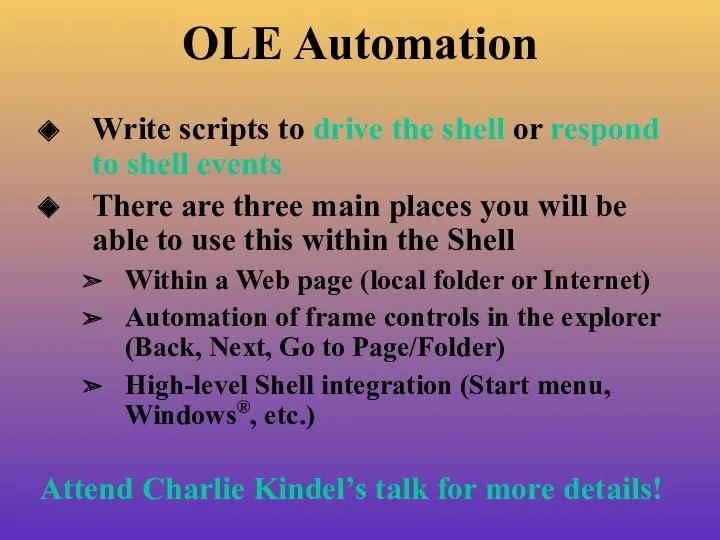
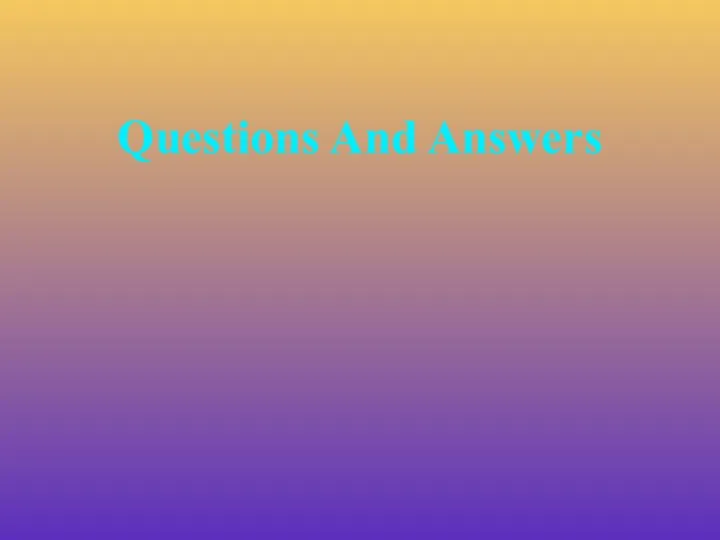
 Вирусы и антивирусные программы
Вирусы и антивирусные программы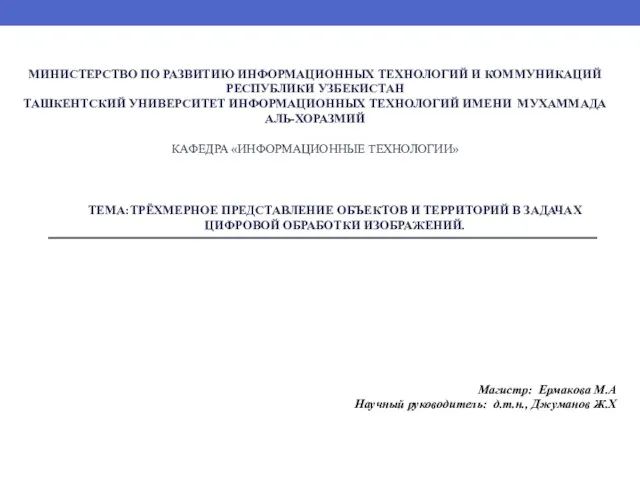 Трёхмерное представление объектов и территорий в задачах цифровой обработки изображений
Трёхмерное представление объектов и территорий в задачах цифровой обработки изображений Лексические основы С#
Лексические основы С# Шаблоны и библиотека STL
Шаблоны и библиотека STL Криптография
Криптография Динамічні структури даних (мова Паскаль)
Динамічні структури даних (мова Паскаль) Динамика популярности World of Warcraft
Динамика популярности World of Warcraft Digital-интеллект: digital-мышление, digital-коммуникация, digital-развитие
Digital-интеллект: digital-мышление, digital-коммуникация, digital-развитие Процеси створення програмного забезпечення
Процеси створення програмного забезпечення Алгоритми з розгалуженням (урок 11, 7 клас)
Алгоритми з розгалуженням (урок 11, 7 клас) Языковое дерево. Языки программирования машинного обучения
Языковое дерево. Языки программирования машинного обучения Разработка сайтов. Мультисайт
Разработка сайтов. Мультисайт Маршрутизация между VLAN
Маршрутизация между VLAN Японский институт международных отношений
Японский институт международных отношений Алгоритмнің жазылу түрлері
Алгоритмнің жазылу түрлері Среда программирования Логомиры 3.0. Объект черепашка
Среда программирования Логомиры 3.0. Объект черепашка Метод сортировки пирамидой
Метод сортировки пирамидой Анимации в презентации
Анимации в презентации Компетентнісна задача з інформатики
Компетентнісна задача з інформатики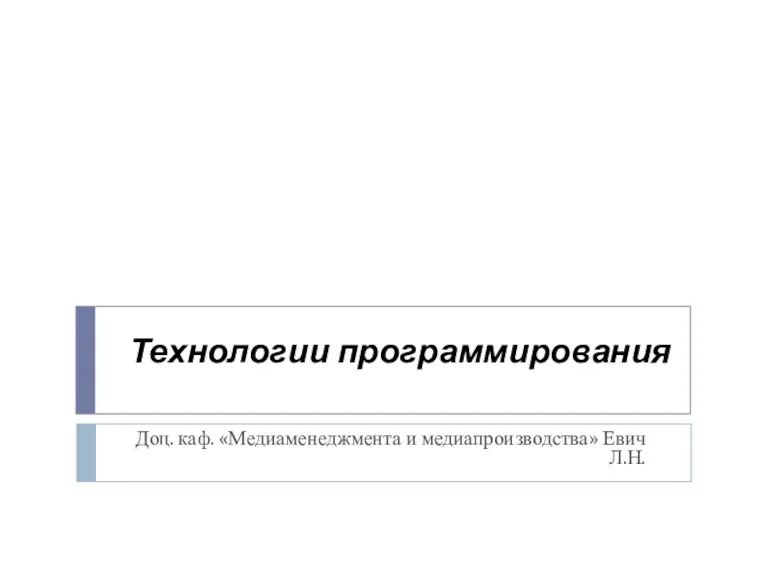 Технологии программирования. Конструктор. Классы в С++
Технологии программирования. Конструктор. Классы в С++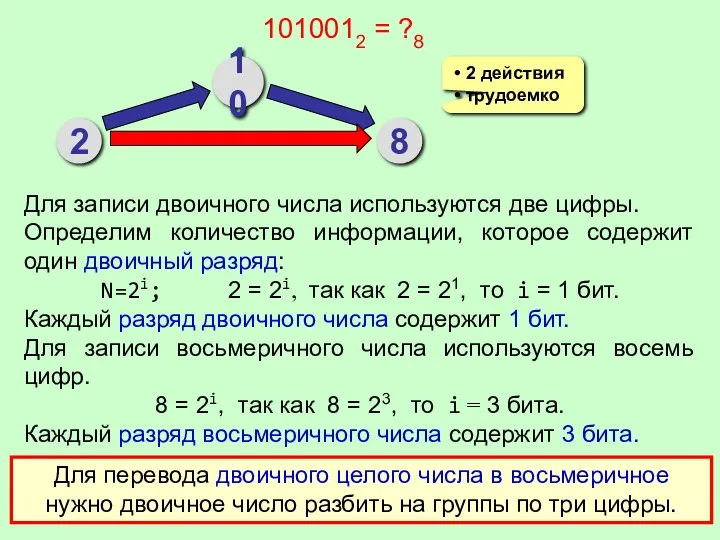 Перевод чисел из двоичной системы в восьмеричную и шестнадцатеричную и обратно
Перевод чисел из двоичной системы в восьмеричную и шестнадцатеричную и обратно Презентация по информатике Основы информационных сетей
Презентация по информатике Основы информационных сетей Как найти информацию о стажировках
Как найти информацию о стажировках Понятие как форма мышления
Понятие как форма мышления Компьютерная криминалистика
Компьютерная криминалистика История развития вычислительной техники
История развития вычислительной техники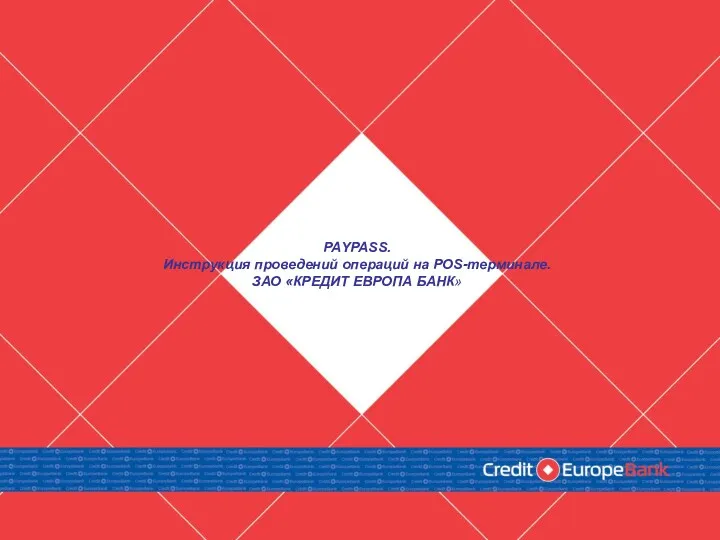 PAYPASS. Инструкция проведений операций на POS-терминале. ЗАО КРЕДИТ ЕВРОПА БАНК
PAYPASS. Инструкция проведений операций на POS-терминале. ЗАО КРЕДИТ ЕВРОПА БАНК Реализация web-сайта. Практическое занятие №12
Реализация web-сайта. Практическое занятие №12