- Главная
- Информатика
- VHM WebCARE initial work flow (Presentation)

Содержание
- 2. At the installation 1. WebCARE Machine registration >>Before installation VHMS data to be stored in WebCARE,
- 3. 2. VHMS initial setting >> After the installation At the installation VHMS must have set up
- 4. 3. Customer consent >> After delivery At the installation VHMS data is very confidential and important
- 5. 4. Orbcomm Activation At the installation There are two options depending on the installation method. Factory
- 6. Orbcomm installation work flow Reference : Orbcomm serial number sticker
- 7. Orbcomm Activation Request ・・ 1 week ahead of machine delivery A. Orbcomm factory installation Orbcomm terminal
- 8. Orbcomm Activation Request ・・As soon as terminal arrived B. Orbcomm field installation Orbcomm terminal for field
- 9. 5. Orbcomm initial setting At the installation There are two options depending on the installation method.
- 10. 6 Execute Orbcomm setting after starting the contract. VHMS controller Case 1 ; Machine starts working
- 11. PM-Clinic can be easily done by using “Snap shot” function in VHMS. The time of execution
- 12. VHMS data is saved in the controller, but its memory is limited. If the memory in
- 14. Скачать презентацию
At the installation
1. WebCARE Machine registration >>Before installation
VHMS data to be
At the installation
1. WebCARE Machine registration >>Before installation
VHMS data to be
Before store the VHMS data, machine information must be registered in WebCARE.
Fill in “WebCARE machine registration form” and return it to VHMS/WebCARE Global Support Center (KLTD).
Support center to report registration after they completed. Check WebCARE, to confirm the machine has been registered.
Distributors
Komatsu
VHMS/WebCARE
Global Support Center
Model
Serial Number
Customer name
KOMATSU Tokyo
FAX
Report registration
Confirm by WebCARE
Server
Registration
2. VHMS initial setting >> After the installation
At the installation
VHMS must have
2. VHMS initial setting >> After the installation
At the installation
VHMS must have
If above settings are not set properly, it is impossible to identify data what time it was recorded, or which machine this data was taken from.
As a result, the VHMS data can not be uploaded to WebCARE due to no data identification.
Consequently, VHMS initial setting must be proceeded at the time of installation.
VHMS initial setting is to be done by Personal Computer (VHMS setting tool).
The setting is to be filled in the check sheet and returned with download data to VHMS/WebCARE Global Support center.
Support center checks the setting and data and then register the data in WebCARE.
Setting Procedure is enclosed in relevant shop manual.
In case of factory installation, VHMS initial setting is done by factory.
This work to be done in case of field installation.
3. Customer consent >> After delivery
At the installation
VHMS data is very
3. Customer consent >> After delivery
At the installation
VHMS data is very
Also PLM data contains production data which must not be disclosed to other parties.
Customer consent to download and use the data will be required.
The consent document should be carefully reviewed by legal department in each subsidiary.
4. Orbcomm Activation
At the installation
There are two options depending on the
4. Orbcomm Activation
At the installation
There are two options depending on the
Factory installation
Orbcomm terminal is pre-activated in the factory.
DB to request start activation to Komtrax Hot line in Japan. Takes a few days for processing after they receive the request.
GCC setting is required for the activation in machine side.
Local installation
Orbcomm terminal is not activated.
DB to request start activation to Komtrax Hot line. Takes 2 or 3 weeks for processing after they receive the request.
Orbcomm setting is required in field by DB.
Price of Orbcomm kit includes communication fee for two years.
Procedure for continue or cancellation after 2 years period to be informed later.
Orbcomm installation work flow
Reference : Orbcomm serial number sticker
Orbcomm installation work flow
Reference : Orbcomm serial number sticker
Orbcomm Activation Request ・・ 1 week ahead of machine delivery
A. Orbcomm
Orbcomm Activation Request ・・ 1 week ahead of machine delivery
A. Orbcomm
Orbcomm terminal is pre-activated in the factory.
To start communication, you will make a request with “Orbcomm activation request form” which is enclosed in the box with Operation manual.
Fill in the request form and return it to Komtrax hot line (KLTD).
After contract is started, You will be reported the date of activation by Komtrax Hot line.
Note : It takes only a few days to start activation after we receive the request form because it has already pre-activated. The count of 2 years period will be started from that date.
Orbcomm Activation Request ・・As soon as terminal arrived
B. Orbcomm field installation
Orbcomm
Orbcomm Activation Request ・・As soon as terminal arrived
B. Orbcomm field installation
Orbcomm
In the field installation kit, “Orbcomm activation request form” and 2 of “Orbcomm serial number sticker” (see picture) are enclosed in the box.
Fill in the request form and put 1 sticker on it.
After contract is started, You will be reported the schedule of activation by Komtrax Hot line.
Note : It takes 2 or 3 weeks to start activation after we receive the request form. If the Orbcomm is installed before the activation, remove antenna and do not conduct Orbcomm setting in machine side.
5. Orbcomm initial setting
At the installation
There are two options depending on
5. Orbcomm initial setting
At the installation
There are two options depending on
Factory installation
VHMS and Orbcomm settings are done by factory except GCC setting.
Check settings as per procedure and set GCC properly to start communication.
Use VHMS setting tool for the setting.
Local installation
VHMS and Orbcomm settings are done by DB.
Orbcomm settings to be done after the contract is started. It is illegal to start communication before the contract starts.
Conduct setting as per procedure.
Use VHMS setting tool for the setting.
Orbcomm setting procedure is in the relevant shop manual.
6
Execute Orbcomm setting after starting the contract.
VHMS controller
Case 1 ; Machine
6
Execute Orbcomm setting after starting the contract.
VHMS controller
Case 1 ; Machine
Do not conduct Orbcomm setting on the machine
Step 1 : Execute only VHMS initial setting.
Step 2 : After the Orbcomm activation, conduct Orbcomm setting .
Case 2 : Machine starts working after Orbcomm contract is started.
Conduct VHMS and Orbcomm settings at the same time.
Remove Orbcomm antenna and cap the connector.
Connect the antenna
VHMS Controller
Orbcomm terminal
Orbcomm terminal
PM-Clinic can be easily done by using “Snap shot” function in
PM-Clinic can be easily done by using “Snap shot” function in
It is very important to conduct PM-Clinic periodically, in order to record machine condition history, which will be utilized for Over haul judgment near the future.
PM-Clinic results to be utilized machine condition report for customer.
The results to be monitored and analyzed in WebCARE, the information can be shared between DB, design, factory and HQ which achieves preventive action and quick failure diagnosis.
Quick PM Clinic procedure to be included in the relevant shot manual.
1. Execution of Quick PM-Clinic >>Every 1000hrs
After machine delivery
VHMS data is saved in the controller, but its memory is
VHMS data is saved in the controller, but its memory is
If the memory in controller gets full, it will erase from the oldest record and the newest over write the data.
Even the Orbcomm is equipped, it only send part of the data not whole data of VHMS, due to high communication fee.
Therefore, VHMS download must be conducted periodically, in order to prevent any data to be lost, and upload the data in WebCARE to store the data in global data base.
2. VHMS data download >>Once per month (At least)
After machine delivery
WebCARE provides sophisticated analysis
(Also apply multiple language)
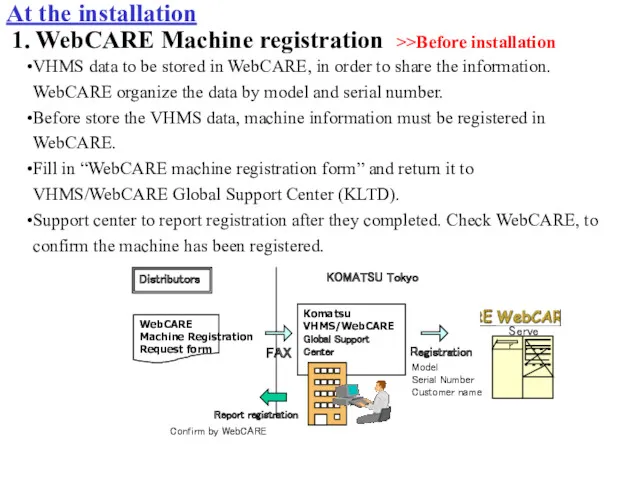
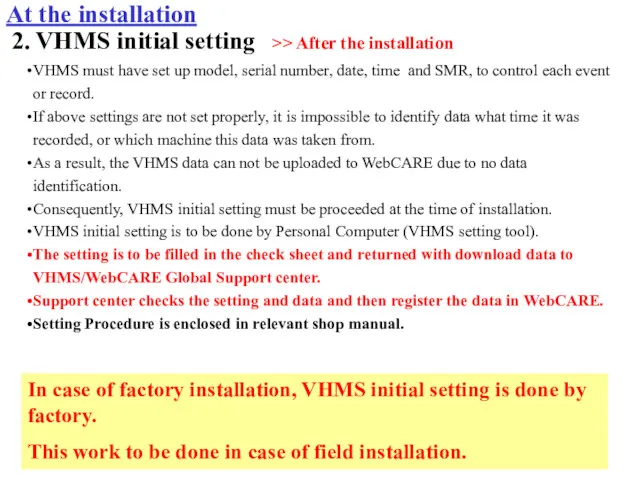
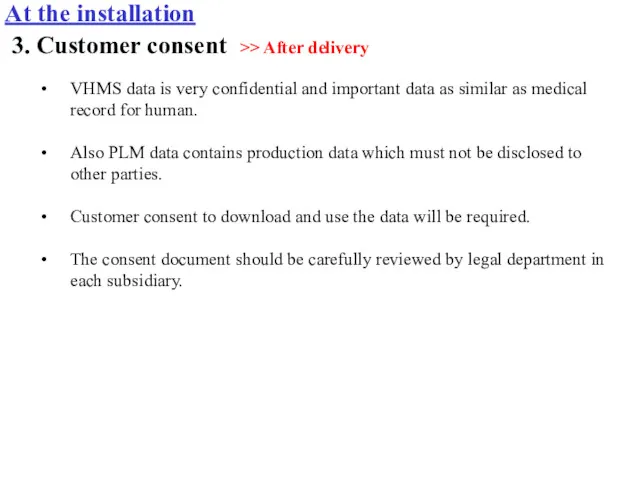
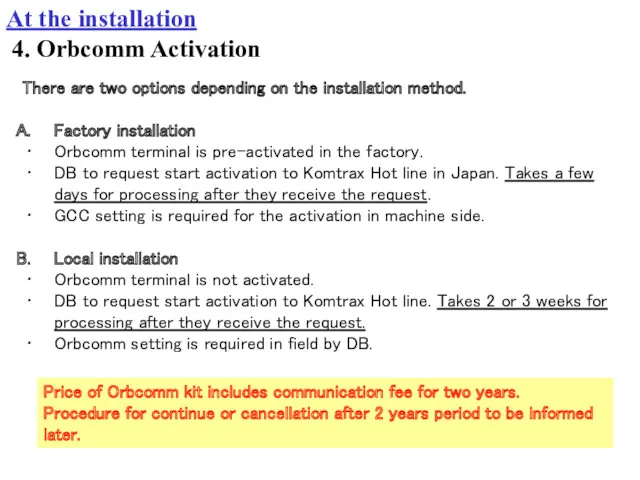
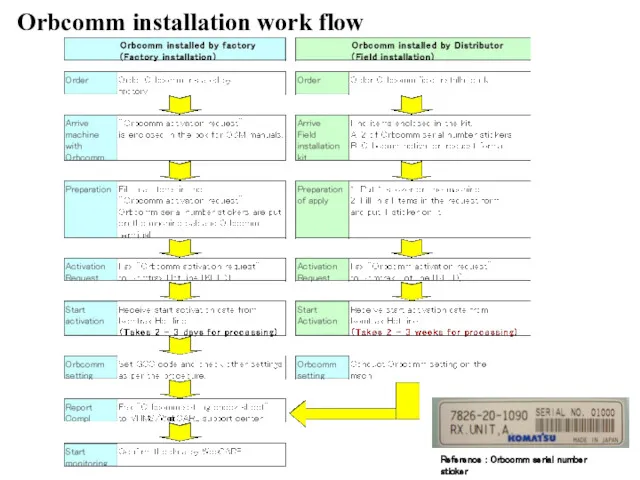
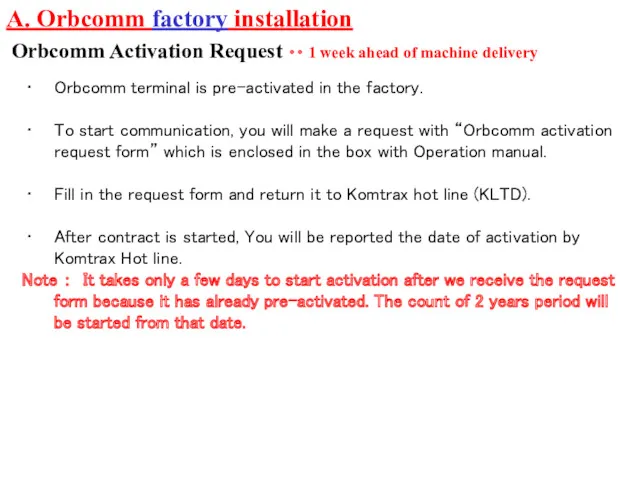
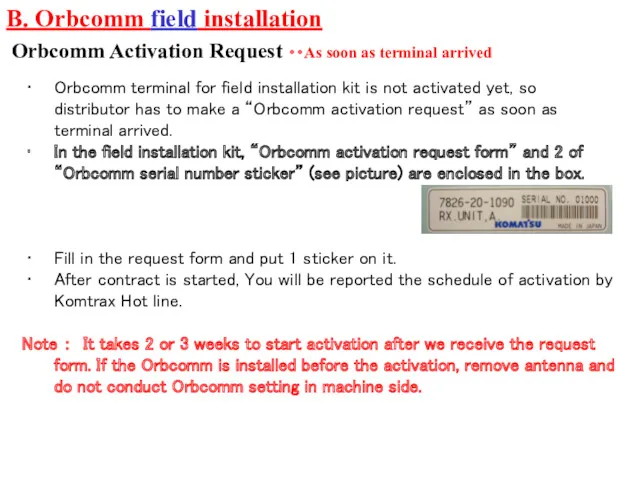
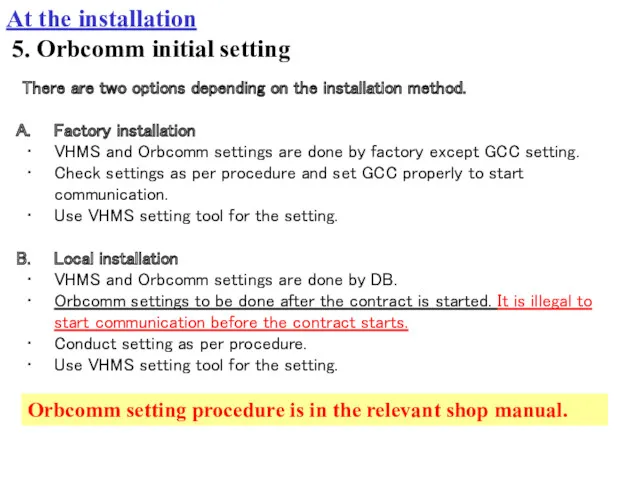
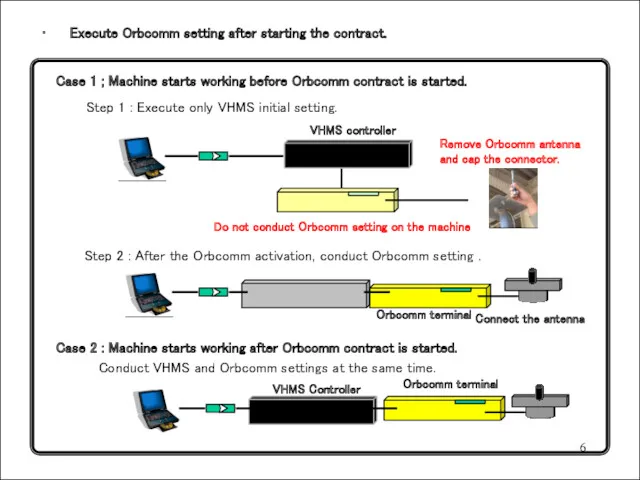
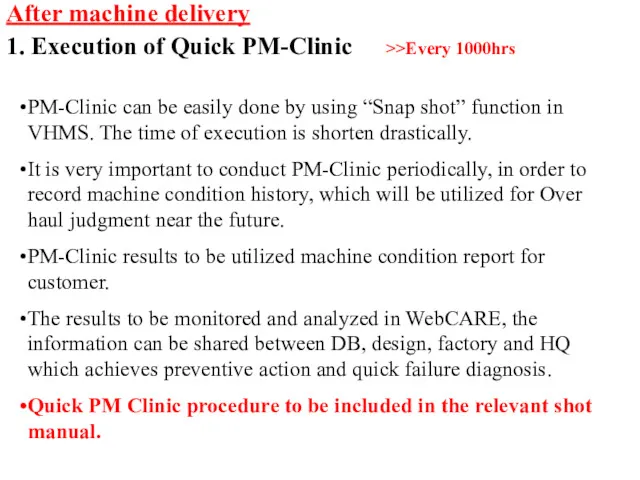
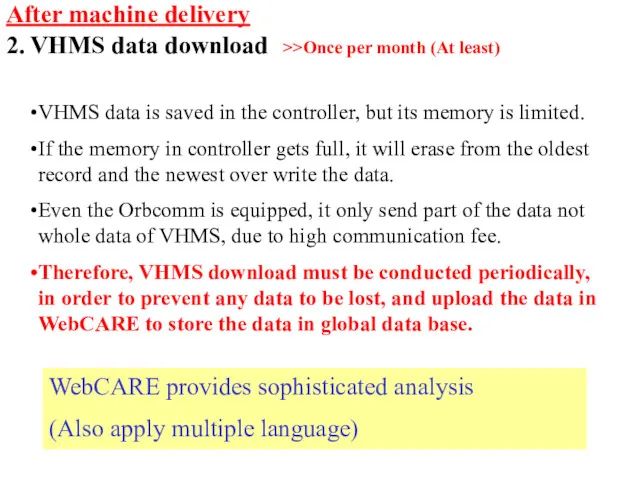
 Программирование на ЯВУ Pascal
Программирование на ЯВУ Pascal Електронні карти місцевості
Електронні карти місцевості Бот для магазина цветов в Telegram
Бот для магазина цветов в Telegram Применение технологии Web 2.0 в библиотеках
Применение технологии Web 2.0 в библиотеках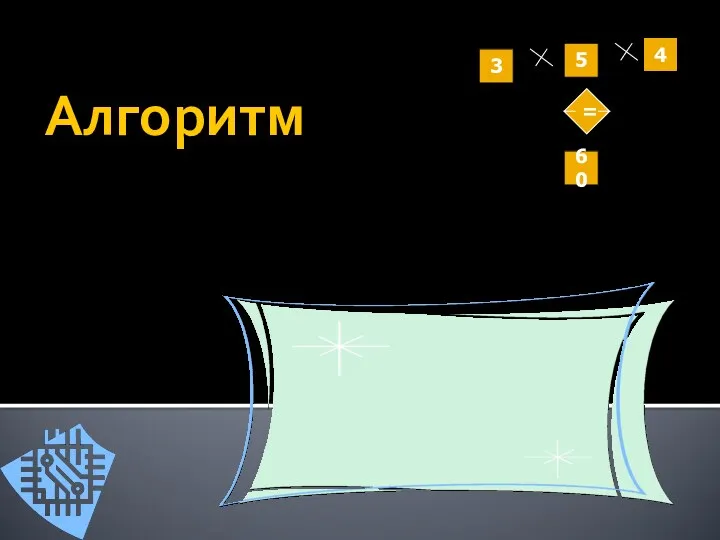 Презентация к урокуАлгоритм.Свойства алгоритмов
Презентация к урокуАлгоритм.Свойства алгоритмов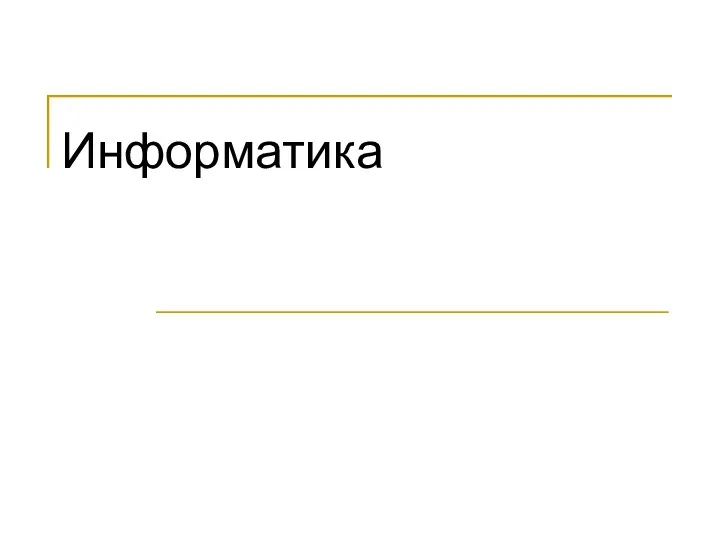 Информационное общество
Информационное общество КМиСЗИ. Криптография
КМиСЗИ. Криптография Структура компьютера. Понятие вычислительной системы
Структура компьютера. Понятие вычислительной системы Дизайн-проектирование. Первый семестр
Дизайн-проектирование. Первый семестр Использование логических функций Microsoft Excel
Использование логических функций Microsoft Excel Різновиди фактографічної інформації
Різновиди фактографічної інформації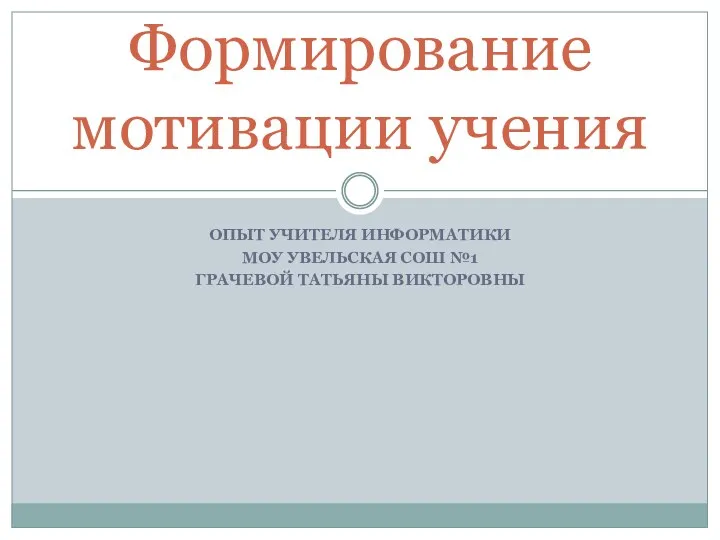 Презентация опыта Формирование мотивации учения
Презентация опыта Формирование мотивации учения История развития вычислительной техники
История развития вычислительной техники Классификация ИС
Классификация ИС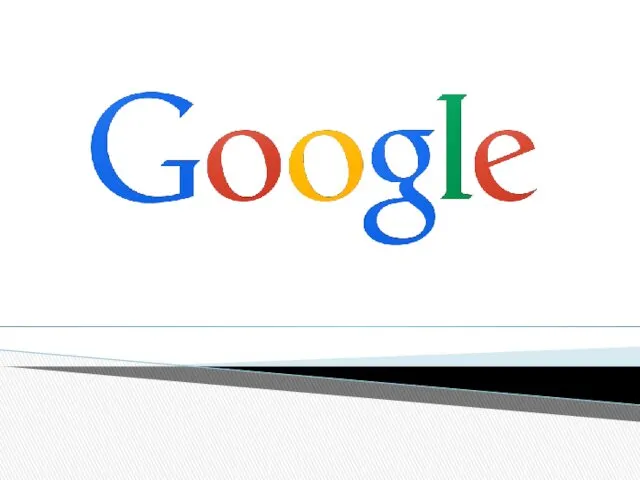 Google - largest Internet search engine
Google - largest Internet search engine Решение задания 7. Вычисления в электронных таблицах. (ОГЭ. 9 класс)
Решение задания 7. Вычисления в электронных таблицах. (ОГЭ. 9 класс) Знакомство с соцсетями
Знакомство с соцсетями Ветвление в Паскале
Ветвление в Паскале Настройка информационной системы домена
Настройка информационной системы домена Основы программирования: ТЕМА 11. ОБРАБОТКА СТРОК В ПАСКАЛЕ.
Основы программирования: ТЕМА 11. ОБРАБОТКА СТРОК В ПАСКАЛЕ. Линейные методы классификации (метод стохастического градиента)
Линейные методы классификации (метод стохастического градиента) Расчетные методики ПП ЭкоСфера-предприятие. Расчет выбросов от нефтехимического оборудования
Расчетные методики ПП ЭкоСфера-предприятие. Расчет выбросов от нефтехимического оборудования Объектно-ориентированное программирование
Объектно-ориентированное программирование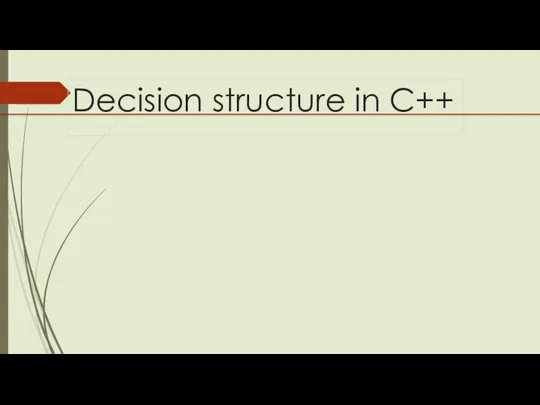 Decision structure in C++
Decision structure in C++ Социальные сети
Социальные сети Програма автоматичного визначення кодової таблиці текстового файлу
Програма автоматичного визначення кодової таблиці текстового файлу Анализ данных в реляционных БД на примере СУБД MS Access. Создание запросов, изменяющих таблицы. Создание отчетов
Анализ данных в реляционных БД на примере СУБД MS Access. Создание запросов, изменяющих таблицы. Создание отчетов Фактологические жанры PR-текстов
Фактологические жанры PR-текстов