Содержание
- 2. Troubleshooting Viz Graphic Hub Requirements for a proper environment: Version numbers must be identical No Antivirus
- 3. Troubleshooting Viz Graphic Hub Standard tasks: Make sure, each machine can see the opposite one (ping,
- 4. Troubleshooting Viz Graphic Hub Replications means that every transaction performed on the primary server is immediately
- 5. Troubleshooting Viz Graphic Hub Failover means that the main server becomes unavailable and all clients will
- 6. Troubleshooting Viz Graphic Hub Keep an eye on your graphic hub: Monitor your server Journal entries
- 7. Troubleshooting Viz Graphic Hub Testing replication Make sure that no clients are working on any of
- 8. Troubleshooting Viz Graphic Hub Realtime Mode Every transaction performed on the primary server is immediately mirrored
- 9. Troubleshooting Viz Graphic Hub Replication Mode All incoming transactions are buffered on the server. These are
- 10. Check if there are open transactions Inform any connected user about the shutdown Perform shutdown Troubleshooting
- 11. Troubleshooting Viz Graphic Hub How to start a cluster Terminal on main machine must be able
- 12. Troubleshooting Viz Graphic Hub Solve problems during startup ? Startup fails, if both Main and Replication
- 13. Troubleshooting Viz Graphic Hub Safe Mode In case of a crash or serious data errors, you
- 14. After switching from realtime to replication mode or after a cluster rebuild, the data may differ.
- 15. Troubleshooting Viz Graphic Hub For major differences: Shut down both servers main & replication. Back up
- 16. Troubleshooting Viz Graphic Hub Troubleshooting Deploy Agent Deploy Agent Service is responsible for transfering data from
- 17. Troubleshooting Viz Graphic Hub Restore corrupted Files Before overwriting any file of the GH, a backup
- 18. Troubleshooting Viz Graphic Hub Restore corrupted Files In case of troubles during the write operation, the
- 19. Troubleshooting Viz Graphic Hub Backup GH and Restore Points The Terminal can be configured to create
- 20. Troubleshooting Viz Graphic Hub Backup GH and Restore Points To roll back to previously stored Restore
- 21. Troubleshooting Viz Graphic Hub What is needed for a proper problem report/case? Create a case in
- 23. Скачать презентацию
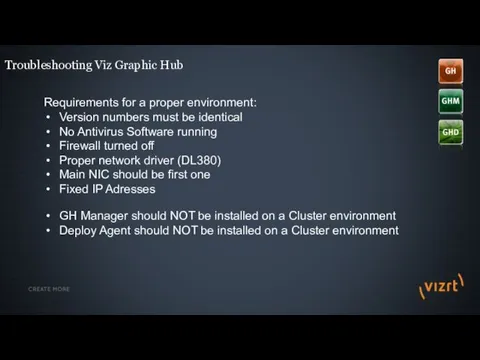
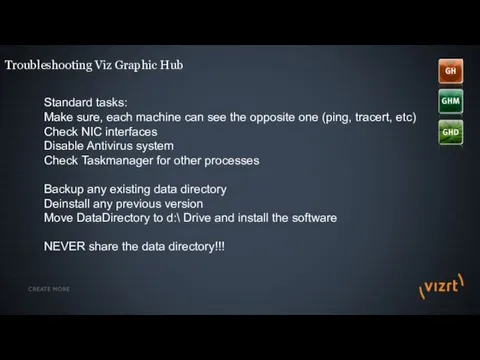
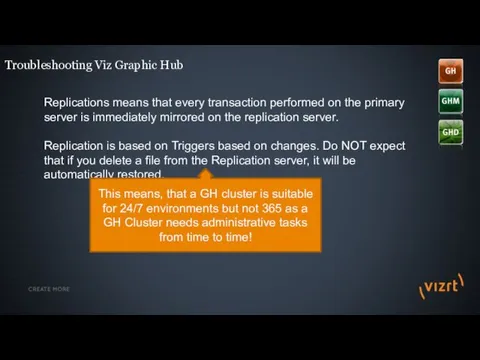
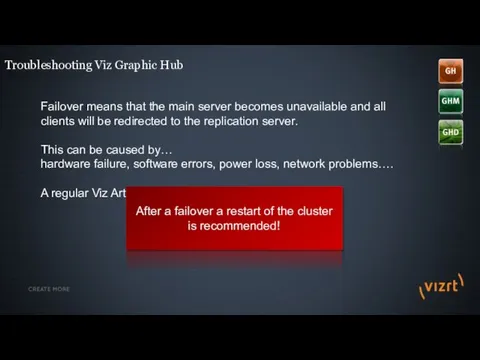
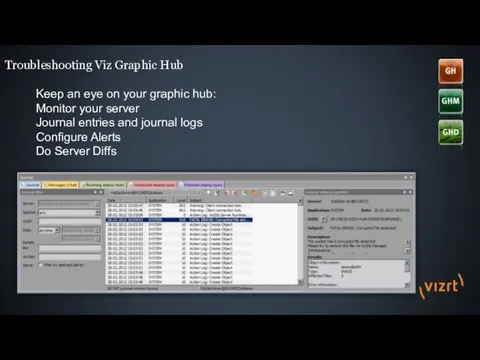
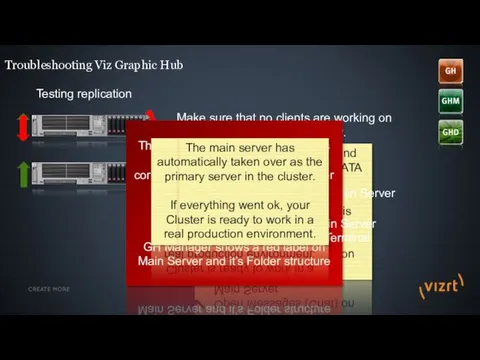
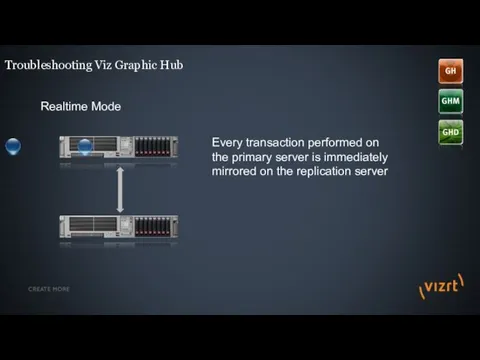
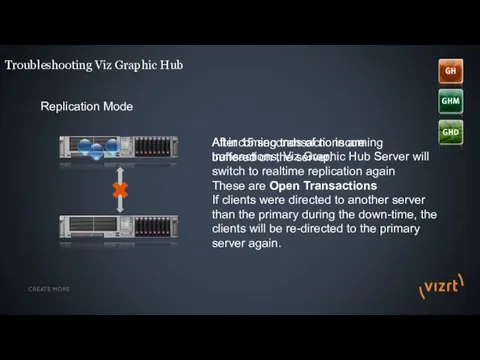
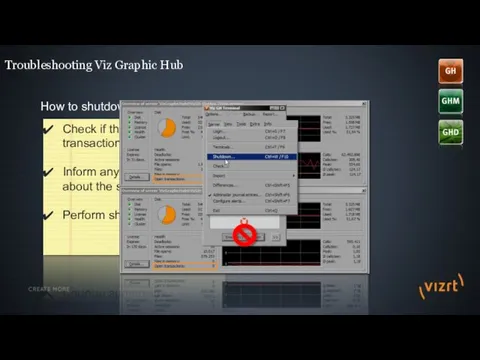
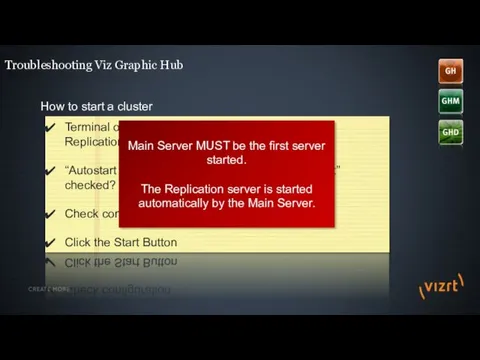
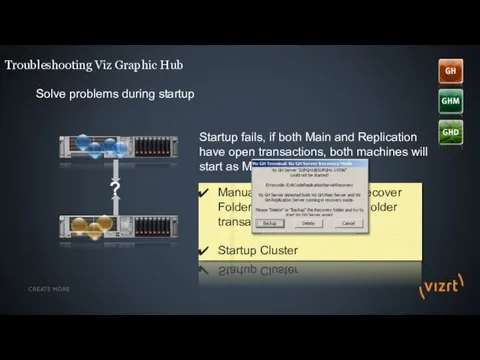
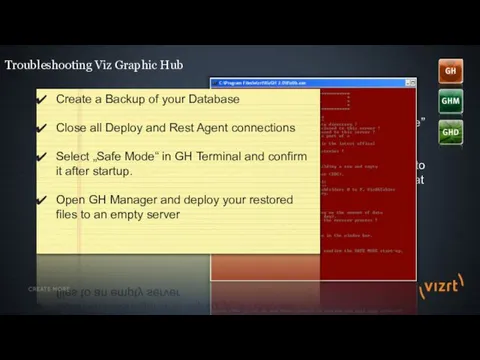
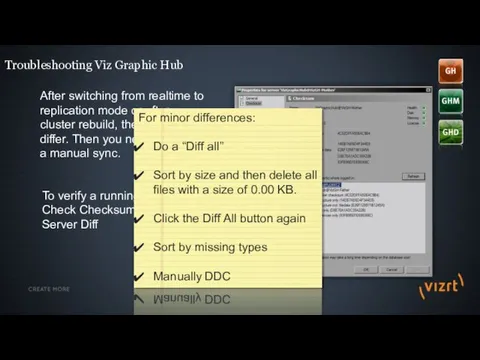
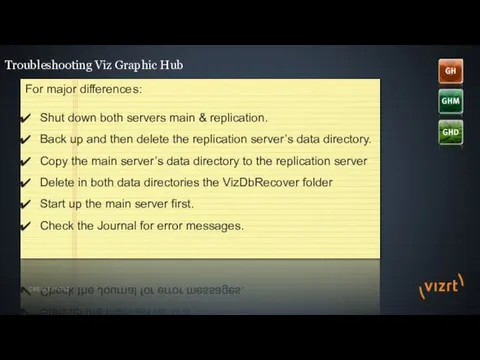
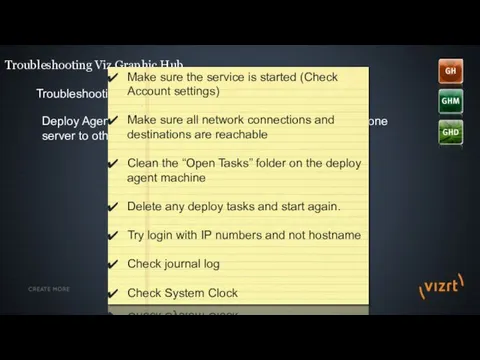
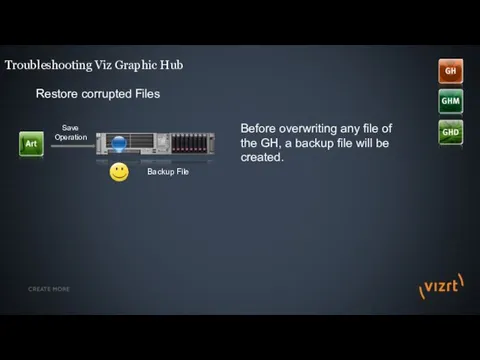
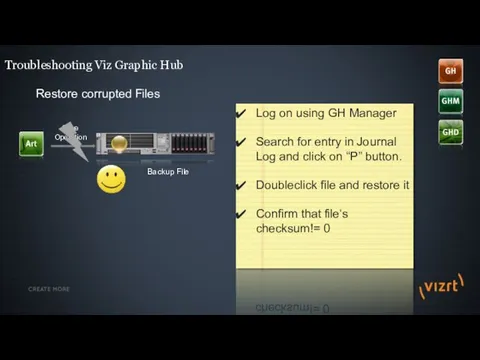
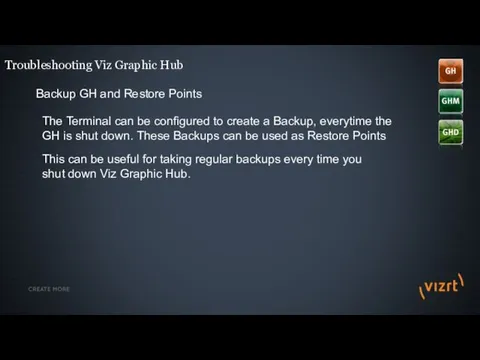
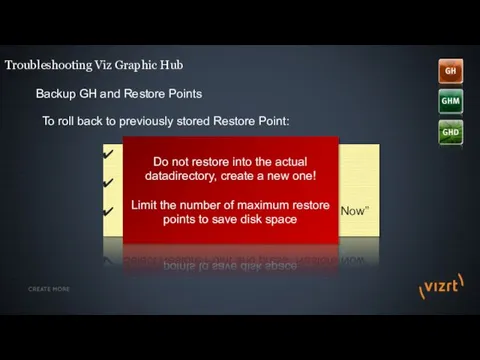
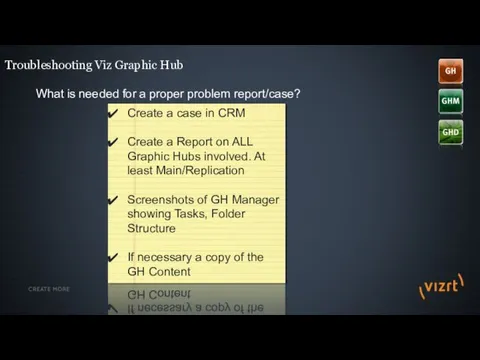
 Все про блогерство від А до Я
Все про блогерство від А до Я Проблемы использования нейронных сетей в строительстве
Проблемы использования нейронных сетей в строительстве Эффективная презентация
Эффективная презентация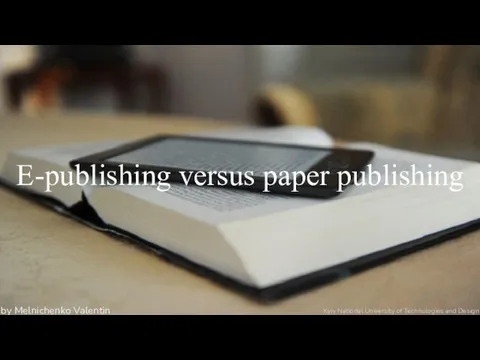 E-publishing versus paper publishing
E-publishing versus paper publishing Изкуствен интелект
Изкуствен интелект Алгоритм
Алгоритм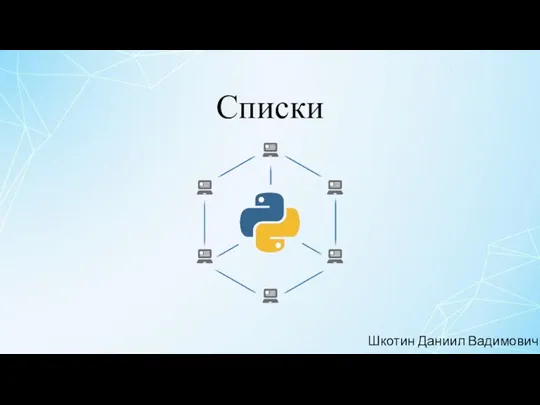 Списки. Способы создания и считывания списков
Списки. Способы создания и считывания списков Что можно выбрать в компьютерном меню школьной столовой
Что можно выбрать в компьютерном меню школьной столовой Основы HTML. Создание сайтов в текстовом редакторе
Основы HTML. Создание сайтов в текстовом редакторе Кодирование сообщений, коды Фано, Шеннона и Хаффмана
Кодирование сообщений, коды Фано, Шеннона и Хаффмана Операционная система Windows
Операционная система Windows Transonic Flow Over a NACA 0012 Airfoil
Transonic Flow Over a NACA 0012 Airfoil Моделирование как метод познания. Информатика. 9 класс
Моделирование как метод познания. Информатика. 9 класс Спільне використання ресурсів локальної мережі
Спільне використання ресурсів локальної мережі Компонент Таймер
Компонент Таймер Введение в системное программирование. Лекция 1
Введение в системное программирование. Лекция 1 Информационные сети и телекоммуникации
Информационные сети и телекоммуникации Устройство персонального компьютера
Устройство персонального компьютера Концепции MRP, MRP II, ERP
Концепции MRP, MRP II, ERP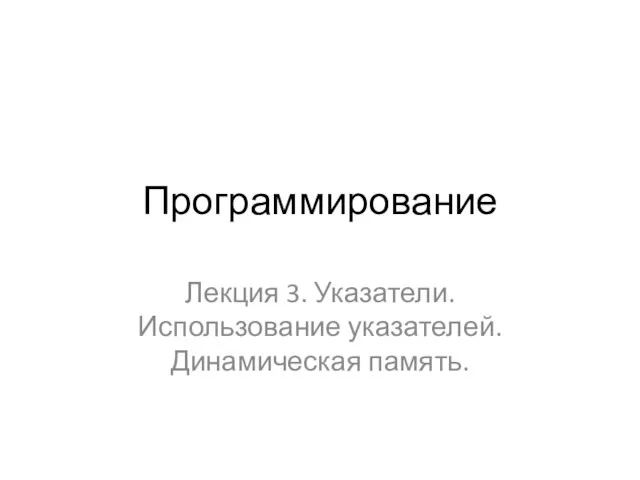 Указатели. Использование указателей. Динамическая память. Лекция 3
Указатели. Использование указателей. Динамическая память. Лекция 3 Основы языка СИ++
Основы языка СИ++ Исследование безопасности беспроводных точек доступа
Исследование безопасности беспроводных точек доступа This is your presentation title
This is your presentation title 12 беспроигрышных приёмов и типичные ошибки + ЛИД
12 беспроигрышных приёмов и типичные ошибки + ЛИД Системи управління базами даних: основи побудови та моделі організації
Системи управління базами даних: основи побудови та моделі організації Измерение информации. Содержательный (вероятностный) подход
Измерение информации. Содержательный (вероятностный) подход Основы тестирования
Основы тестирования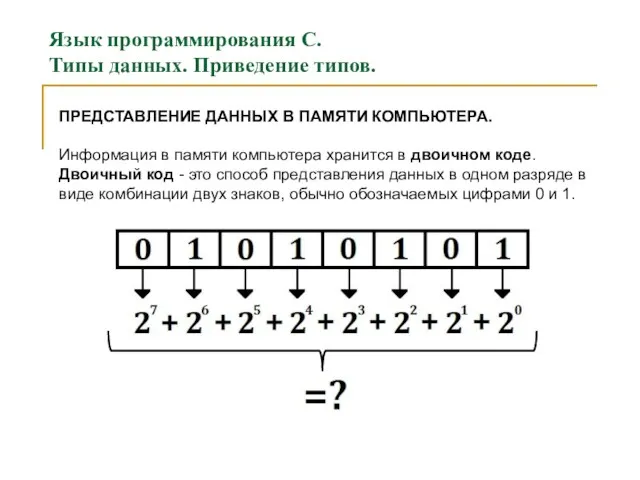 Язык программирования С. Типы данных. Приведение типов. (Лекция 4)
Язык программирования С. Типы данных. Приведение типов. (Лекция 4)