4. How to enter Qdload(= Qualcomm Download) mode (1)
BoardDiag diagnosis SW
operates only in Qdload mode. Upon initial USB cable connection, do the following to send it to Qdload mode if no
port or USB serial port is held.
Upon initial USB cable connection, don’t do the following if it’s already in Qdload mode.
Use either way below(#1 recommended) to connect the USB cable while the pin is grounded.
Check out the Device Manager for ports(COM or LPT). If Qualcomm HS-USB Qdloader 9008 port is activated, Qdload mode is successfully
ready to work!!
As for the USB cable, the SW download cable v2.1 (910K) for service is recommended!!
How to ground Boot Config switch (recommended)
2. How to ground EMMC SDC1_CLK resistance
It may depend on models. Basically, the pin of the
switch connected to
Boot_config_0 or Boot_config_6 is grounded.
The circuit diagram on the left shows Q6000 switch’s #
3 pin need be grounded.
It may depend on models. Basically, eMMC’s
SDC1_CLK resistance is grounded.
The circuit diagram on the left shows R24010
need be grounded.
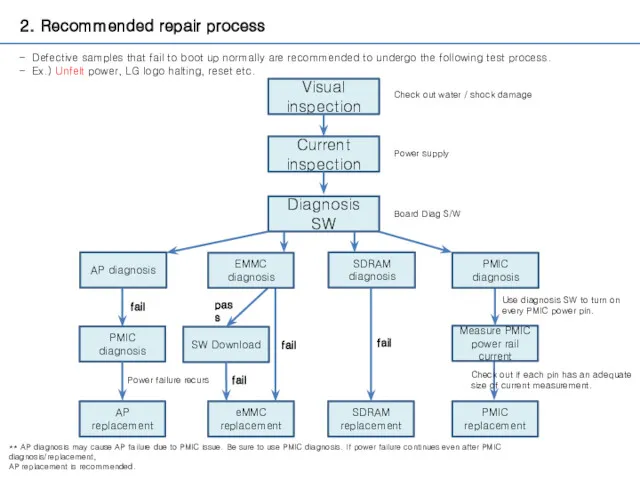

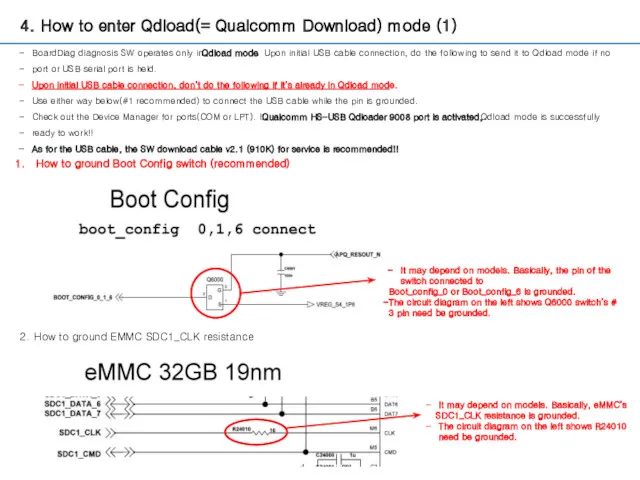
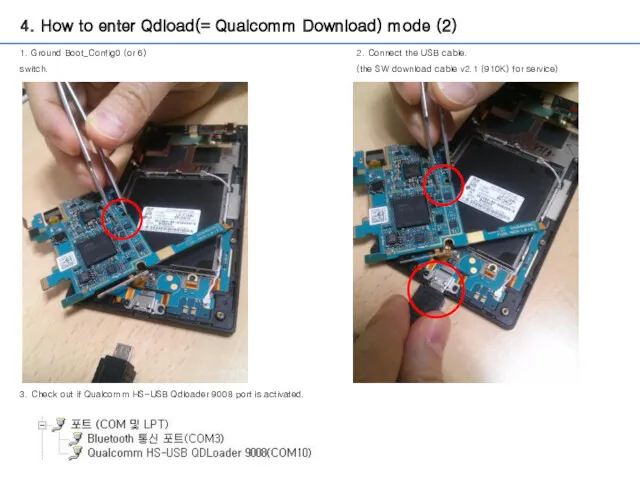
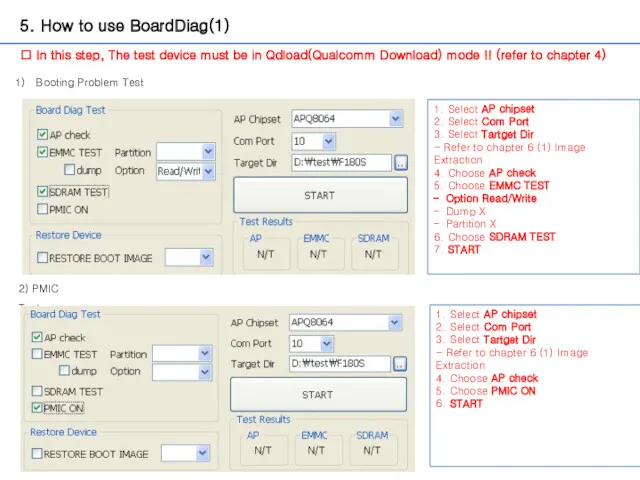
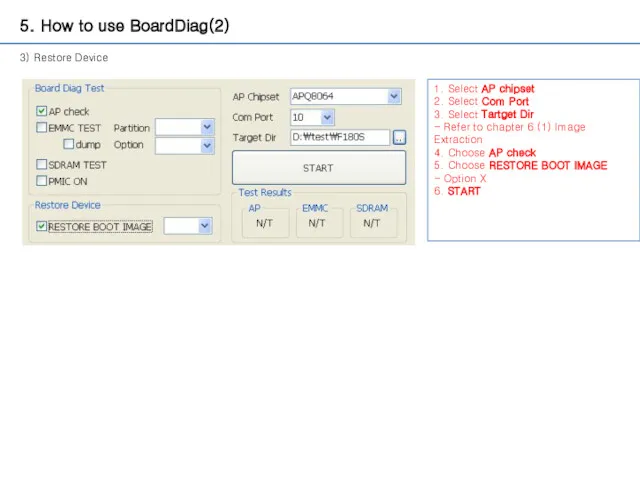
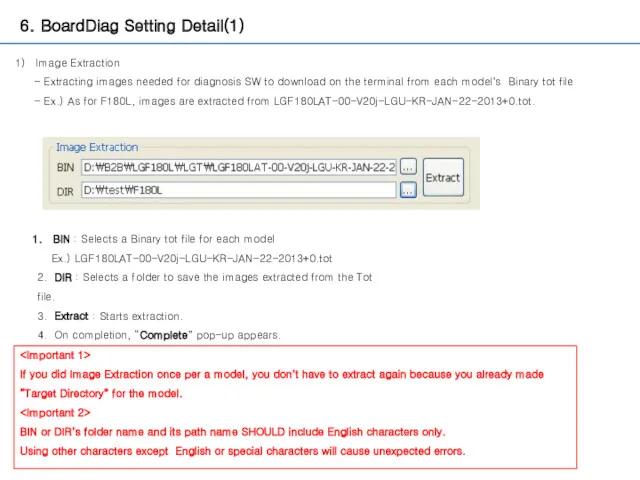
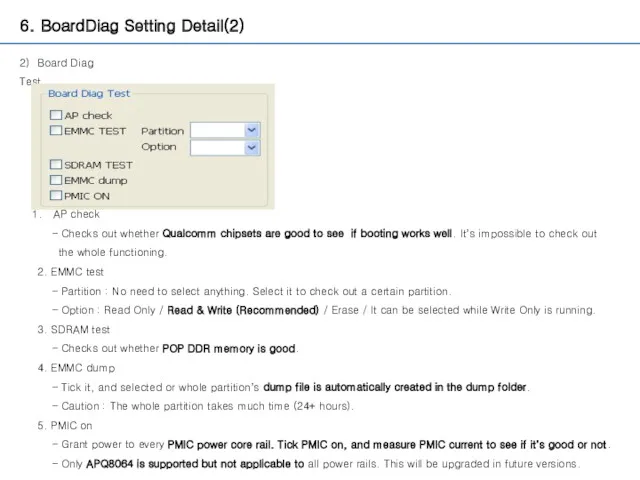
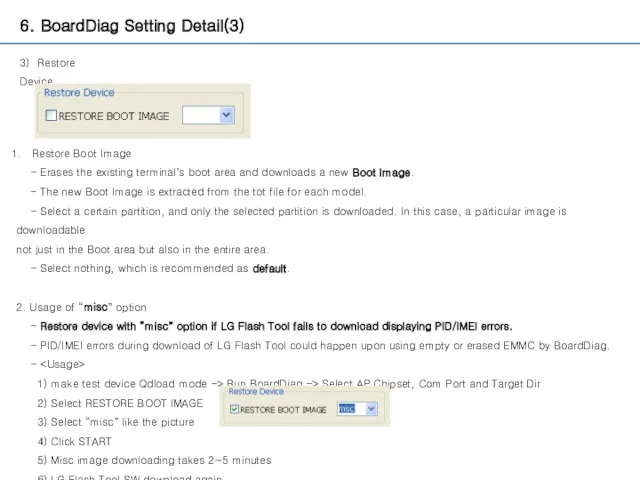
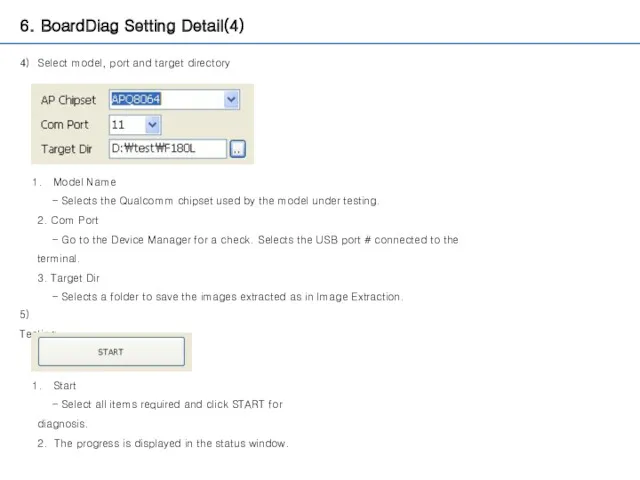
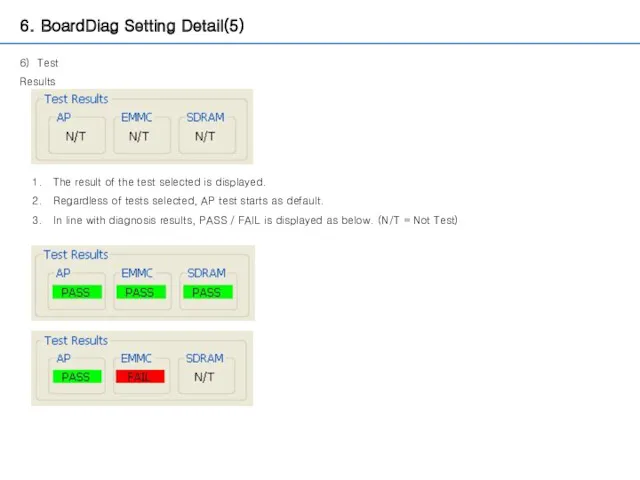
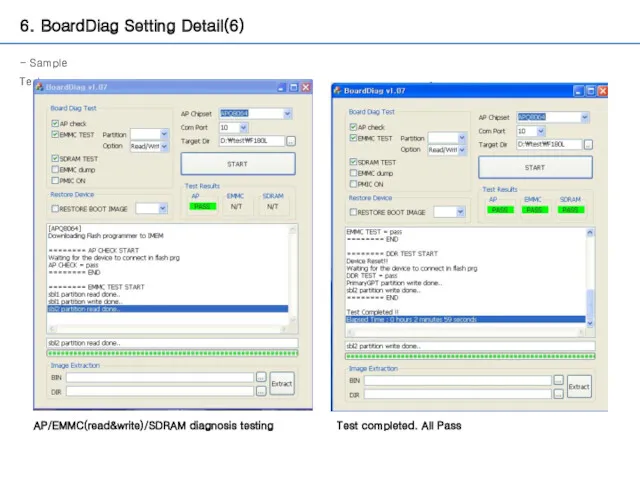
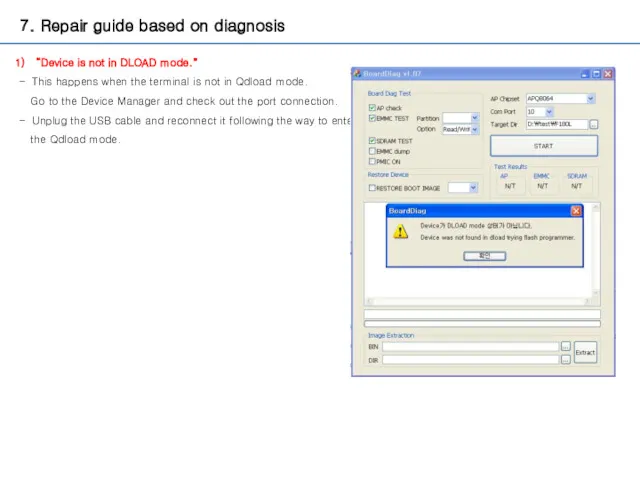
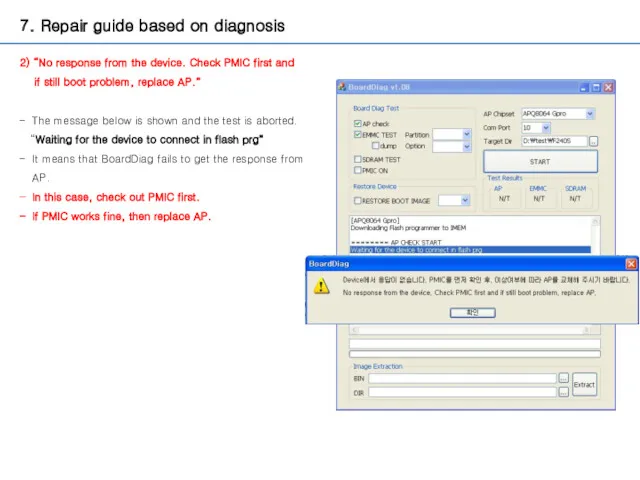
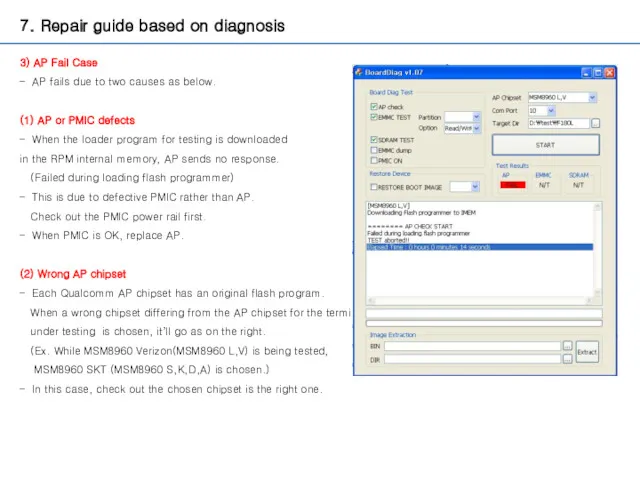
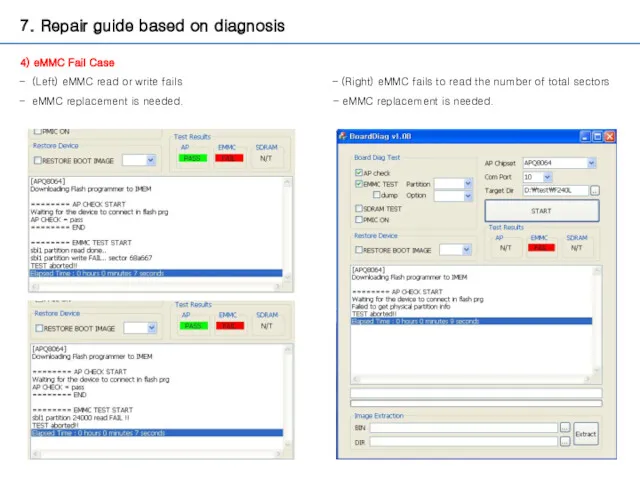
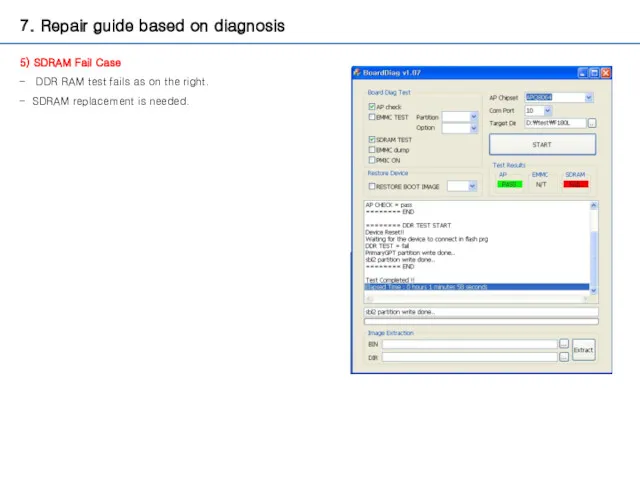
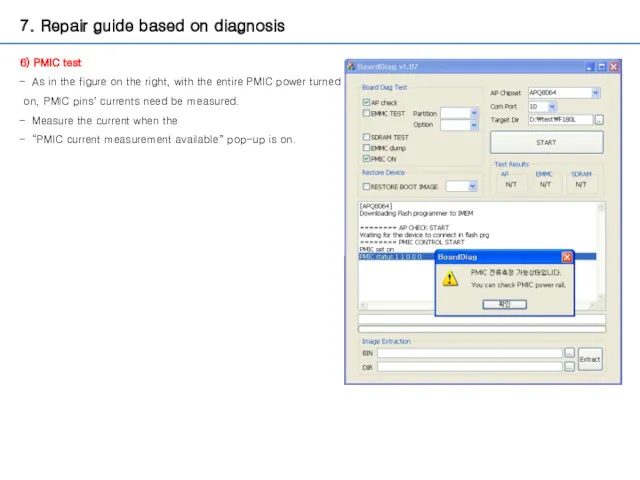
 Организация хирургической стоматологической помощи населению
Организация хирургической стоматологической помощи населению Общие сведения о самолёте МиГ-29 и его силовой установке
Общие сведения о самолёте МиГ-29 и его силовой установке Неблагоприятные факторы, влияющие на численность животных
Неблагоприятные факторы, влияющие на численность животных Презентация Влияние толерантности и правовой культуры на нравственное воспитание дошкольников
Презентация Влияние толерантности и правовой культуры на нравственное воспитание дошкольников 20231010_prezentatsiya_k_uroku
20231010_prezentatsiya_k_uroku Дорожные знаки для пешеходов
Дорожные знаки для пешеходов Города на старых водных торговых путях
Города на старых водных торговых путях Главные праздники в различных религиях
Главные праздники в различных религиях Текстура деформации
Текстура деформации Синхронные машины. Лекция №10
Синхронные машины. Лекция №10 Сервисные комплексы
Сервисные комплексы Подборка и анализ поселков численностью 2000 человек
Подборка и анализ поселков численностью 2000 человек Семинар Талант и гениальность
Семинар Талант и гениальность Человек и Бог в православии
Человек и Бог в православии Урок логопеда для учащихся 3 класса по теме Звуки З и С
Урок логопеда для учащихся 3 класса по теме Звуки З и С Цель и задачи пропедевтики внутренних болезней. Лекция №1
Цель и задачи пропедевтики внутренних болезней. Лекция №1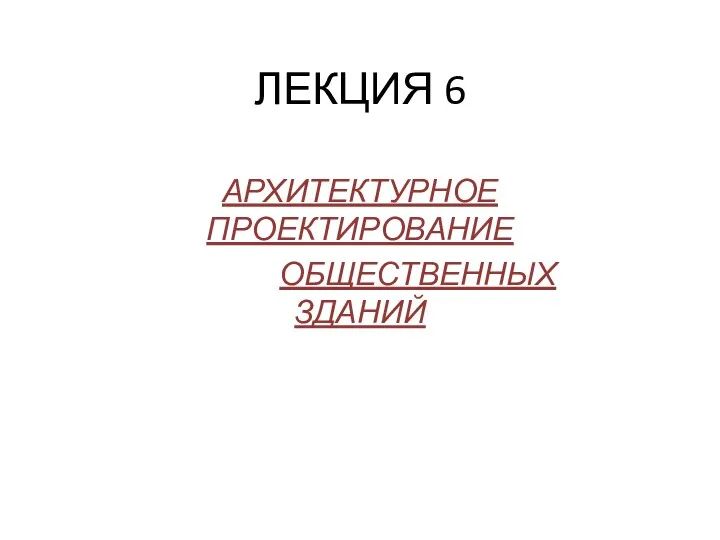 Архитектурное проектирование общественных зданий. Лекция 6
Архитектурное проектирование общественных зданий. Лекция 6 Маркетинговые возможности спортивных сооружений
Маркетинговые возможности спортивных сооружений Масленица
Масленица Шаблоны презентаций - 14
Шаблоны презентаций - 14 Урок по географии Реки России
Урок по географии Реки России ЭЛОУ-АТ-6 (блок ЭЛОУ). Электродегидратор
ЭЛОУ-АТ-6 (блок ЭЛОУ). Электродегидратор Ознакомительный тест Углеводы. Моносахариды
Ознакомительный тест Углеводы. Моносахариды Общие положения о договоре
Общие положения о договоре Презентация к уроку технология 4 класс с творческими проектами детей. Тема Дизайн календаря
Презентация к уроку технология 4 класс с творческими проектами детей. Тема Дизайн календаря Основные нормы ПС
Основные нормы ПС Инженерный анализ методом конечных элементов. Работа со сборками. Задание контактов
Инженерный анализ методом конечных элементов. Работа со сборками. Задание контактов Природа человека. Цель и смысл жизни человека
Природа человека. Цель и смысл жизни человека