- Главная
- Без категории
- Random access memory

Содержание
- 2. Random access memory Random access memory (RAM) is the best known form of computer memory. RAM
- 3. Memory Modules Memory chips in desktop computers originally used a pin configuration called dual inline package
- 4. The solution was to place the memory chips, along with all of the support components, on
- 5. Error Checking Error Checking Most memory available today is highly reliable. Most systems simply have the
- 6. When the 8 bits in a byte receive data, the chip adds up the total number
- 7. Common RAM Types SRAM Static random access memory uses multiple transistors, typically four to six, for
- 8. SDRAM Synchronous dynamic random access memory takes advantage of the burst mode concept to greatly improve
- 9. Credit Card Memory Credit card memory is a proprietary self-contained DRAM memory module that plugs into
- 10. VRAM VideoRAM, also known as multiport dynamic random access memory (MPDRAM), is a type of RAM
- 11. There are five basic ROM types: · ROM · PROM · EPROM · EEPROM · Flash
- 12. ROM at Work ROM at Work Similar to RAM, ROM chips contain a grid of columns
- 13. A Simple Example Caching is a technology based on the memory subsystem of your computer. The
- 14. Yes, there's a way we can put a cache on the librarian. Let's give the librarian
- 15. The solid-state floppy-disk card (SSFDC), better known as SmartMedia, was originally developed by Toshiba. SmartMedia cards
- 16. CompactFlash CompactFlash cards were developed by Sandisk in 1994, and they are different from SmartMedia cards
- 17. What is Virtual Memory? Most computers today have something like 32 or 64 megabytes of RAM
- 18. Speed Concerns The read/write speed of a hard drive is much slower than RAM, and the
- 19. Configuring Virtual Memory Take Windows 98 as an example of a typical operating system that has
- 20. Click on the option that says, "Let me specify my own virtual memory settings." This will
- 21. The amount of hard drive space you allocate for virtual memory is important. If you allocate
- 23. Скачать презентацию
Random access memory
Random access memory (RAM) is the best known form
Random access memory
Random access memory (RAM) is the best known form
The opposite of RAM is serial access memory (SAM). SAM stores data as a series of memory cells that can only be accessed sequentially (like a cassette tape). If the data is not in the current location, each memory cell is checked until the needed data is found. SAM works very well for memory buffers, where the data is normally stored in the order in which it will be used (a good example is the texture buffer memory on a video card). RAM data, on the other hand, can be accessed in any order.
Memory Modules
Memory chips in desktop computers originally used a pin configuration
Memory Modules
Memory chips in desktop computers originally used a pin configuration
The solution was to place the memory chips, along with all
The solution was to place the memory chips, along with all
Memory chips are normally only available as part of a card called a module. You've probably seen memory listed as 8x32 or 4x16. These numbers represent the number of the chips multiplied by the capacity of each individual chip, which is measured in megabits (Mb), or one million bits. Take the result and divide it by eight to get the number of megabytes on that module. For example, 4x32 means that the module has four 32-megabit chips. Multiply 4 by 32 and you get 128 megabits. Since we know that a byte has 8 bits, we need to divide our result of 128 by 8. Our result is 16 megabytes!
Memory Modules
Error Checking
Error Checking Most memory available today is highly reliable. Most
Error Checking
Error Checking Most memory available today is highly reliable. Most
When the 8 bits in a byte receive data, the chip
When the 8 bits in a byte receive data, the chip
The majority of computers sold today use nonparity memory chips. These chips do not provide any type of built-in error checking, but instead rely on the memory controller for error detection.
Error Checking
Common RAM Types
SRAM Static random access memory uses multiple transistors, typically
Common RAM Types
SRAM Static random access memory uses multiple transistors, typically
DRAM Dynamic random access memory has memory cells with a paired transistor and capacitor requiring constant refreshing.
FPM DRAM Fast page mode dynamic random access memory was the original form of DRAM. It waits through the entire process of locating a bit of data by column and row and then reading the bit before it starts on the next bit. Maximum transfer rate to L2 cache is approximately 176 MBps.
EDO DRAM Extended data-out dynamic random access memory does not wait for all of the processing of the first bit before continuing to the next one. As soon as the address of the first bit is located, EDO DRAM begins looking for the next bit. It is about five percent faster than FPM. Maximum transfer rate to L2 cache is approximately 264 MBps.
SDRAM Synchronous dynamic random access memory takes advantage of the burst
SDRAM Synchronous dynamic random access memory takes advantage of the burst
DDR SDRAM Double data rate synchronous dynamic RAM is just like SDRAM except that is has higher bandwidth, meaning greater speed. Maximum transfer rate to L2 cache is approximately 1,064 MBps (for DDR SDRAM 133 MHZ).
RDRAM Rambus dynamic random access memory is a radical departure from the previous DRAM architecture. Designed by Rambus, RDRAM uses a Rambus in-line memory module (RIMM), which is similar in size and pin configuration to a standard DIMM. What makes RDRAM so different is its use of a special high-speed data bus called the Rambus channel.
Common RAM Types
Credit Card Memory Credit card memory is a proprietary self-contained DRAM
Credit Card Memory Credit card memory is a proprietary self-contained DRAM
PCMCIA Memory Card Another self-contained DRAM module for notebooks, cards of this type are not proprietary and should work with any notebook computer whose system bus matches the memory card's configuration.
CMOS RAM. CMOS RAM is a term for the small amount of memory used by your computer and some other devices to remember things like hard disk settings -- see Why does my computer need a battery? for details. This memory uses a small battery to provide it with the power it needs to maintain the memory contents.
Common RAM Types
VRAM VideoRAM, also known as multiport dynamic random access memory (MPDRAM),
VRAM VideoRAM, also known as multiport dynamic random access memory (MPDRAM),
Common RAM Types
There are five basic ROM types:
· ROM
· PROM
· EPROM
· EEPROM
· Flash
There are five basic ROM types:
· ROM
· PROM
· EPROM
· EEPROM
· Flash
· Data stored in these chips is nonvolatile -- it is not lost when power is removed. · Data stored in these chips is either unchangeable or requires a special operation to change (unlike RAM, which can be changed as easily as it is read).
ROM Types
ROM at Work
ROM at Work Similar to RAM, ROM chips contain
ROM at Work
ROM at Work Similar to RAM, ROM chips contain
A diode normally allows current to flow in only one direction and has a certain threshold, known as the forward breakover, that determines how much current is required before the diode will pass it on. In silicon-based items such as processors and memory chips, the forward breakover voltage is approximately 0.6 volts. By taking advantage of the unique properties of a diode, a ROM chip can send a charge that is above the forward breakover down the appropriate column with the selected row grounded to connect at a specific cell.
A Simple Example
Caching is a technology based on the memory subsystem
A Simple Example
Caching is a technology based on the memory subsystem
The first customer arrives. He asks for the book Moby Dick. The librarian goes into the storeroom, gets the book, returns to the counter and gives the book to the customer. Later, the client comes back to return the book. The librarian takes the book and returns it to the storeroom. He then returns to his counter waiting for another customer. Let's say the next customer asks for Moby Dick (you saw it coming...). The librarian then has to return to the storeroom to get the book he recently handled and give it to the client. Under this model, the librarian has to make a complete round trip to fetch every book -- even very popular ones that are requested frequently. Is there a way to improve the performance of the librarian?
Yes, there's a way we can put a cache on the
Yes, there's a way we can put a cache on the
A Simple Example
The solid-state floppy-disk card (SSFDC), better known as SmartMedia, was originally
The solid-state floppy-disk card (SSFDC), better known as SmartMedia, was originally
SmartMedia cards are available in capacities ranging from 2 MB to 128 MB. The card itself is quite small, approximately 45 mm long, 37 mm wide and less than 1 mm thick. This is amazing when you consider what is packed into such a tiny package!
SmartMedia
CompactFlash
CompactFlash cards were developed by Sandisk in 1994, and they are
CompactFlash
CompactFlash cards were developed by Sandisk in 1994, and they are
· They are thicker.
· They utilize a controller chip.
CompactFlash consists of a small circuit board with Flash-memory chips and a dedicated controller chip, all encased in a rugged shell that is several times thicker than a SmartMedia card.
As shown below, CompactFlash cards are 43 mm wide and 36 mm long, and come in two thicknesses: Type I cards are 3.3 mm thick, and Type II cards are 5.5 mm thick.
What is Virtual Memory?
Most computers today have something like 32 or
What is Virtual Memory?
Most computers today have something like 32 or
Speed Concerns
The read/write speed of a hard drive is much slower
Speed Concerns
The read/write speed of a hard drive is much slower
When it is not the case, the operating system has to constantly swap information back and forth between RAM and the hard disk. This is called thrashing, and it can make your computer feel incredibly slow.
The area of the hard disk that stores the RAM image is called a page file. It holds pages of RAM on the hard disk, and the operating system mo ves data back and forth between the page file and RAM. On a Windows machine, page files have a .SWP extension.
Configuring Virtual Memory
Take Windows 98 as an example of a typical
Configuring Virtual Memory
Take Windows 98 as an example of a typical
Click on the option that says, "Let me specify my own
Click on the option that says, "Let me specify my own
Configuring Virtual Memory
The amount of hard drive space you allocate for virtual memory
The amount of hard drive space you allocate for virtual memory
Another factor in the performance of virtual memory is the location of the pagefile. If your system has multiple physical hard drives (not multiple drive letters, but actual drives), you can spread the work among them by making smaller pagefiles on each drive. This simple modification will significantly speed up any system that makes heavy use of virtual memory.
Configuring Virtual Memory
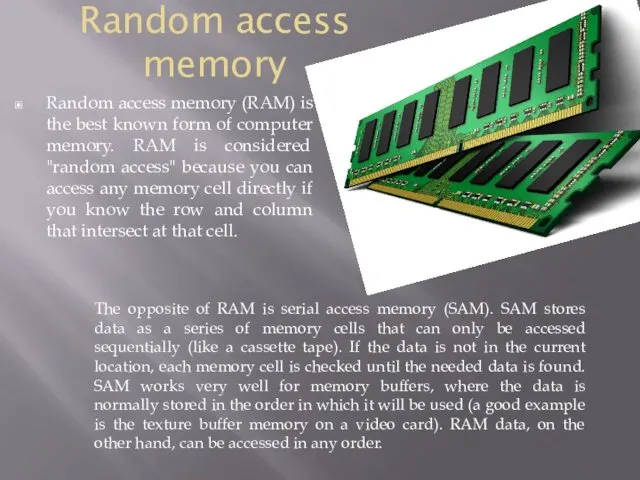
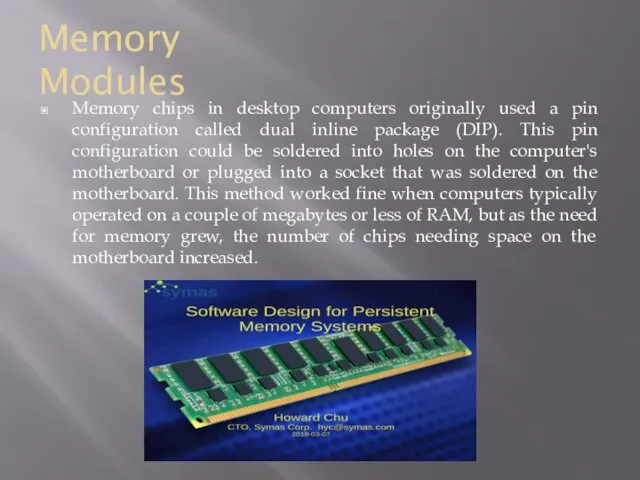
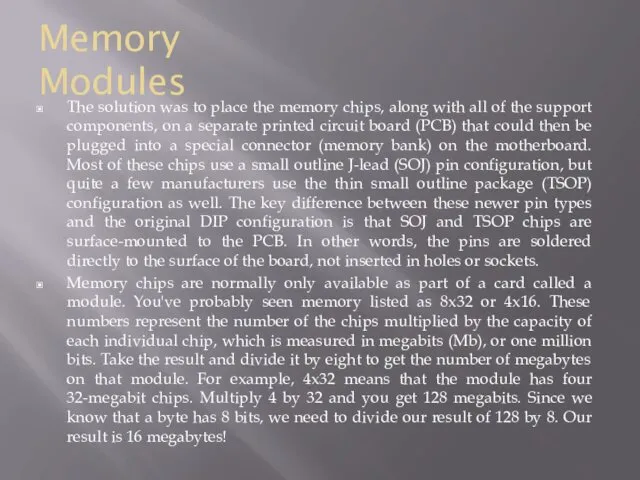
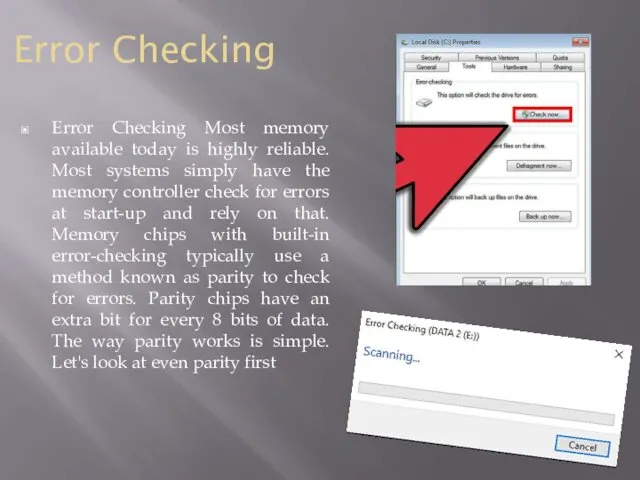
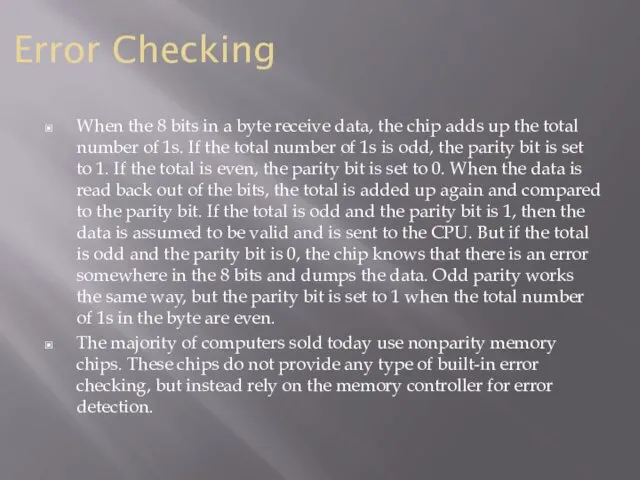



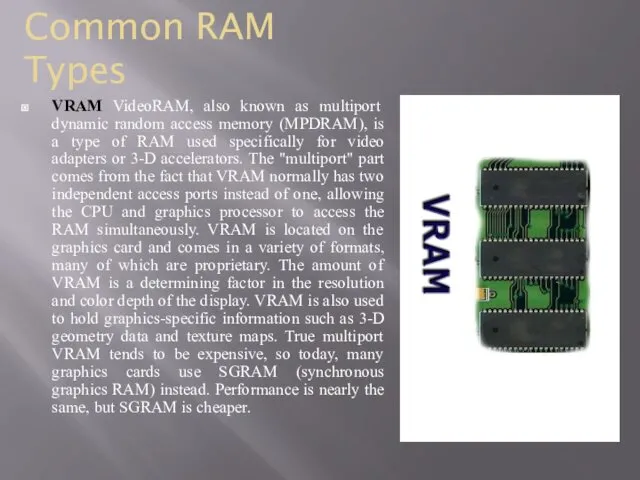
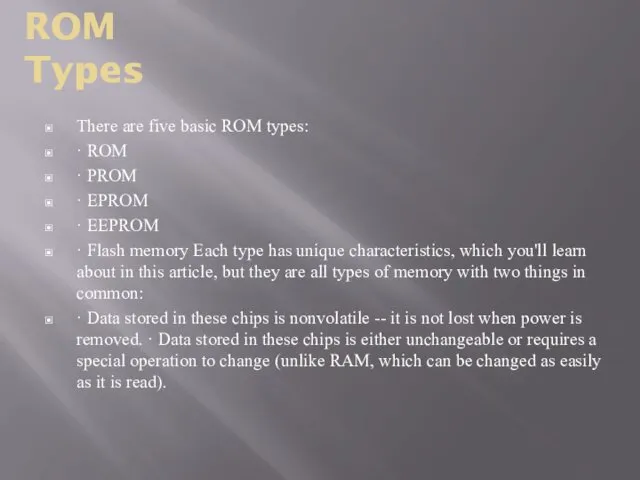
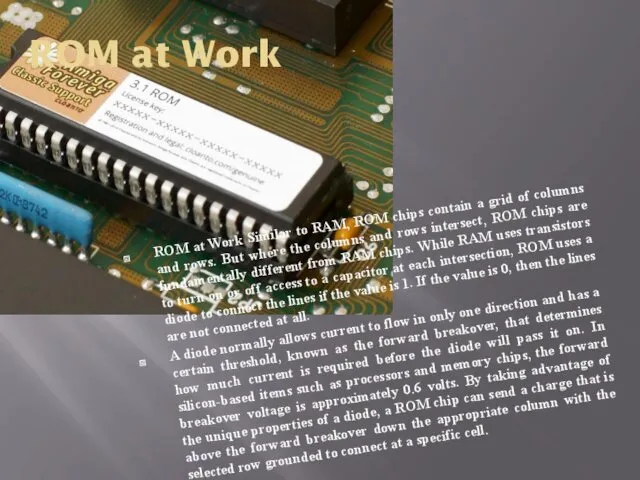
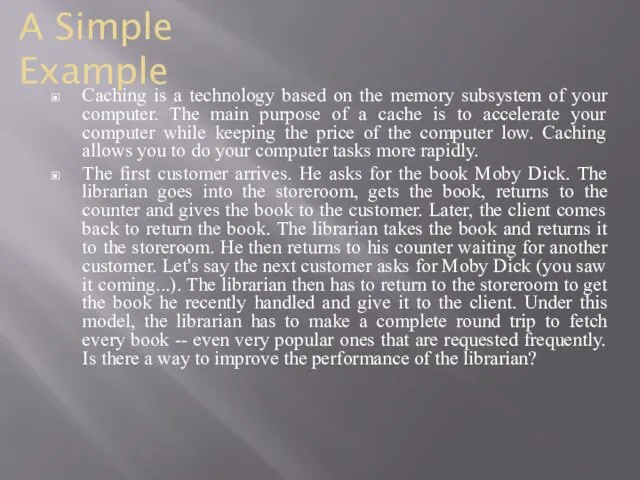
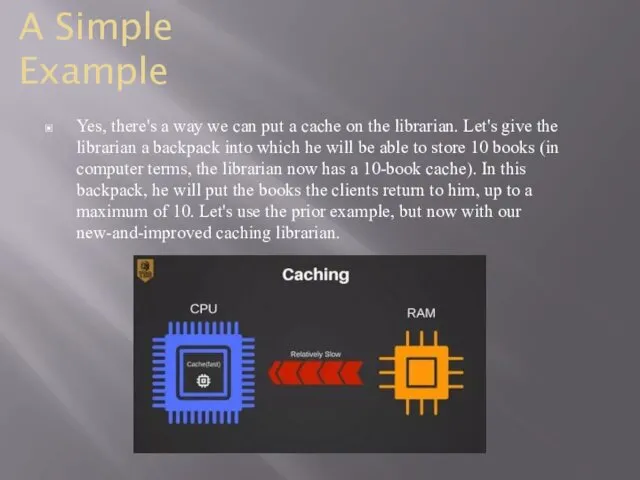
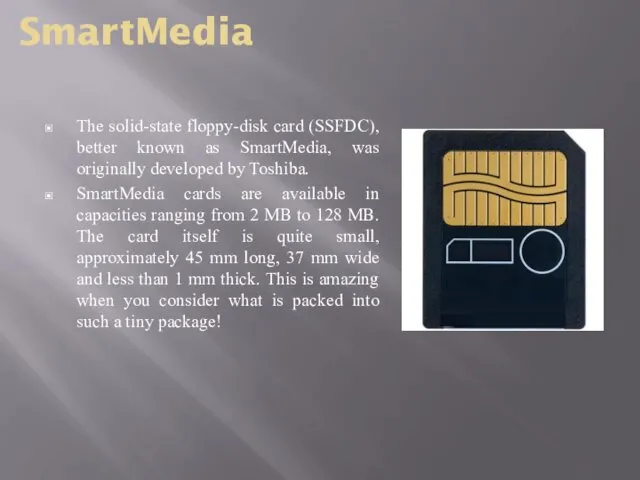
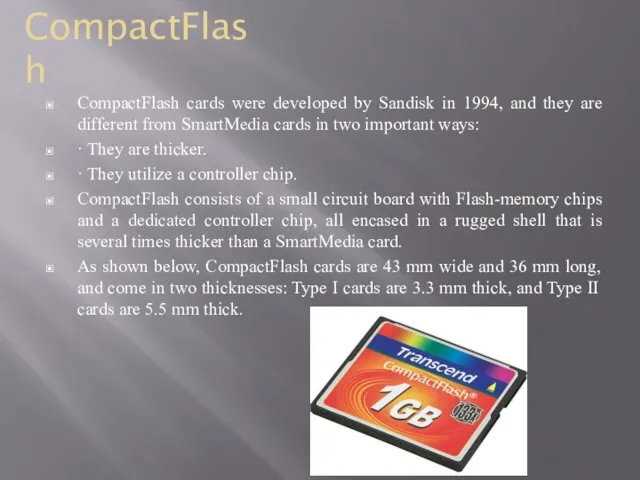
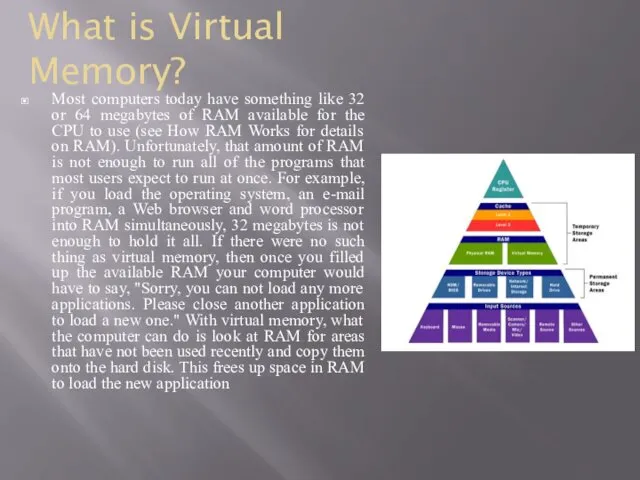
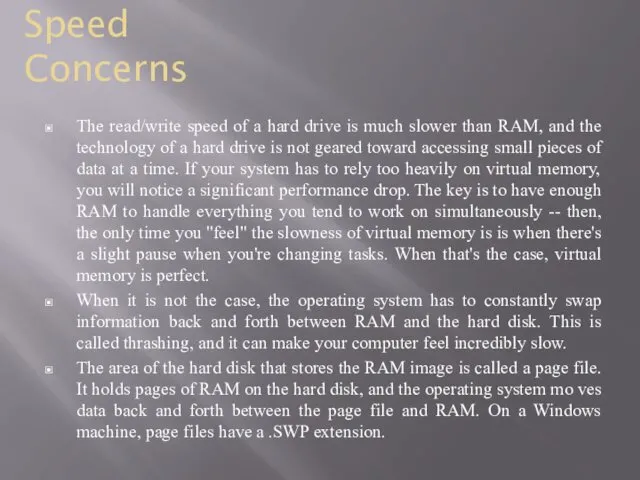
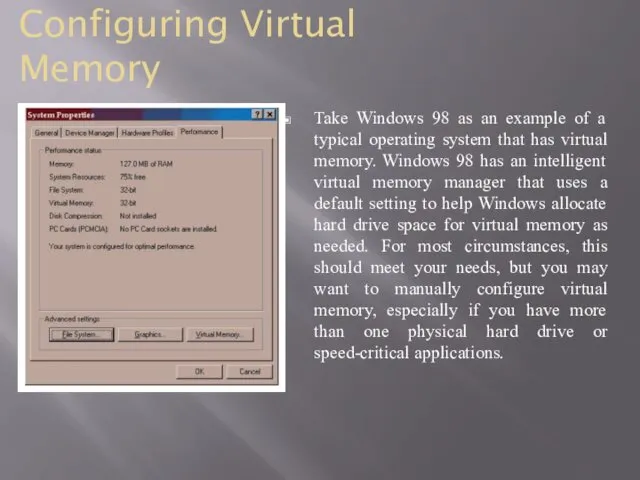
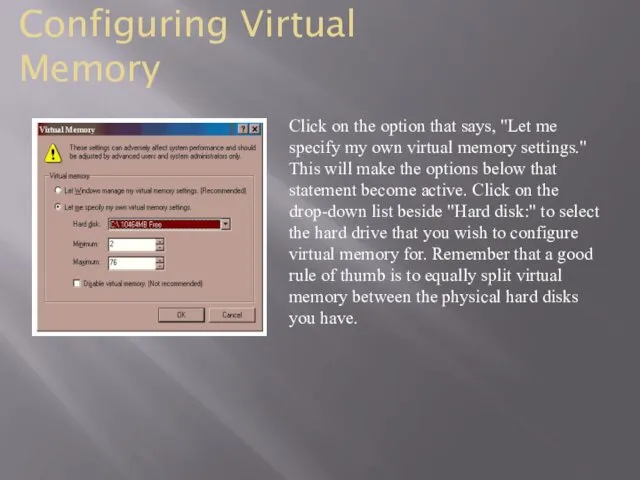
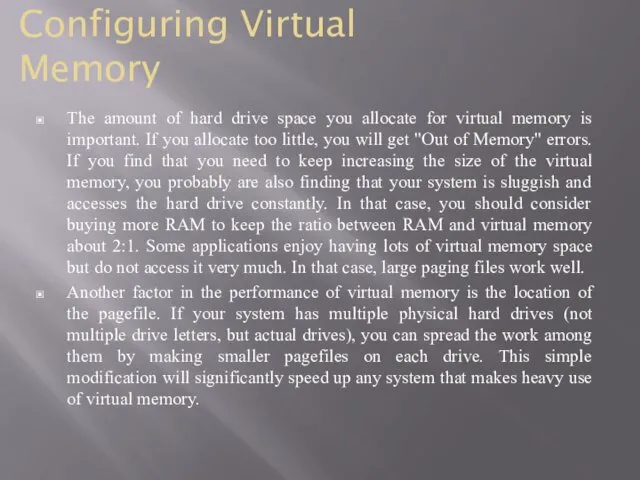
 Первые фотоаппараты
Первые фотоаппараты Малые архитектурные формы МАФ. Стили и концепция
Малые архитектурные формы МАФ. Стили и концепция Мотивация и лидерство на предприятиях бережливого производства
Мотивация и лидерство на предприятиях бережливого производства Проблемы трудоустройства молодых специалистов в России
Проблемы трудоустройства молодых специалистов в России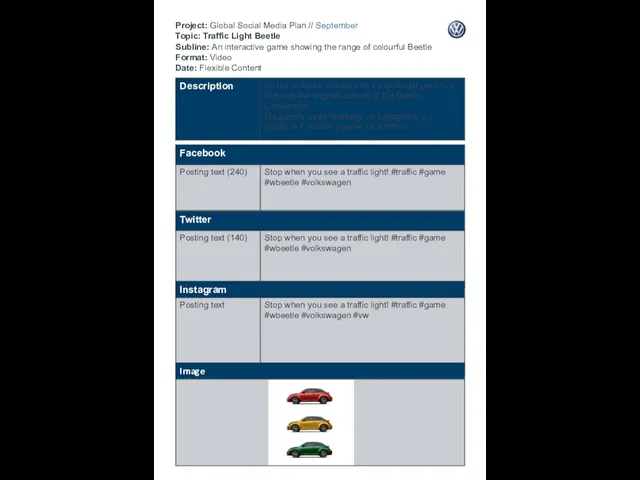 Project: Global Social Media PlanTopic:Traffic Light Beetle Subline: An interactive game showing the range of colourful Beetle
Project: Global Social Media PlanTopic:Traffic Light Beetle Subline: An interactive game showing the range of colourful Beetle Реалізація програмного комплексу ip-телефонії на основі PBX Asterisk
Реалізація програмного комплексу ip-телефонії на основі PBX Asterisk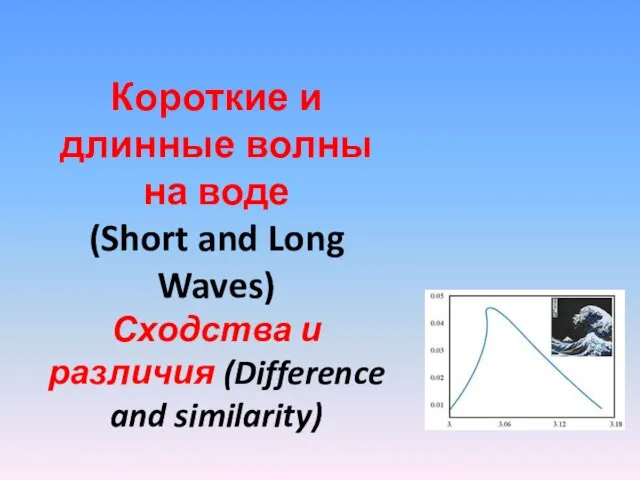 Короткие и длинные волны на воде
Короткие и длинные волны на воде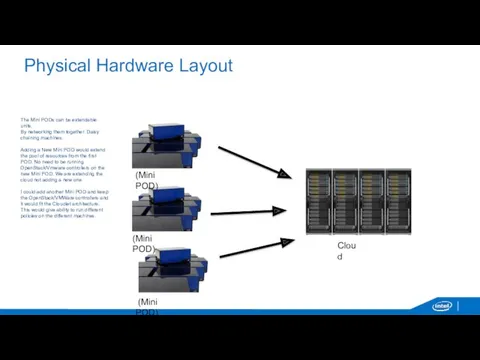 Physical Hardware Layout
Physical Hardware Layout Проекты систем диспетчеризации жилых домов
Проекты систем диспетчеризации жилых домов Десять основных положений нового закона Об образовании в РФ
Десять основных положений нового закона Об образовании в РФ Цитомегалоловирустар, хламидиялық герпестік инфекция және жүктілік
Цитомегалоловирустар, хламидиялық герпестік инфекция және жүктілік Интерфейс передачи сообщений MPI
Интерфейс передачи сообщений MPI Сфинксы. 10 класс
Сфинксы. 10 класс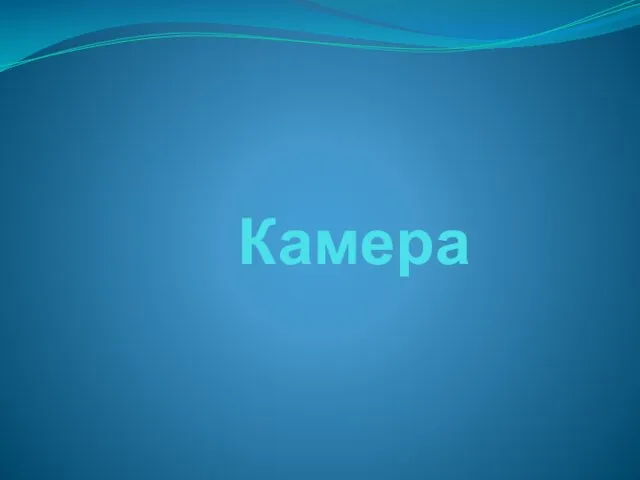 Характеристики камеры
Характеристики камеры Презентация Органические вещества
Презентация Органические вещества Игра Собери портфель
Игра Собери портфель Флора и фауна озера Байкал
Флора и фауна озера Байкал Тайны магических квадратов
Тайны магических квадратов Основные понятия информационных технологий
Основные понятия информационных технологий Фразеологизмы. Что это? Как их понять?
Фразеологизмы. Что это? Как их понять? Настройка репликации на Microsoft SQL Server 2005 Standard
Настройка репликации на Microsoft SQL Server 2005 Standard Фронтальное занятие с детьми старшей логопедической группы по лексической теме Продукты питания
Фронтальное занятие с детьми старшей логопедической группы по лексической теме Продукты питания Сварка металлов
Сварка металлов Темперамент. Тема 6
Темперамент. Тема 6 Методы активизации поиска решений нестандартных задач. Формализованные методы генерации идей
Методы активизации поиска решений нестандартных задач. Формализованные методы генерации идей Повесть о житии и о храбрости благоверного и великого князя Александра Невского
Повесть о житии и о храбрости благоверного и великого князя Александра Невского Флористика. Коллаж из природного материала
Флористика. Коллаж из природного материала Презентация ко Дню Героев России
Презентация ко Дню Героев России