Содержание
- 2. Outline SN Tool UI SN Tool construction SN Tool overview SN Tool menu SN Tool system
- 3. SN write UI
- 4. SN Tool overview The mediatek SN Writer tool is used to write S/N code for a
- 5. SN Tool menu File FP Auth File: feature phone security project auth file SP Auth File:
- 6. SN Tool menu Option Security USB For security project USB Without Battery For feature phone product,
- 7. SN Tool menu Hdcp_DRMKey Referance “SN Tool write S/N code introduce” section for detail Identify Engineer
- 8. SN Tool system config panel (1/2) Write Option The option is about which type data will
- 9. SN Tool system config panel (2/2) DataBase File Select ap & modem database files If "Load
- 10. SN Tool scan data dialog Scan Data Enable the edit control option base on what do
- 11. Special setting for different product Menu – Option USB SwitchTool For dongle product, enable usb switchtool
- 12. SN Tool Engineer & Operator mode Engineer Have authority to modify UI configuration Login in Engineer
- 13. SN Tool write S/N code introduce
- 14. Barcode、IMEI、BT Address 、Wi-Fi Mac Address Barcode Production Serial Number for a PCBA, is usually use to
- 15. Hdcp & Drm key 8389+8193 Hdcp Key For MT8389+8193 project writting hdcp key only . Since
- 16. SN write operation procedure
- 17. Preparation To use the mediatek SN Writer Tool, the following should be preparation: Mediatek product that
- 18. SN tool setup Select comPort If use uart cable, you should be insert your uart cable
- 19. 1、select ComPort – USB VCOM 2、select Target Type – Feature Phone 3、select write mode – MEAT
- 20. 1、select ComPort – COM16(UART Cable) USB VCOM for USB Cable 2、select Target Type –Smart Phone 3、click
- 21. 1、选择 端口类型 – USB VCOM 2、选择 手机类型 – Tablet Wifi Only 3、选择 写号模式 – MEAT mode
- 22. 1、Select ComPort – USB VCOM 2、Select Target Type – Tablet Wifi Only 3、Click menu item MTK
- 23. 1、select ComPort – USB VCOM 2、select Target Type – Rndis Dongle 3、select write mode – MEAT
- 24. How to debug when write fail
- 26. Скачать презентацию
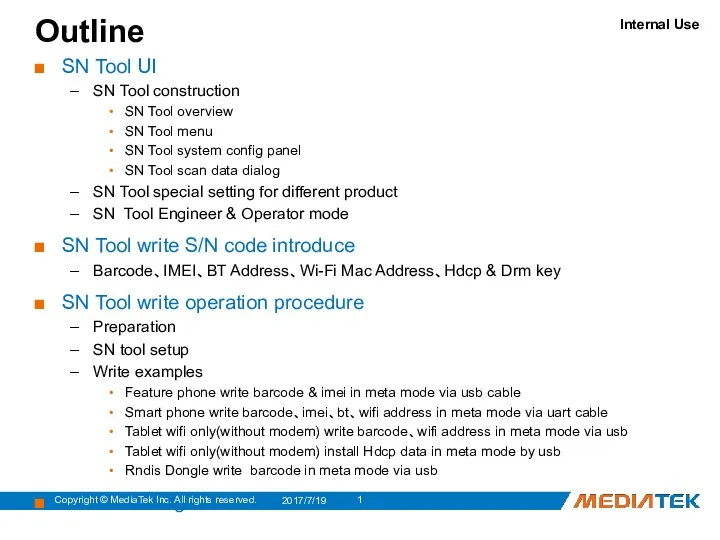
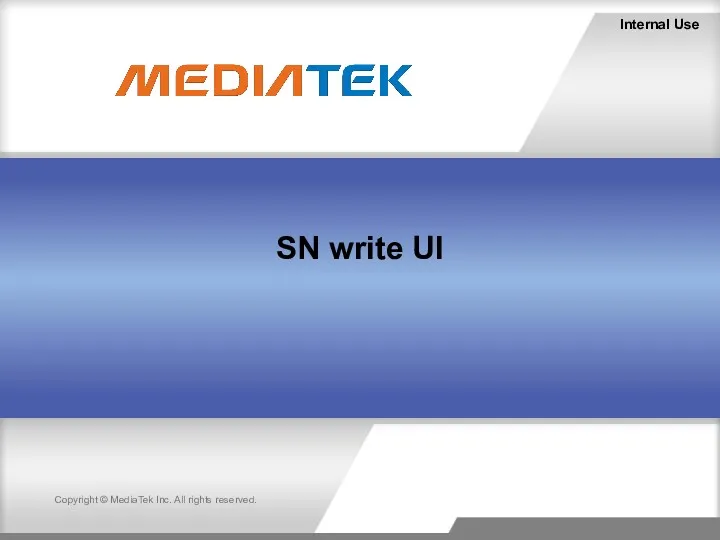
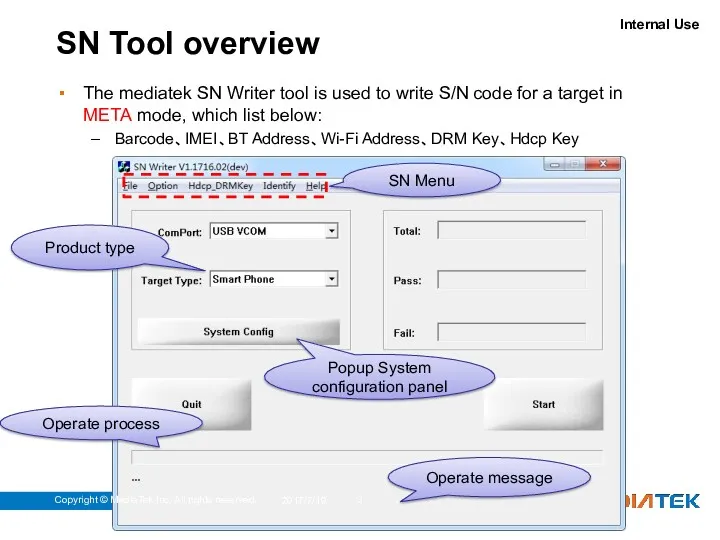
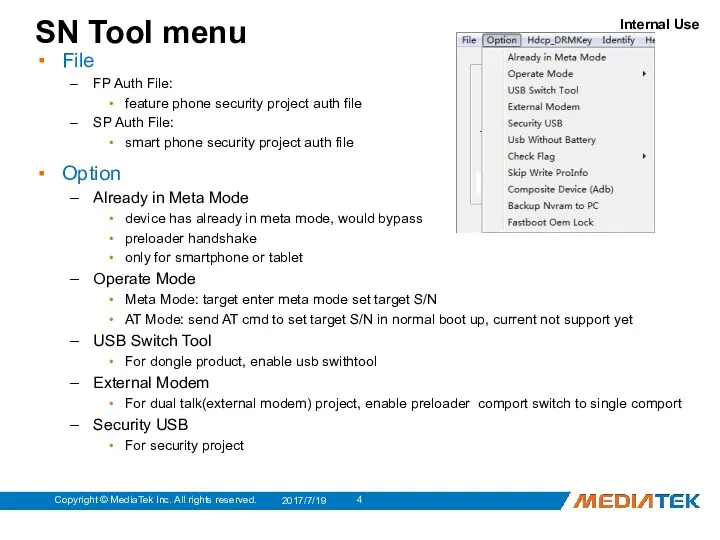
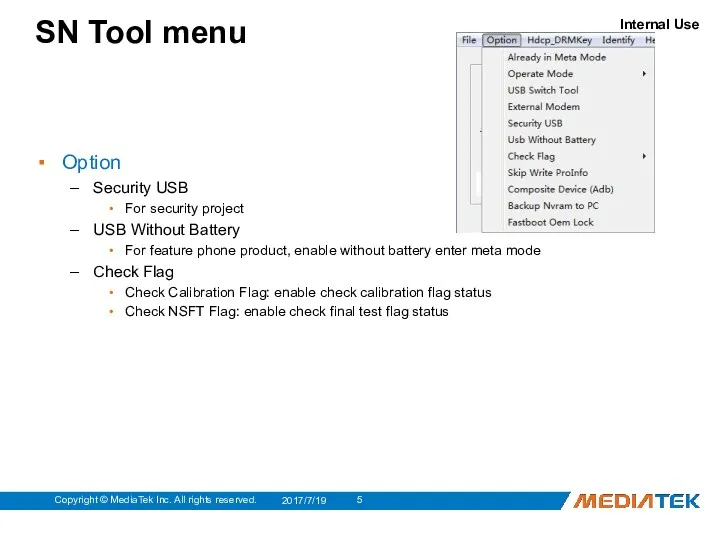
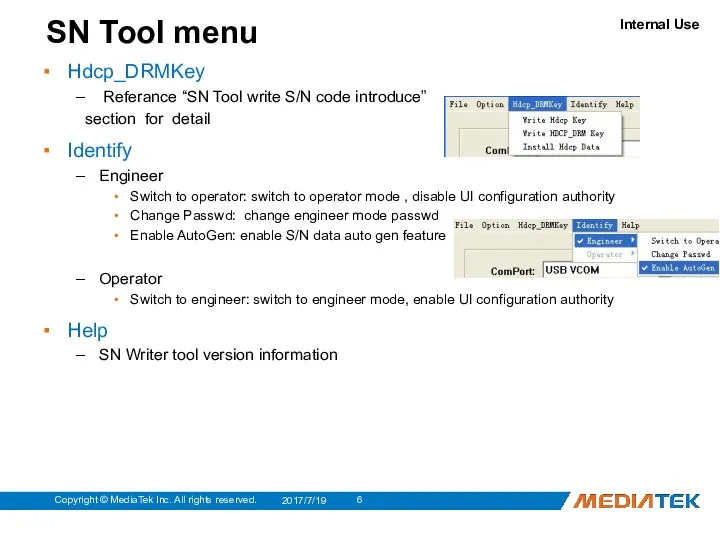
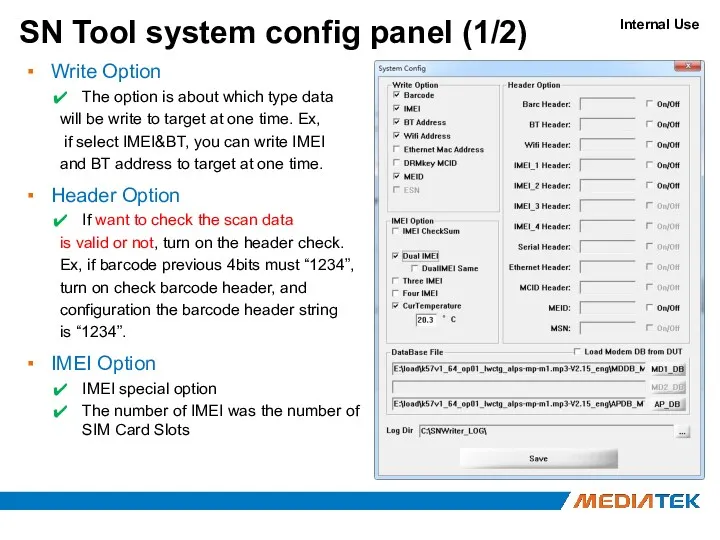
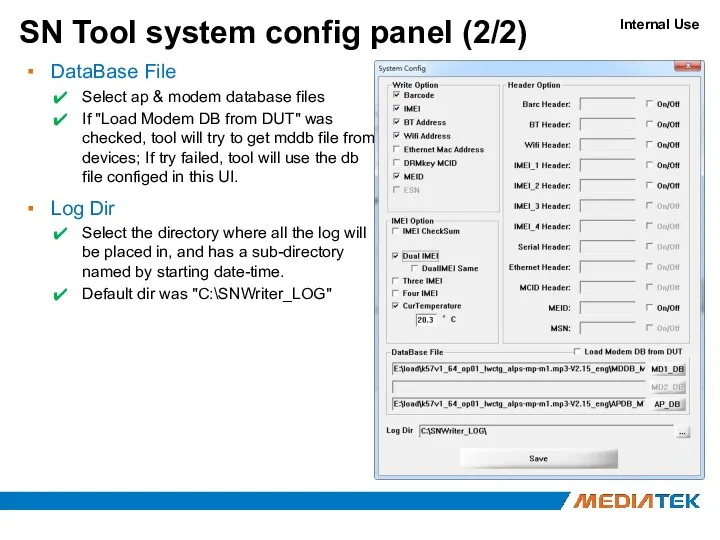
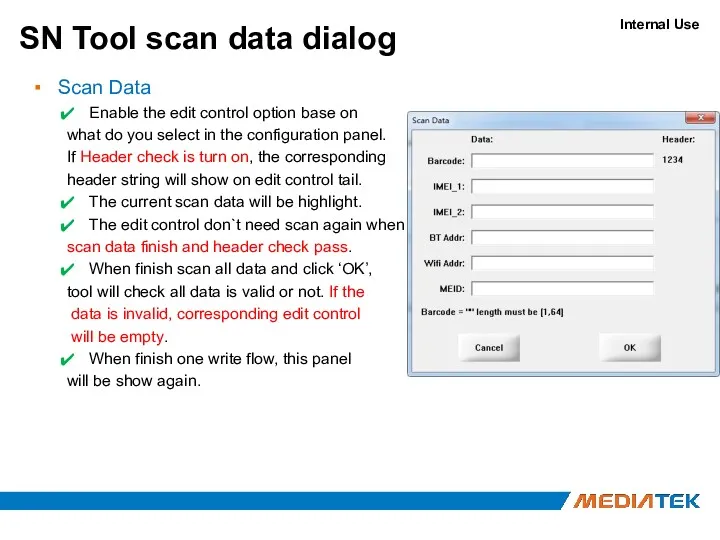
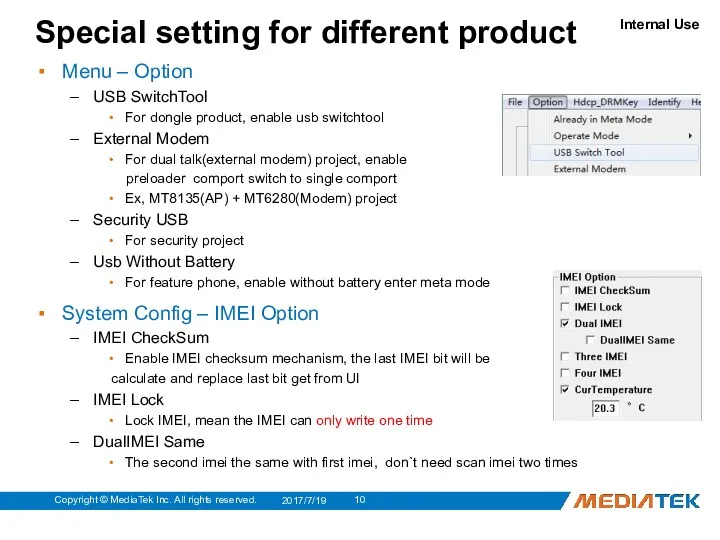
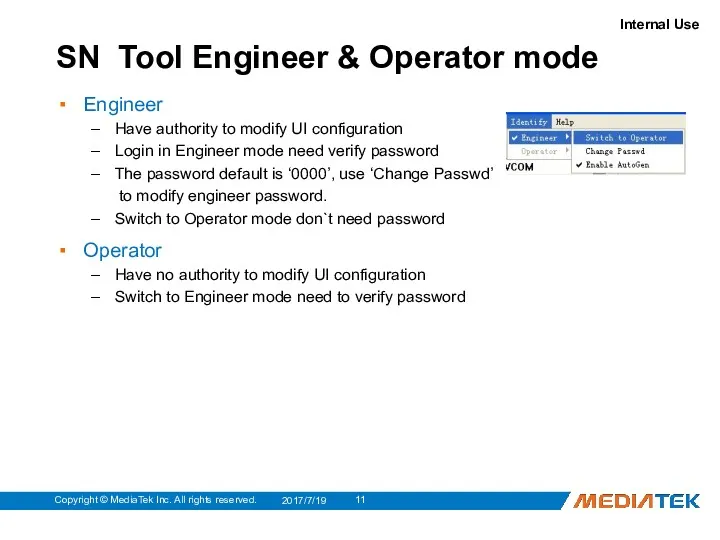
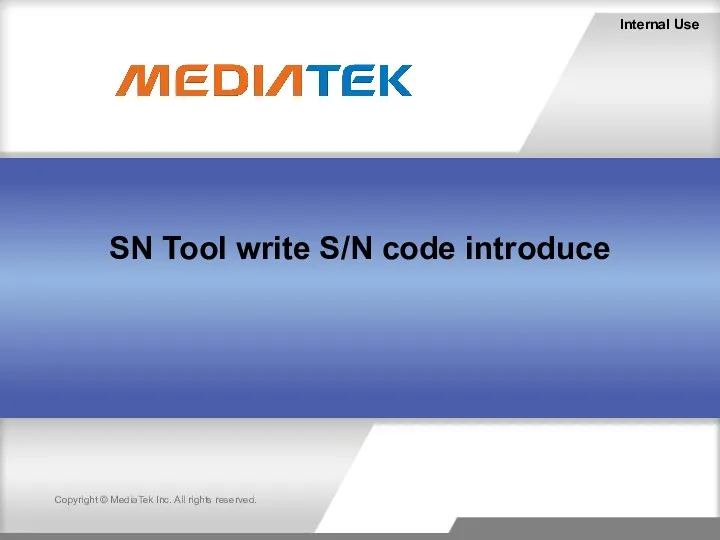
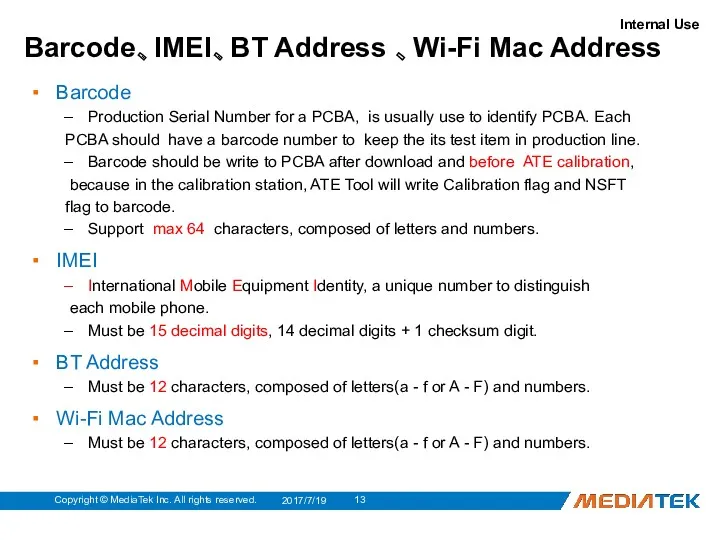
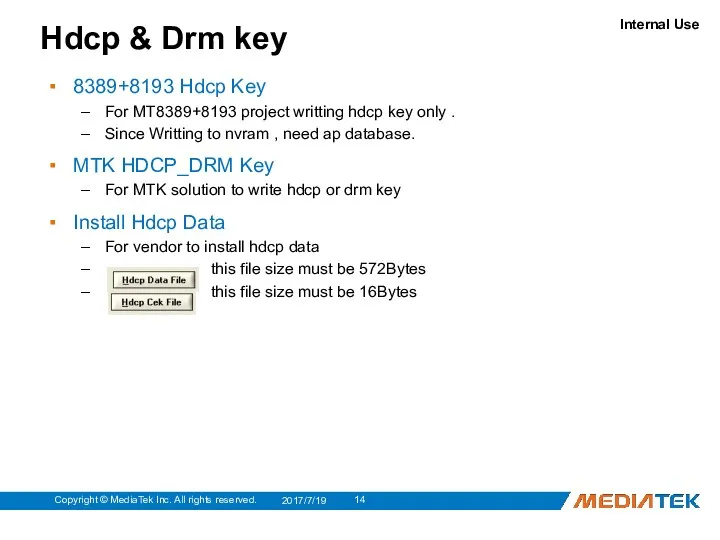
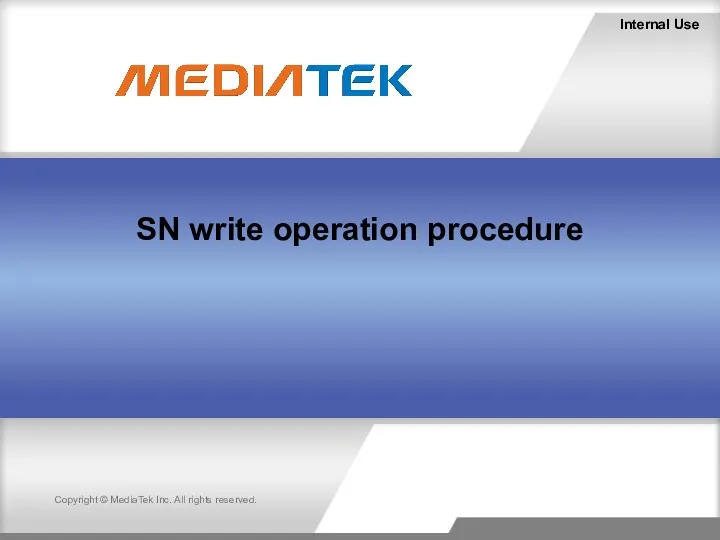
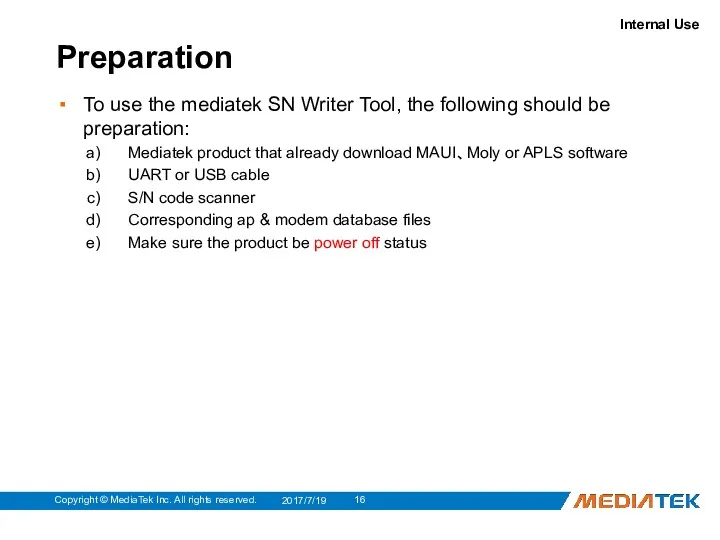
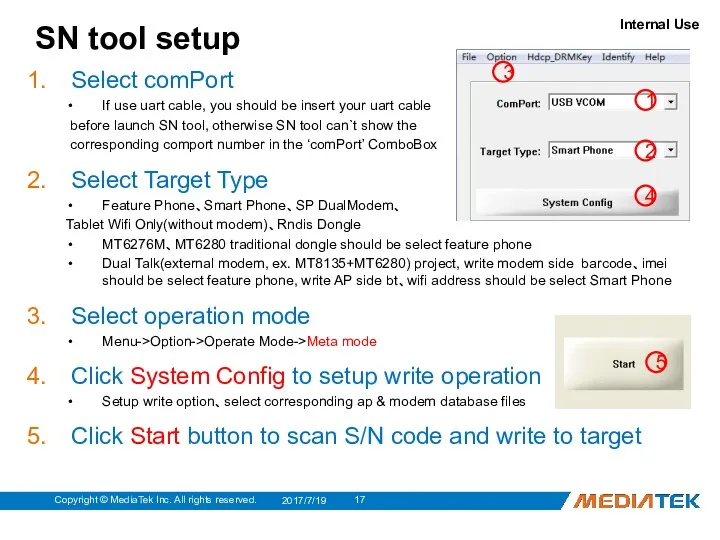
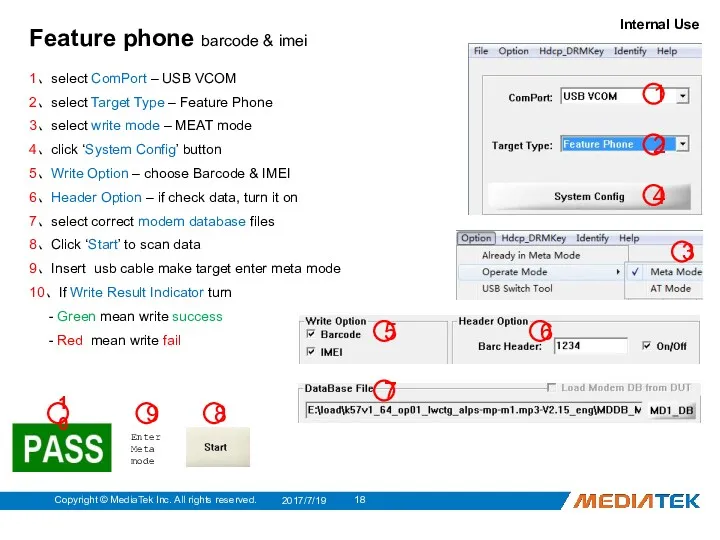
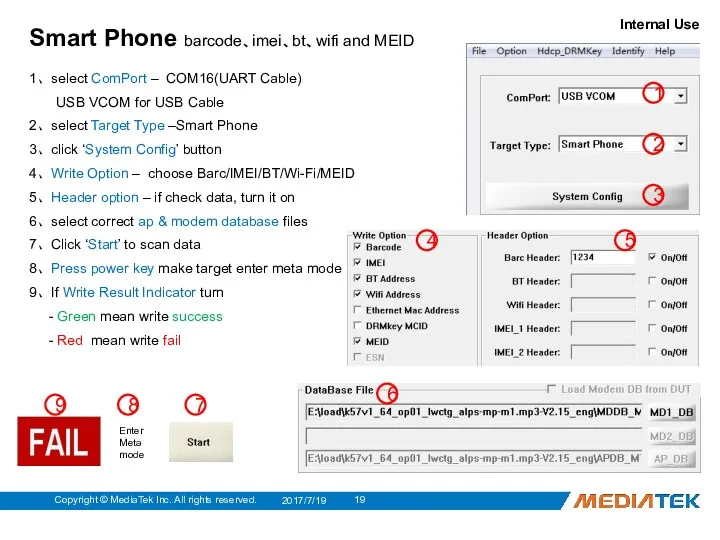
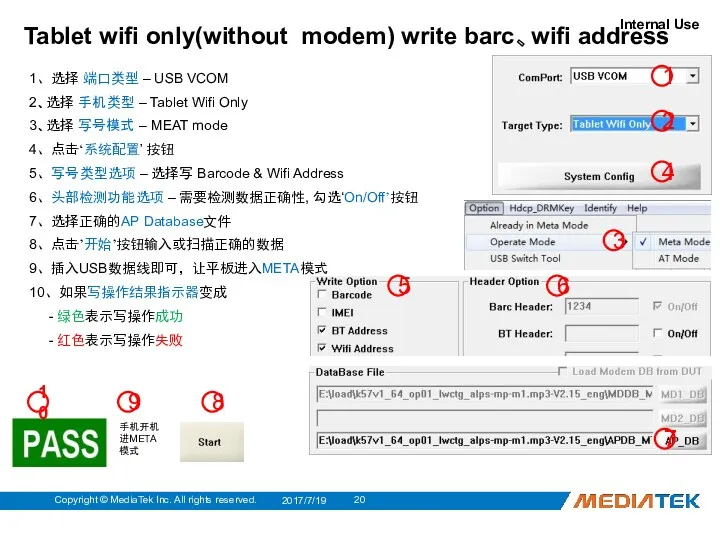
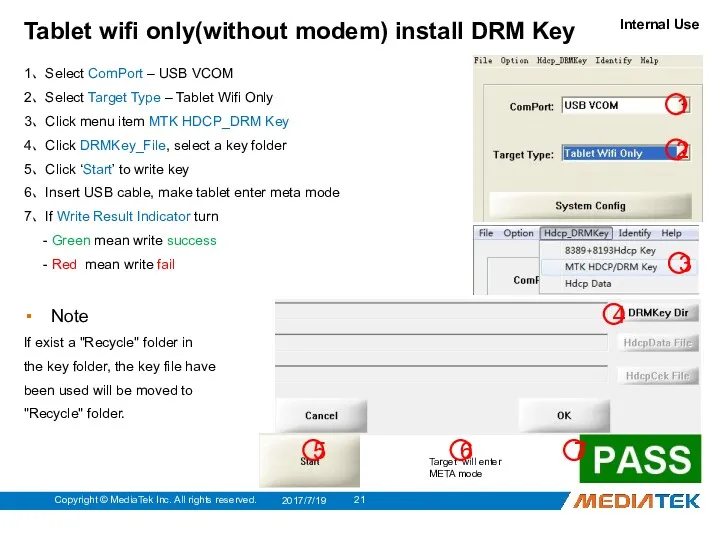
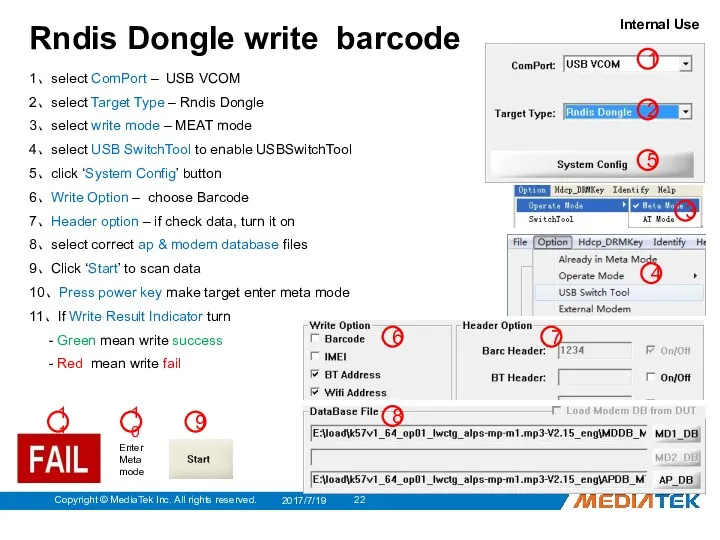
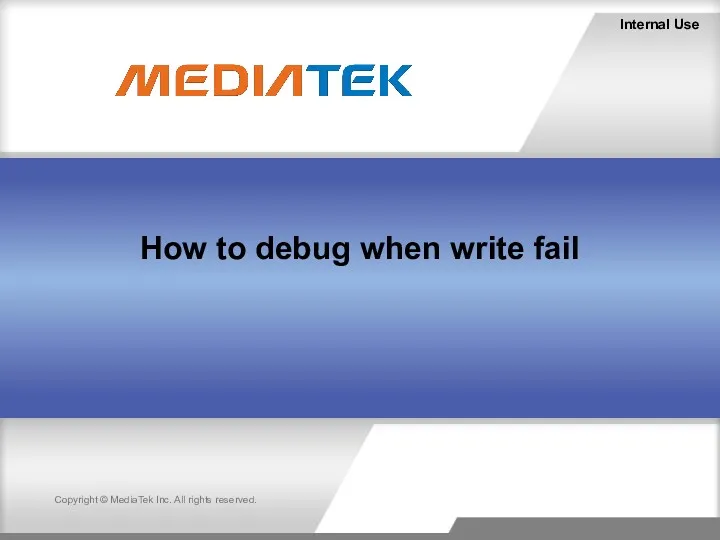
 Материалы, применяемые для изготовления горных инструментов. ТИПИ. Тема 1
Материалы, применяемые для изготовления горных инструментов. ТИПИ. Тема 1 Информационные технологии в профессии. Сфера IT
Информационные технологии в профессии. Сфера IT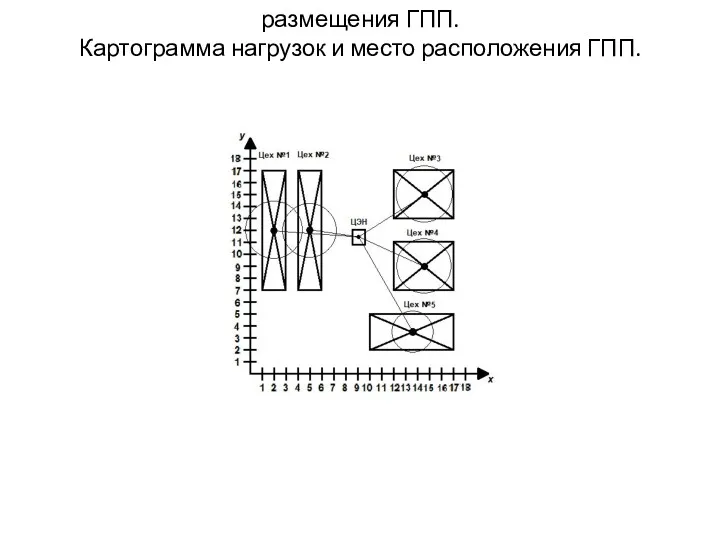 Размещения ГПП. Картограмма нагрузок и место расположения ГПП
Размещения ГПП. Картограмма нагрузок и место расположения ГПП организация и проведение прогулки в детском саду
организация и проведение прогулки в детском саду Что такое музыка. Тест
Что такое музыка. Тест Газетница для хранения газет и журналов
Газетница для хранения газет и журналов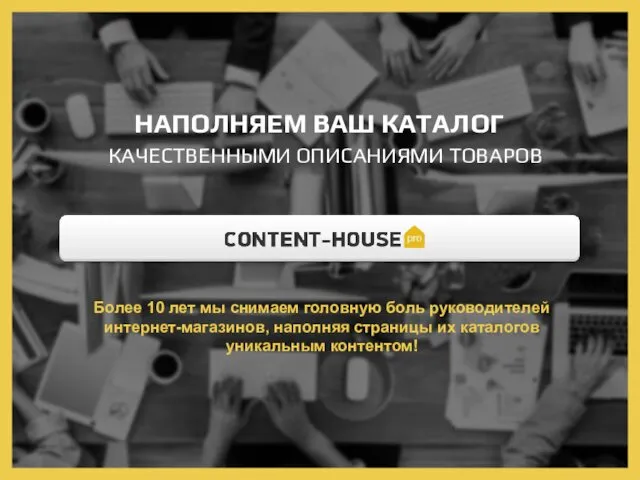 Наполняем ваш каталог качественными описаниями товаров
Наполняем ваш каталог качественными описаниями товаров Методическое объединение.
Методическое объединение. Гуманитарные проблемы информационной безопасности
Гуманитарные проблемы информационной безопасности Святая блаженная Матрона Московская
Святая блаженная Матрона Московская Презентация Прогулка по Москве
Презентация Прогулка по Москве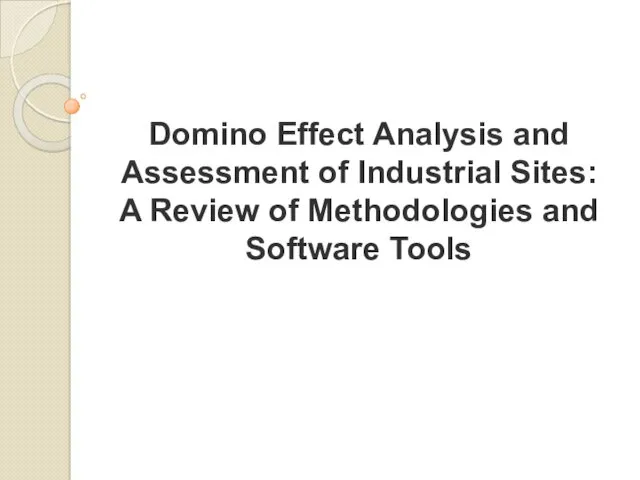 Domino Effect Analysis and Assessment of Industrial Sites: A Review of Methodologies and Software Tools
Domino Effect Analysis and Assessment of Industrial Sites: A Review of Methodologies and Software Tools Тонкая кишка. Длина тонкой кишки у человека
Тонкая кишка. Длина тонкой кишки у человека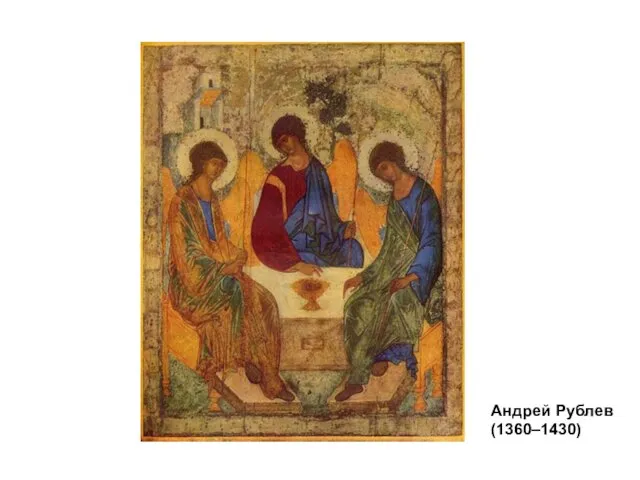 Введение в фармакологию. Основы фармакокинетики
Введение в фармакологию. Основы фармакокинетики Презентация Праздники разных стран мира
Презентация Праздники разных стран мира Опыты с веществами
Опыты с веществами Скажи нет терроризму
Скажи нет терроризму Соединения деталей
Соединения деталей Поделка оригами Зайчик
Поделка оригами Зайчик Устройства электропитания УЭП-МПК
Устройства электропитания УЭП-МПК Что же такое Qlean?
Что же такое Qlean? Газобалонное оборудование второго поколения на СНГ и СПГ
Газобалонное оборудование второго поколения на СНГ и СПГ футбол роботов
футбол роботов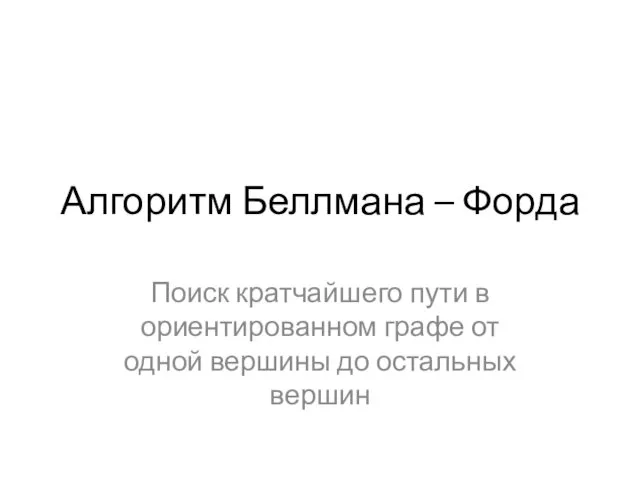 Алгоритм Беллмана – Форда
Алгоритм Беллмана – Форда Теория вероятностей. Решение заданий №4
Теория вероятностей. Решение заданий №4 Взаимодествие детей и воспитателя в образовательной области Социально- коммуникативное развитие
Взаимодествие детей и воспитателя в образовательной области Социально- коммуникативное развитие Физические методы в стоматологии
Физические методы в стоматологии Массовое применение кабелей с изоляцией СПЭ в странах Европы и США
Массовое применение кабелей с изоляцией СПЭ в странах Европы и США