Содержание
- 2. IMS3/UniteCM Settings IMS3/UCM IP Address used for messaging Messaging can be handled in one IMS3/UCM from
- 3. Status Log Status Log can be distributed to the IMS3/UniteCM Configurable seriousness of the errors Level
- 4. Unite CM Setup Wizard Steps Unite CM – Technical Intro The Wizard starts automatically when you
- 5. Unite CM Setup Wizard Steps Unite CM – Technical Intro The licence determines the functionality e.g.
- 6. DECT System Addressing For a single Master system choose “No” and fill in the addresses to
- 7. Unite CM Setup Wizard Steps Unite CM – Technical Intro This module can use serial port
- 8. Unite CM Setup Wizard Steps Unite CM – Technical Intro 2008-11-19 Select Messaging Systems to be
- 9. Unite CM Setup Wizard Steps Faults can be sent as a e-mail Enter a address of
- 10. Unite CM Setup Wizard Steps Unite CM – Technical Intro Phonebook properties Database to use when
- 11. Unite CM Setup Wizard Steps Unite CM – Technical Intro Passwords Change from default to site
- 12. Unite CM start page Unite CM – Technical Intro Can be customized Send Message “Net Page”
- 13. Send Message Unite CM – Technical Intro Enables sending messages from web browsers Support for predefined
- 14. Administration of Central Phonebook Unite CM – Technical Intro Edit the Central phonebook Import / Export
- 15. Device Manager over the air Unite CM – Technical Intro Central administration of handsets and chargers
- 16. Overview Portable Device Management - OTA, Over The Air Portable Device Manager IP-PBX Unite CM LAN
- 17. Users and groups Administration of Users, portables and diversions Up to 10 000 messaging users Before
- 18. Activity Log Viewer Show and administer the Activity log Send the log as mail or to
- 19. Unite CM Configuration Unite CM – Technical Intro Status Active faults Fault log Site Information List
- 20. Advanced Configuration Unite CM – Technical Intro System Setup e.g.: Multi Master DECT System Up to
- 22. Скачать презентацию
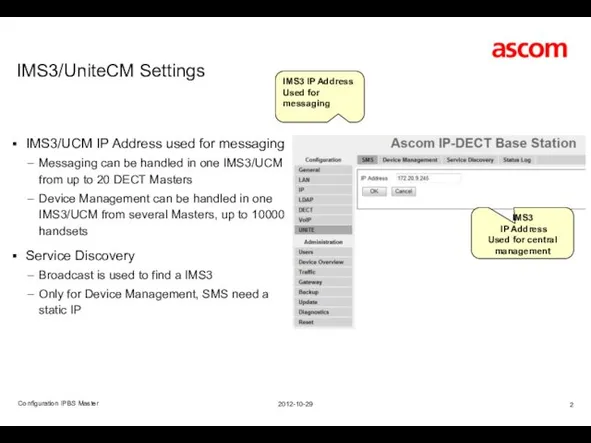
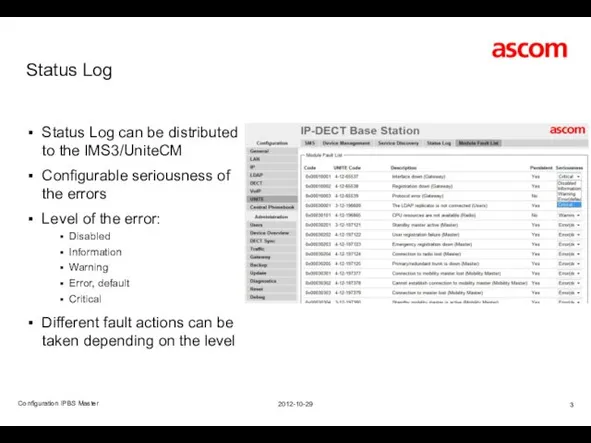
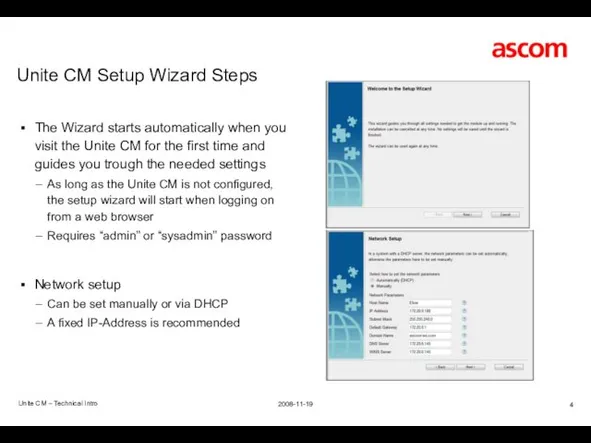
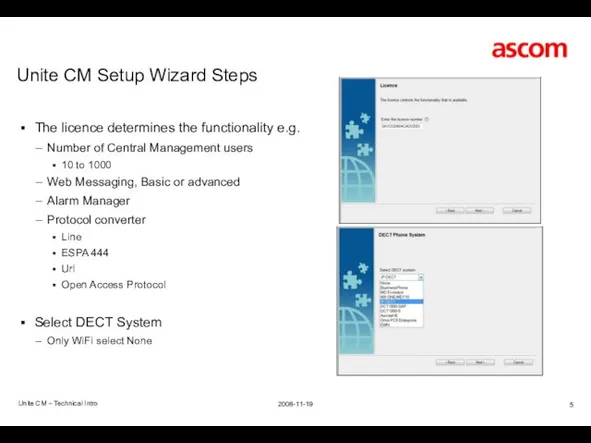
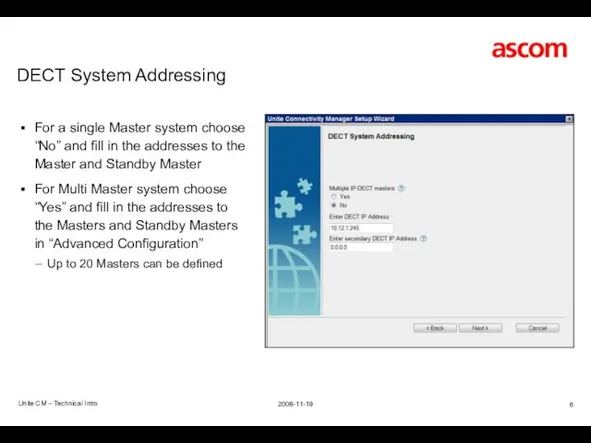
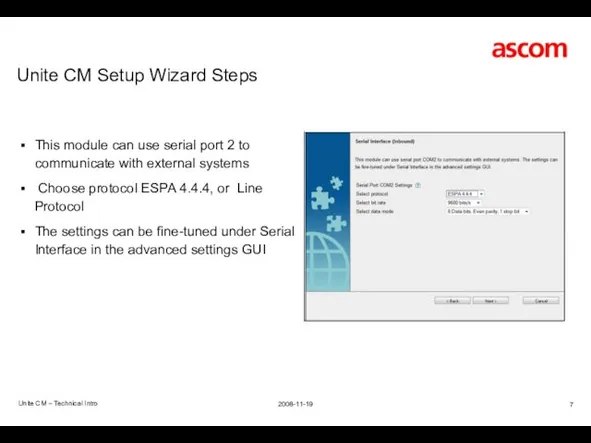
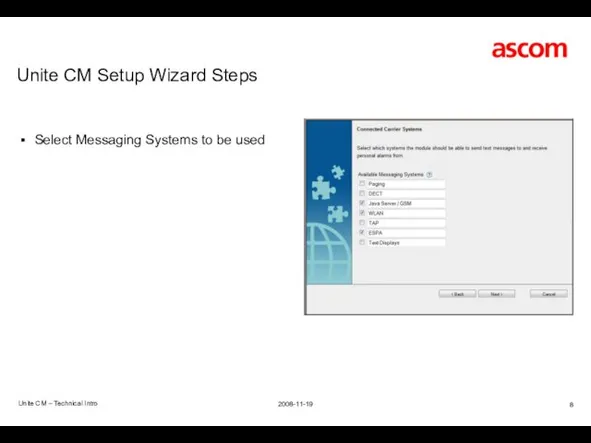
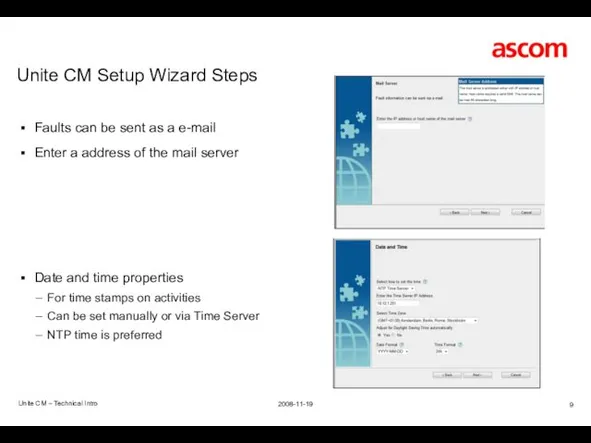
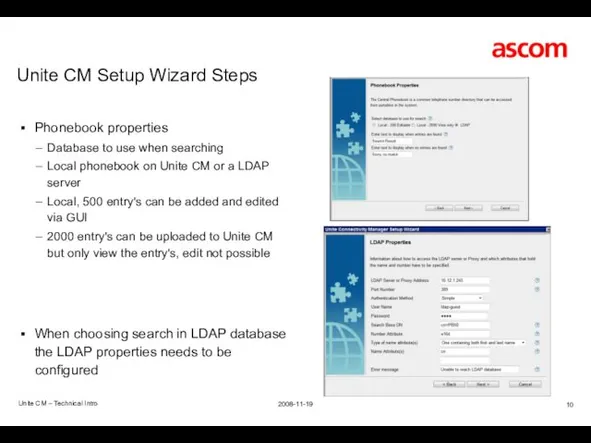
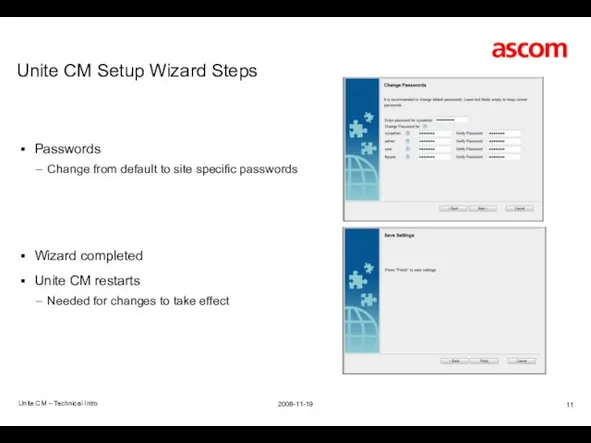
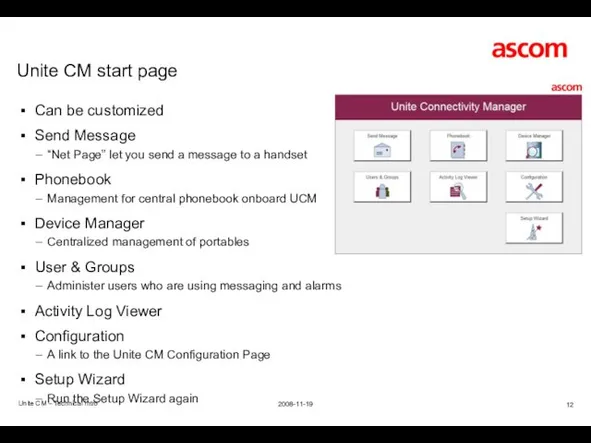
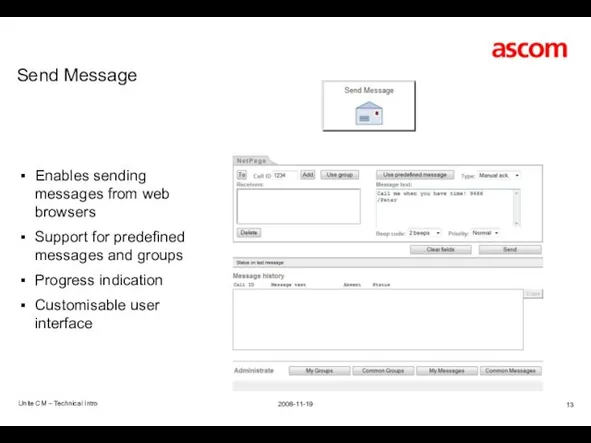
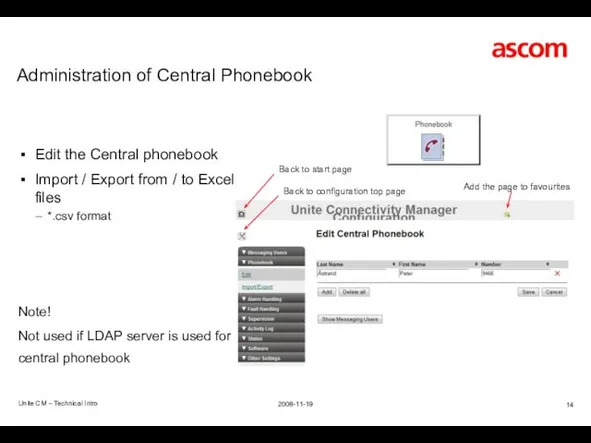
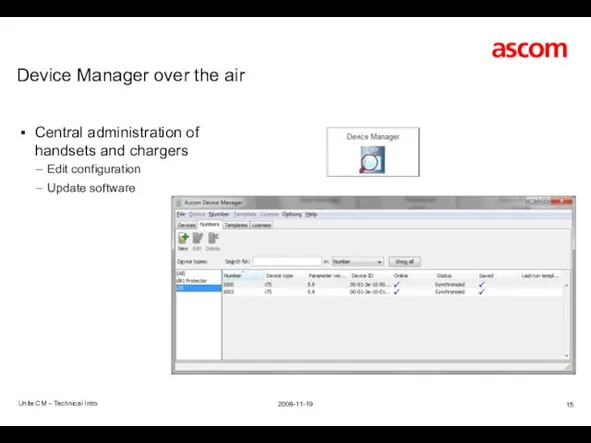
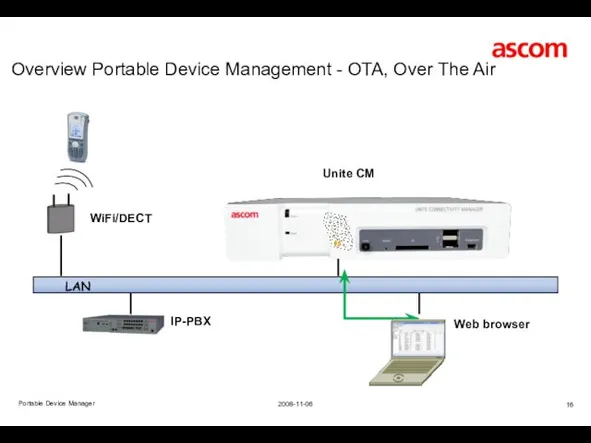
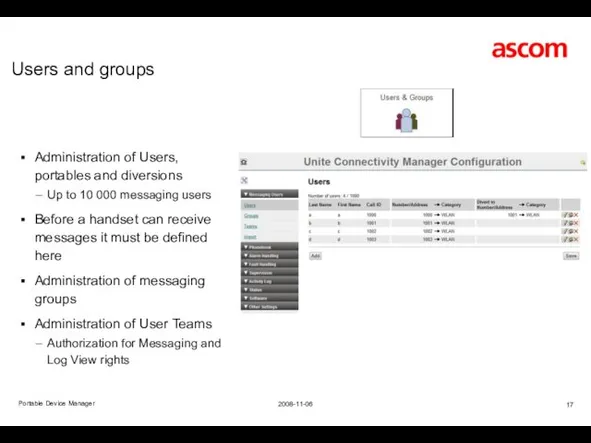
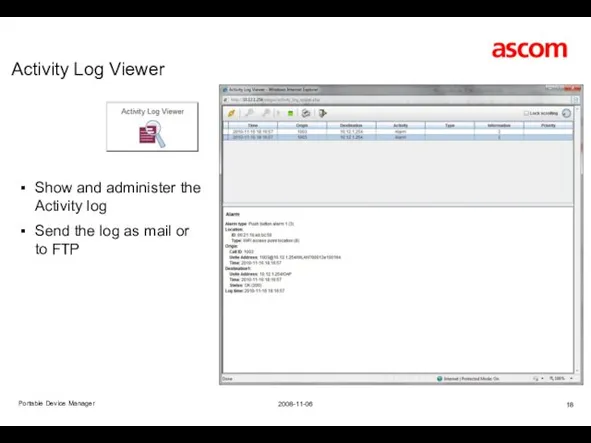
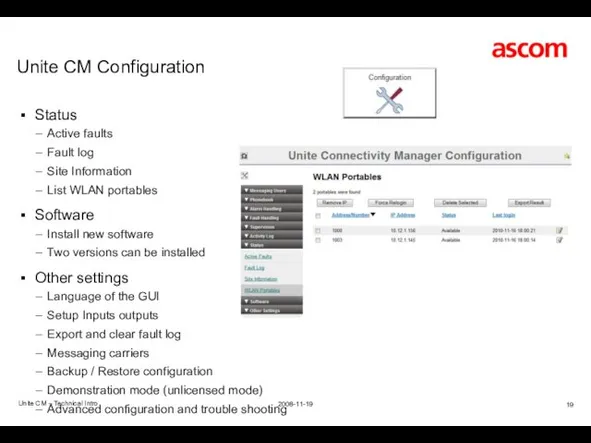
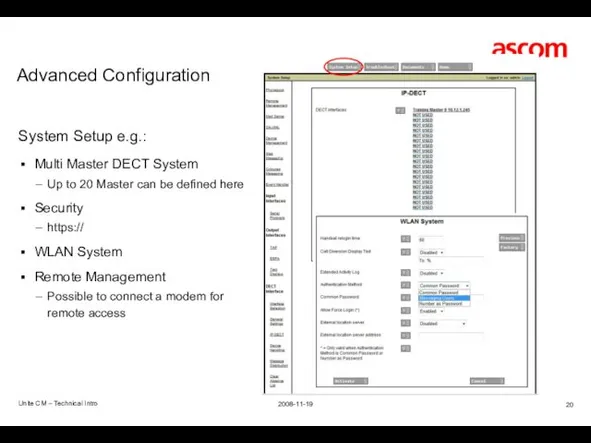
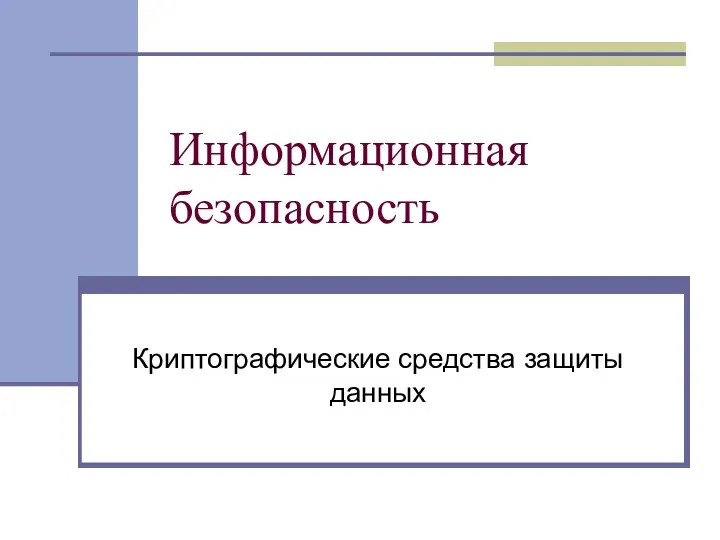 Информационная безопасность. Криптографические средства защиты данных. Шифрование
Информационная безопасность. Криптографические средства защиты данных. Шифрование Знакомство со средой Scratch
Знакомство со средой Scratch Безопасность в сети Интернет
Безопасность в сети Интернет Система управления в программно - конфигурируемых сетях
Система управления в программно - конфигурируемых сетях Алгоритмизация и основы программирования
Алгоритмизация и основы программирования Использование CMS
Использование CMS Графика в Turbo Pascal
Графика в Turbo Pascal Анализ трудоемкости рекурсивных алгоритмов методом подсчета вершин дерева рекурсии
Анализ трудоемкости рекурсивных алгоритмов методом подсчета вершин дерева рекурсии Цифровая платформа Российский Фермер
Цифровая платформа Российский Фермер Игровая программа для учащихся 7-8 классов Казино безопасности
Игровая программа для учащихся 7-8 классов Казино безопасности Единицы измерения информации
Единицы измерения информации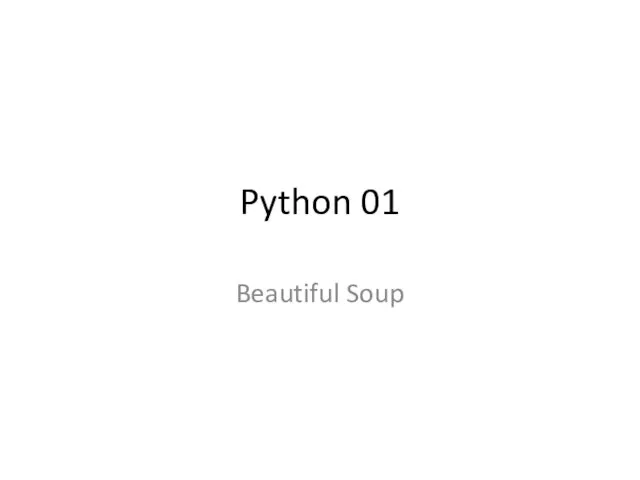 Python 01. Beautiful Soup
Python 01. Beautiful Soup 3D-панорама
3D-панорама Анализ современных подходов к разработке мобильных приложений на примере приложения: Дневник стрелка
Анализ современных подходов к разработке мобильных приложений на примере приложения: Дневник стрелка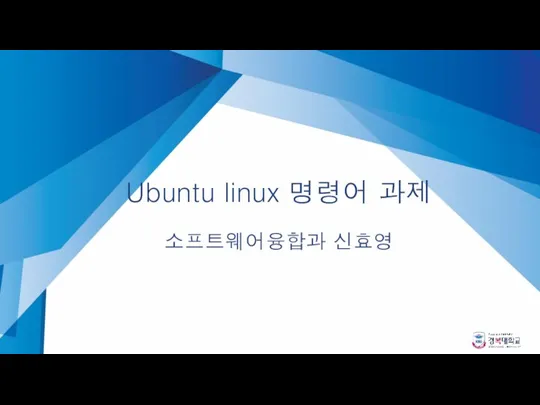 Ubuntu linux 명령어 과제. 소프트웨어융합과 신효영
Ubuntu linux 명령어 과제. 소프트웨어융합과 신효영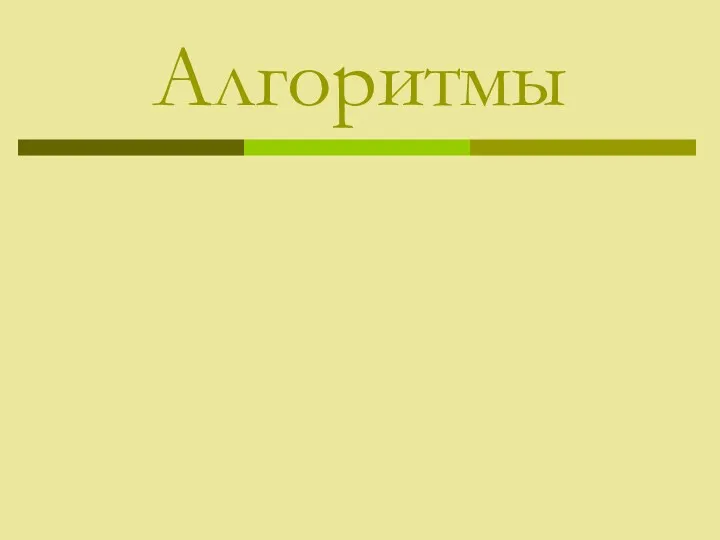 Алгоритмы. Свойства алгоритмов. Элементы блок-схем
Алгоритмы. Свойства алгоритмов. Элементы блок-схем Контроль знаний
Контроль знаний Category theory, composition & functional programming
Category theory, composition & functional programming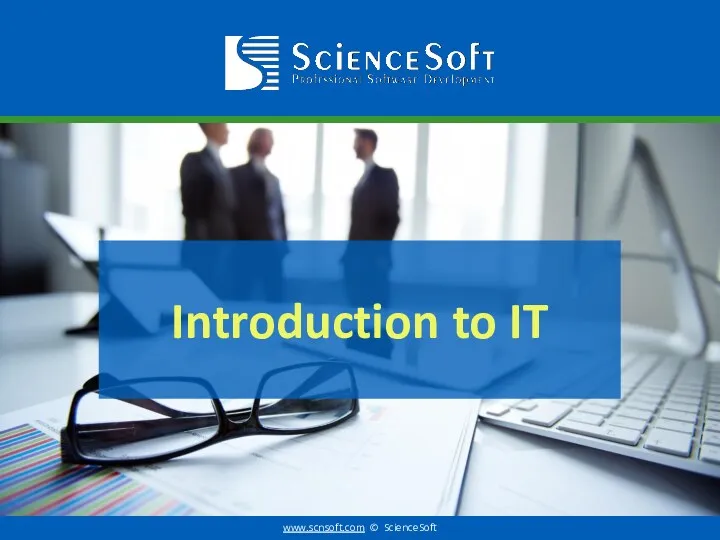 Introduction to IT
Introduction to IT Внеклассное мероприятие Турнир знатоков информатики
Внеклассное мероприятие Турнир знатоков информатики Управління даними (файли і файлові системи)
Управління даними (файли і файлові системи) конспект урока в 8 классе по информатике Анимация в презентации
конспект урока в 8 классе по информатике Анимация в презентации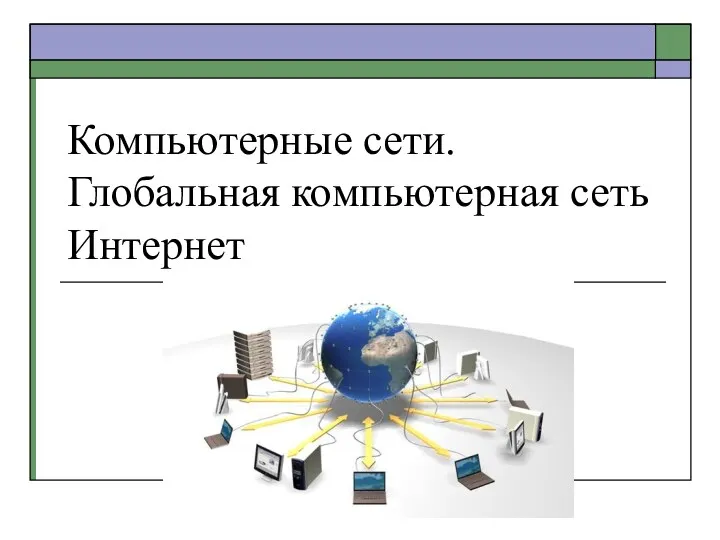 Компьютерные сети. Глобальная компьютерная сеть интернет
Компьютерные сети. Глобальная компьютерная сеть интернет Программирование свойств окна браузера
Программирование свойств окна браузера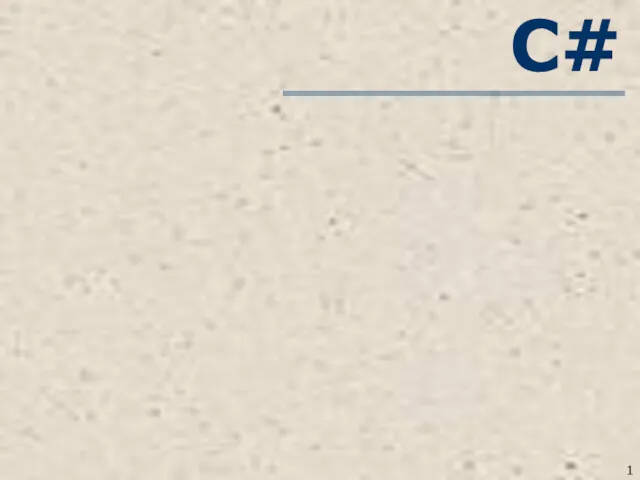 С#. Тема 2. Структурированные типы данных. Двумерные массивы
С#. Тема 2. Структурированные типы данных. Двумерные массивы Кодирование текста. Цвет в биологии и информатике
Кодирование текста. Цвет в биологии и информатике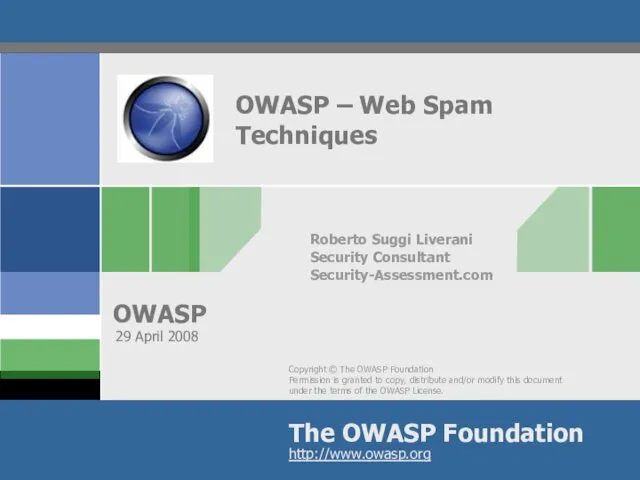 OWASP – Web Spam Techniques
OWASP – Web Spam Techniques Технічні і програмні засоби КС реального часу. (Тема 10)
Технічні і програмні засоби КС реального часу. (Тема 10)