SN Tool Menu - BT&IMEI
Check Sum
Enable IMEI checksum mechanism, the
last IMEI bit will be calculate and replace
last bit get from UI. Ex, UI input ‘1111 1111 1111 111’ will be replace by
‘1111 1111 1111 119 ’, the ‘9’ is the checksum bit.
Lock IMEI
if check the Lock IMEI, this mean the IMEI can only write one time when current operator is successfully. If you want to rewrite IMEI again, you must Format FAT!!!
If MT6582/MT6592 smart phone
Before 1348.0 SN Write Tool, modify SN_SETUP.txt in installation directory
World Phone MD Index
1: Enable Modem1 when boot up
2: Enable Modem2 when boot up
World Phone SW Version
3 : WCDMA phone
5 : TDD phone
After 1348.0(include 1348.0) SN Write Tool
World Phone MD Index & SW Version parameters in SN_SETUP.txt don`t use any more
need to select MD_TG(TDD) database, because default boot up TDD MD
Special setting
2013/12/5
Copyright © MediaTek Inc. All rights reserved.
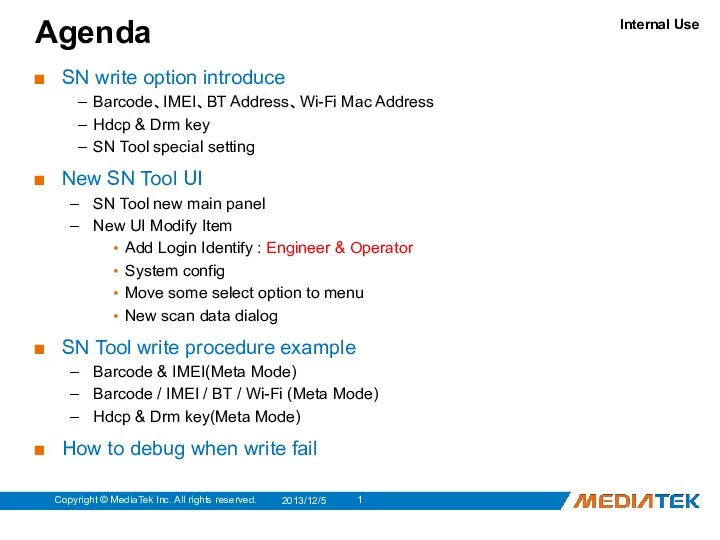
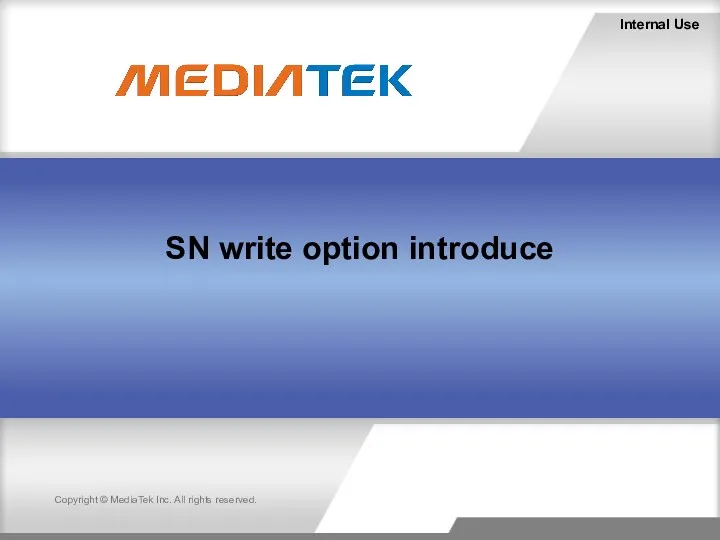
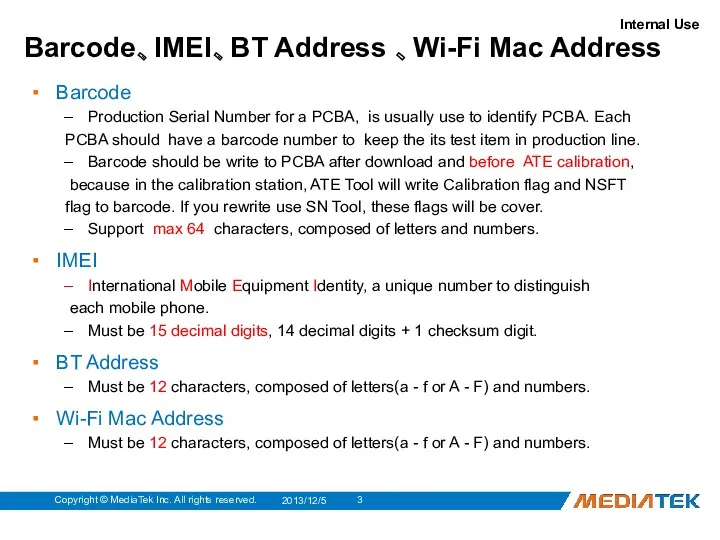
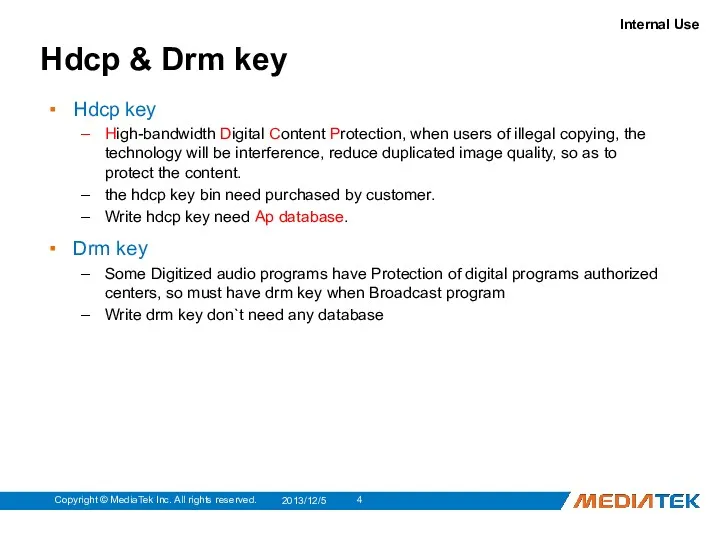
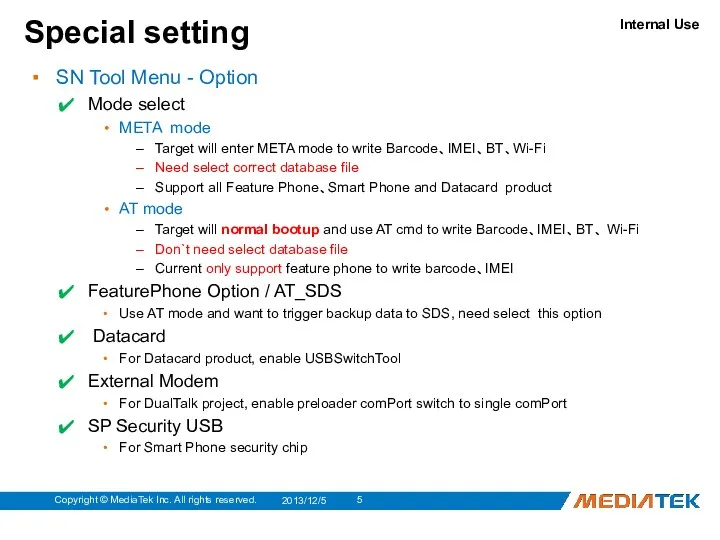

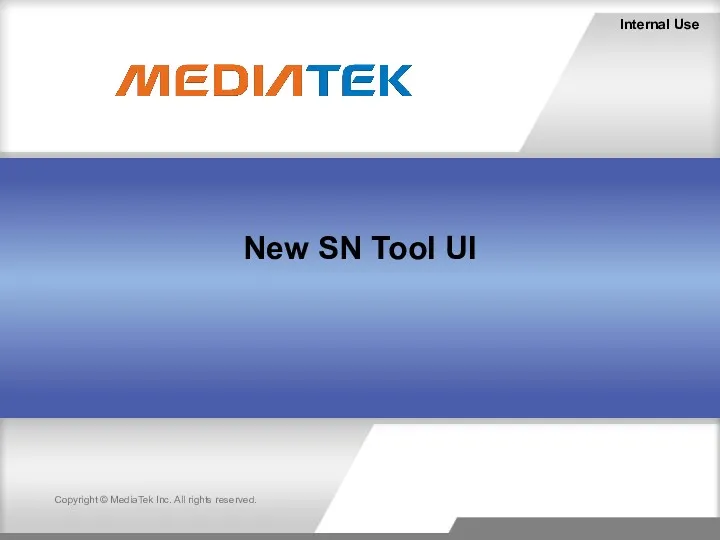
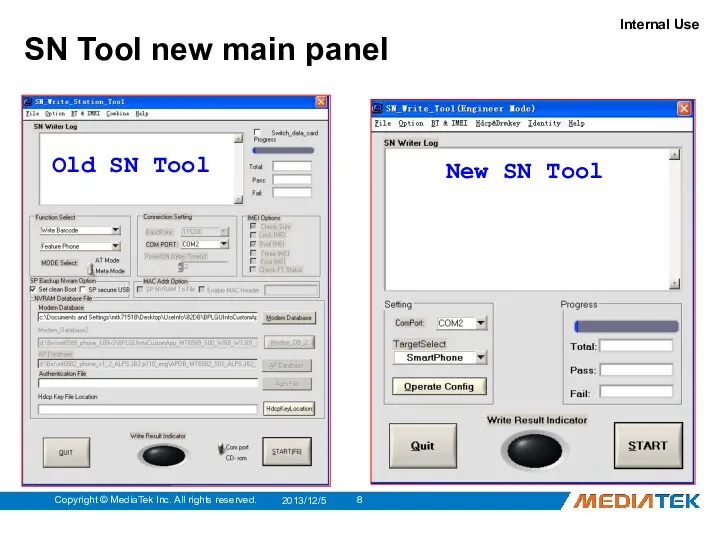
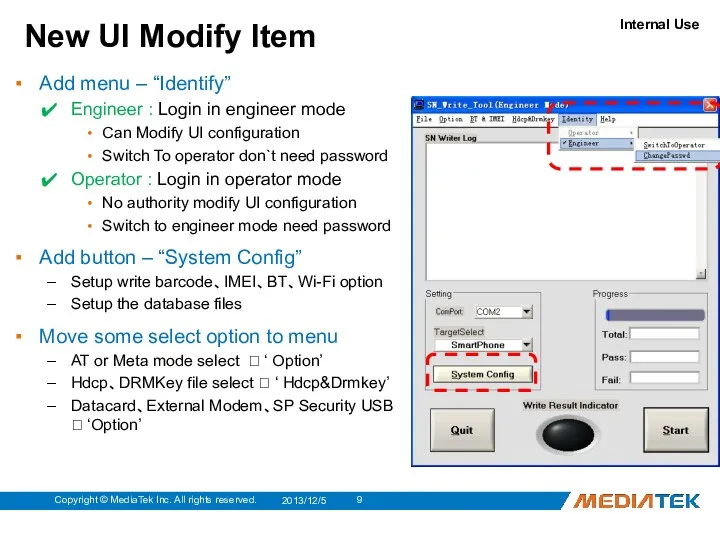
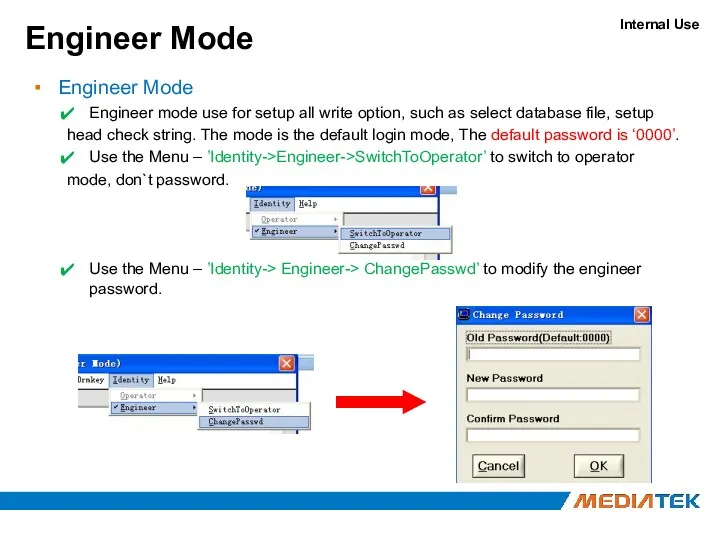
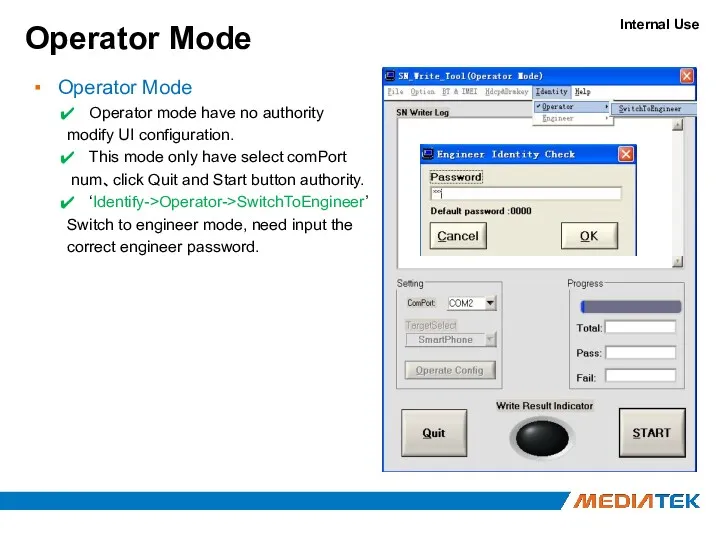
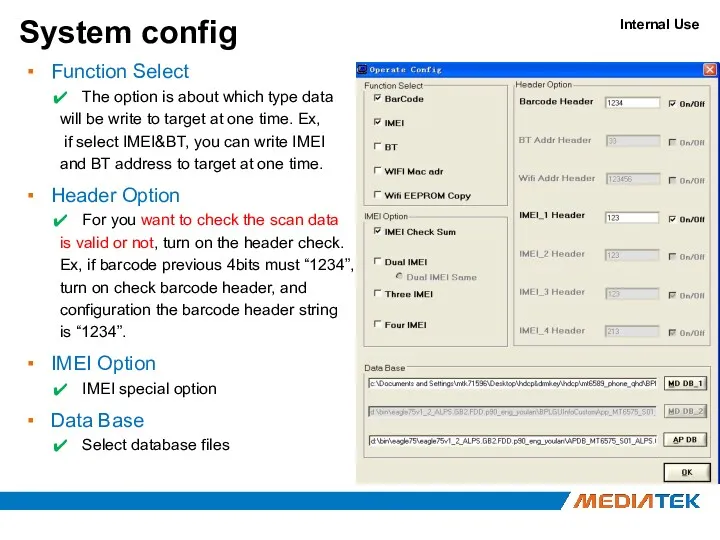
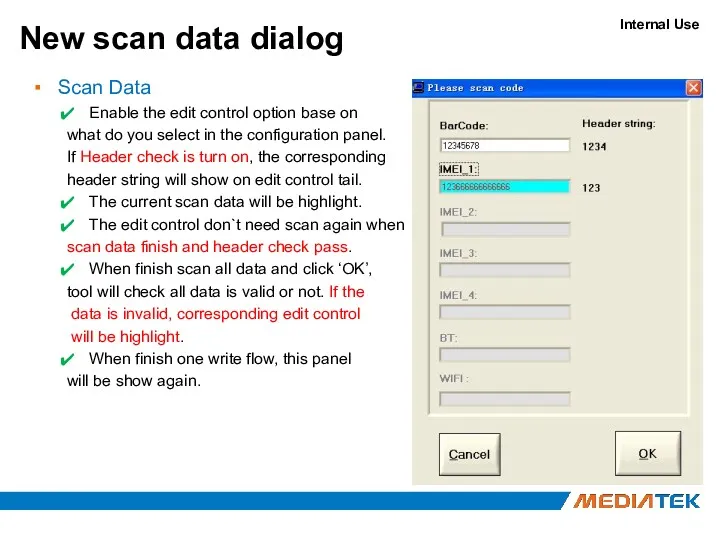
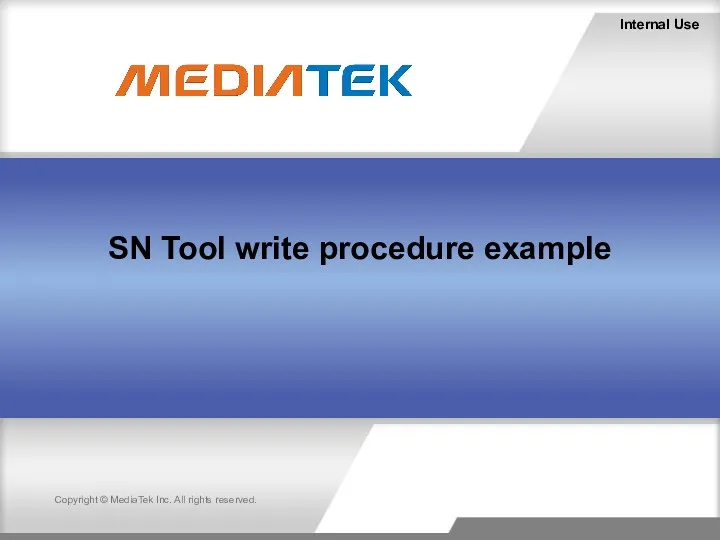
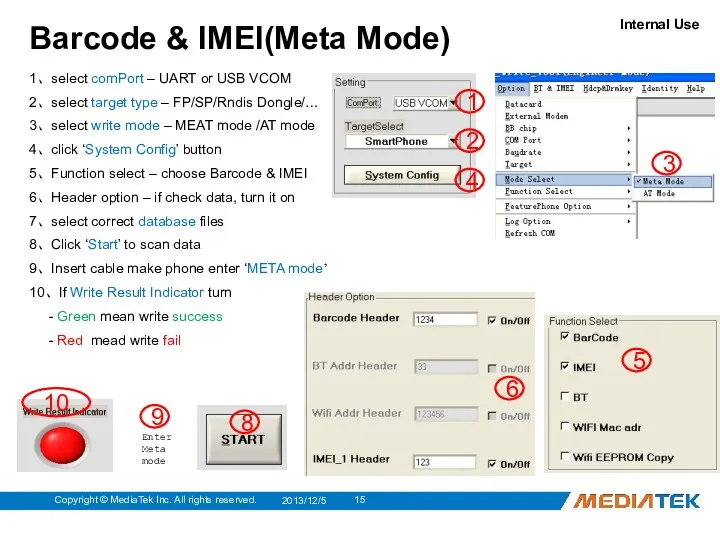
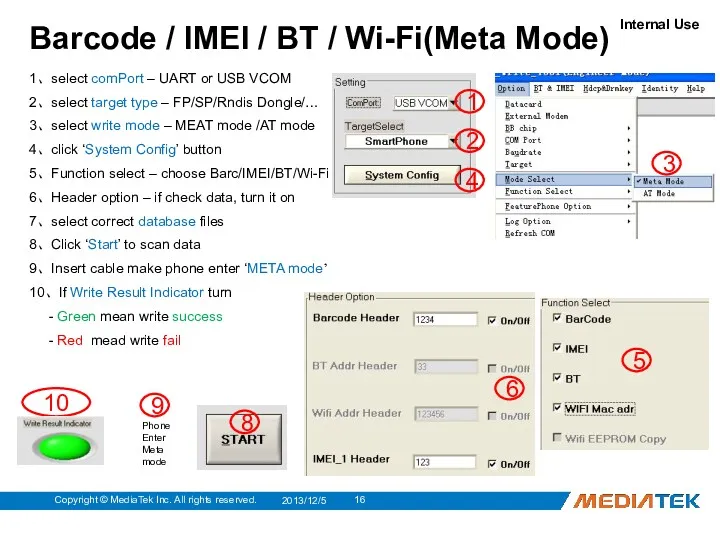
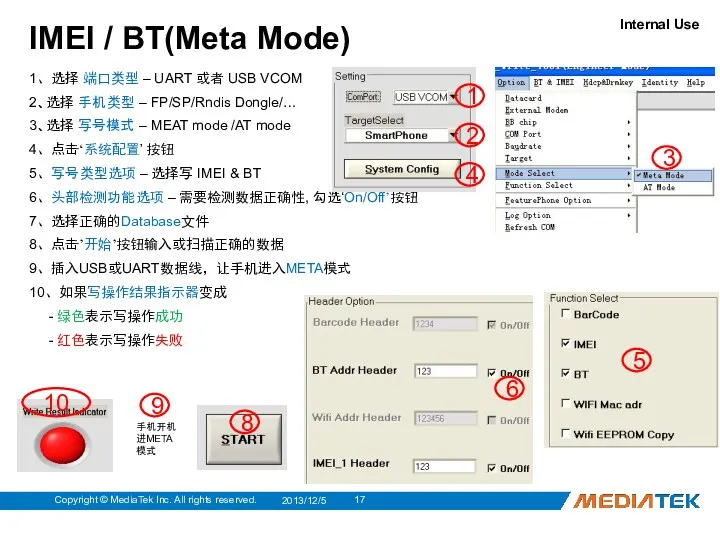
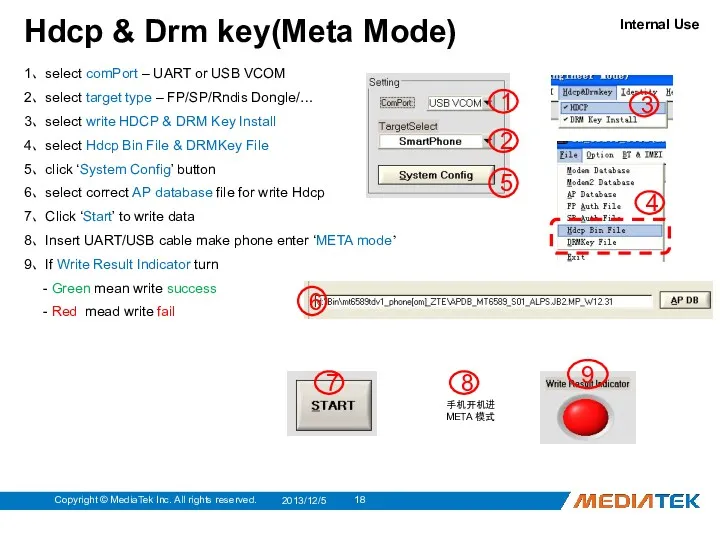
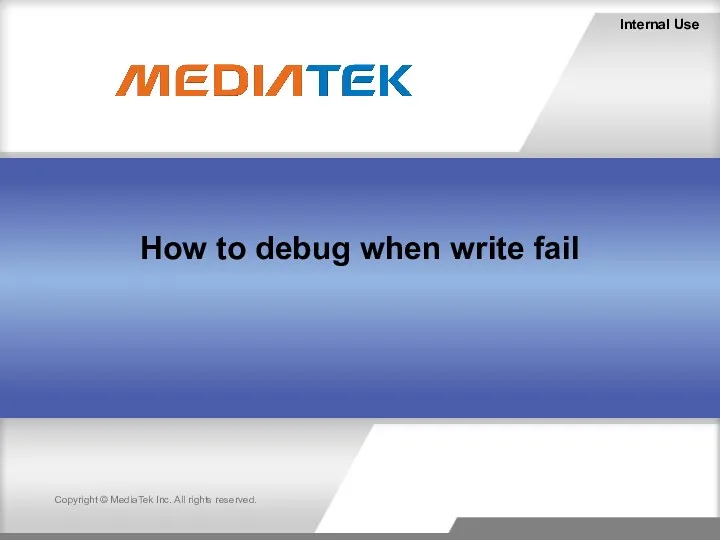
 Таблиця. Діаграма по даних таблиці
Таблиця. Діаграма по даних таблиці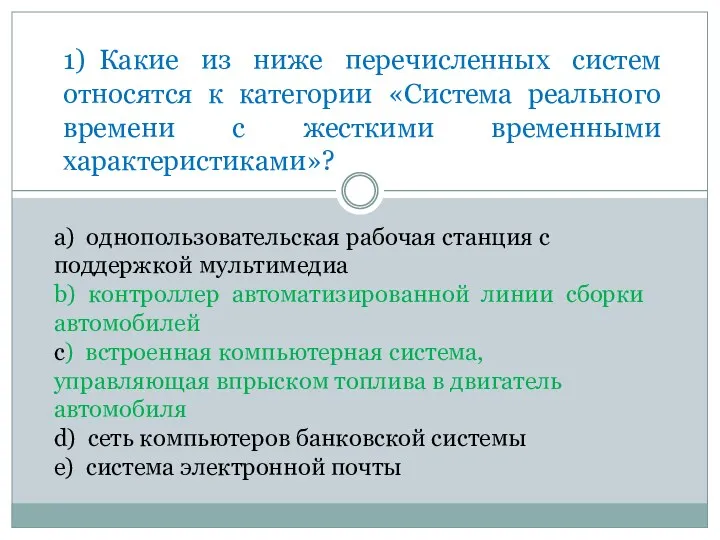 Тест по операционным системам
Тест по операционным системам Применение ЭОР на уроках информатики в соответствии с ФГОС второго поколения
Применение ЭОР на уроках информатики в соответствии с ФГОС второго поколения QR-кодирование в распределительной логистике
QR-кодирование в распределительной логистике Чек-лист проверки технической оптимизации
Чек-лист проверки технической оптимизации Клиент-серверное приложение Тренажёр скоропечатания
Клиент-серверное приложение Тренажёр скоропечатания Составные условия в разветвляющихся алгоритмах. 7 класс
Составные условия в разветвляющихся алгоритмах. 7 класс Презентация Эволюция лирического героя в творчестве А.Блока
Презентация Эволюция лирического героя в творчестве А.Блока Геоинформационные системы
Геоинформационные системы Konsep Dasar Algoritma
Konsep Dasar Algoritma Архивация файлов
Архивация файлов DS программирование
DS программирование Графика конструирование программ и языки программирования
Графика конструирование программ и языки программирования Интернет
Интернет Интеграция приложений и информационных систем. (Тема 8)
Интеграция приложений и информационных систем. (Тема 8)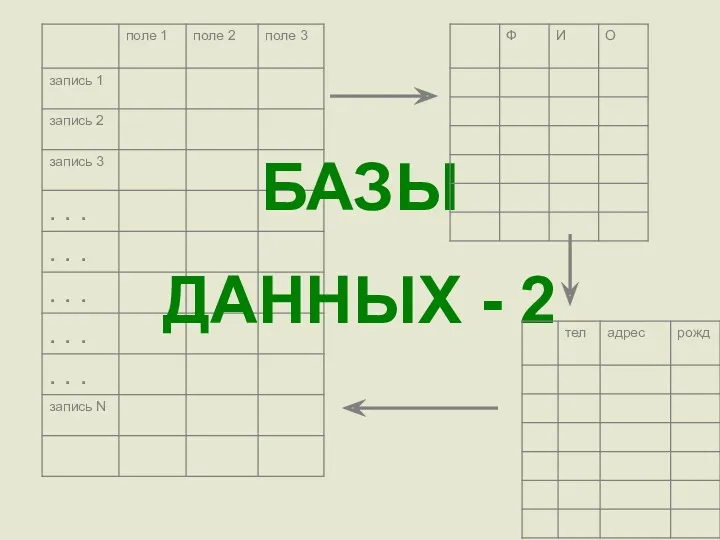 Базы данных-2
Базы данных-2 Программирование на языке Паскаль. Ветвления
Программирование на языке Паскаль. Ветвления Інформаційні технології в дошкільній освіті
Інформаційні технології в дошкільній освіті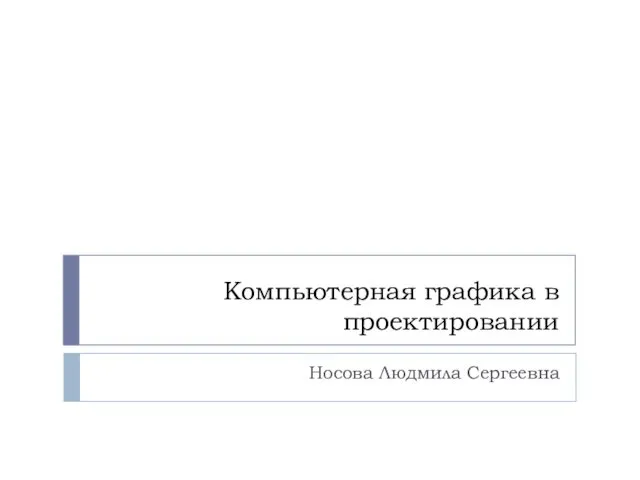 Компьютерная графика в проектировании
Компьютерная графика в проектировании Компьютерные объекты
Компьютерные объекты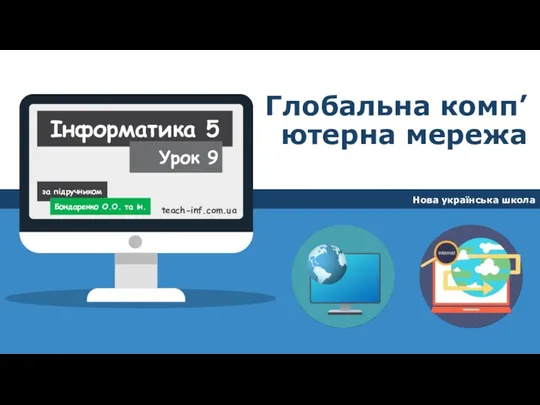 Глобальна комп’ютерна мережа. Урок 9. Інформатика. 5 класс
Глобальна комп’ютерна мережа. Урок 9. Інформатика. 5 класс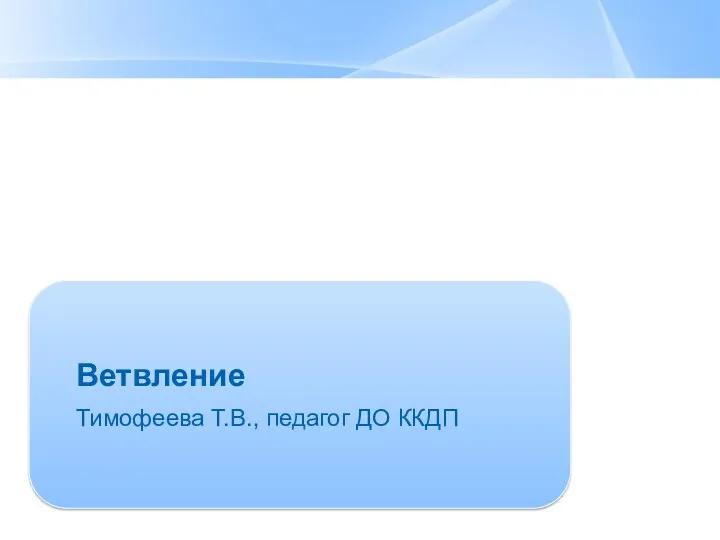 Ветвление. Сравнение чисел, переменных
Ветвление. Сравнение чисел, переменных Создание консольного приложения с текстовым меню
Создание консольного приложения с текстовым меню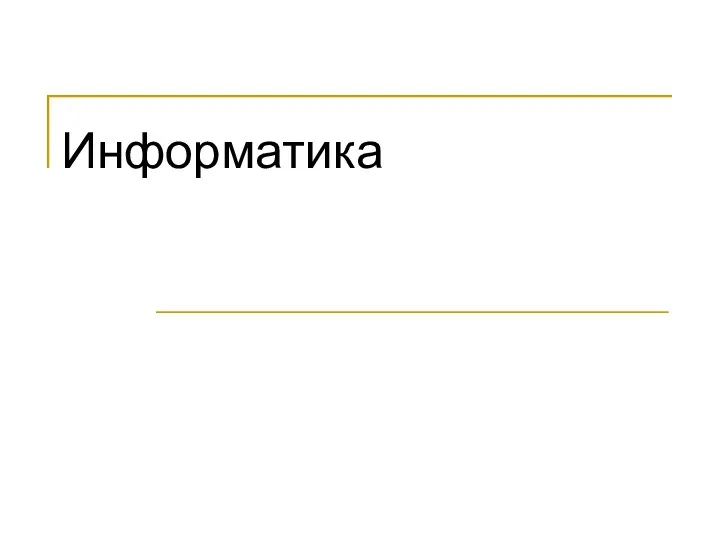 Информационное общество
Информационное общество Учебный курс. Принципы построения и функционирования ЭВМ. Лекция 4. Схемы вентилей
Учебный курс. Принципы построения и функционирования ЭВМ. Лекция 4. Схемы вентилей Знакомство с электронной образовательной средой Герценовского университета
Знакомство с электронной образовательной средой Герценовского университета Работа с СУБД SQLite
Работа с СУБД SQLite Программы и ссылки на конторы
Программы и ссылки на конторы