Содержание
- 2. QCN and system data backup
- 3. QPST CONFIGURATION Check com port setting is as following:
- 4. QPST Backup 1. Check com port setting is as following, and where the location you want
- 5. QPST Backup 2. Backup finised.
- 6. Check com port for ADB is available: System Data Backup 1.
- 7. System Data Backup 2. Use adb command to backup System Data, the command line is as
- 8. Image download
- 9. Install QPST version v2.7 build 378 \\ptw-dp-02\BinFiles\Westlake\Tools\QPST2.7.378.zip Install USB driver for download mode Before download image
- 10. Press start -> execute Type cmd Type adb shell "echo c > /proc/sysrq-trigger“
- 11. Execute eMMC Software Download
- 12. 1. Do not click “Program Boot Loaders” button. 2. Click “Program MMC device” button. 3. Make
- 13. 1. Select friendly name as “Qualcomm MMC …” 2. Click “Load XML def…” button to select
- 14. After about 1 min, you should see the message “File write complete”. Reboot target manually since
- 15. Reboot system
- 16. Open Memory Debug App
- 17. Click Browse…
- 18. Choose the COM port that named Q/QCP-XXX (Download mode) Click OK
- 19. Click Reset Phone
- 20. QCN and system data restore
- 21. QCN Restore 0.
- 22. QCN Restore 1. Choose restor tab, correspond Port and QCN file Press start to restore QCN.
- 23. QCN Restore 2. After finished download, the device will reboot automatically. Plug your SIM card to
- 24. Check com port for ADB is available: System Data Backup 1.
- 25. System Data Backup 2. Use adb command to restore System Data, the command line is as
- 27. Скачать презентацию
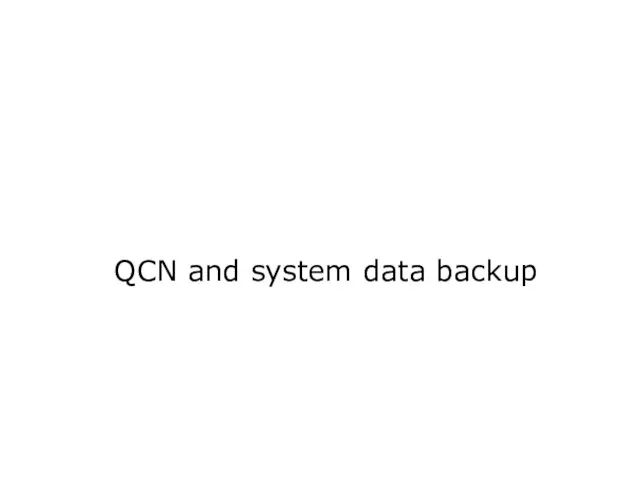
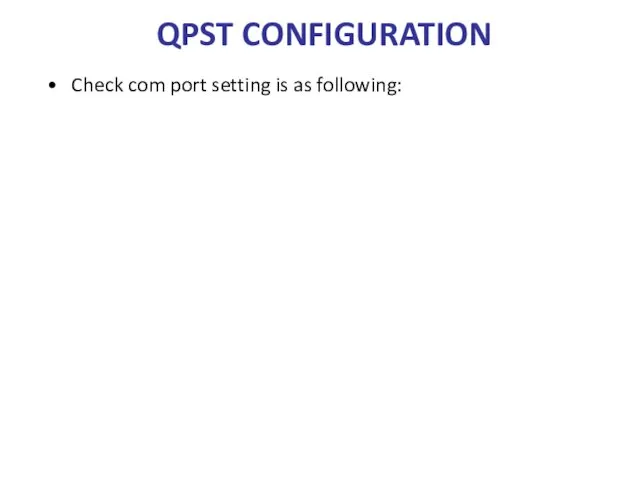
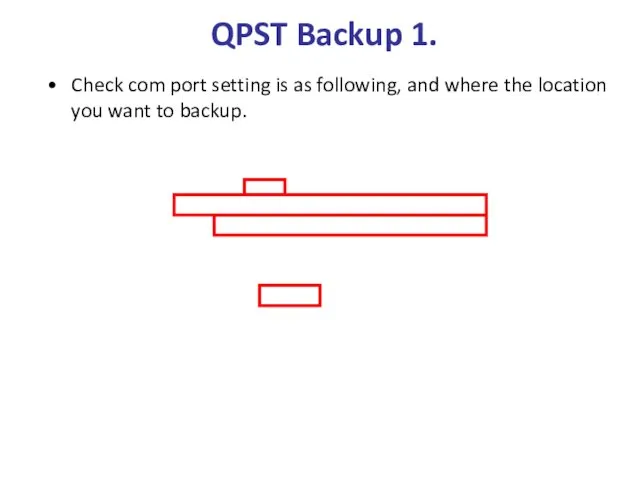
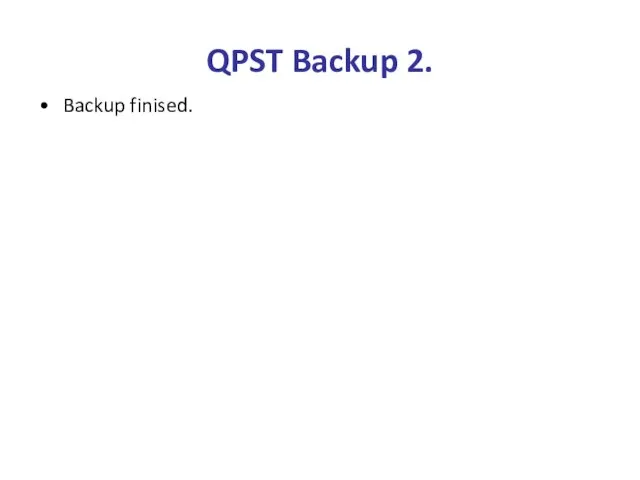
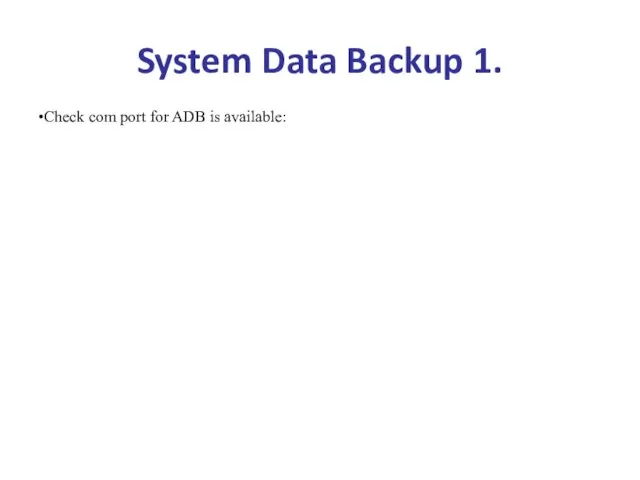
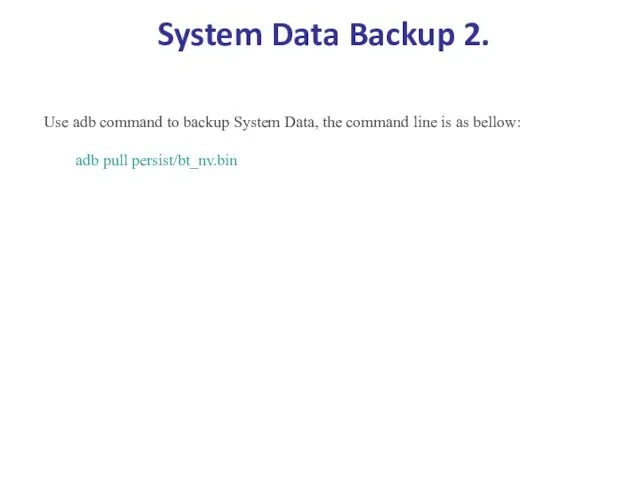
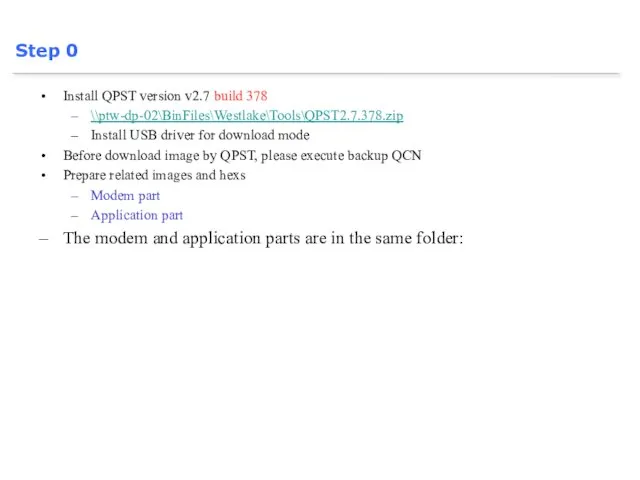
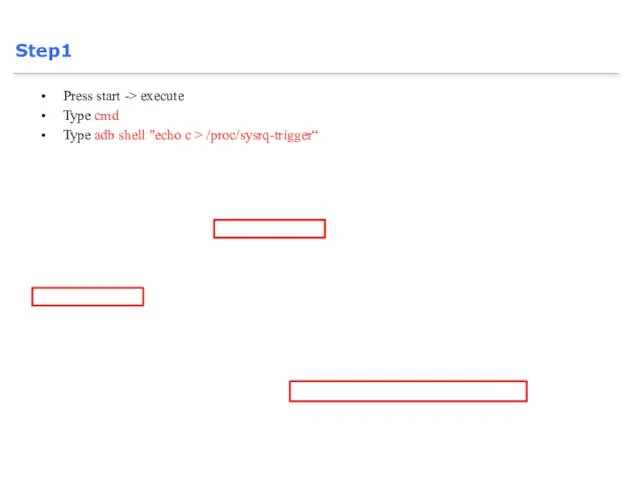
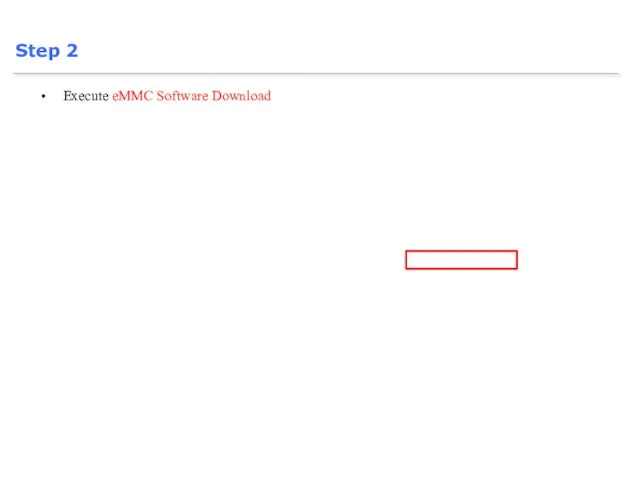
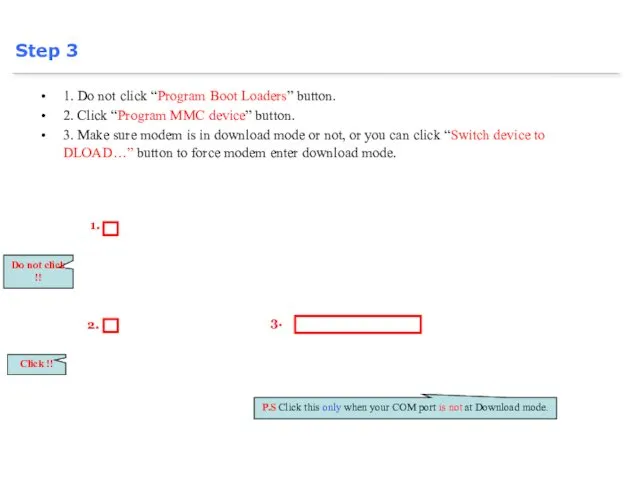
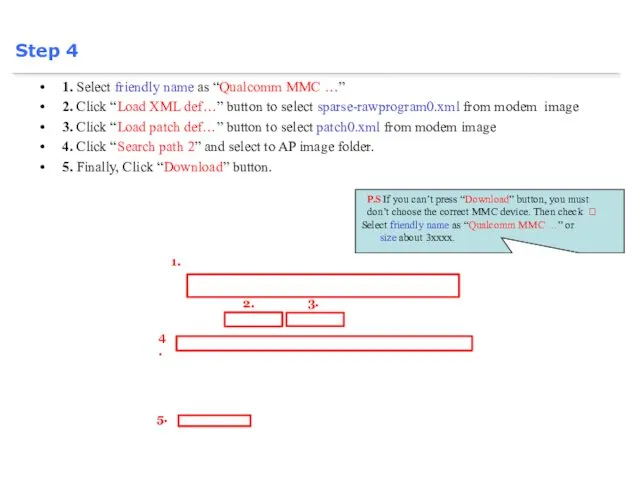
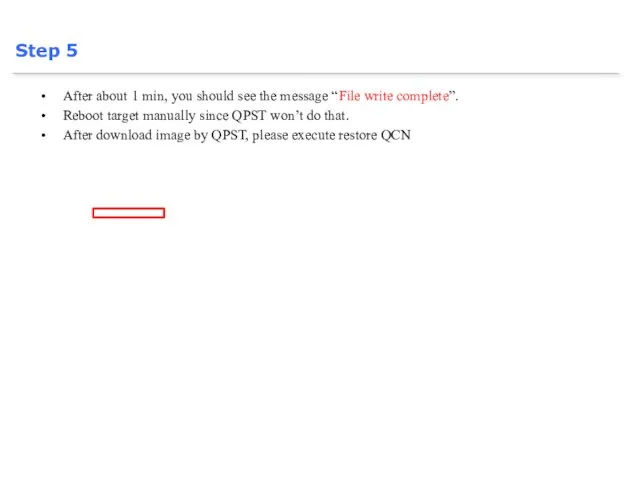
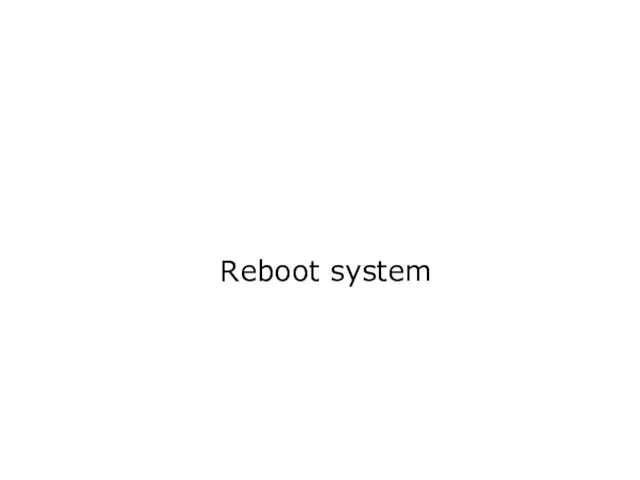
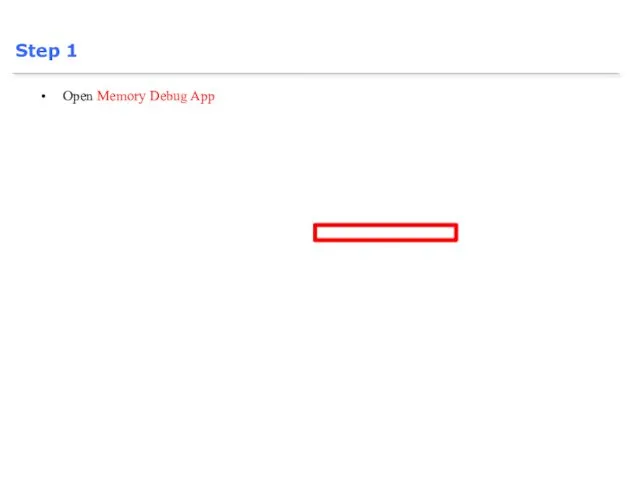
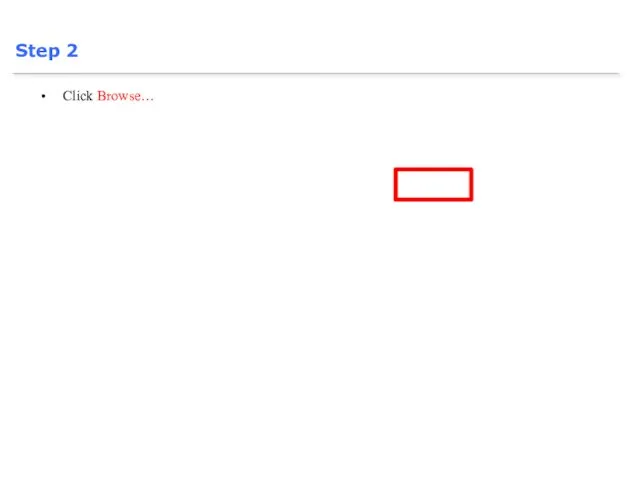

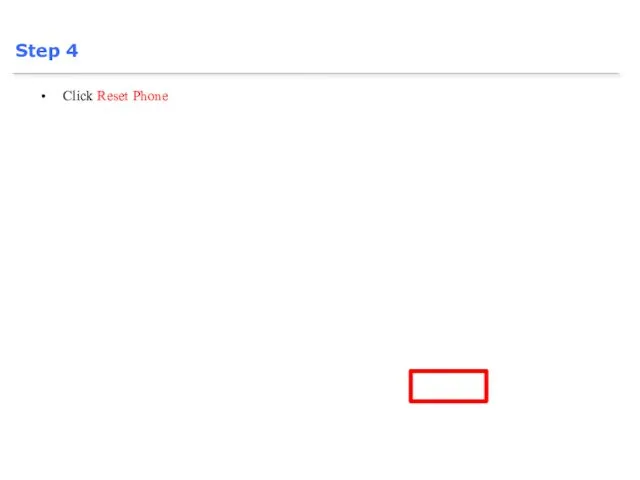
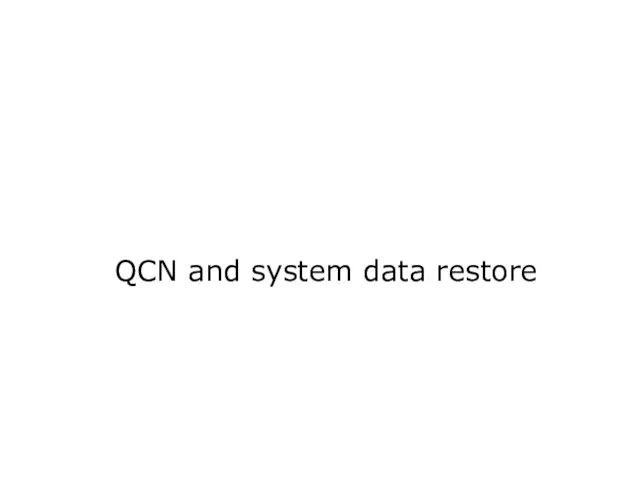
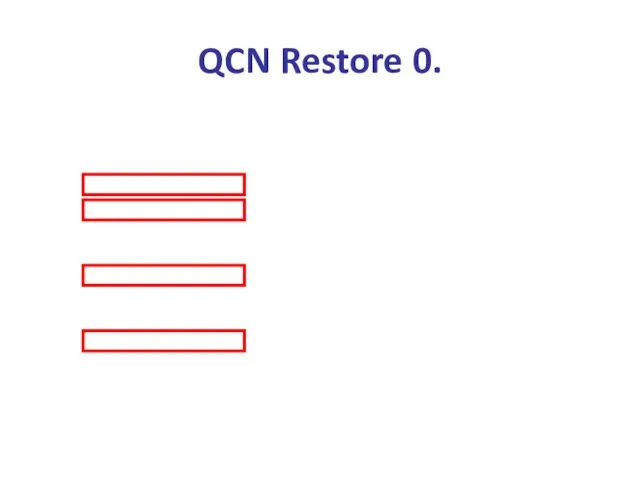
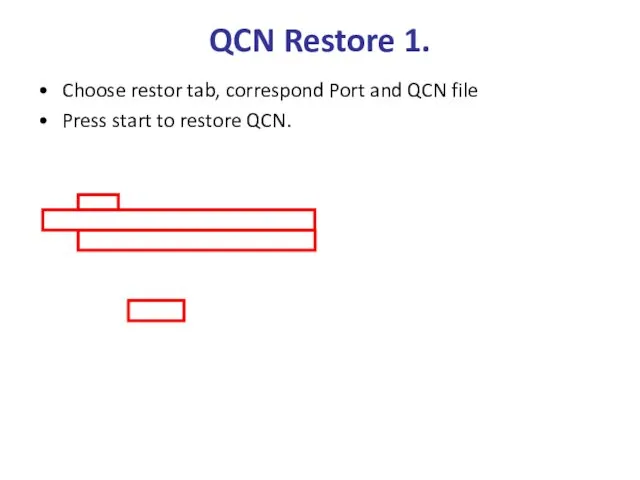
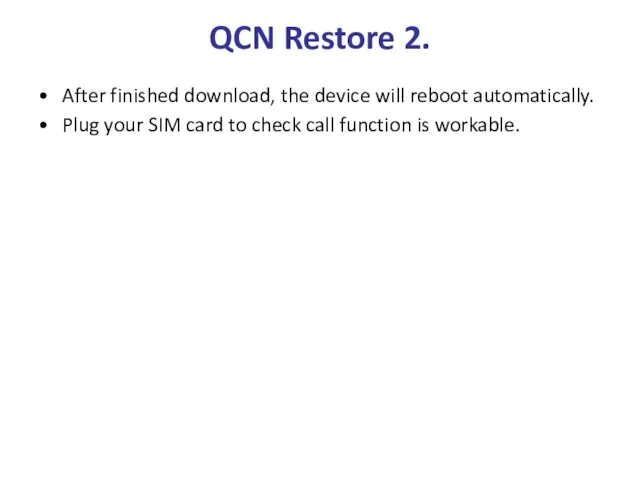
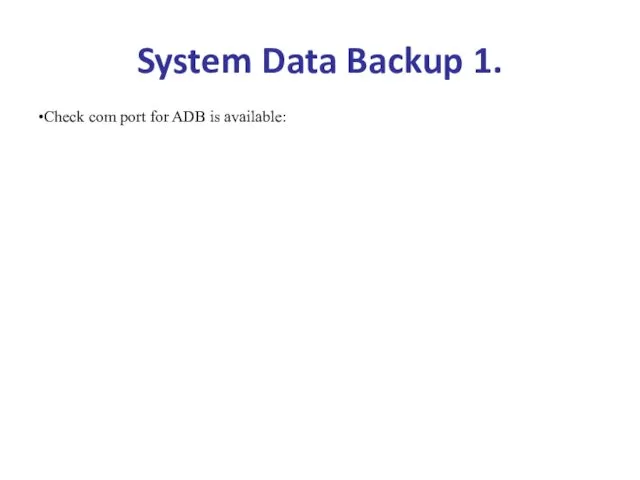
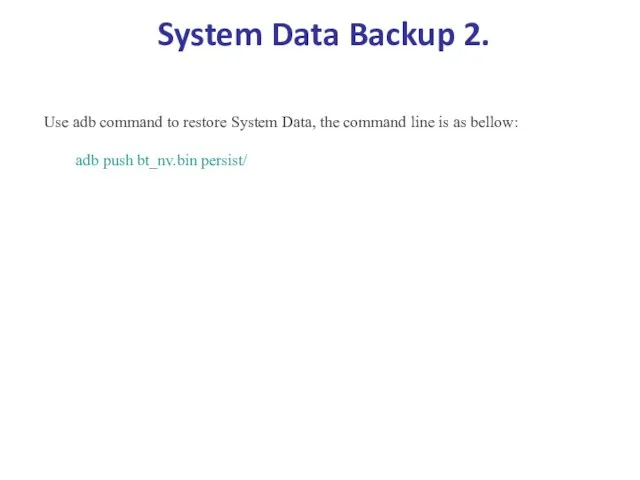
 Растровая графика
Растровая графика Графічний інтерфейс користувача у мові Python
Графічний інтерфейс користувача у мові Python Создание WEB-страниц с рамками
Создание WEB-страниц с рамками Проблемы и опыт ускоренной подготовки средств РТОП к крупным международным мероприятиям на аэродроме Казань
Проблемы и опыт ускоренной подготовки средств РТОП к крупным международным мероприятиям на аэродроме Казань Модели и моделирование. Модели и их типы
Модели и моделирование. Модели и их типы Использование указателей и ссылок
Использование указателей и ссылок Технологии разработки программных приложений. Практические занятия
Технологии разработки программных приложений. Практические занятия Microsoft word 2010. Элементы текста. Форматирование символов. Урок 2
Microsoft word 2010. Элементы текста. Форматирование символов. Урок 2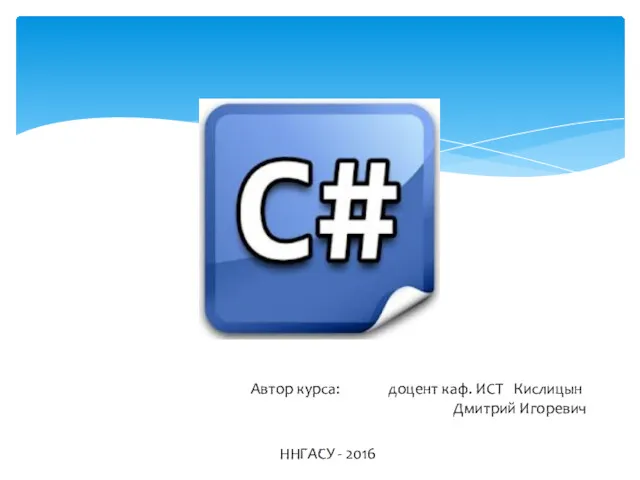 Язык программирования C#
Язык программирования C# Матричное кодирование. Циклические избыточные коды
Матричное кодирование. Циклические избыточные коды Программирование на C++ и Python. Лекция 1. C++ быстрый старт
Программирование на C++ и Python. Лекция 1. C++ быстрый старт Онлайн меню для ресторанов
Онлайн меню для ресторанов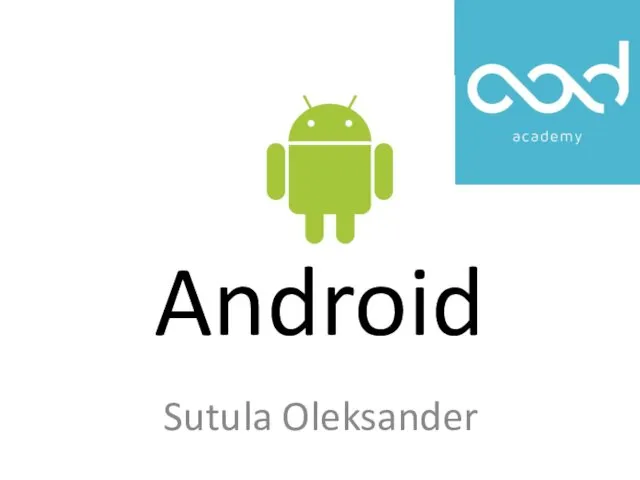 Android. Структура проекта
Android. Структура проекта Фантастический TI и где он обитает
Фантастический TI и где он обитает Системы автоматизированного проектирования технологических процессов. Введение в САПР ТП. (Лекция 1)
Системы автоматизированного проектирования технологических процессов. Введение в САПР ТП. (Лекция 1) Задания TulaHack-2019
Задания TulaHack-2019 Урок-КВН Устройство компьютера. 8 класс
Урок-КВН Устройство компьютера. 8 класс Работа с донорами. Письма донорам: технология и содержание
Работа с донорами. Письма донорам: технология и содержание Использование MS Office для автоматизации профессиональной деятельности. Microsoft Word. Microsoft Office XP. ч.3
Использование MS Office для автоматизации профессиональной деятельности. Microsoft Word. Microsoft Office XP. ч.3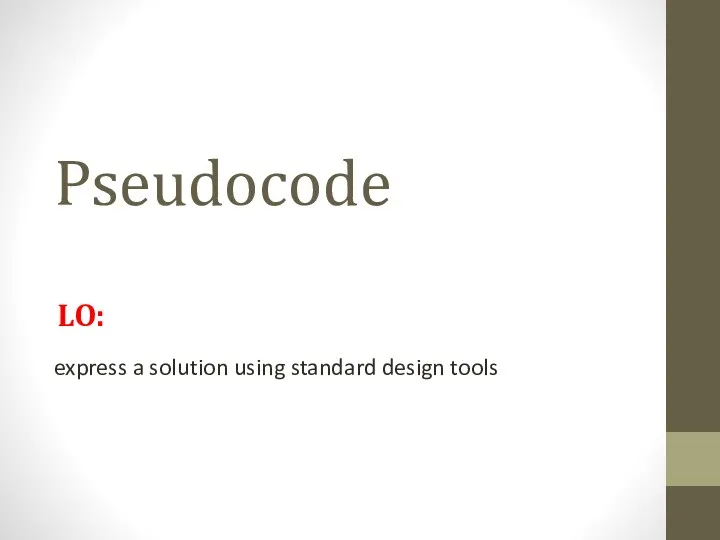 Pseudocode
Pseudocode Основные конструкции языка программирования.
Основные конструкции языка программирования. Создание коллажа в программе Adobe Photoshop
Создание коллажа в программе Adobe Photoshop Медико-технологические системы и их особенности
Медико-технологические системы и их особенности Компьютерлік графика
Компьютерлік графика Использование ИКТ в учебном процессе
Использование ИКТ в учебном процессе Решение задачи О рюкзаке методом динамического программирования
Решение задачи О рюкзаке методом динамического программирования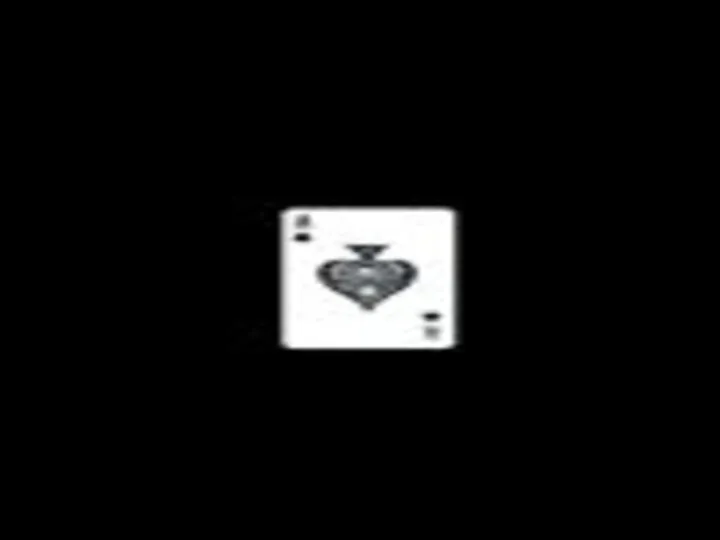 Урок Решение задач с использованием регрессионно-корреляционного анализа
Урок Решение задач с использованием регрессионно-корреляционного анализа Методы нисходящего синтаксического анализа
Методы нисходящего синтаксического анализа