Содержание
- 2. Click the House in the lower right hand corner to move on Don’t hit the mouse
- 3. 1 1 $100 22 $200 33 $300 44 $500 66 $2,000 77 $4,000 88 $8,000 99
- 4. A. Hidden What type of slide show is created to display only selected slides during a
- 5. A. Background What is the coordinated set of colors, fonts, and other design elements that are
- 6. A. Home Which ribbon in PowerPoint 2010 contains the command to check spelling on a slide?
- 7. A. Promote and Demote Which of the following refers to rearranging a multilevel list of text
- 8. A. Crop Which command is used to remove any unwanted parts of a picture in a
- 9. A. Box In a table, what is the intersection of a column and a row called?
- 10. A. Autofix What feature automatically revises typing errors based upon information contained in Microsoft Office 2010’s
- 11. A. Informative presentations Which type of presentation provides an audience with background information, knowledge, and specific
- 12. A. Left Which text alignment command aligns text with both the left and right margins of
- 13. A. Animation Pane Which command enables a user to choose from a wide range of animation
- 14. A. Smart Art Which feature allows you to create graphical lists and process diagrams easily and
- 15. A. Images Which of the following includes illustrations, movies, sounds, and stock photography stored in collections
- 16. A. Notes Which tab shows a column of numbered slide thumbnails so users can see a
- 17. A. Font Size Which term refers to the size of alphabetic and numeric characters on a
- 18. A. Transparent What command is used to set an image background to transparent? B. Make Transparent
- 19. End of Game Instructions & answer slides follow
- 20. Setting up Game Use the Edit menu and Replace… to insert questions and answers. In the
- 21. Setting up Game The Phone-a-Friend lifeline can be used to ask one other student to help
- 22. A. Answer 1-1 Correct! B. Answer 1-2 C. Answer 1-3 D. Custom
- 23. A. Answer 2-1 Correct! B. Answer 2-2 C. Theme D. Answer 2-4
- 24. A. Answer 3-1 Correct! B. Answer 3-2 C. Answer 3-3 D. Review
- 25. A. Promote and Demote Correct! B. Answer 4-2 C. Answer 4-3 D. Answer 4-4
- 26. A. Crop Correct! B. Answer 5-2 C. Answer 5-3 D. Answer 5-4
- 27. A. Answer 6-2 Correct! B. Cell C. Answer 6-3 D. Answer 6-4
- 28. A. Answer 7-1 Correct! B. AutoCorrect C. Answer 7-3 D. Answer 7-4
- 29. A. Informative presentation Correct! B. Answer 8-2 C. Answer 8-3 D. Answer 8-4
- 30. A. Answer 9-1 Correct! B. Answer 9-2 C. Answer 9-3 D. Justify
- 31. A. Answer 10-1 Correct! B. Answer 10-2 C. Add Animation D. Answer 10-4
- 32. A. SmartArt Correct! B. Answer 11-2 C. Answer 11-3 D. Answer 11-4
- 33. A. Answer 12-1 Correct! B. Answer 12-2 C. Clipart D. Answer 12-4
- 34. A. Answer 13-1 Correct! B. Slides C. Answer 13-3 D. Answer 13-4
- 35. A. Font Size Correct! B. Answer 14-2 C. Answer 14-3 D. Answer 14-4
- 36. A. Answer 15-1 Correct! B. Answer 15-2 C. Remove Background D. Answer 15-4
- 37. 50-50 Lifeline Slides
- 38. A. Answer 1-1 Question 1 B. Answer 1-2 C. Answer 1-3 D. Answer 1-4
- 39. A. Answer 2-1 Question 2 B. Answer 2-2 C. Answer 2-3 D. Answer 2-4
- 40. A. Answer 3-1 Question 3 B. Answer 3-2 C. Answer 3-3 D. Answer 3-4
- 41. A. Answer 4-1 Question 4 B. Answer 4-2 C. Answer 4-3 D. Answer 4-4
- 42. A. Answer 5-1 Question 5 B. Answer 5-2 C. Answer 5-3 D. Answer 5-4
- 43. A. Answer 6-1 Question 6 B. Answer 6-2 C. Answer 6-3 D. Answer 6-4
- 44. A. Answer 7-1 Question 7 B. Answer 7-2 C. Answer 7-3 D. Answer 7-4
- 45. A. Answer 8-1 Question 8 B. Answer 8-2 C. Answer 8-3 D. Answer 8-4
- 46. A. Answer 9-1 Question 9 B. Answer 9-2 C. Answer 9-3 D. Answer 9-4
- 47. A. Answer 10-1 Question 10 B. Answer 10-2 C. Answer 10-3 D. Answer 10-4
- 48. A. Answer 11-1 Question 11 B. Answer 11-2 C. Answer 11-3 D. Answer 11-4
- 49. A. Answer 12-1 Question 12 B. Answer 12-2 C. Answer 12-3 D. Answer 12-4
- 50. A. Answer 13-1 Question 13 B. Answer 13-2 C. Answer 13-3 D. Answer 13-4
- 51. A. Answer 14-1 Question 14 B. Answer 14-2 C. Answer 14-3 D. Answer 14-4
- 52. A. Answer 15-1 Question 15 B. Answer 15-2 C. Answer 15-3 D. Answer 15-4
- 53. $100
- 54. $200
- 55. $300
- 56. $500
- 57. $1,000
- 58. $2,000
- 59. $4,000
- 60. $8,000
- 61. $16,000
- 62. $32,000
- 63. $64,000
- 64. $125,000
- 65. $250,000
- 66. $500,000
- 67. $1 MILLION
- 68. 30
- 70. Fastest Finger slide to follow
- 71. Fastest Finger Question
- 74. Скачать презентацию
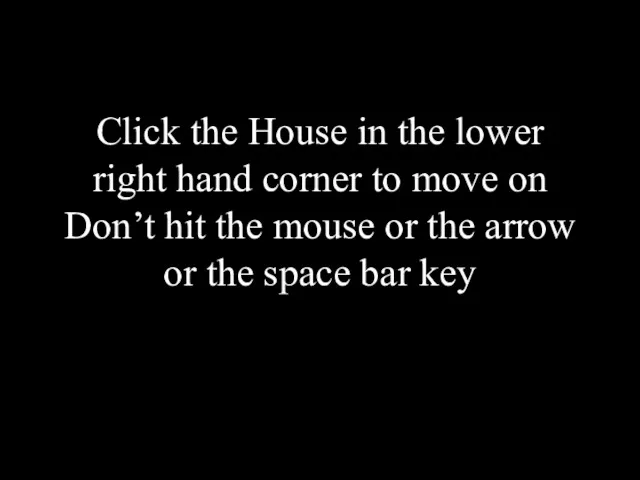
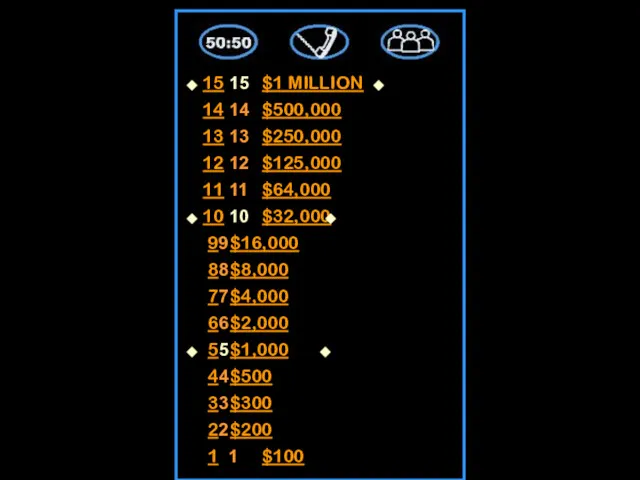
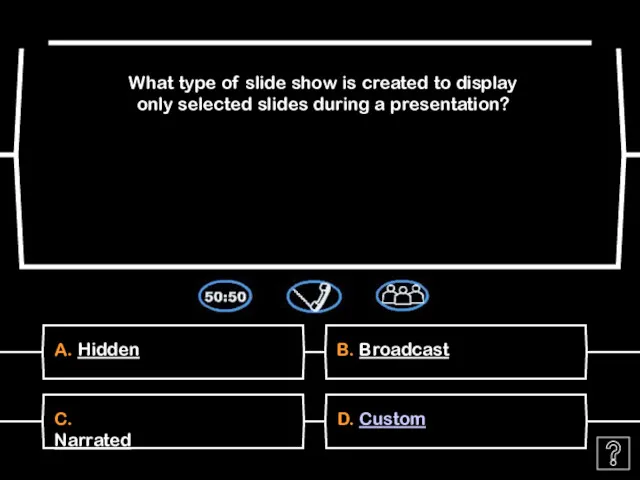
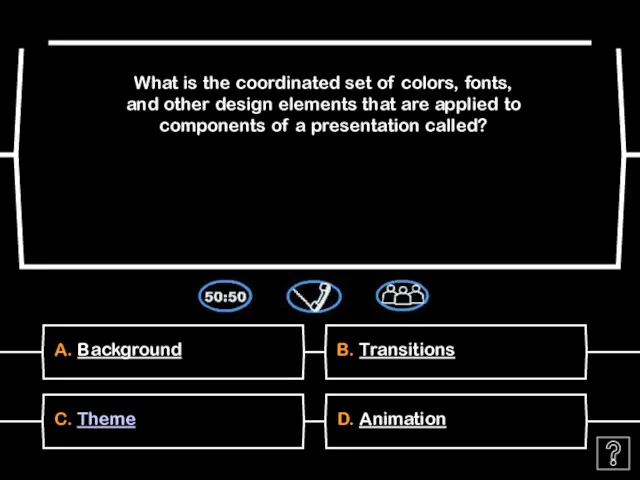
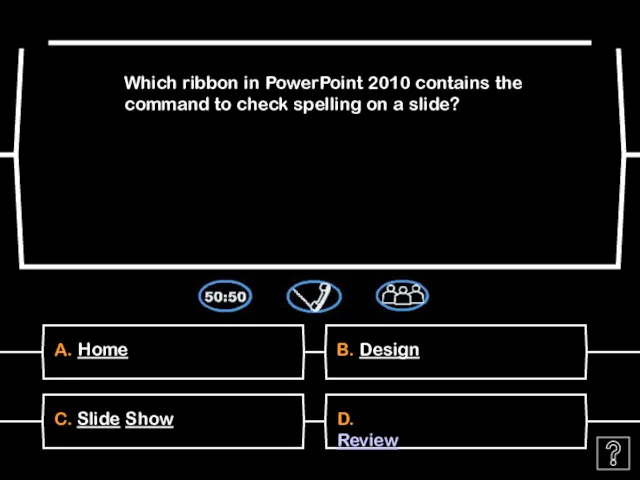
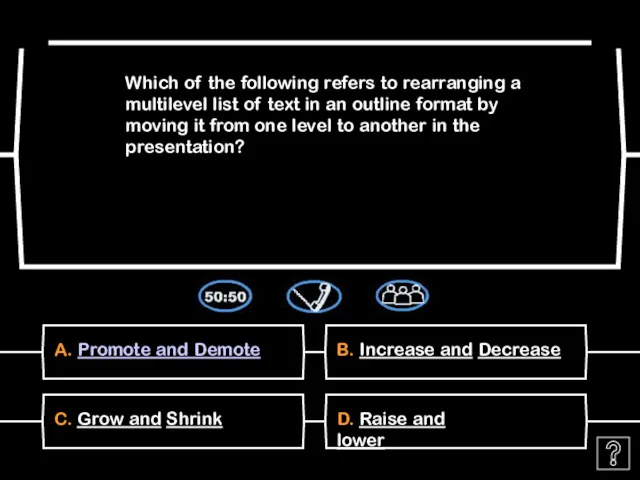
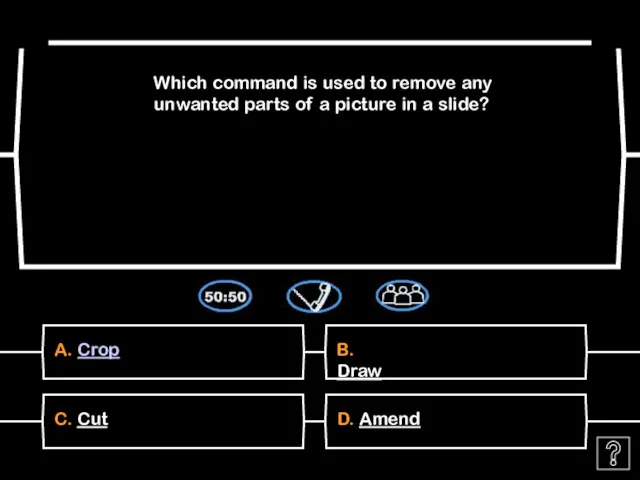
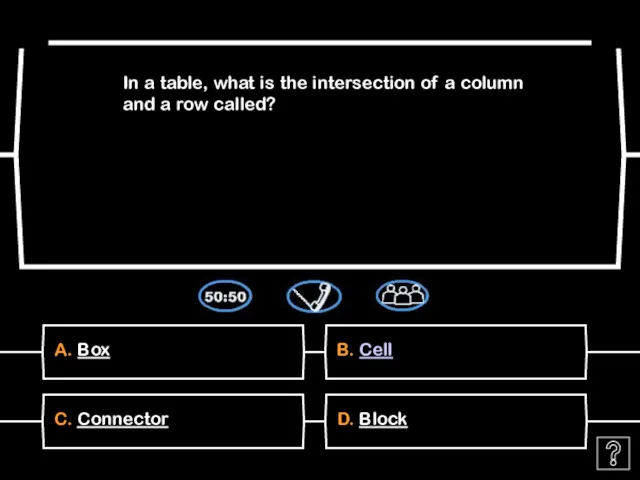
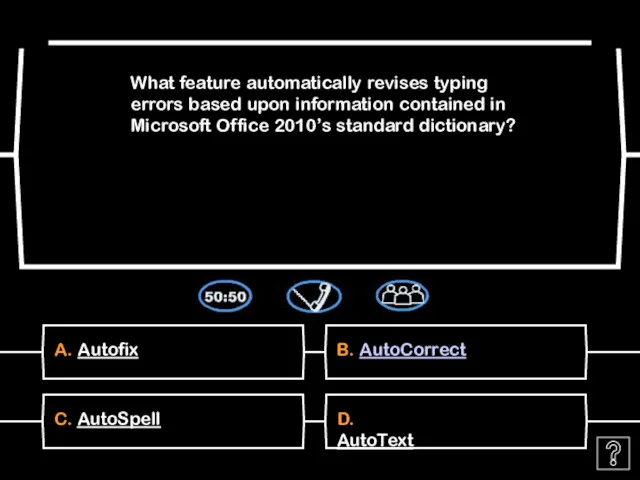
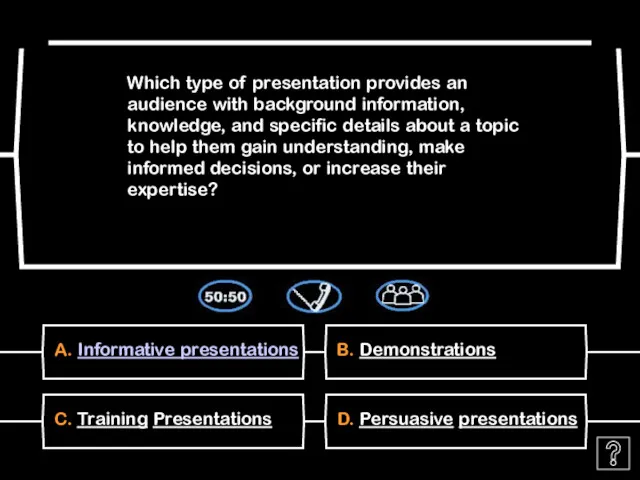
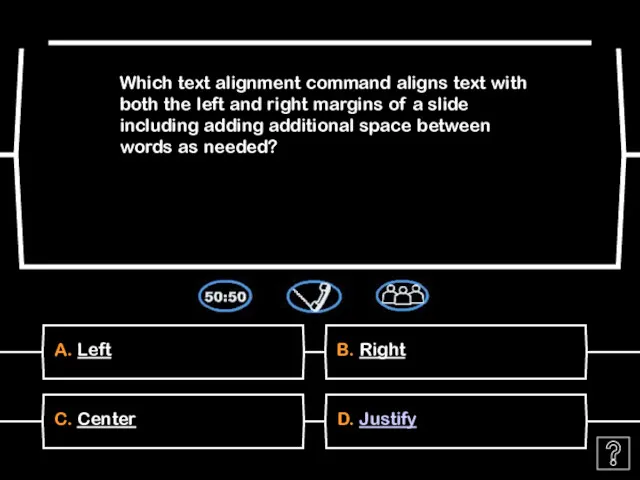
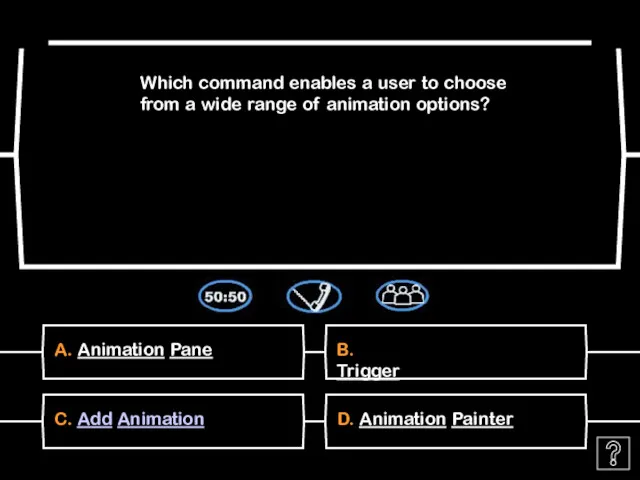
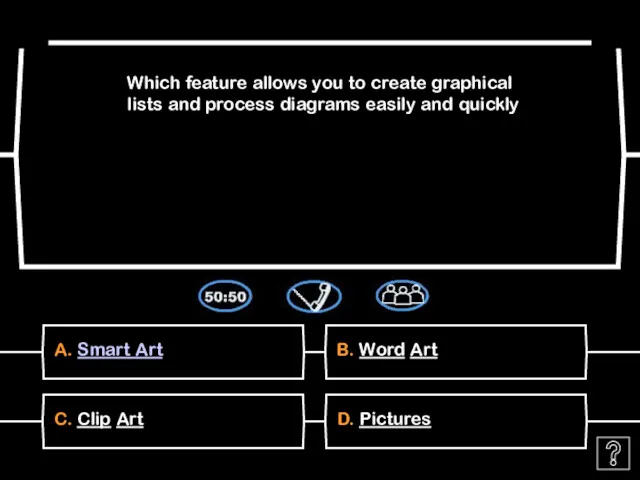
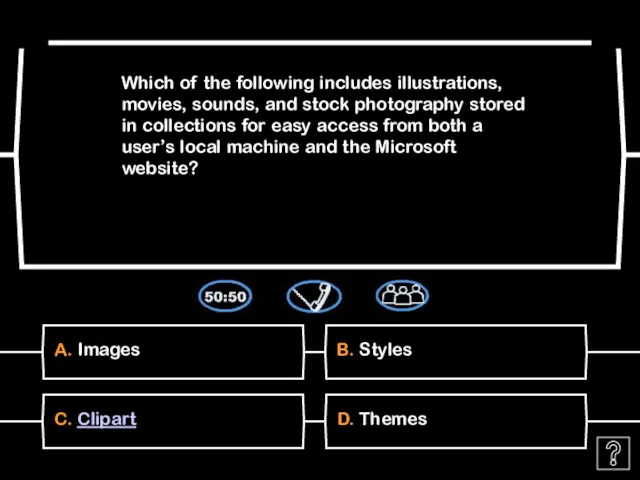
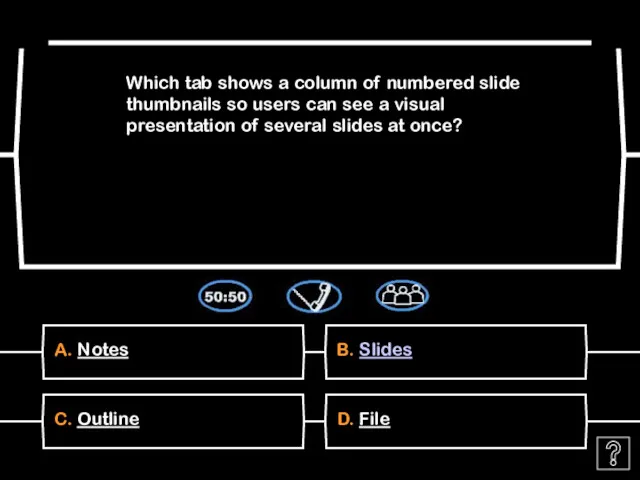
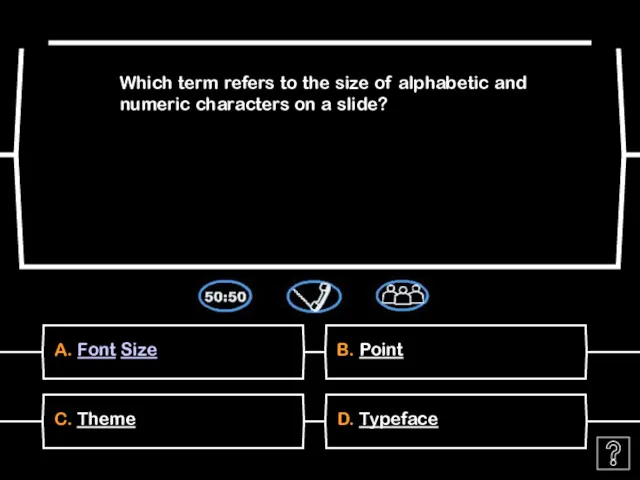
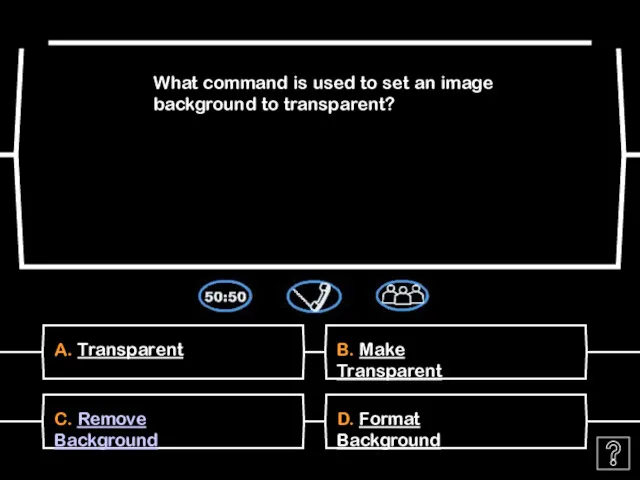
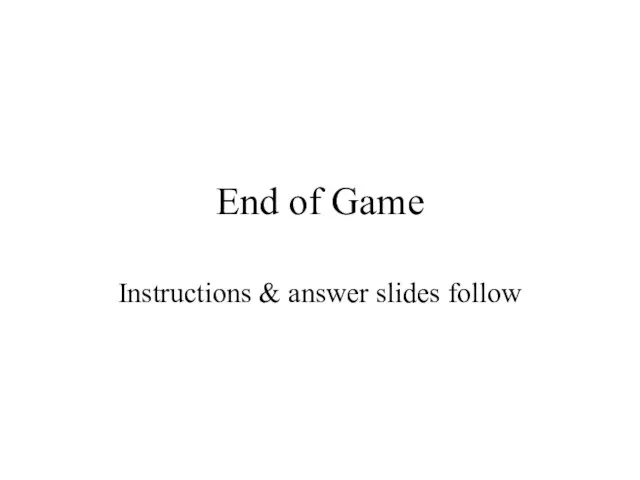
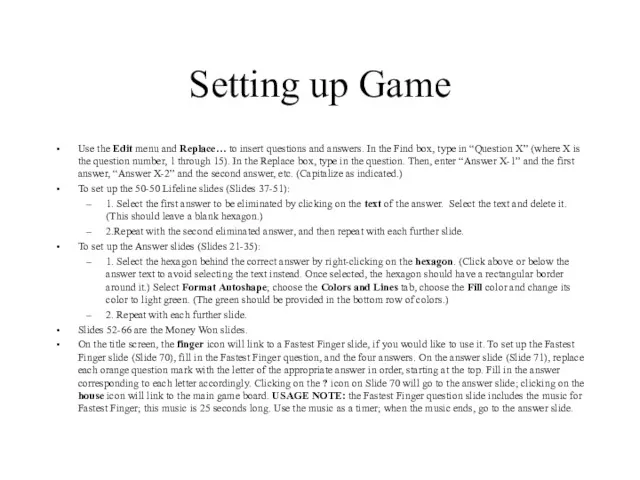
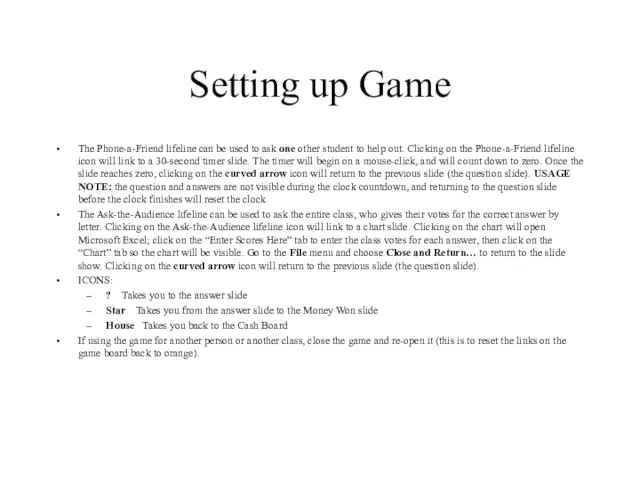
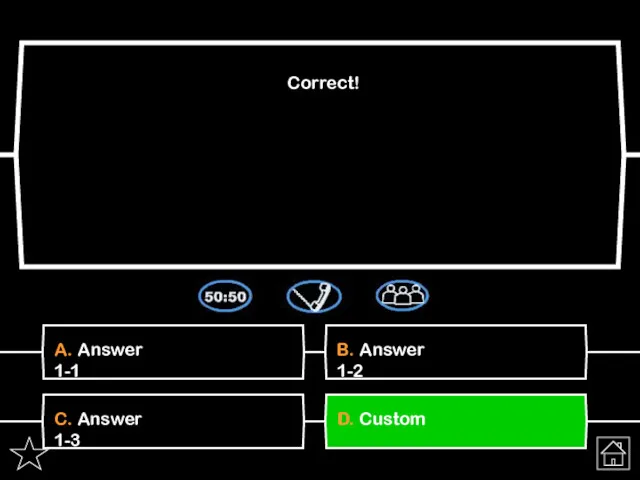
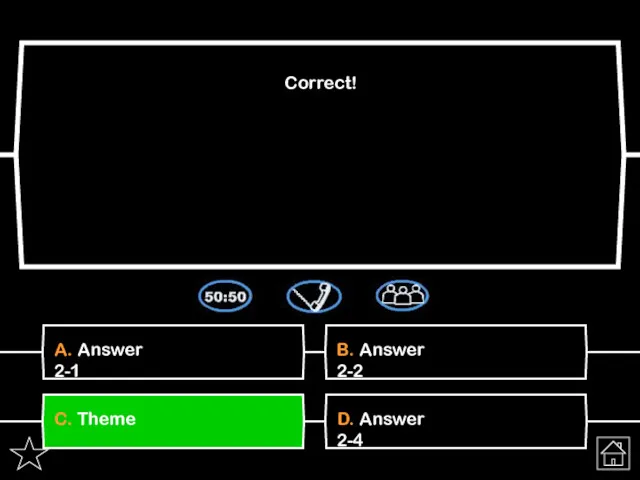

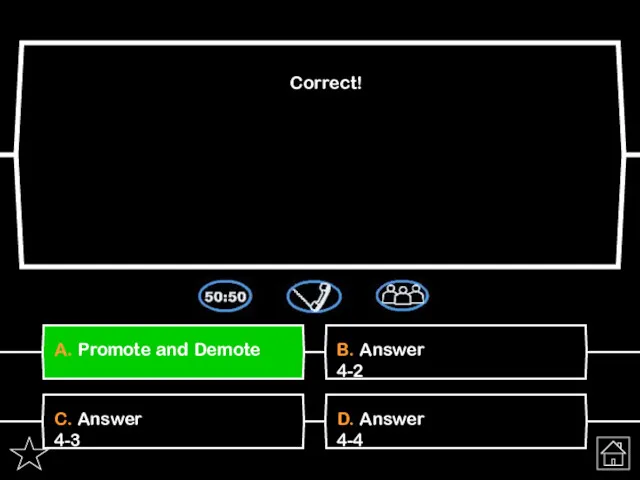
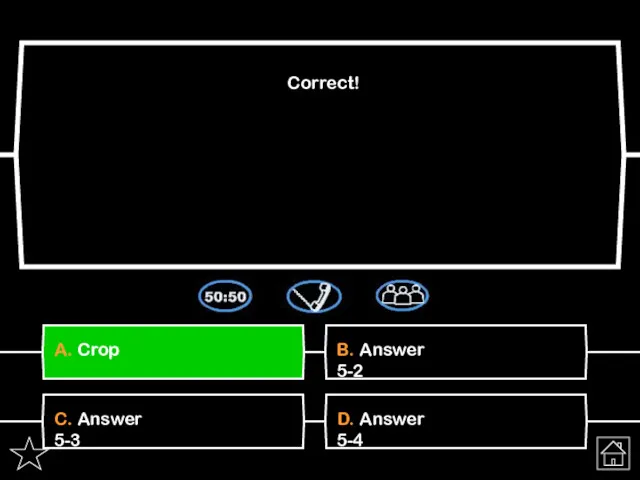
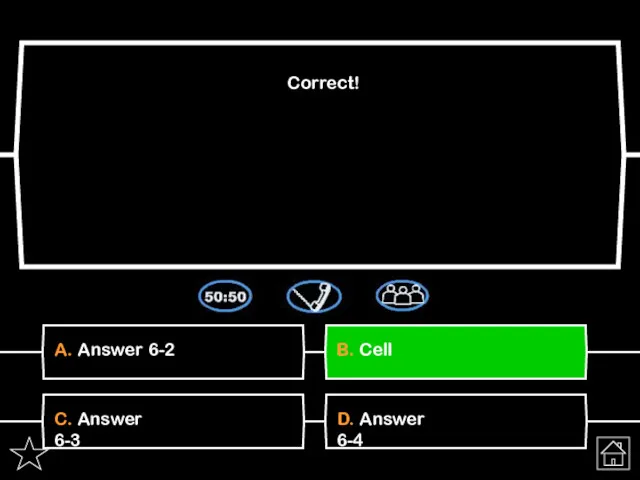
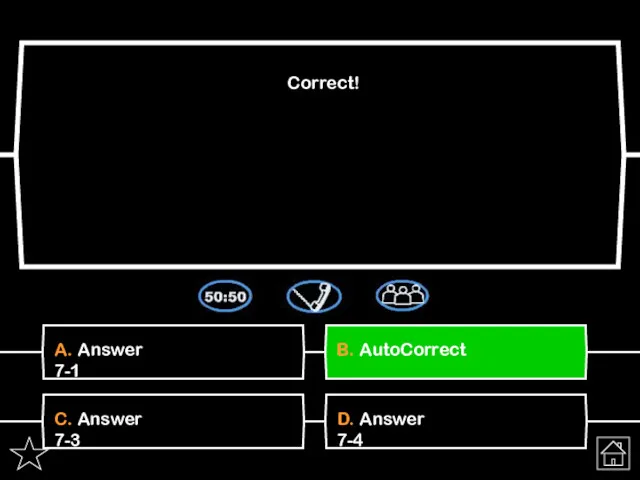
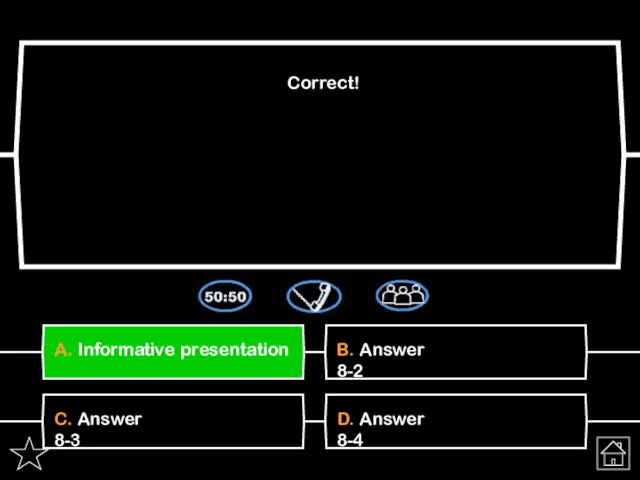
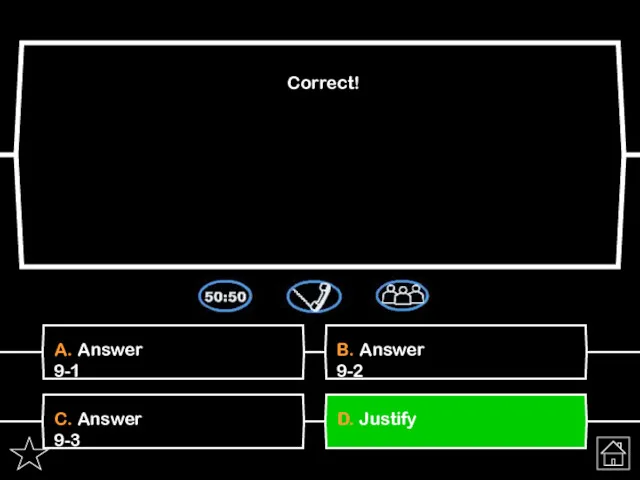
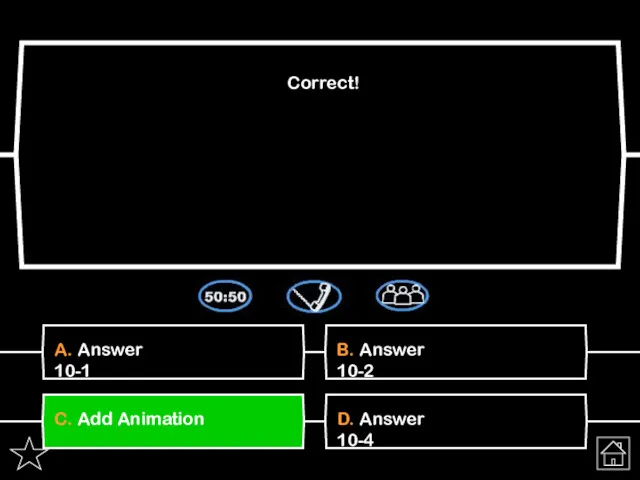
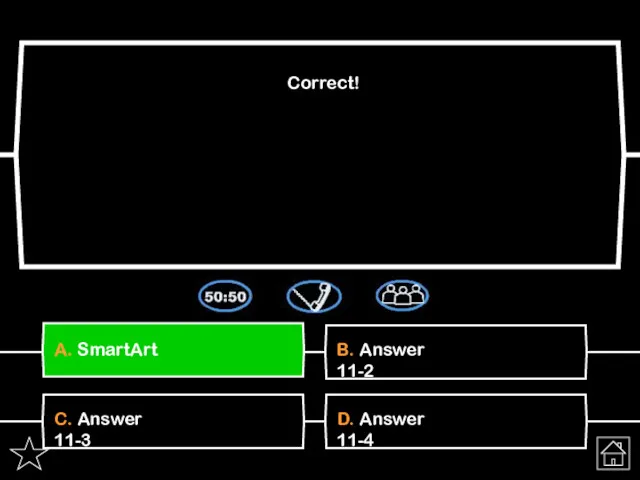
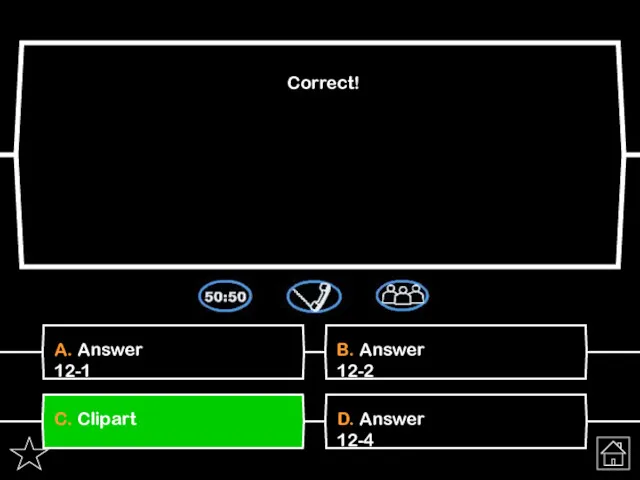
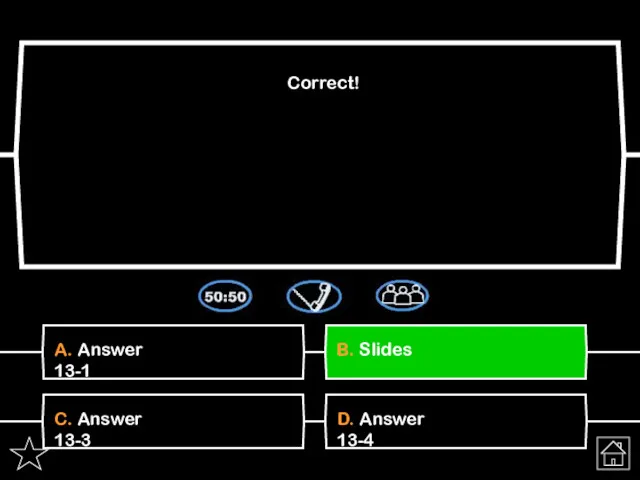
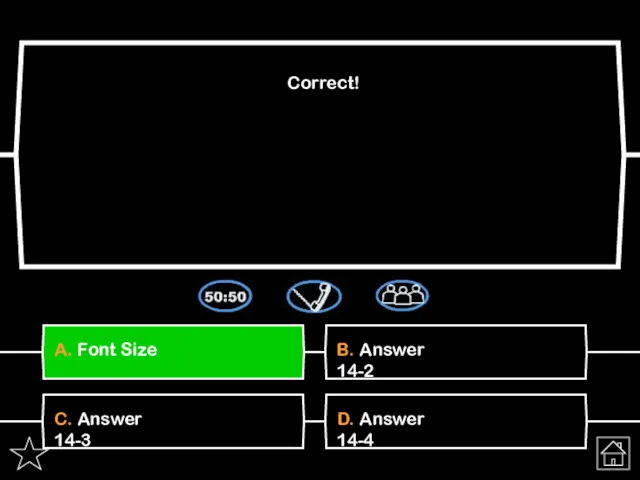
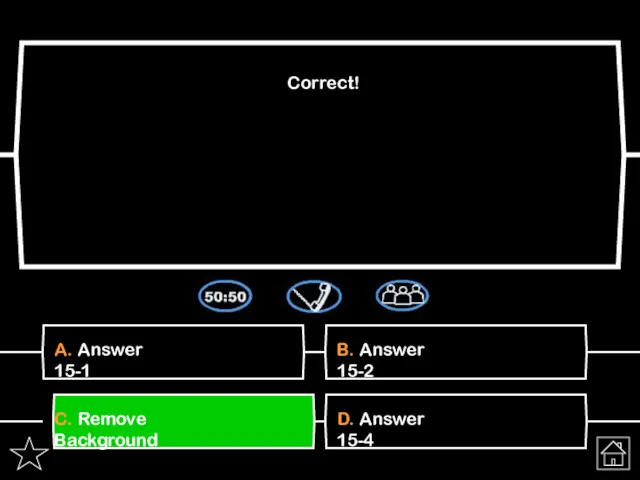
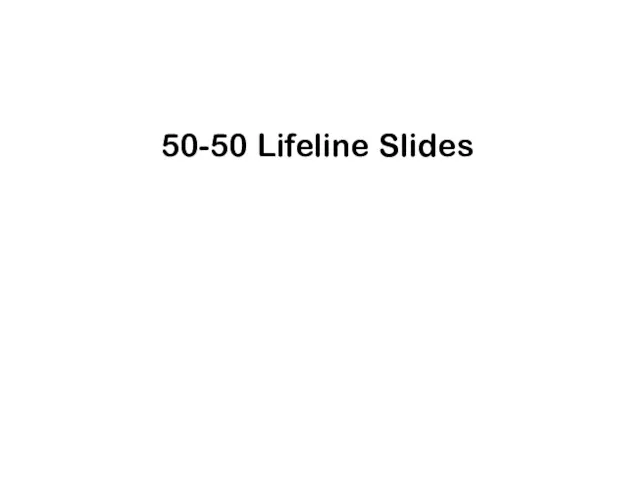
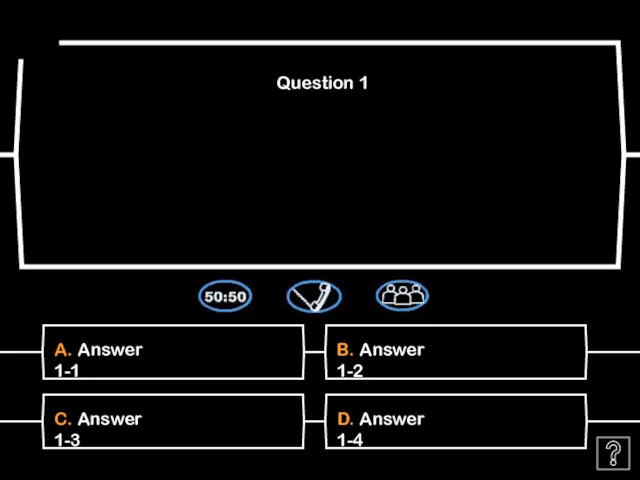
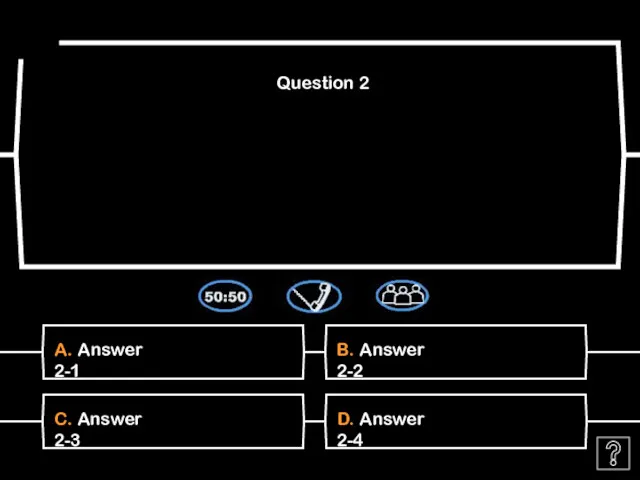
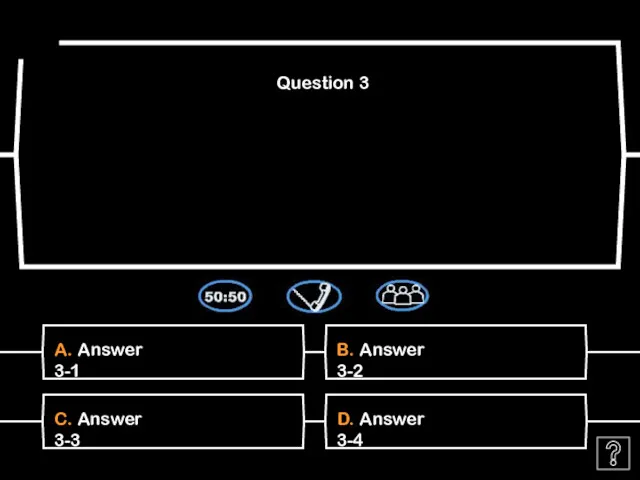
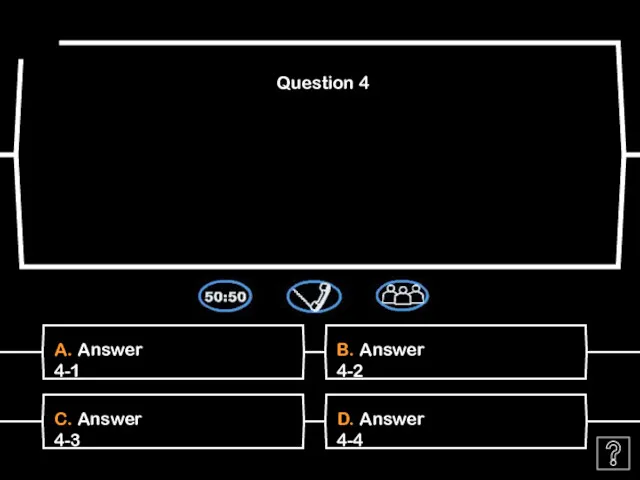
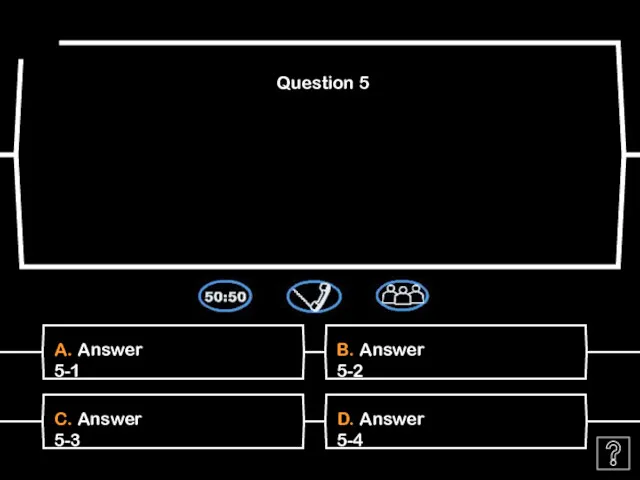
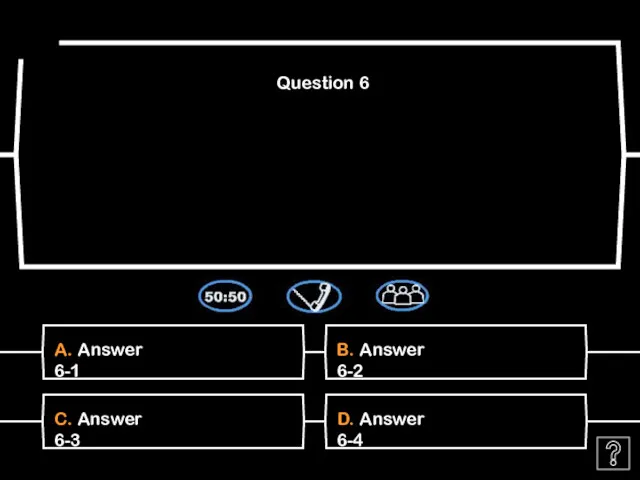
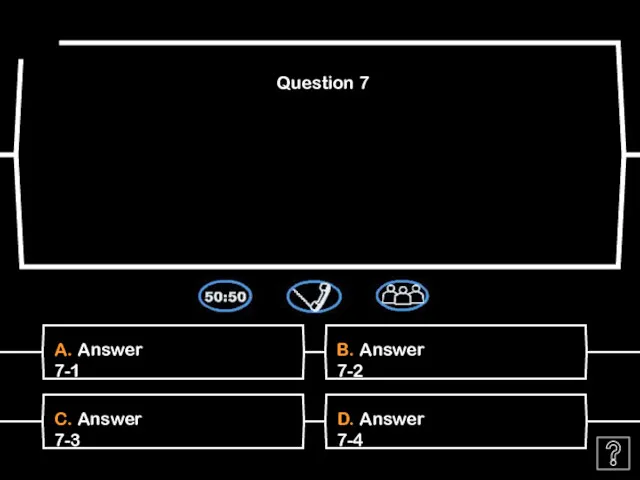
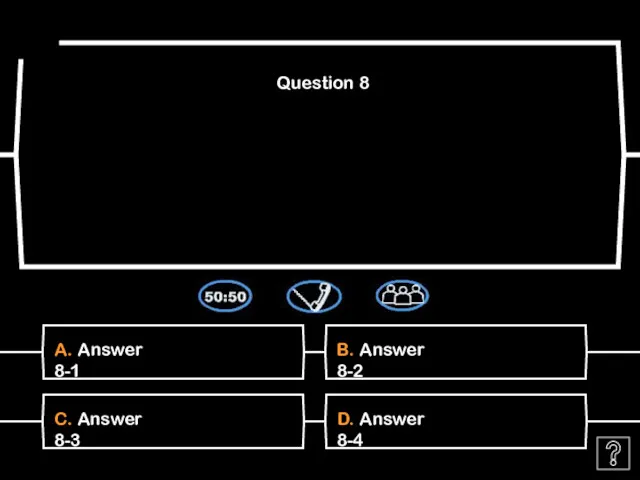
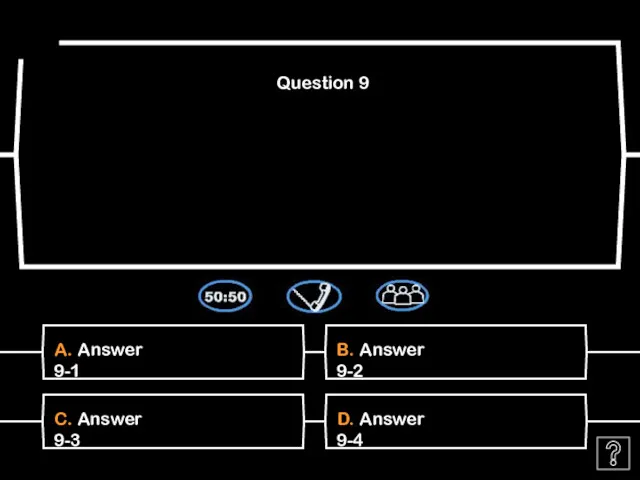
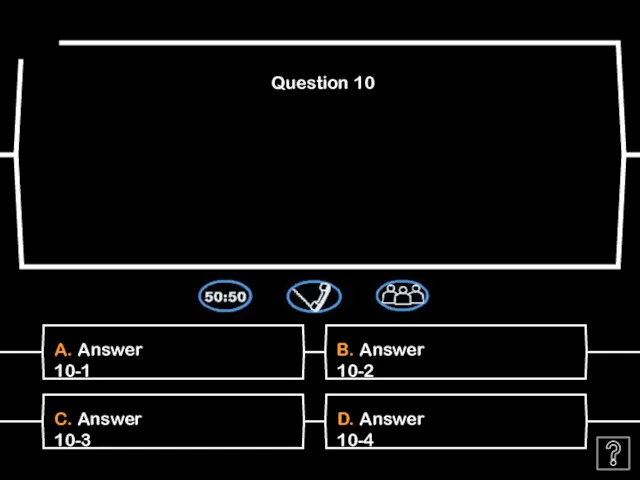
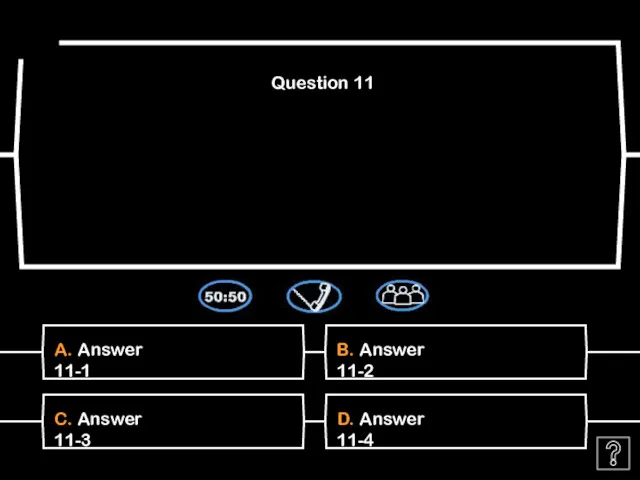
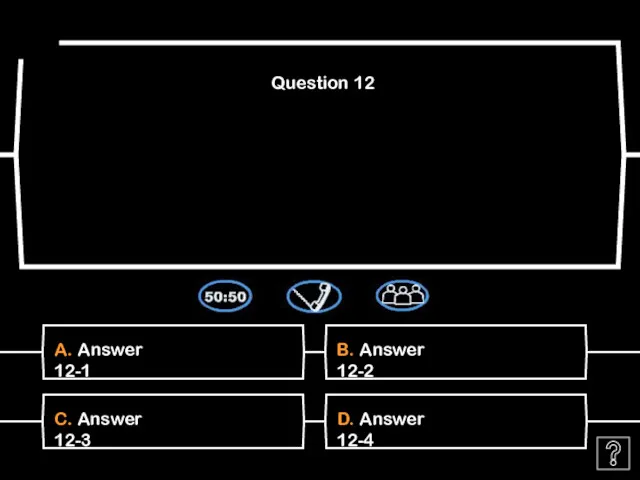
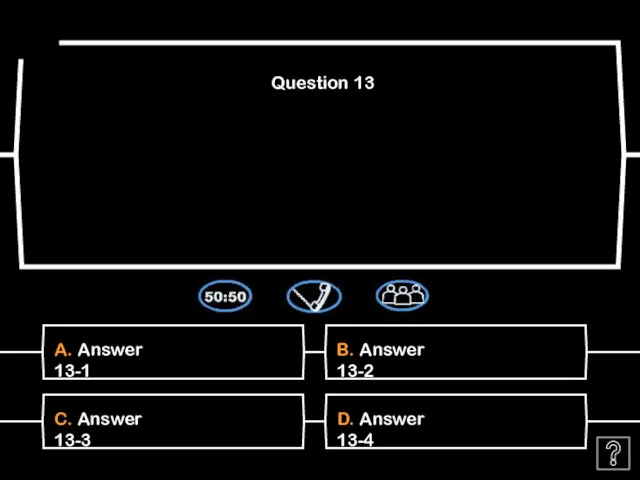
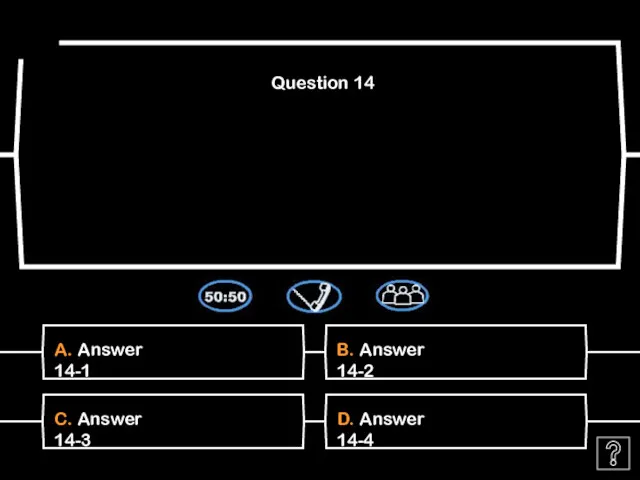
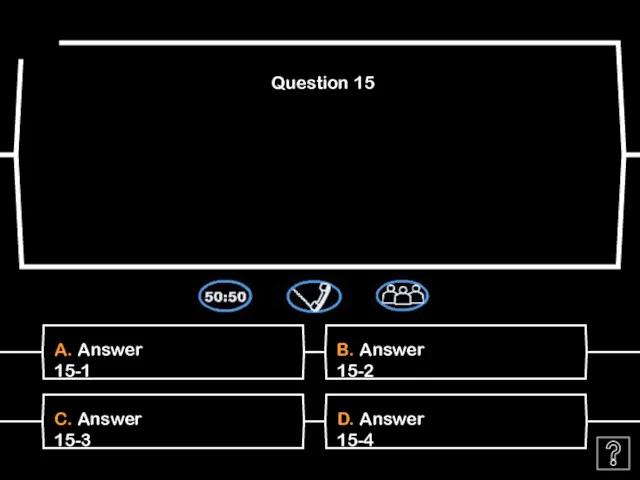
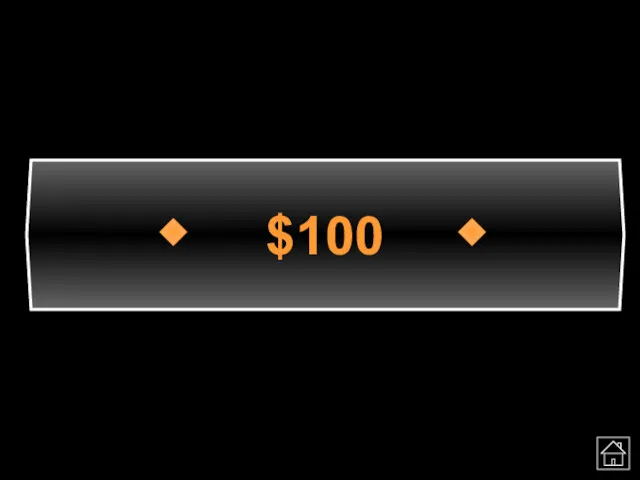
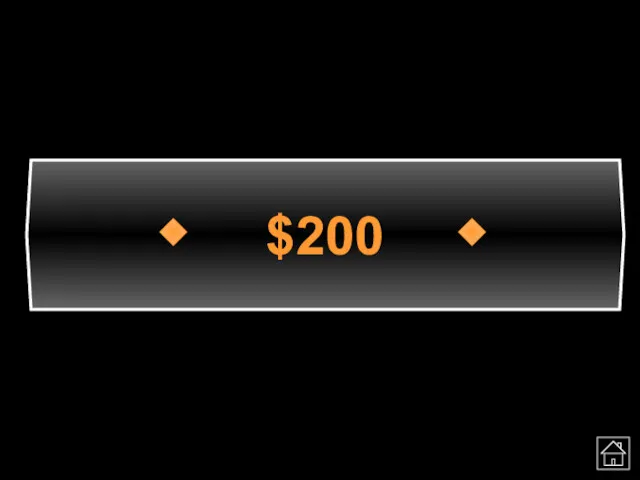
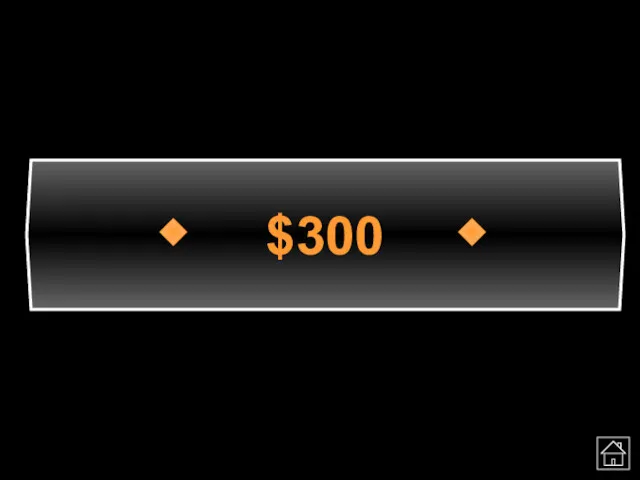
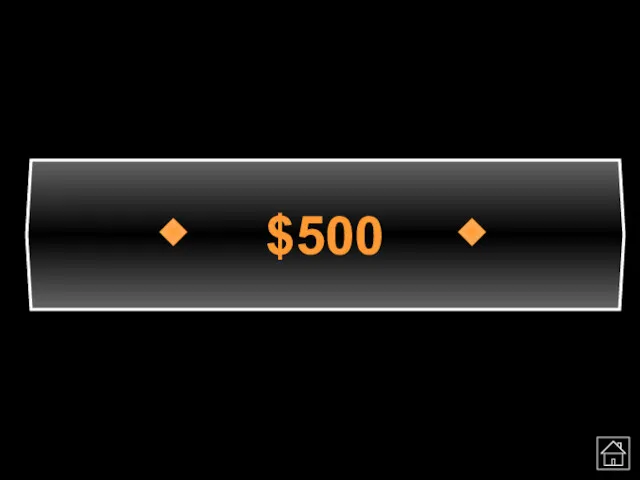
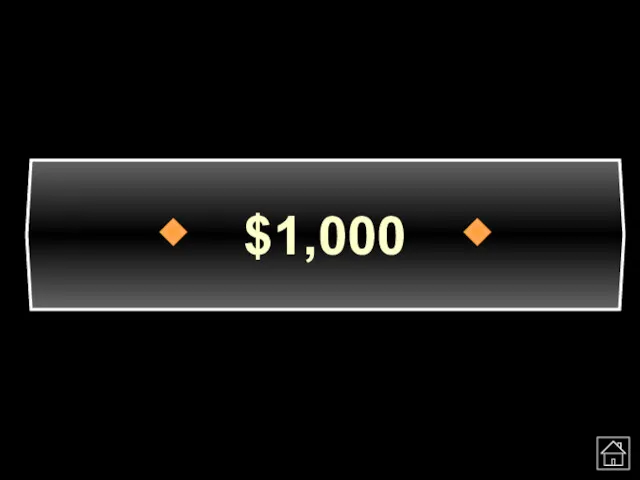
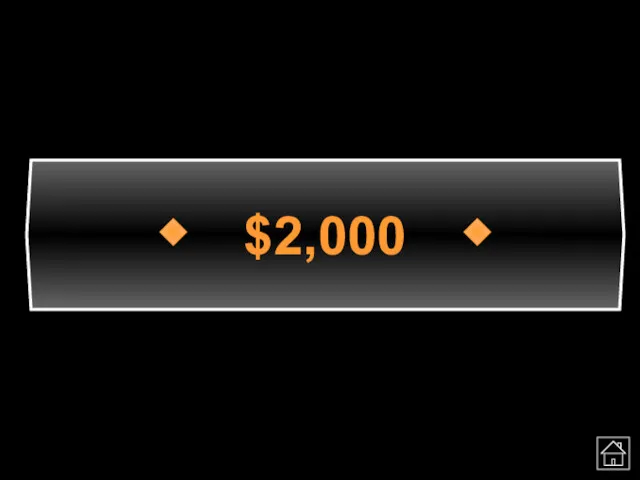
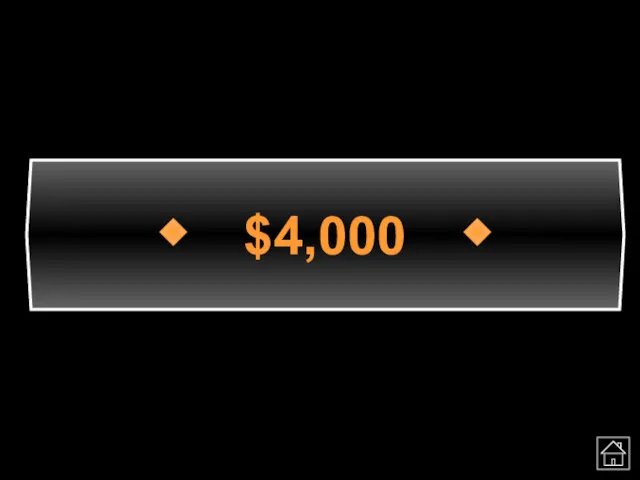
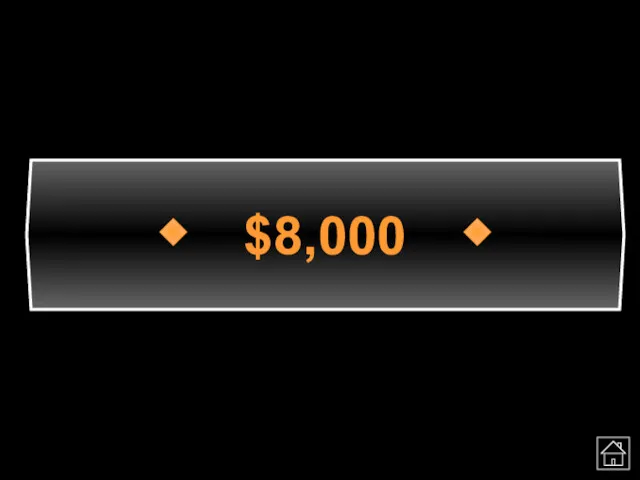
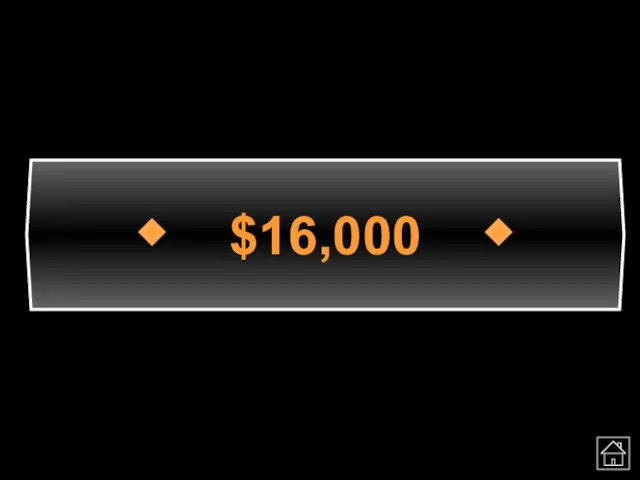
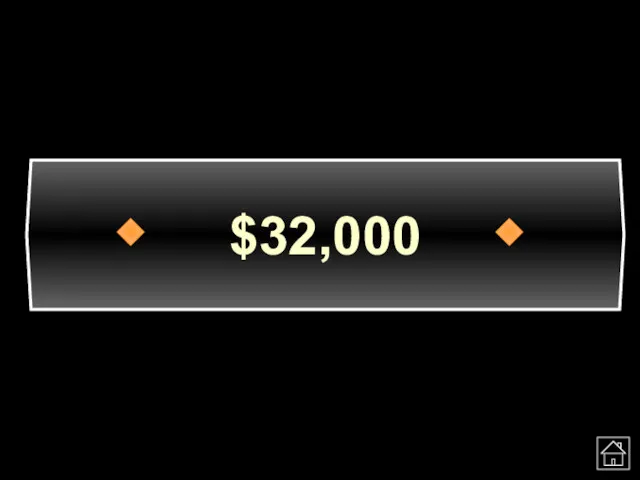
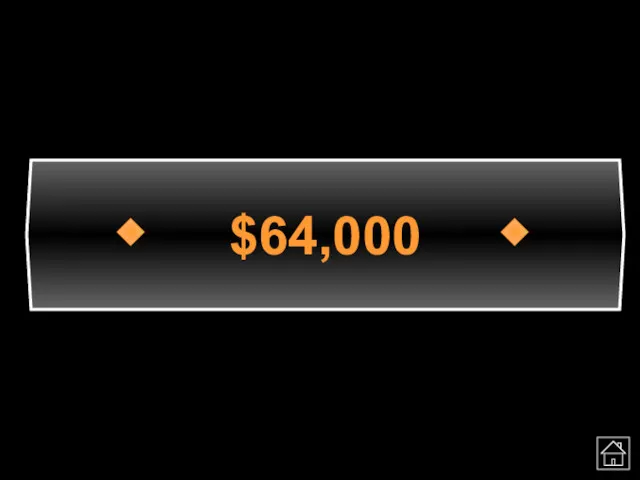
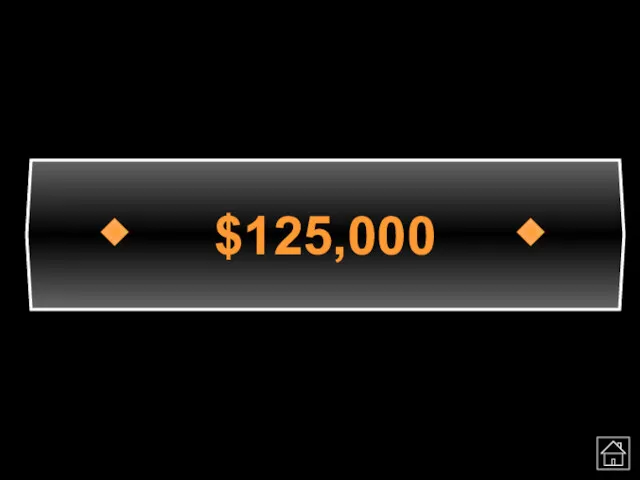
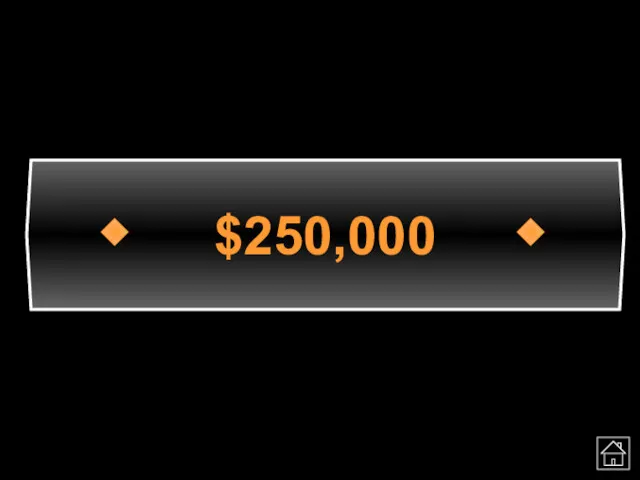
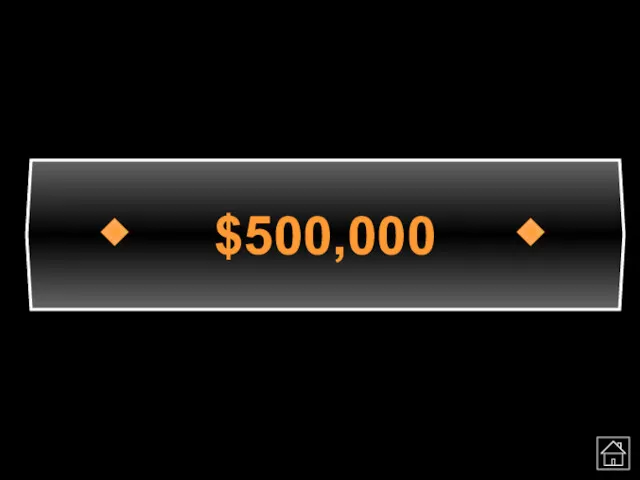
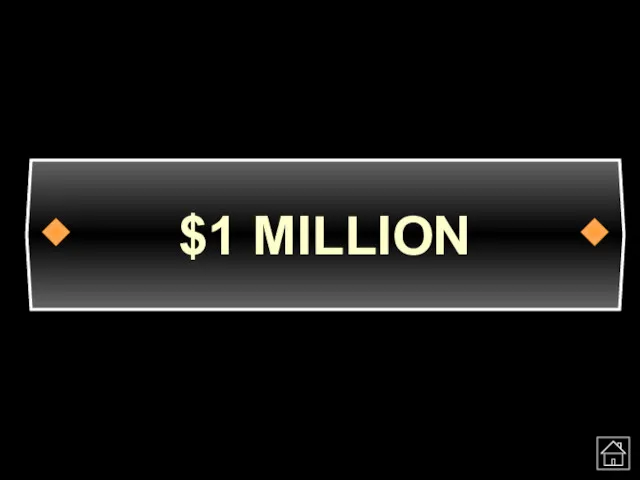
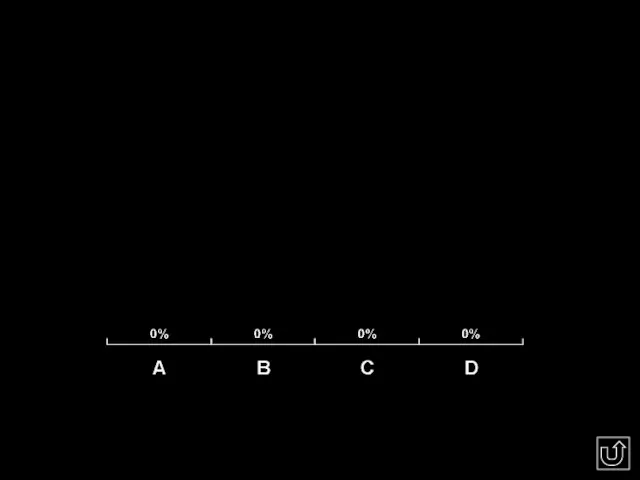
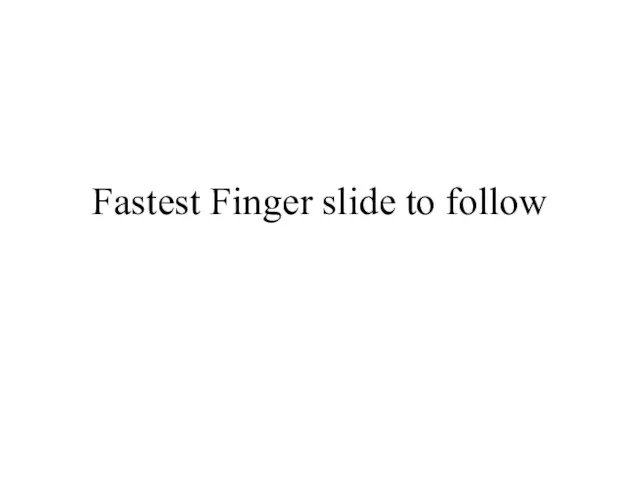
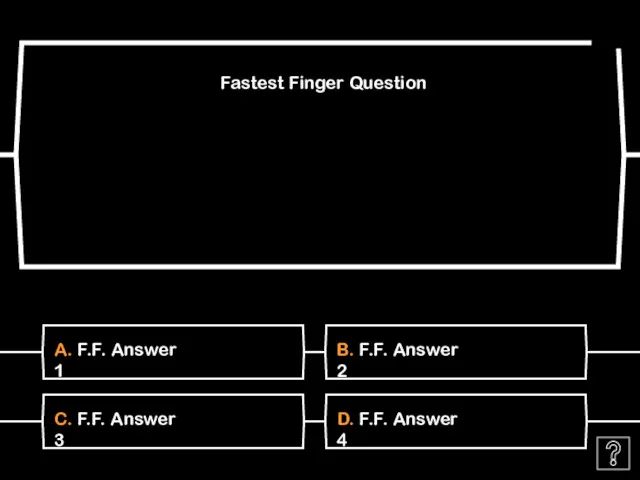
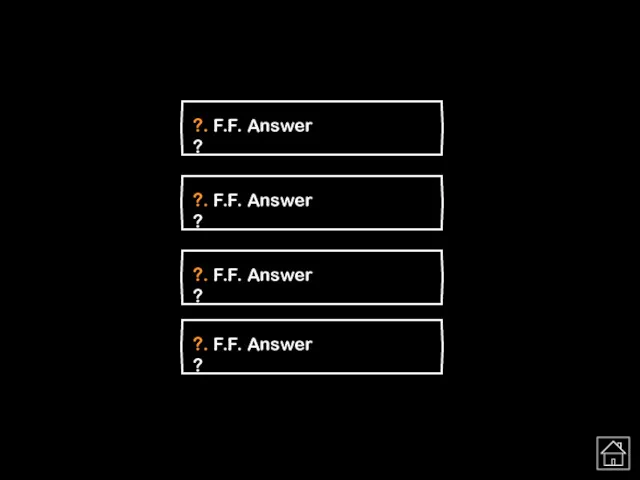
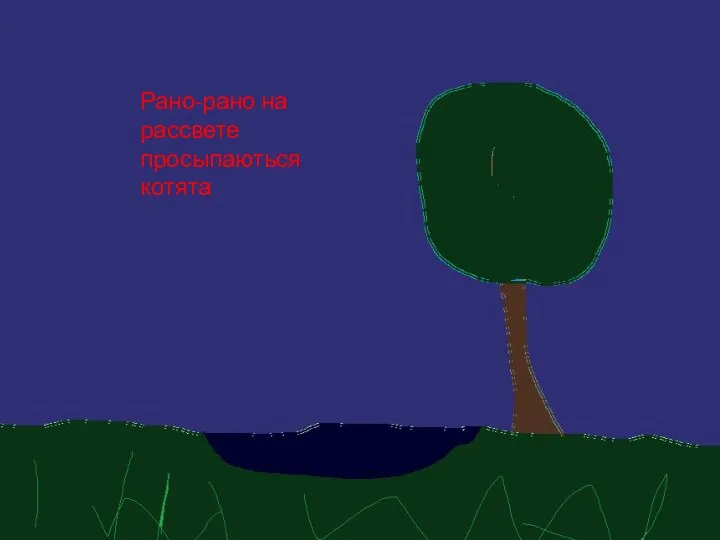 С добрым утром!
С добрым утром! Организация воспитательной работы со школьниками в рамках ФГОС
Организация воспитательной работы со школьниками в рамках ФГОС Выступление на педагогическом совете школы по теме Развитие интеллектуальной одаренности учащихся средствами урочной и внеурочной деятельности.
Выступление на педагогическом совете школы по теме Развитие интеллектуальной одаренности учащихся средствами урочной и внеурочной деятельности. Классный час Что такое толерантность для учащихся 9 класса коррекционной школы 8 вида.
Классный час Что такое толерантность для учащихся 9 класса коррекционной школы 8 вида. Учителями славится Россия. Педагог - профессия на все времена
Учителями славится Россия. Педагог - профессия на все времена Формирование речевого дыхания у дошкольников
Формирование речевого дыхания у дошкольников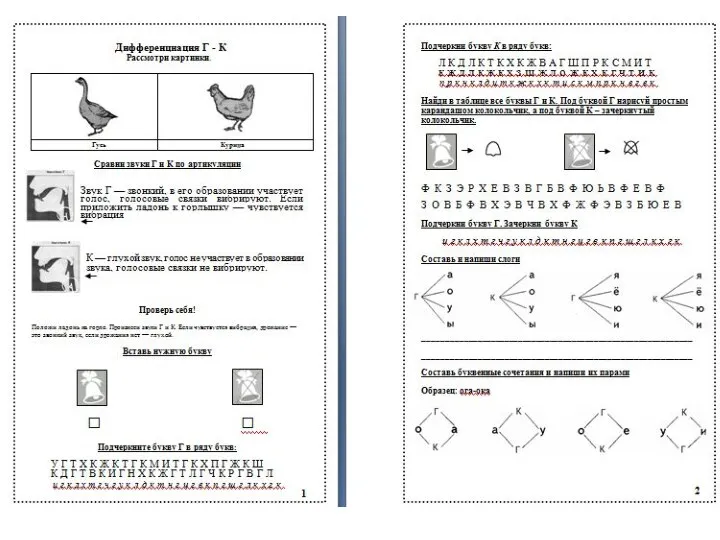 Тетрадь с заданиями по устранению акустической дисграфии (Г-К)
Тетрадь с заданиями по устранению акустической дисграфии (Г-К) Весёлая гимнастика
Весёлая гимнастика Четвертый лишний. Одежда
Четвертый лишний. Одежда Вместе - лучше! Классный час по теме: Толерантность, 7-й класс. Диск
Вместе - лучше! Классный час по теме: Толерантность, 7-й класс. Диск Тема: Сталинградская битва
Тема: Сталинградская битва Дорожная азбука
Дорожная азбука Презентация мероприятия по взаимодействию с семьёй спортивный праздник посвящённый дню защитника Отечества Будем в Армии служить.
Презентация мероприятия по взаимодействию с семьёй спортивный праздник посвящённый дню защитника Отечества Будем в Армии служить. Викторина Своя игра
Викторина Своя игра Кто хочет стать Учителем.
Кто хочет стать Учителем. Развитие речи детей дошкольного возраста с помощью игры
Развитие речи детей дошкольного возраста с помощью игры Музыкально- дидактические игры как средство развития творческих способностей
Музыкально- дидактические игры как средство развития творческих способностей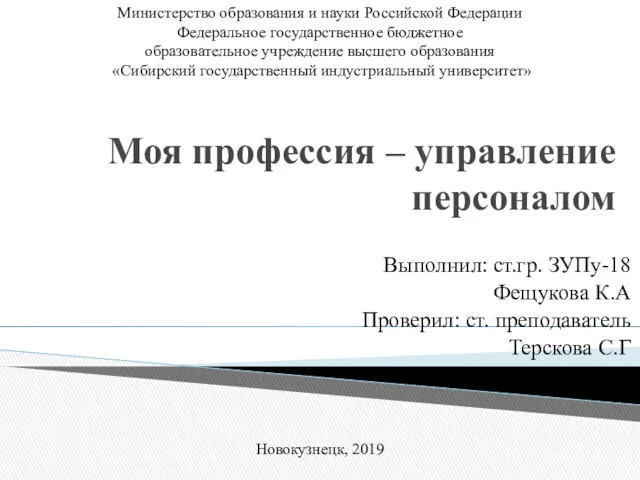 Профессия управления персоналом
Профессия управления персоналом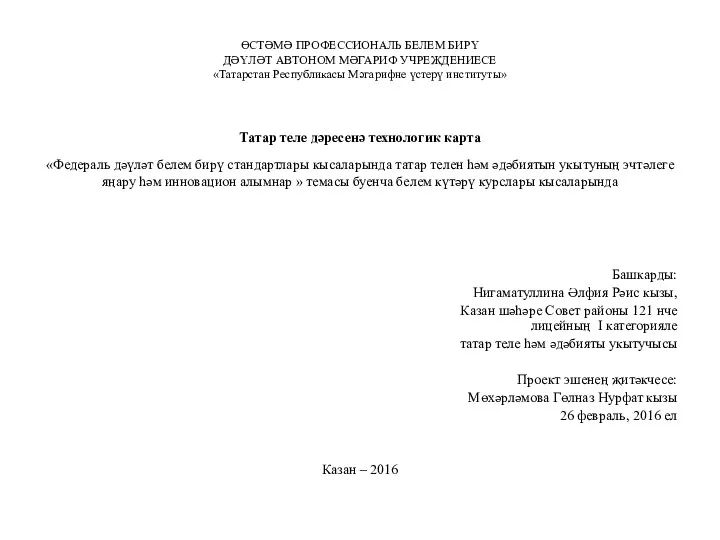 Өстәмә профессиональ белем бирү дәүләт автоном мәгариф
Өстәмә профессиональ белем бирү дәүләт автоном мәгариф Правила поведения в лесу
Правила поведения в лесу Классный часСотовый телефон в школе
Классный часСотовый телефон в школе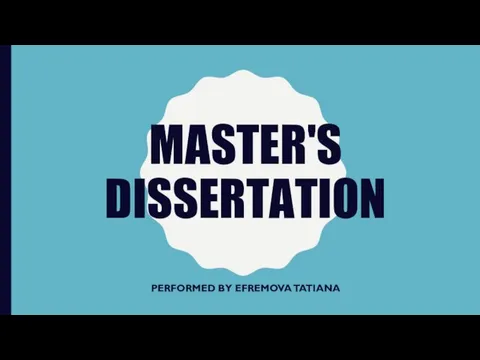 Decorative composition in various materials as a means of developing creative abilities in children
Decorative composition in various materials as a means of developing creative abilities in children Требования к визуализвции информации. Диск
Требования к визуализвции информации. Диск Брейн-ринг по теме Великая Отечественная война
Брейн-ринг по теме Великая Отечественная война Презентация Художники
Презентация Художники Бастауыш білім беру мазмұнында ғылыми зерттеу жұмыстарын ұйымдастырудың педагогикалық ерекшеліктері
Бастауыш білім беру мазмұнында ғылыми зерттеу жұмыстарын ұйымдастырудың педагогикалық ерекшеліктері Презентация: Конфликт на острове - Даманский
Презентация: Конфликт на острове - Даманский Приемы текстовой стратегии развития смыслового чтения на уроках русского языка и литературы
Приемы текстовой стратегии развития смыслового чтения на уроках русского языка и литературы