Содержание
- 2. Agenda Introducing DOM Manipulating DOM with JavaScript Cookies and Storages Useful links
- 3. Introducing DOM
- 4. What is "DOM"? DOM – an acronym for Document Object Model. It's an interface that provides
- 5. DOM Tree DOM Sample table { border: 1px solid black; } Some Text in a Table
- 6. What DOM Defines?
- 7. What can do JavaScript with DOM?
- 8. Manipulating DOM with JavaScript
- 9. Finding Elements
- 10. Finding HTML Elements by id var t = document.getElementById('target'); Will find one element with id "target"
- 11. Finding HTML Elements by Tag Name var p = document.getElementsByTagName('p'); Will find all paragraphs on a
- 12. Finding HTML Elements by Class Name var p = document.getElementsByClassName('target'); Will find all elements with class
- 13. Changing HTML
- 14. Changing HTML Content document.getElementById(id).innerHTML = New value Will replace inner content of an element Old text
- 15. Changing the Value of an Attribute document.getElementById(id).attribute = New value Will replace inner content of an
- 16. Changing HTML Style document.getElementById(id).style.property = New value Will replace inner content of an element Hidden Paragraph
- 17. Using Events A JavaScript can be executed when an event occurs, examples of HTML events: When
- 18. Sample onclick() Event Handler function changeText() { document.getElementById('target').innerHTML = 'New text'; } Sample text Change text
- 19. Cookies and Storages
- 20. What are Cookies? Cookies are data, stored in small text files, on client computer. There is
- 21. Create a Cookie with JavaScript JavaScript can create, read, and delete cookies with the document.cookie property.
- 22. Read a Cookie To read a cookie: var x = document.cookie; This code will return all
- 23. Changing and Deleting Cookie Changing cookie is made same way as creating it: document.cookie = "ID=123456789;
- 24. Sample Function to Set a Cookie The parameters of the function above are the name of
- 25. Sample Function to Get a Cookie Take the cookiename as parameter (cname). Create a variable (name)
- 26. HTML5 Web Storage With HTML5, web pages can store data locally within the user's browser alternatively
- 27. HTML5 Web Storage Objects
- 28. Initial Check Before using web storage, check browser support for localStorage and sessionStorage: if (typeof (Storage)
- 29. Using Storage Objects There are methods to use storage objects: .setItem() – writes data .getItem() –
- 30. Sample Use of localStorage function countClicks() { if (localStorage.clickcount) { localStorage.clickcount = Number(localStorage.clickcount) + 1; }
- 31. Useful links
- 32. Useful Links HTML DOM на сайті Wikipedia: http://en.wikipedia.org/wiki/Document_Object_Model W3Schools JavaScript HTML DOM: http://www.w3schools.com/js/js_htmldom.asp Специфікація HTML DOM
- 34. Скачать презентацию


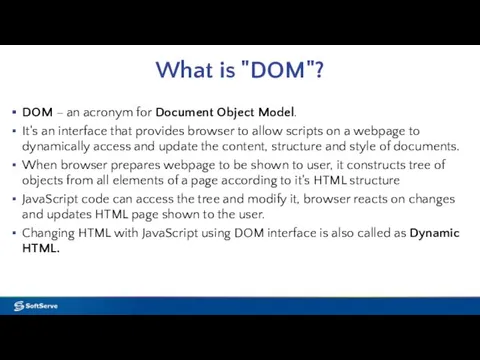
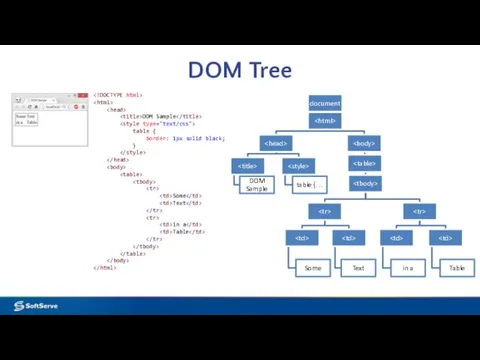
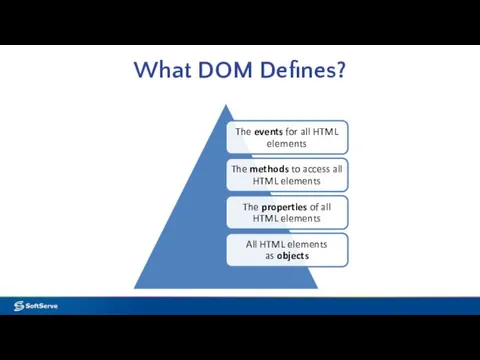
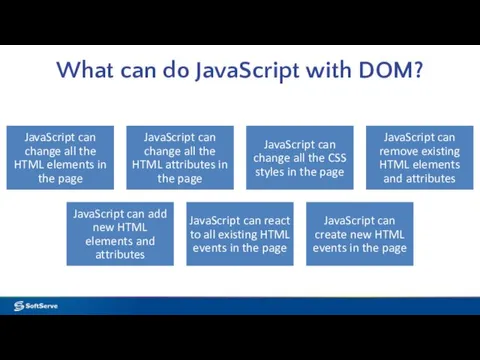
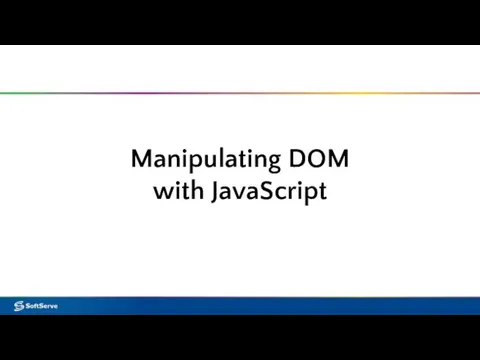
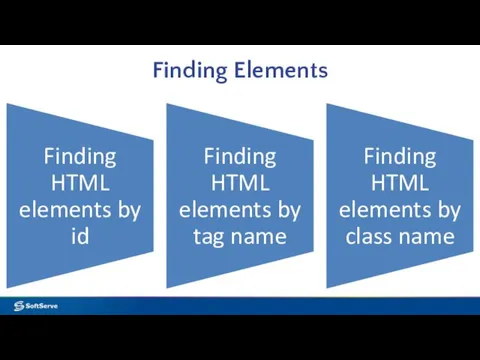
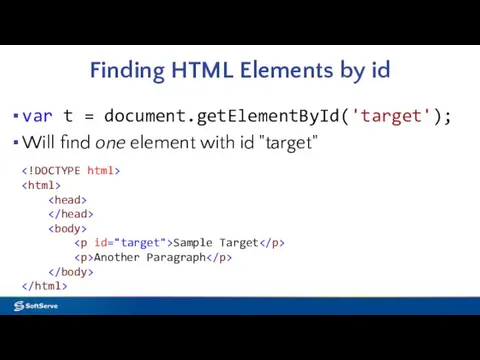
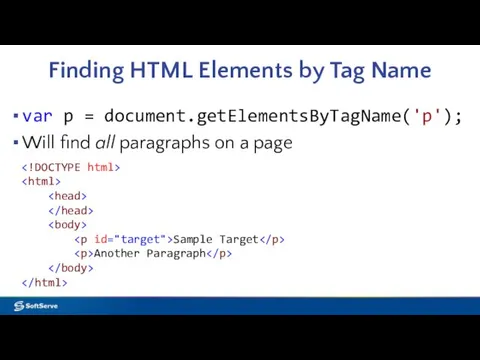
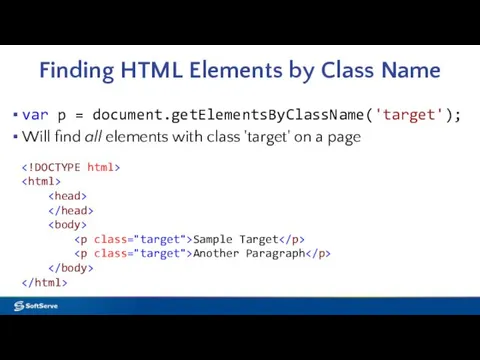
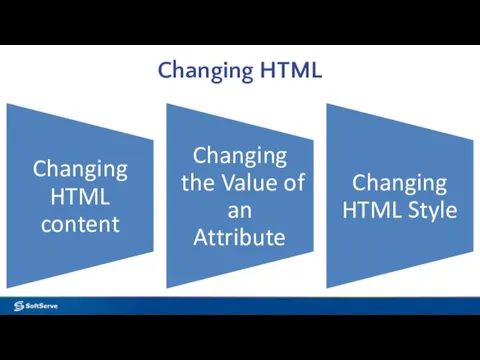
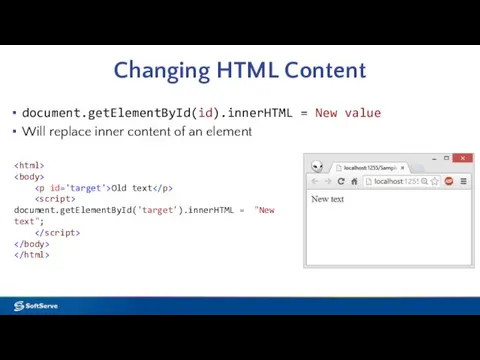
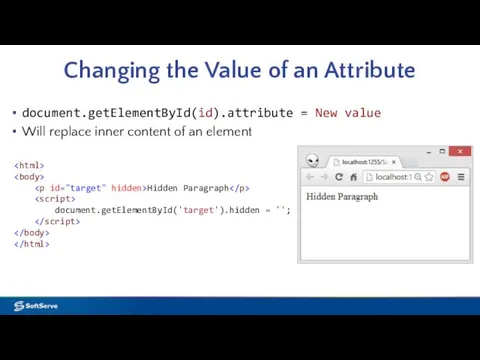
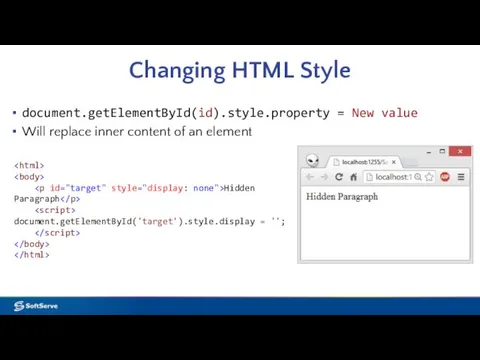
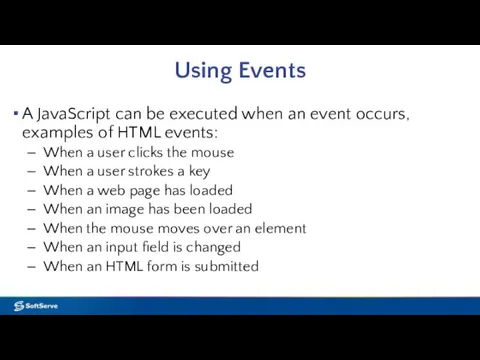
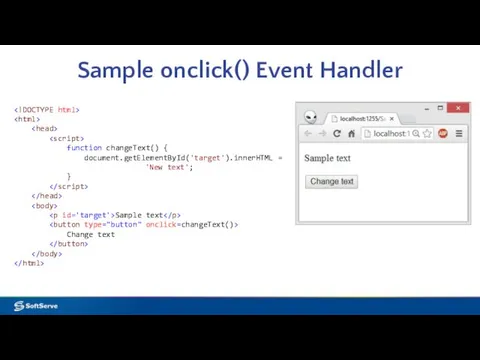
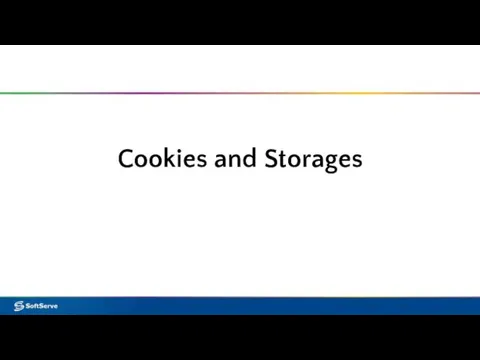
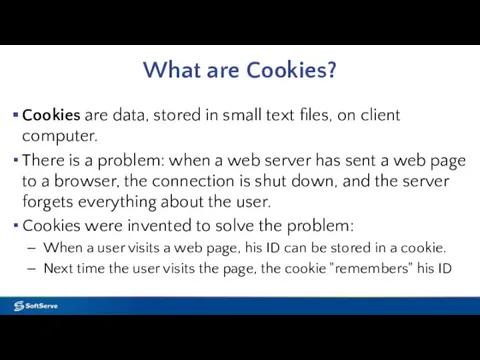

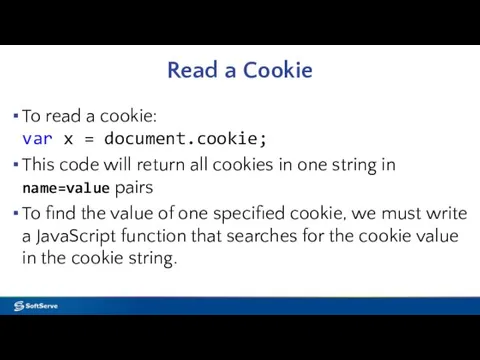
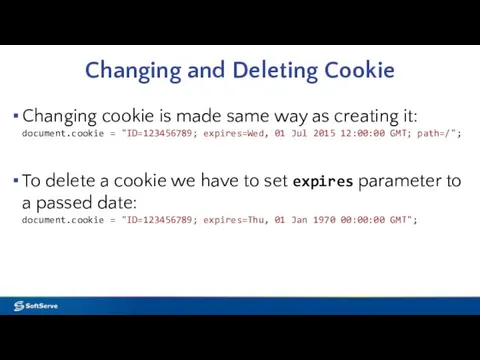
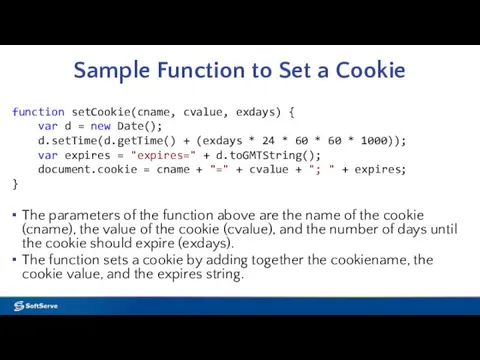
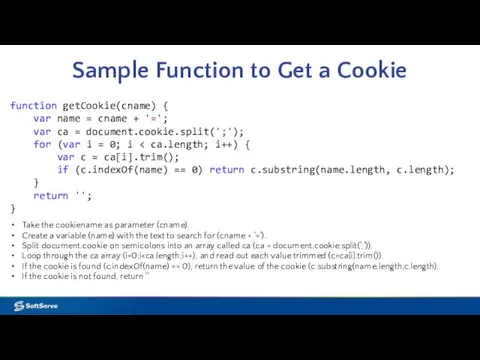
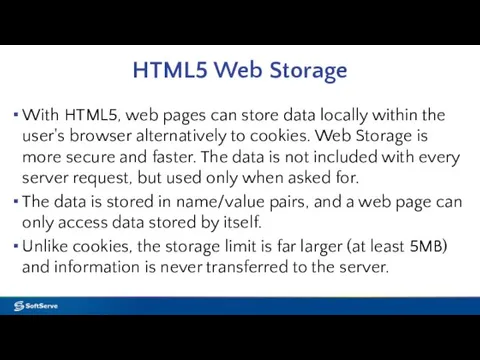
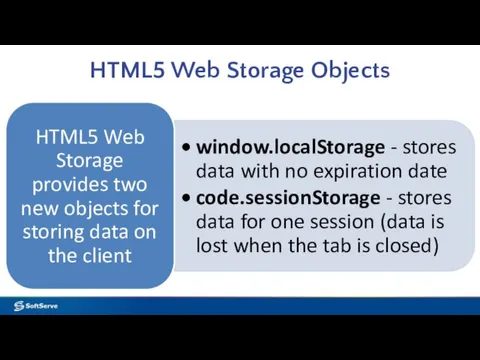
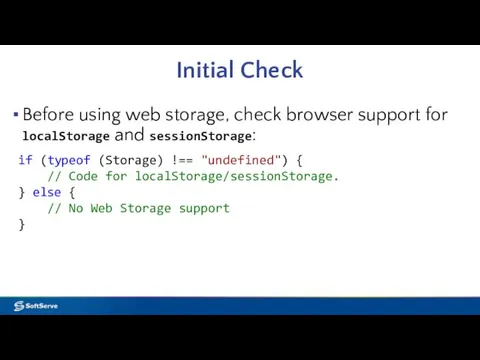
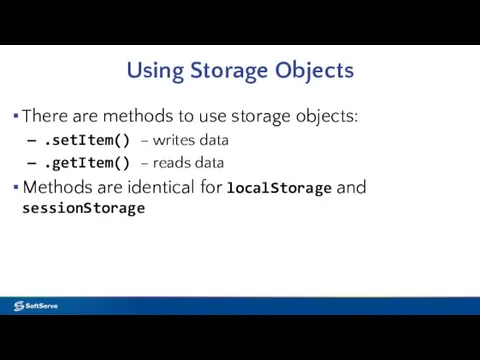
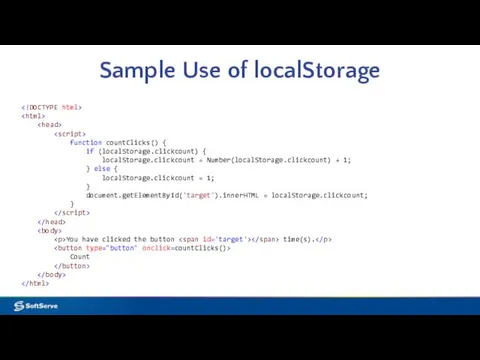
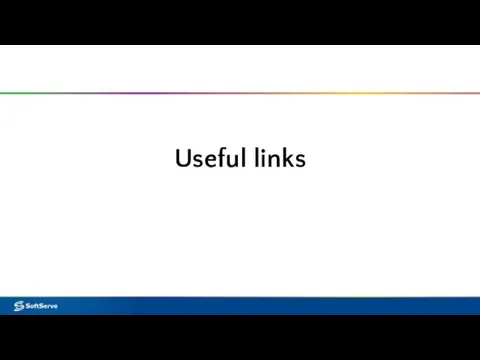

 Классификация, система обозначения и развитие автомобильных конструкций. Классификация автобусов. Урок № 3.3
Классификация, система обозначения и развитие автомобильных конструкций. Классификация автобусов. Урок № 3.3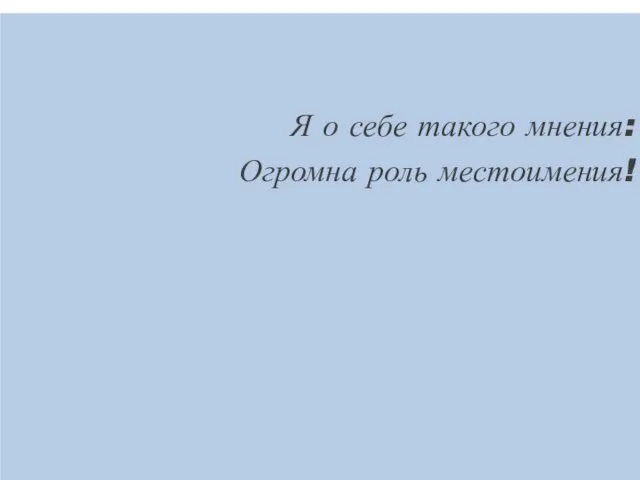 04. Роль местоимений в тексте
04. Роль местоимений в тексте мастер - класс по кружковой деятельности для родителей
мастер - класс по кружковой деятельности для родителей Психогенетика преступного поведения и алкоголизма
Психогенетика преступного поведения и алкоголизма Анализ эффективности деятельности предприятия
Анализ эффективности деятельности предприятия Презентация к уроку Фосфор
Презентация к уроку Фосфор Производственная вибрация: источники и нормирование
Производственная вибрация: источники и нормирование Основы информационной компетентности
Основы информационной компетентности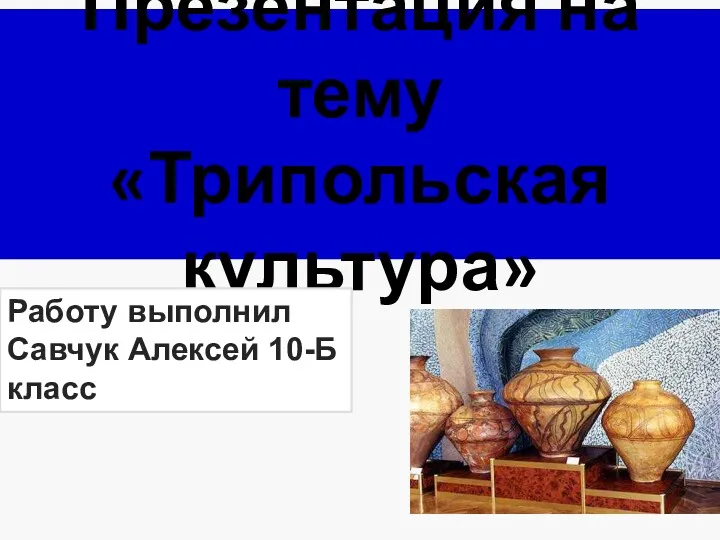 Трипольская культура
Трипольская культура Отчеты и выборы в первичной профсоюзной организации студентов общероссийского профсоюза образования
Отчеты и выборы в первичной профсоюзной организации студентов общероссийского профсоюза образования Новогодняя открытка у году обезьяны
Новогодняя открытка у году обезьяны Храм царя Давида и Соломона. Море
Храм царя Давида и Соломона. Море Регистрация на сайте Госуслуги.ру или Единая система идентификации и аутентификации (ЕСИА)
Регистрация на сайте Госуслуги.ру или Единая система идентификации и аутентификации (ЕСИА) Формы общения воспитателя с родителями
Формы общения воспитателя с родителями Марафон Техника, с которой мы победили. Танк Т-34 “Челябинские колхозники”
Марафон Техника, с которой мы победили. Танк Т-34 “Челябинские колхозники”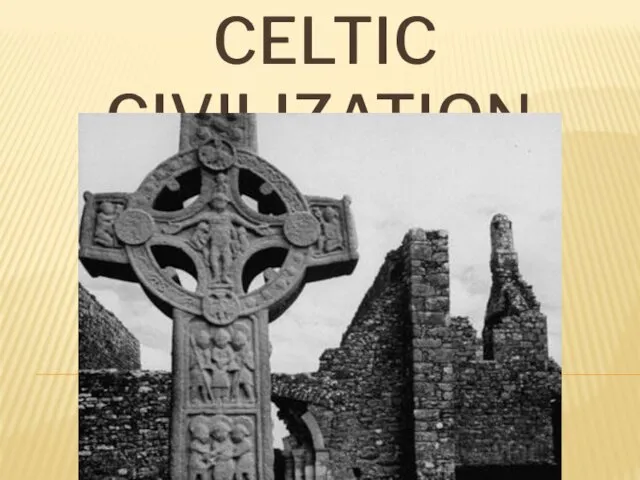 Celtic civilization
Celtic civilization Противопожарная безопасность
Противопожарная безопасность Komi language
Komi language Опыт работы по художественно-эстетическому развитию детей 2 мл. группы
Опыт работы по художественно-эстетическому развитию детей 2 мл. группы Кто говорит, что на войне не страшно, тот ничего не знает о войне…
Кто говорит, что на войне не страшно, тот ничего не знает о войне… Презентация Моя профессиональная деятельность
Презентация Моя профессиональная деятельность Проектирование танцевального номера объединения народного танца Русский сувенир Тень - тень над водою Диск
Проектирование танцевального номера объединения народного танца Русский сувенир Тень - тень над водою Диск Дикие животные Якутии
Дикие животные Якутии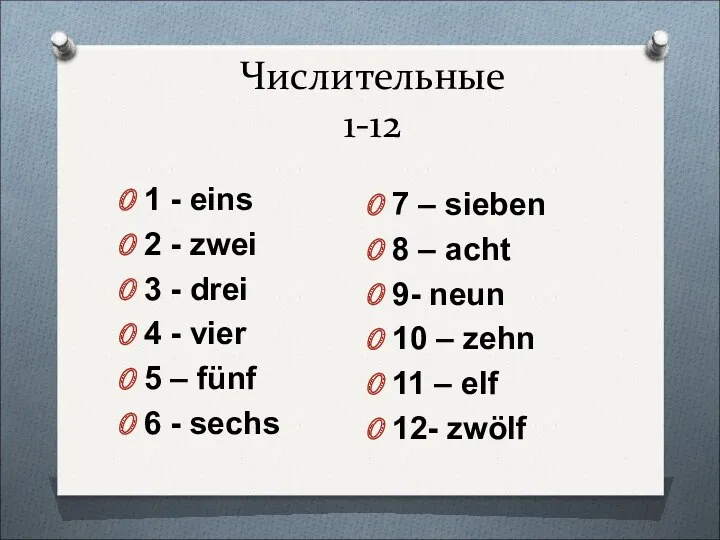 Презентация по немецкому языку _Числительные 1-1000_ (5 класс)
Презентация по немецкому языку _Числительные 1-1000_ (5 класс) Экспериментальные методы определения температуры в зоне резания
Экспериментальные методы определения температуры в зоне резания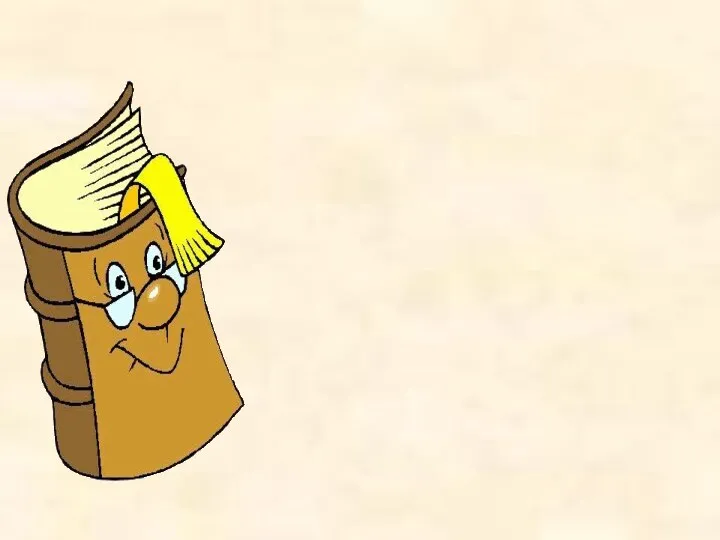 фоны для презентаций 3
фоны для презентаций 3 Презентация по теме Ислам
Презентация по теме Ислам Шабат
Шабат