Слайд 2
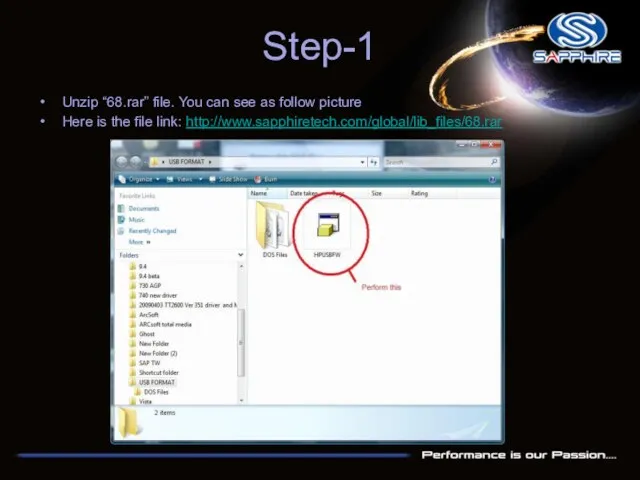
Step-1
Unzip “68.rar” file. You can see as follow picture
Here is the
file link: http://www.sapphiretech.com/global/lib_files/68.rar
Слайд 3
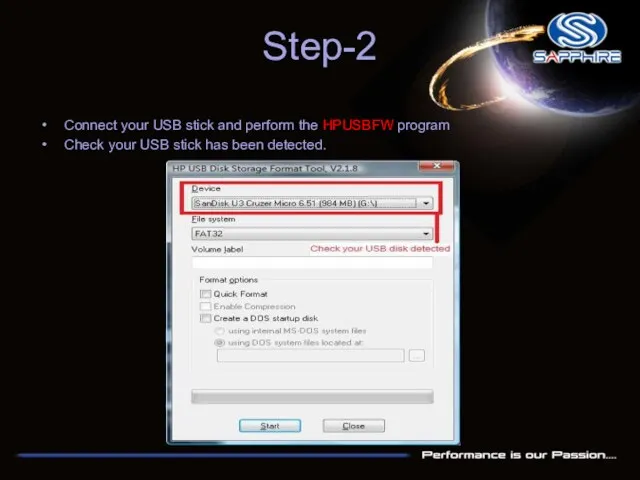
Step-2
Connect your USB stick and perform the HPUSBFW program
Check your
USB stick has been detected.
Слайд 4
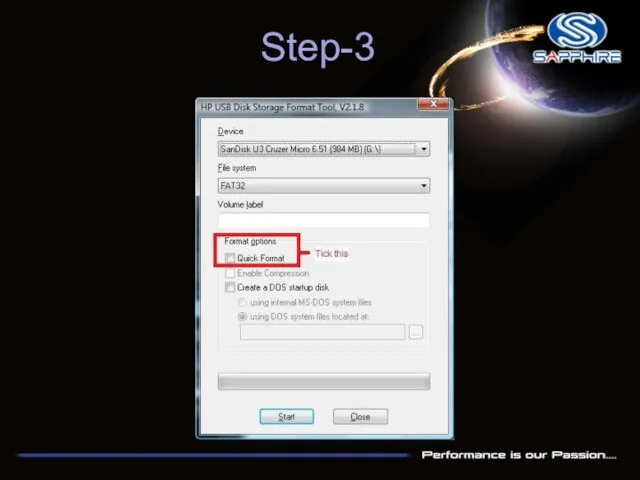
Слайд 5
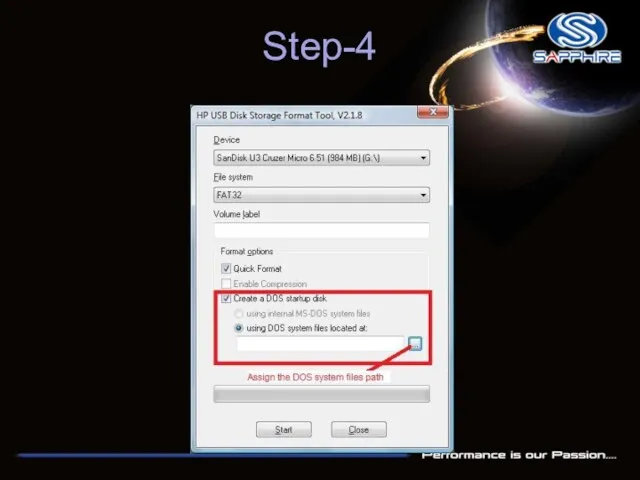
Слайд 6
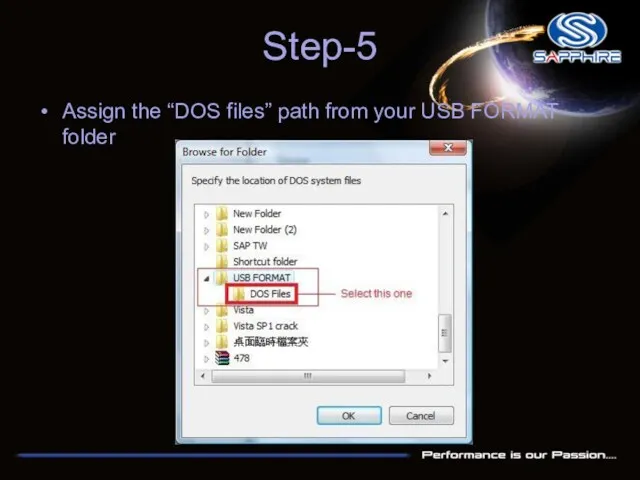
Step-5
Assign the “DOS files” path from your USB FORMAT folder
Слайд 7

Слайд 8
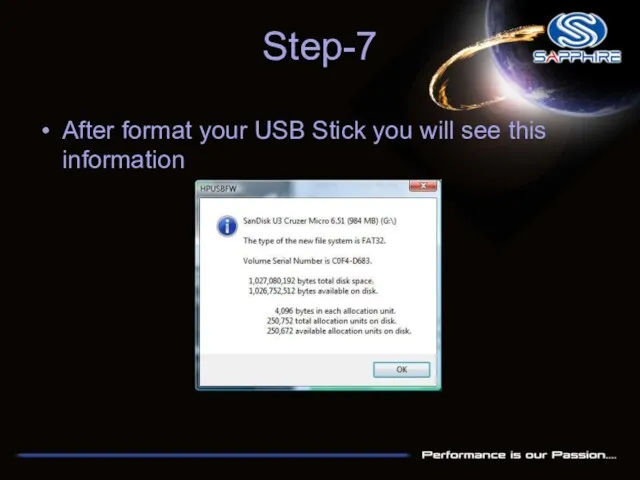
Step-7
After format your USB Stick you will see this information
Слайд 9
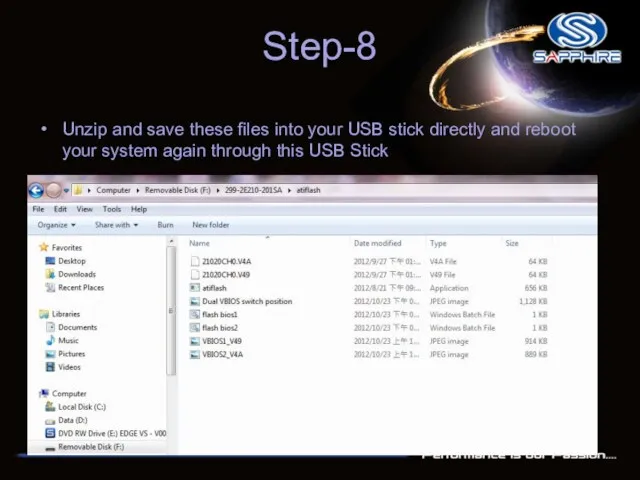
Step-8
Unzip and save these files into your USB stick directly and
reboot your system again through this USB Stick
Слайд 10
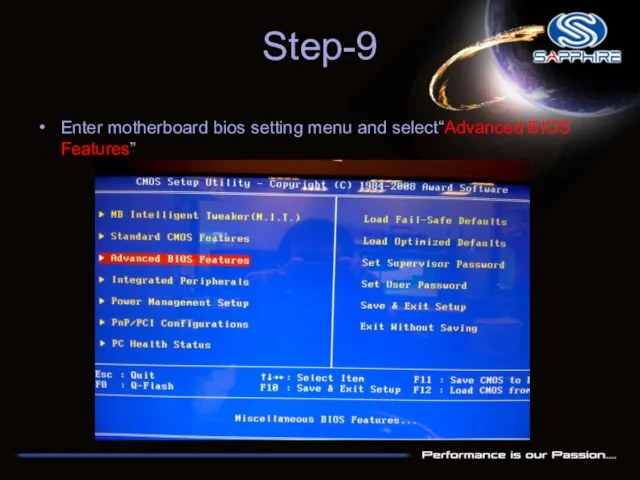
Step-9
Enter motherboard bios setting menu and select“Advanced BIOS Features”
Слайд 11
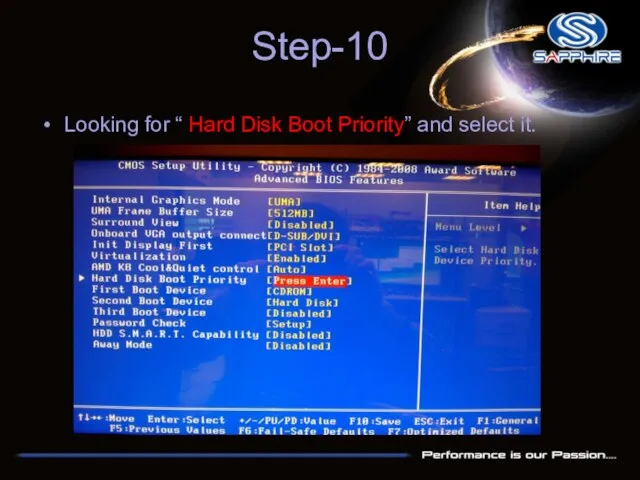
Step-10
Looking for “ Hard Disk Boot Priority” and select it.
Слайд 12
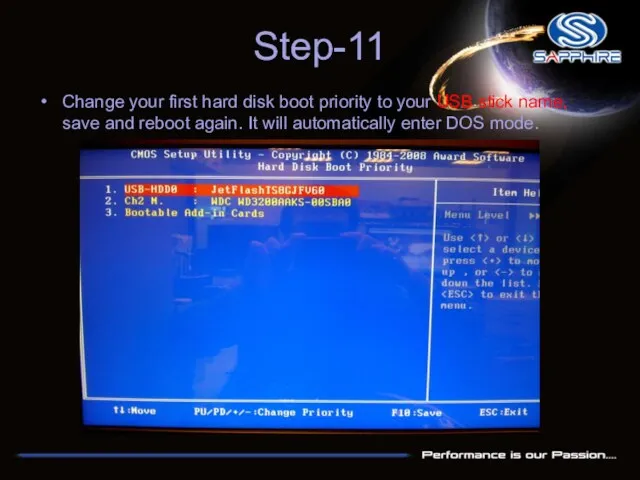
Step-11
Change your first hard disk boot priority to your USB stick
name, save and reboot again. It will automatically enter DOS mode.
Слайд 13
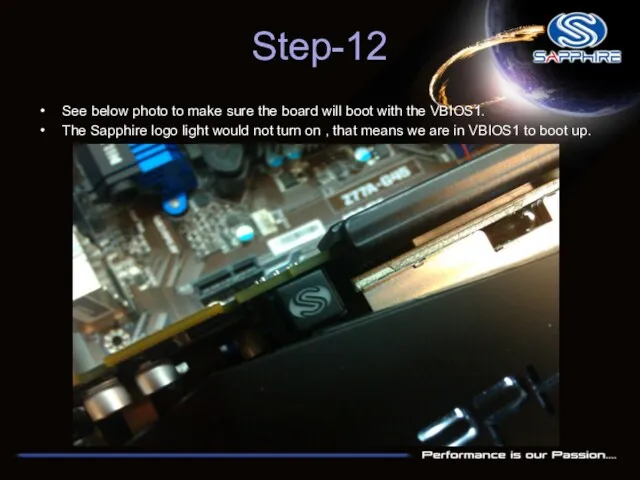
Step-12
See below photo to make sure the board will boot with
the VBIOS1.
The Sapphire logo light would not turn on , that means we are in VBIOS1 to boot up.
Слайд 14
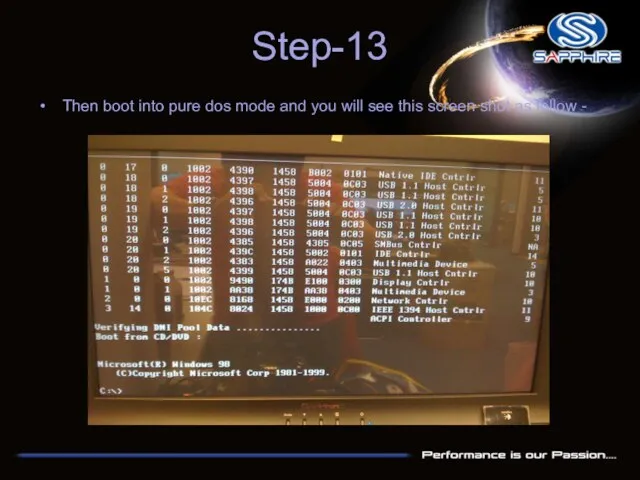
Step-13
Then boot into pure dos mode and you will see this
screen shot as follow -
Слайд 15
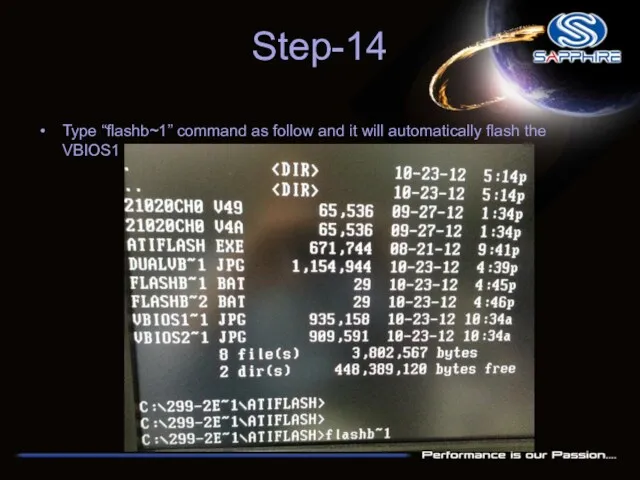
Step-14
Type “flashb~1” command as follow and it will automatically flash the
VBIOS1 for you.
Слайд 16
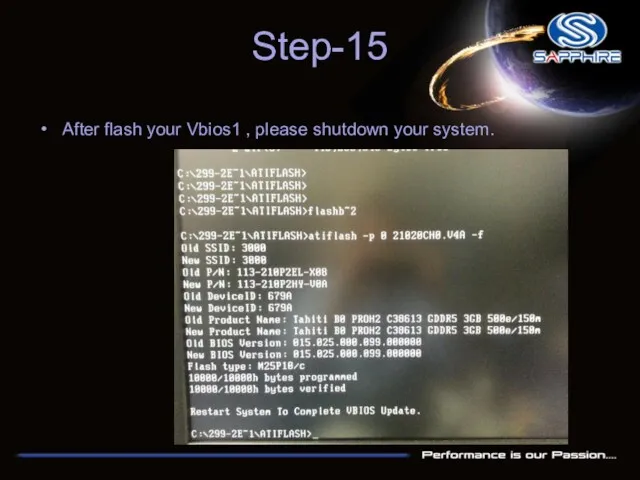
Step-15
After flash your Vbios1 , please shutdown your system.
Слайд 17
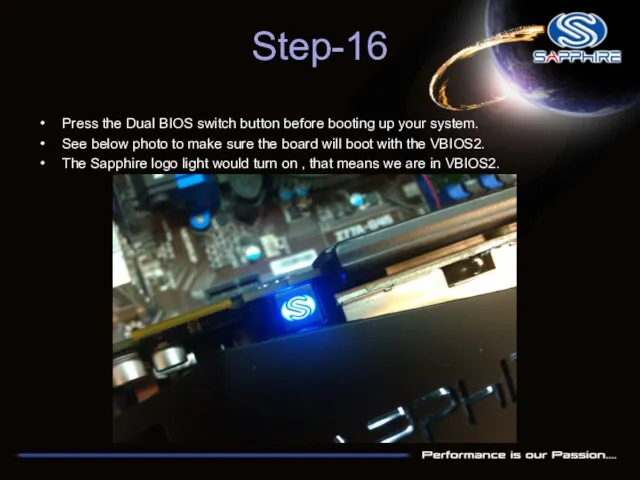
Step-16
Press the Dual BIOS switch button before booting up your system.
See
below photo to make sure the board will boot with the VBIOS2.
The Sapphire logo light would turn on , that means we are in VBIOS2.
Слайд 18
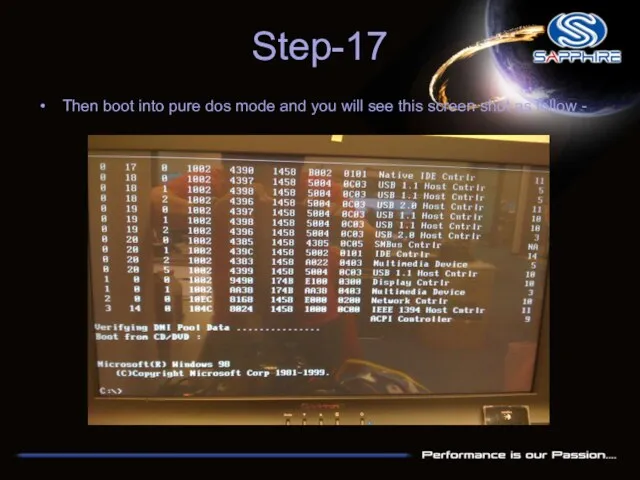
Step-17
Then boot into pure dos mode and you will see this
screen shot as follow -
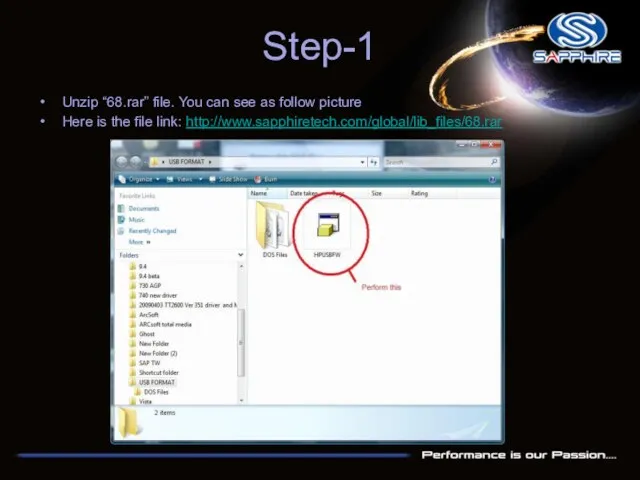
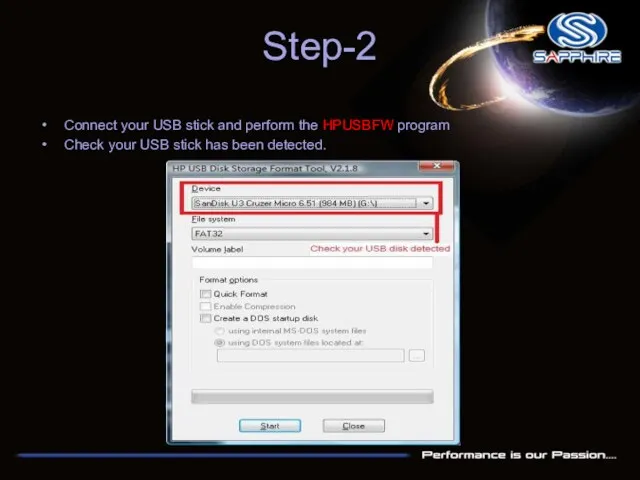
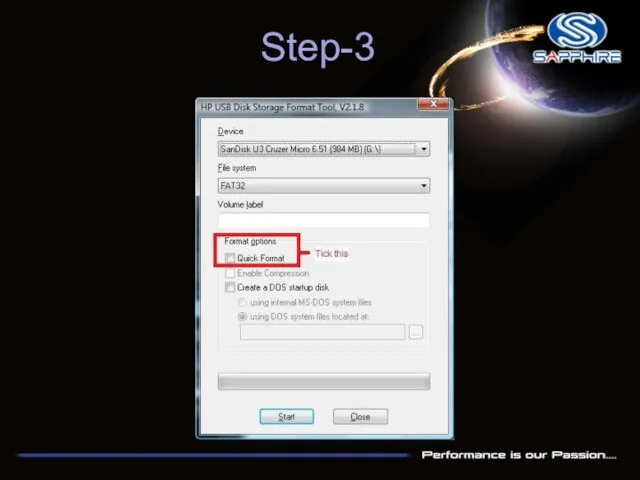
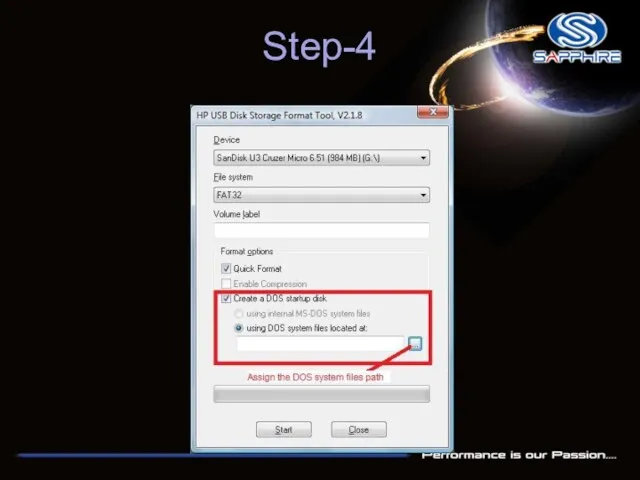
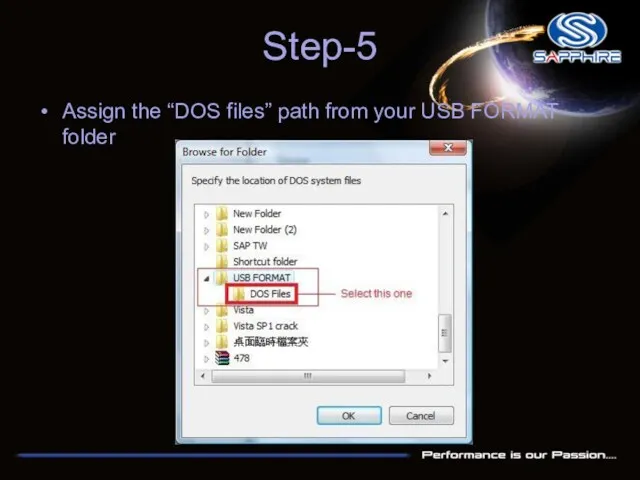

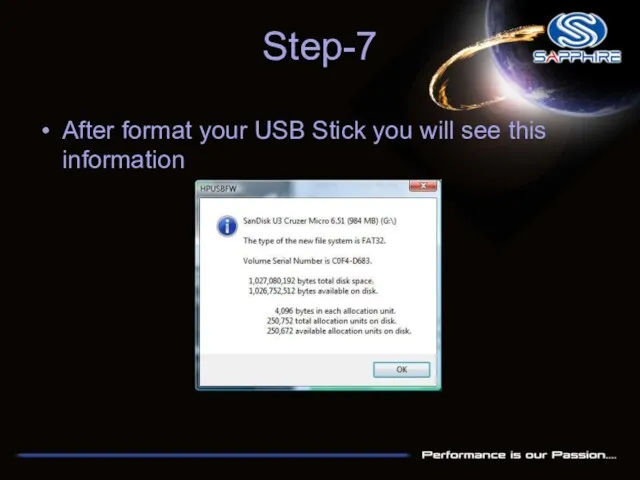
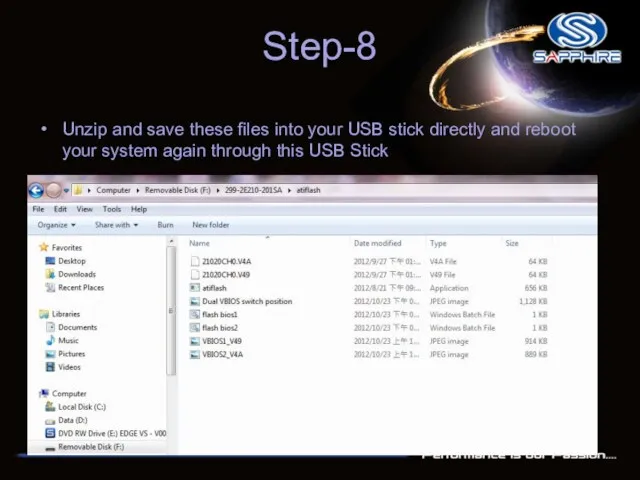
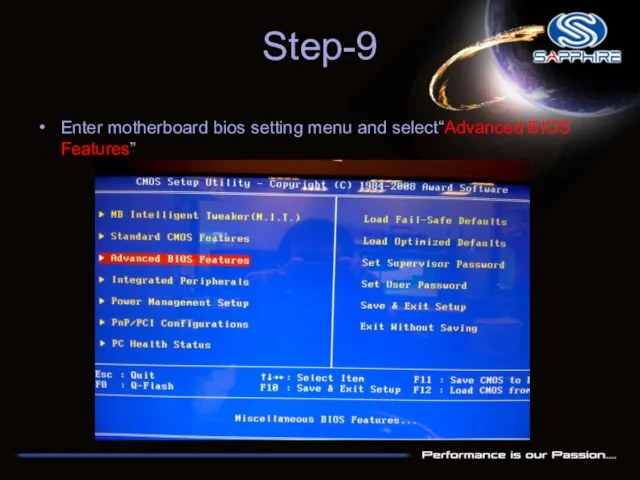
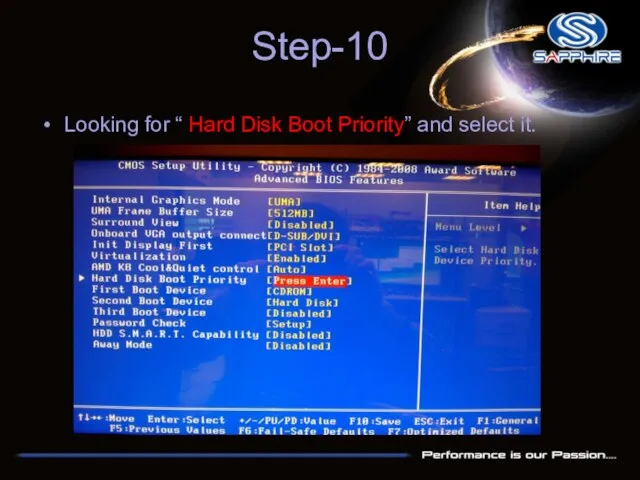
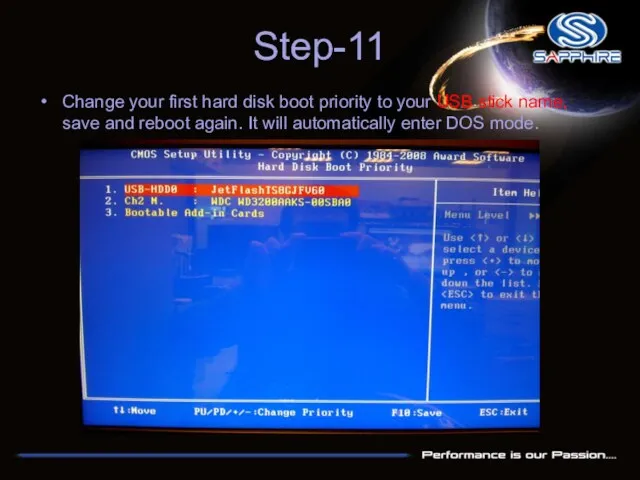
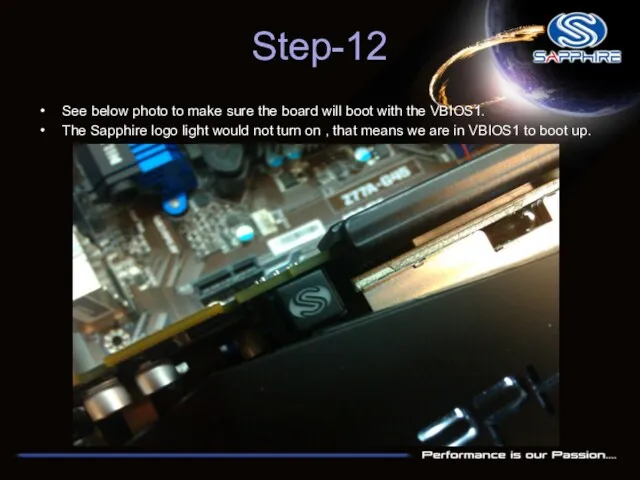
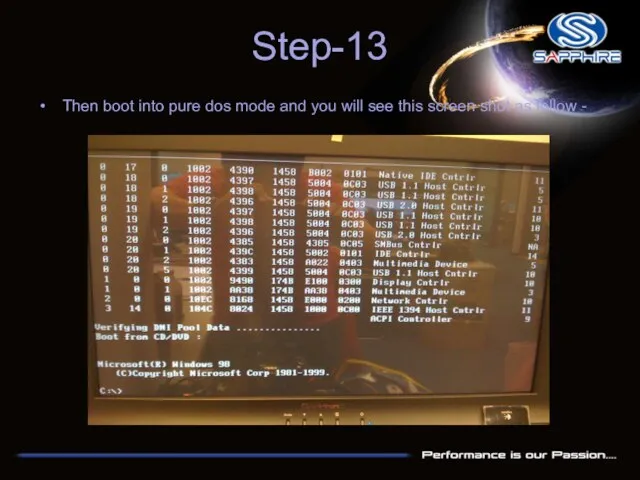
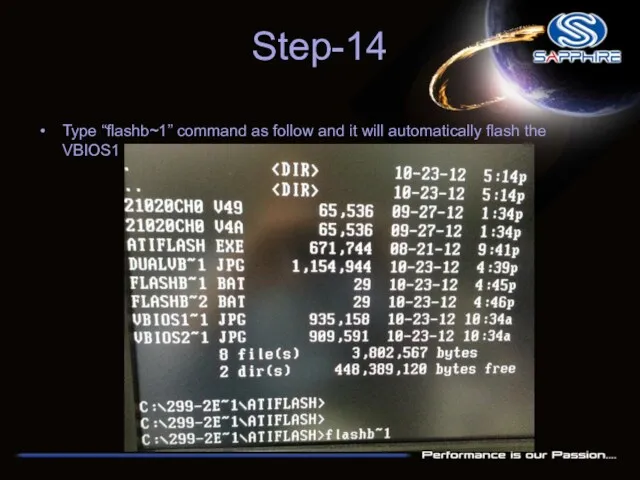
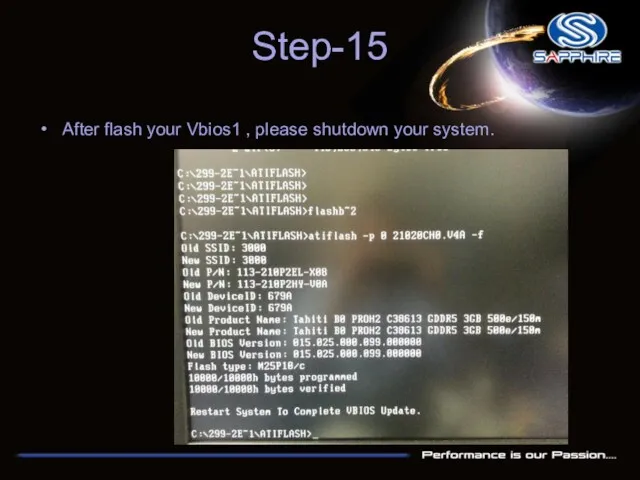
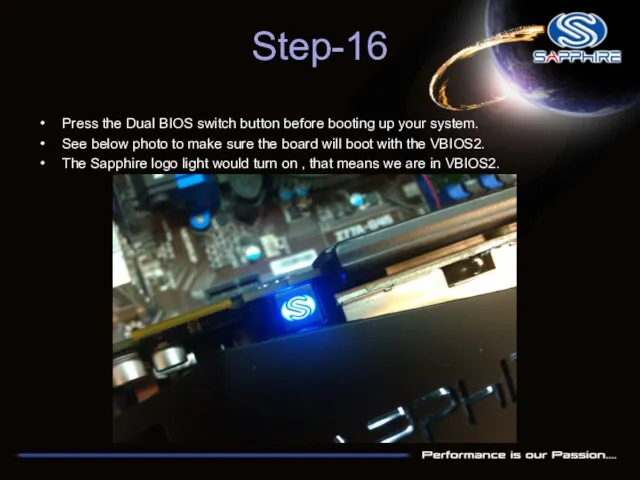
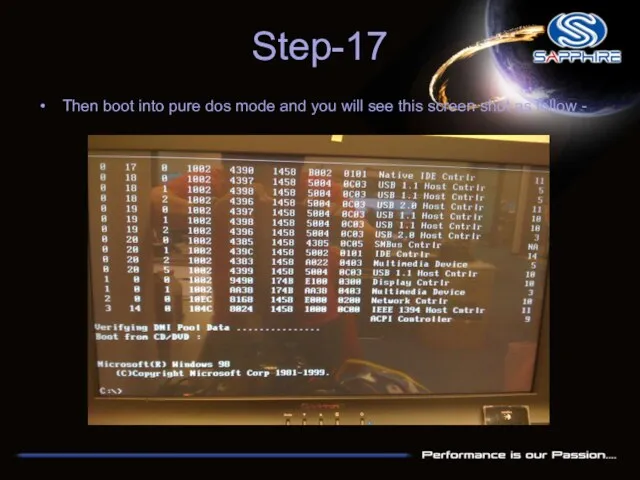
 Введение в технологию macromedia flash
Введение в технологию macromedia flash Презентация Наглядные формы представления информации
Презентация Наглядные формы представления информации Средства антивирусной защиты
Средства антивирусной защиты Алгоритм решения задачи
Алгоритм решения задачи Технологии программирования
Технологии программирования Медицинские информационные системы (тема 2)
Медицинские информационные системы (тема 2) Уникальная методика для сегментации целевой аудитории
Уникальная методика для сегментации целевой аудитории Компьютерные презентации
Компьютерные презентации 1С: Предприятие
1С: Предприятие Верификация данных. Урок 4
Верификация данных. Урок 4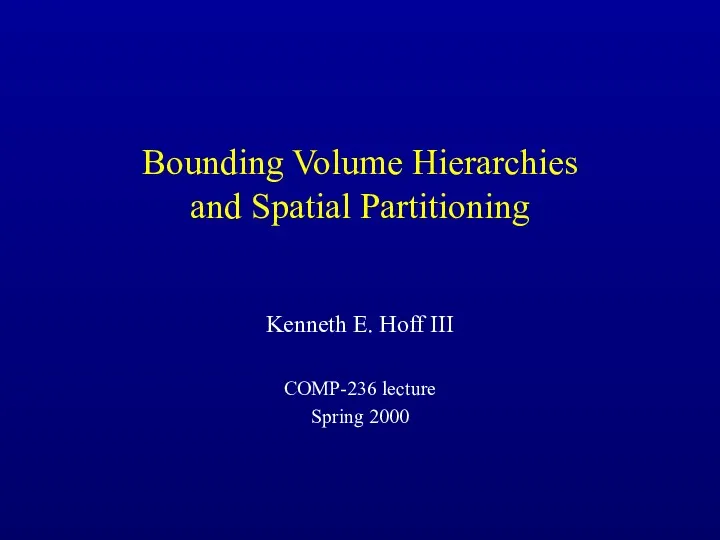 Bounding volume hierarchies and spatial partitioning
Bounding volume hierarchies and spatial partitioning Проектирование АСУ ТП . Принципы проектирования
Проектирование АСУ ТП . Принципы проектирования Software testing methods
Software testing methods История развития вычислительной техники
История развития вычислительной техники Ассасины. Правда или вымысел?
Ассасины. Правда или вымысел? Модем и его подключение
Модем и его подключение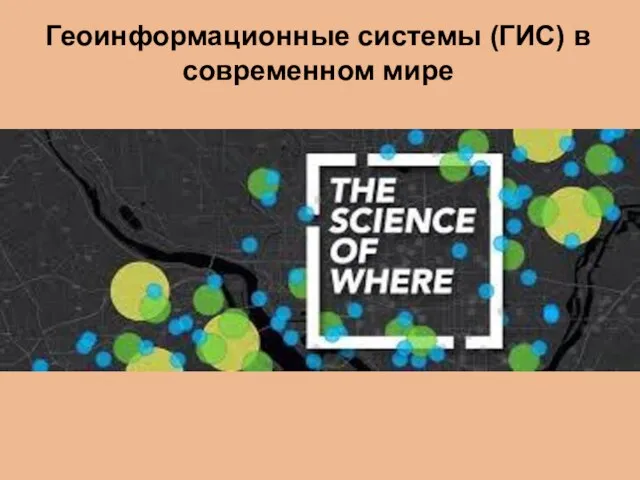 Геоинформационные системы (ГИС) в современном мире
Геоинформационные системы (ГИС) в современном мире Безопасность в интернете
Безопасность в интернете Глобальная сеть интернет
Глобальная сеть интернет Искусственный интеллект и профессии будущего
Искусственный интеллект и профессии будущего Лицензионное программное обеспечение. Занятие №3
Лицензионное программное обеспечение. Занятие №3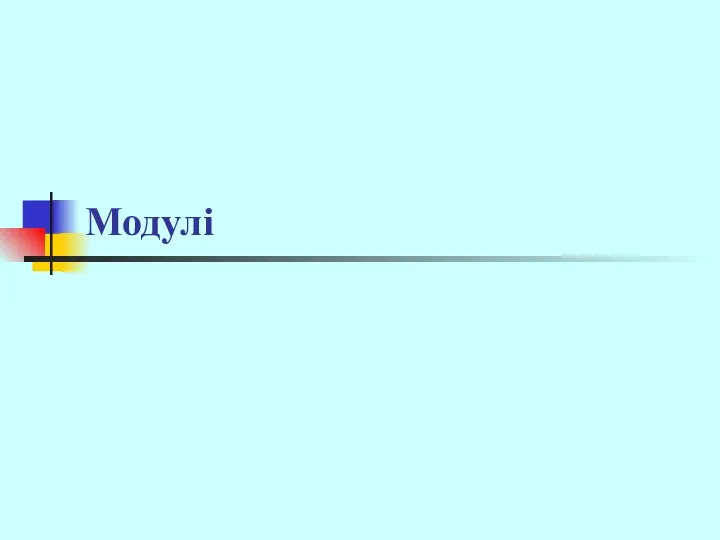 Модульне програмування
Модульне програмування Словари в Python. Занятие 1
Словари в Python. Занятие 1 Программирование разветвляющихся алгоритмов. Начала программирования. Информатика. 8 класс
Программирование разветвляющихся алгоритмов. Начала программирования. Информатика. 8 класс Компьютерные словари и системы перевода текстов
Компьютерные словари и системы перевода текстов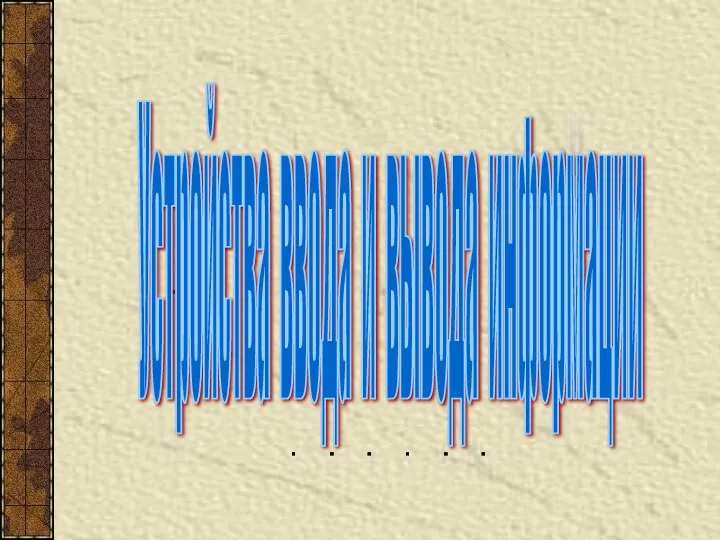 Устройства ввода и вывода информации
Устройства ввода и вывода информации Медиапрофиль в сети
Медиапрофиль в сети Метрики программных продуктов. Использование метрик в разработке программных продуктов
Метрики программных продуктов. Использование метрик в разработке программных продуктов