Содержание
- 2. Please show Region here http://www.jamtak.com/jamtrak2/public/dailyactivity Your idea is great. Let's use this table to show daily
- 3. Make sure drop down with the clock works on all devices iPhones, iPads, Tablets, computers and
- 4. Make sure to wrap text to show all text on line from notes. Please also show
- 5. When Proceed to place order is selected the Order should look like the Sales Order Form
- 6. Lauren Sullivan PMNNE 15 Cross Road Hooksett NH 03106 lauren@pmnne.com Payment Terms: On Account Program Level:
- 7. The correct order form does show up but not always. Please show it as below always.
- 8. Sales Persons Portal In this search feature please allow search by email, phone number, customer name
- 9. Allow typing in a customer to pull up from list Sales Persons Portal http://www.jamtak.com/jamtrak2/public/switch_employees
- 10. Add in Ok when employee transferred Sales Persons Portal OK http://www.jamtak.com/jamtrak2/public/switch_employees
- 11. Sales Persons Portal Salon Supra Headers on status “Last Visit”, “Last Order”, “and Issues with color
- 12. Sales Persons Portal Salon Supra Click on Last Order opens Orders History for that Customer http://www.jamtak.com/jamtrak2/public/salesactivitymap
- 13. Sales Persons Portal Salon Supra Click on Last Visit opens Daily Activity Report for that Customer
- 14. http://www.jamtak.com/jamtrak2/public/salesactivitymap
- 15. Please fix all these errors. Do NOT just clear the console. Please fix these errors and
- 16. The names are popping out of the box. Let’s fix it or put a character limit
- 17. Throughout the portal we have different places to fill in the state and city and that’s
- 18. Please fix this issue: http://www.jamtak.com/jamtrak2/public/logout
- 19. Add in option to add an image to a Catalog Category Owners Portal http://www.jamtak.com/jamtrak2/public/addcategory
- 20. Paul Mitchell Paul Mitchell Products Home\Shop\Paul Mitchell Shop Active This image for the Catalog Category is
- 21. Brand Picture: Brand Thumbnail: Add in option to add an image to a Brand Category Owners
- 22. Add in option to add an image to a Product Attribute such as a color icon
- 23. Use for Product Search Add in radio button to select to have Product Attribute added to
- 24. Sales Persons Portal This needs to be updated with real customers, please remove this display even
- 25. This needs to display the Sales Reps http://www.jamtak.com/jamtrak2/public/productsalesreport Owners Portal
- 26. This needs to be territories and then regions to run a report which would give the
- 27. Add a Back Button to run another report and add a button to Email or create
- 28. http://www.jamtak.com/jamtrak2/public/trainingsalesreport This needs to be territories and then regions to run a report which would give
- 29. Add Reports: 1. Daily Sales Report - For All Sales Reps – Total Sales for Today,
- 30. http://www.jamtak.com/jamtrak2/public/trainingsalesreport Daily Activity Report Select Report: Daily Sales Report MTD Sales Report YTD Sales Report Product
- 31. http://www.jamtak.com/jamtrak2/public/trainingsalesreport Owners Portal Add Reports: 1. Daily Sales Report – Select All Sales Reps – Total
- 32. http://www.jamtak.com/jamtrak2/public/productsalesreport Owners Portal Add Reports: 2. MTD Sales Report – Select All Sales Reps – Total
- 33. http://www.jamtak.com/jamtrak2/public/productsalesreport Owners Portal Add Reports: 3. YTD Sales Report - For All Sales Reps – Total
- 34. This needs to be updated with all products with a filter to search for a product
- 35. http://www.jamtak.com/jamtrak2/public/productsalesreport Owners Portal Add Reports: 4. Product Report - For All Sales Reps – Top 5
- 36. http://www.jamtak.com/jamtrak2/public/home Owners Portal Total Customers 435 624 Total Accounts Automatically Add to Tactical Map when opening
- 37. M
- 38. Need to have Customer List and Setup Customer on Menu for Owner
- 39. Add Additional Reports: By Program Level – provide list of program levels to choose one, some
- 40. Resize so these faces are not so large in the display http://www.jamtak.com/jamtrak2/public/salesrepresentatives Owners Portal
- 41. http://www.jamtak.com/jamtrak2/public/salesrepresentatives Owners Portal These numbers don’t update when a goal is checked off by the Sales
- 42. Owners Portal http://www.jamtak.com/jamtrak2/public/salesrepresentatives Changing goals in the Employees List in the Owners Portal does not update
- 43. Please fix this security notice that comes up when logging into Firefox
- 46. 435 Total Customers Change to make Command Center Clickable Change to Financial Tracker instead of Tracker
- 47. 435 Total Customers Time Tracker Change Dashboard to Tactical Map Command Center Tactical Map My Customers
- 48. http://www.jamtak.com/jamtrak2/public/home 435 624 Total Accounts Total Customers Change to make Command Center Clickable Change to Team
- 49. http://www.jamtak.com/jamtrak2/public/home Time Tracker Change Dashboard to Tactical Map Team Tracker Command Center Tactical Map My Customers
- 50. FOR OWNERS LOGIN ONLY: PASSWORDS - build a password rating system to show a strong password
- 52. Скачать презентацию
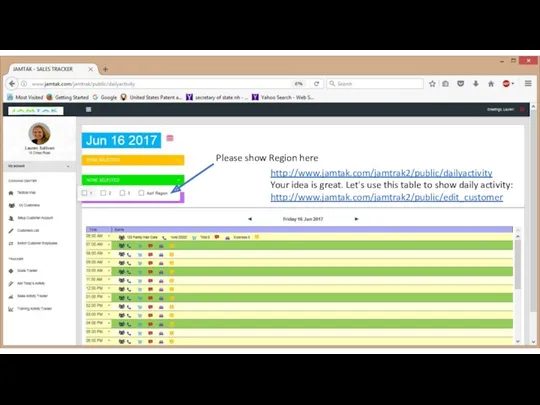
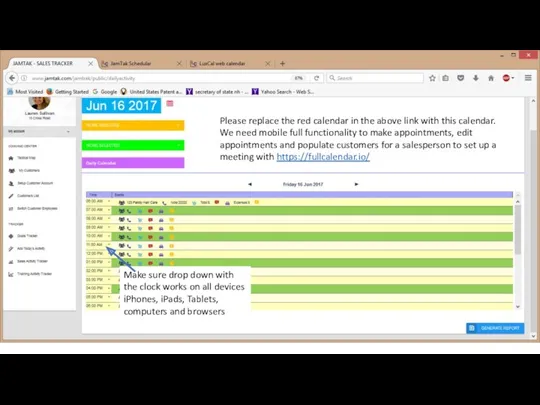
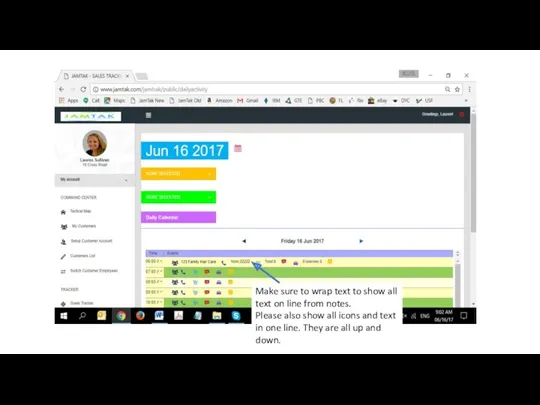
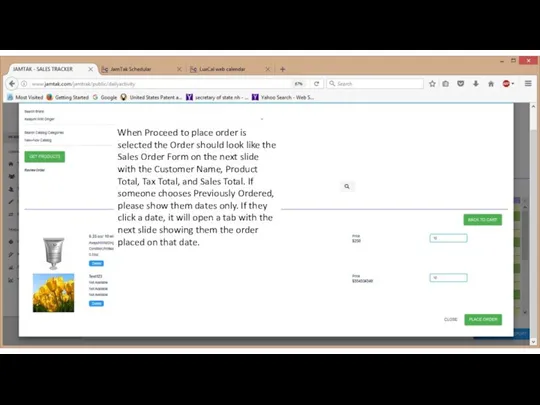
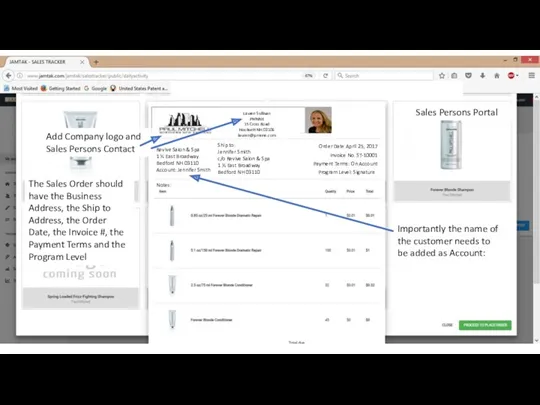
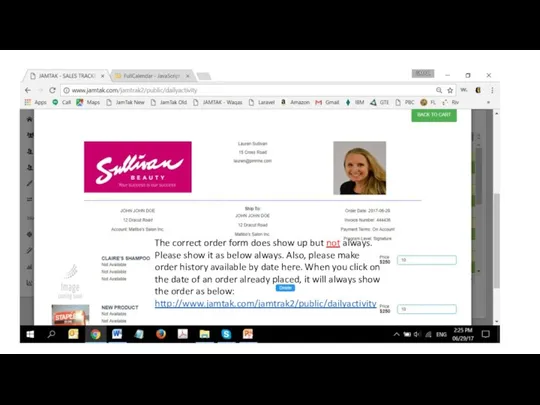
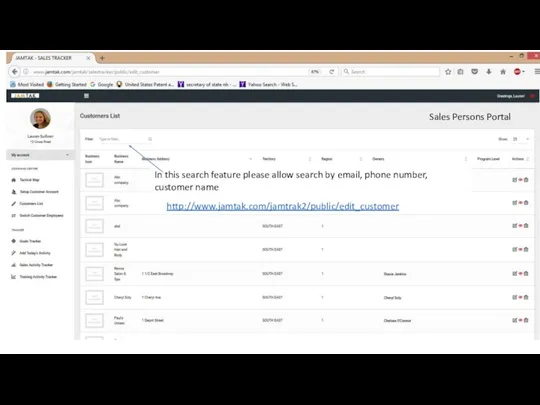
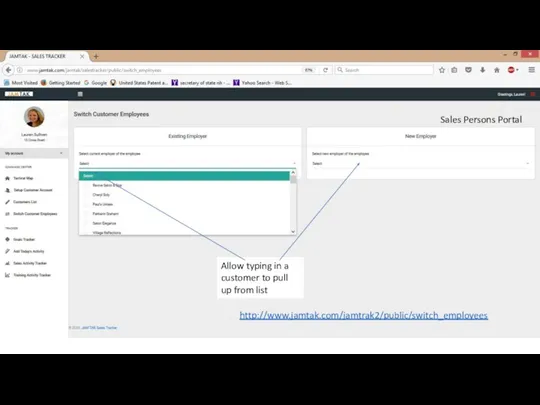
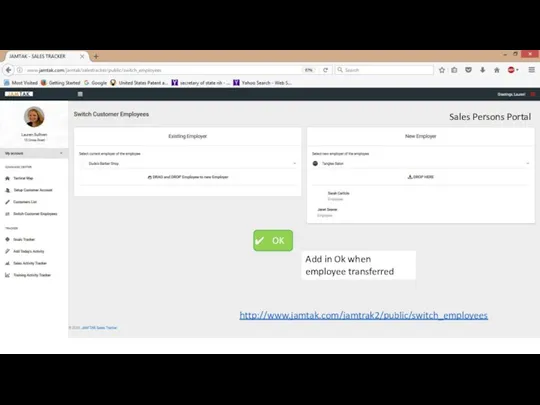
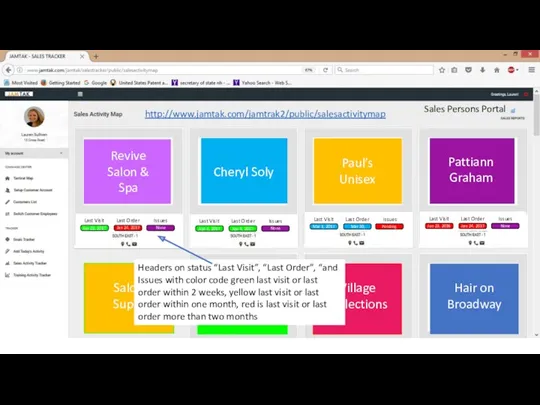
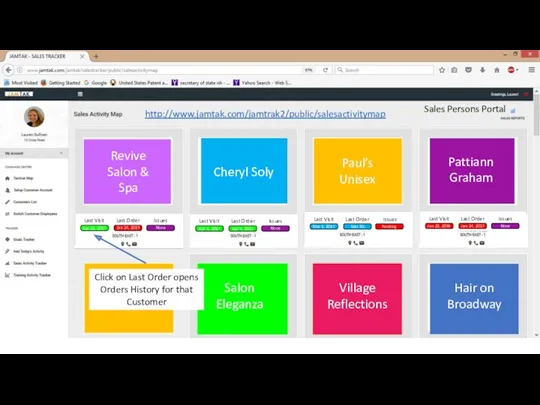
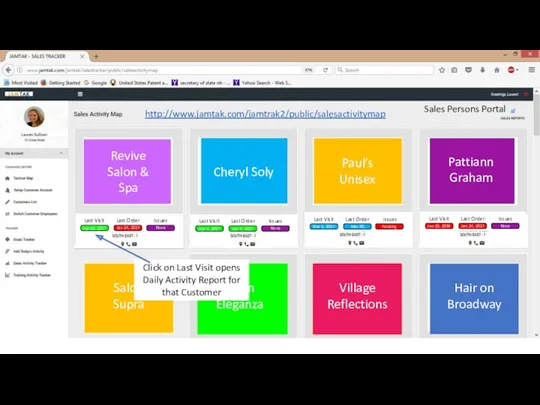
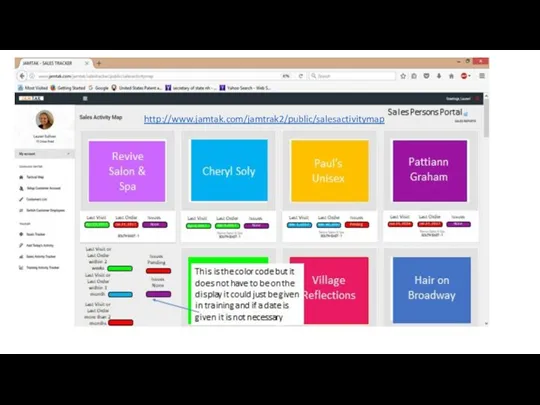
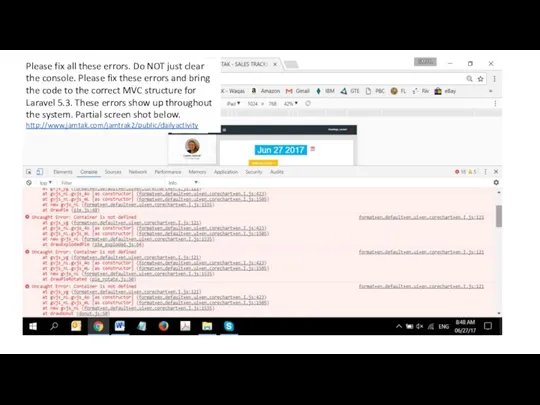
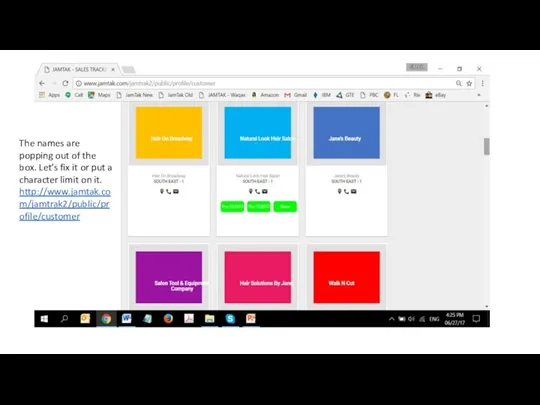
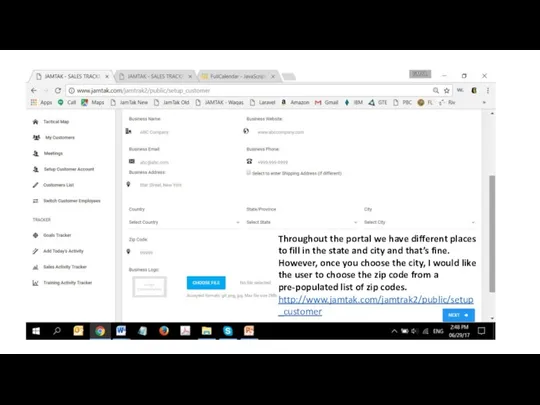
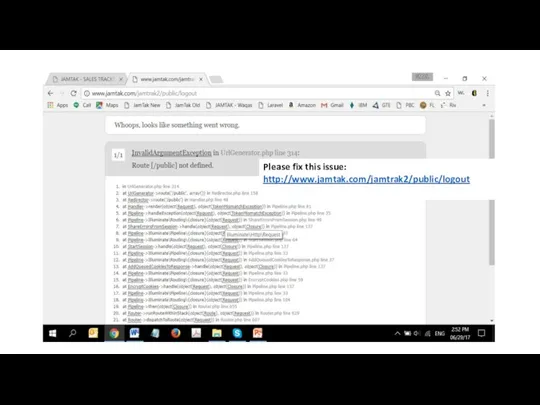
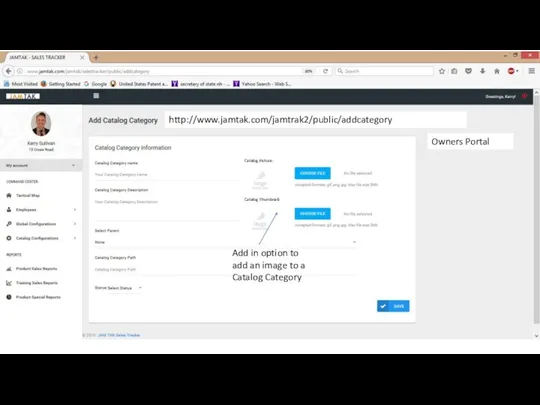
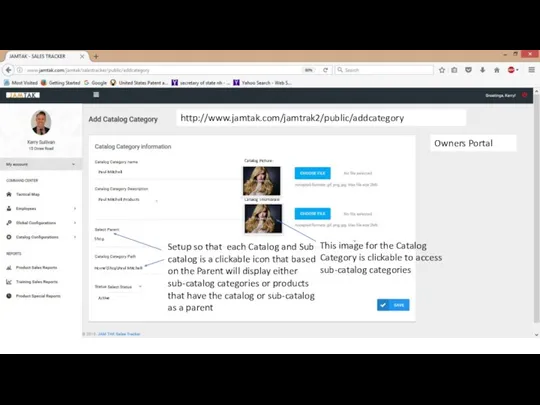
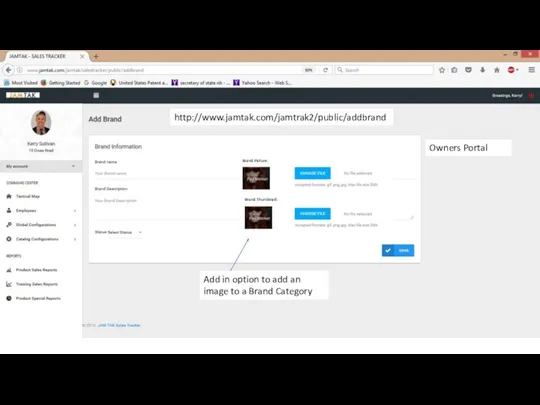
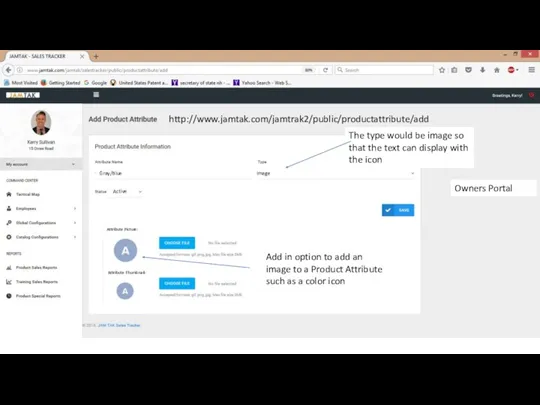
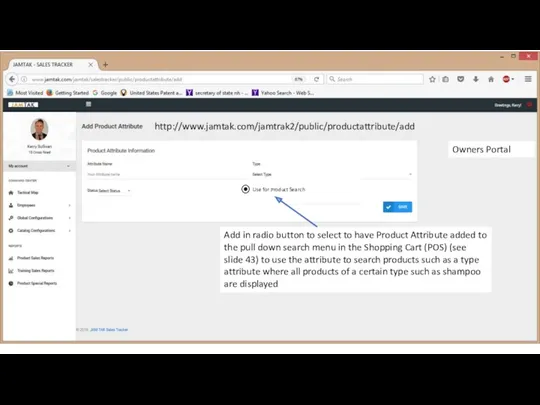
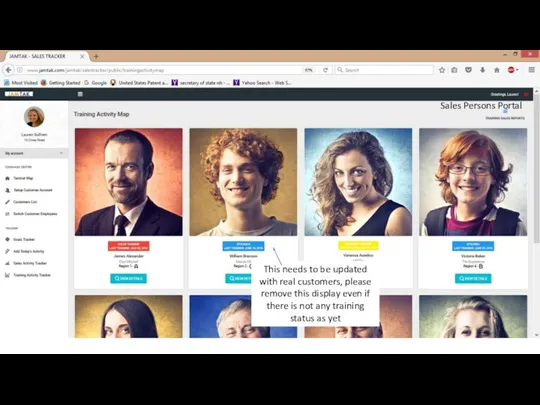
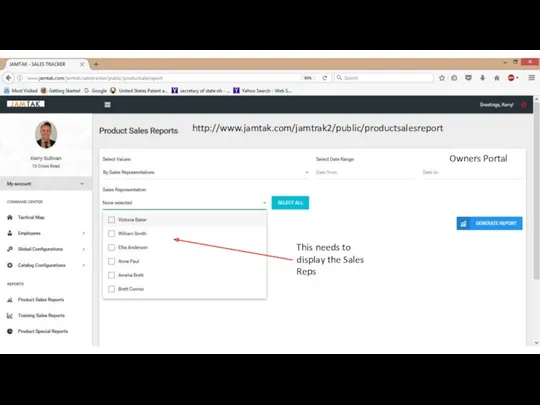
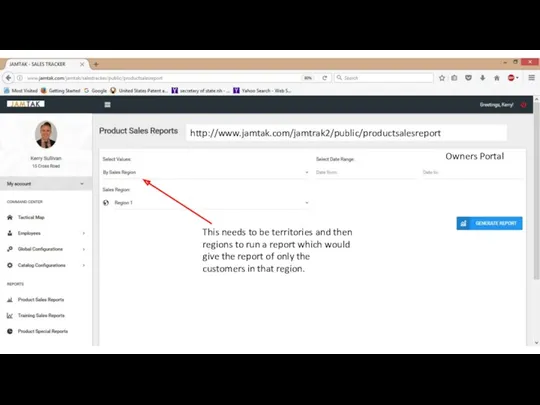
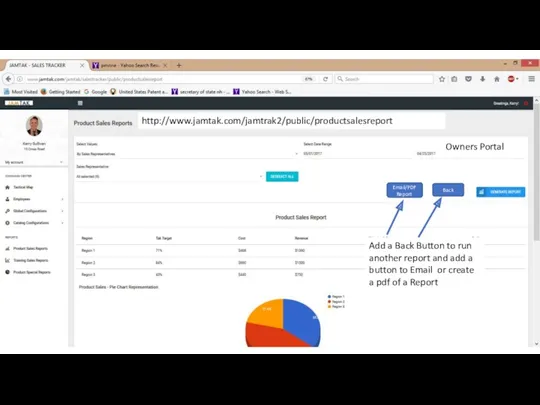
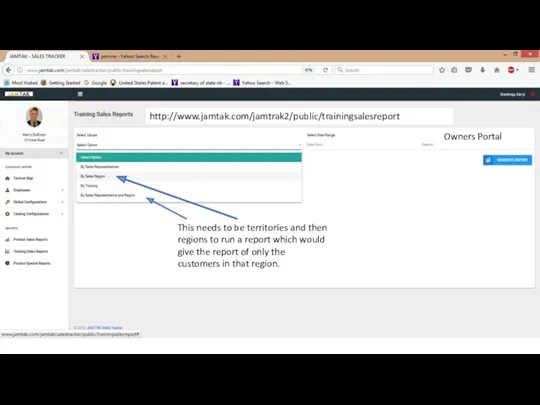
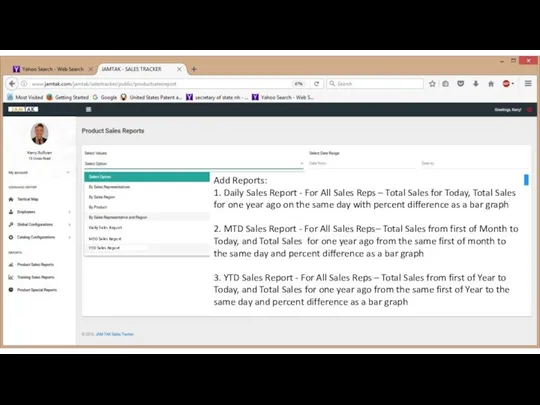
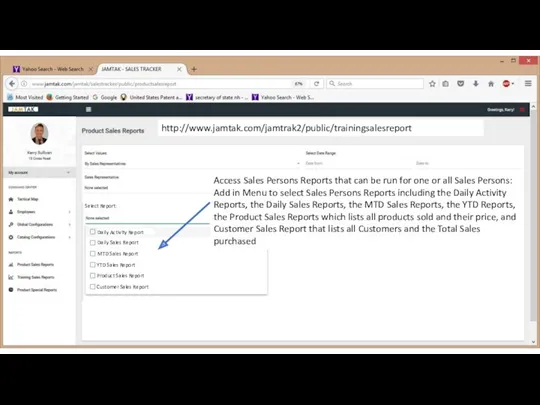
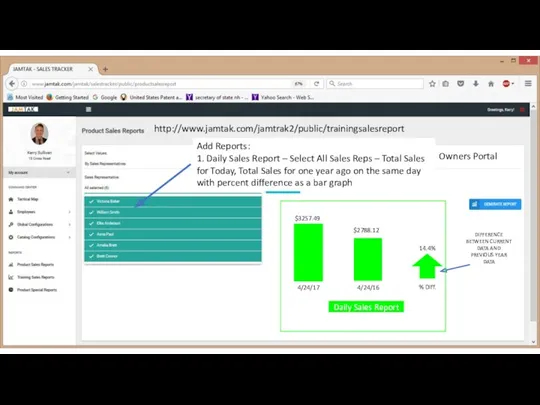
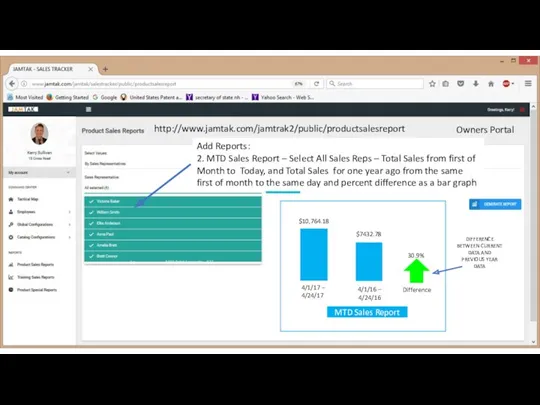
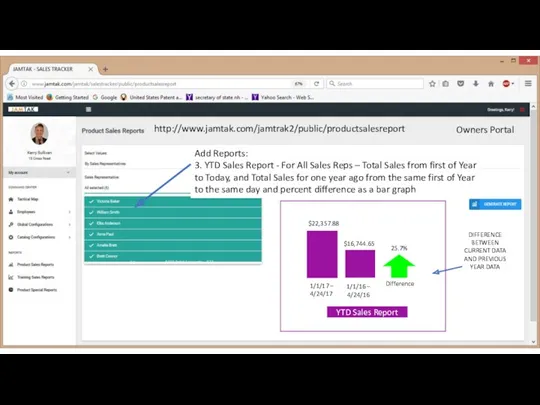
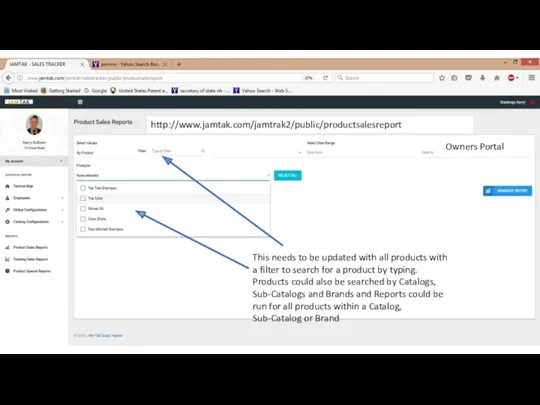
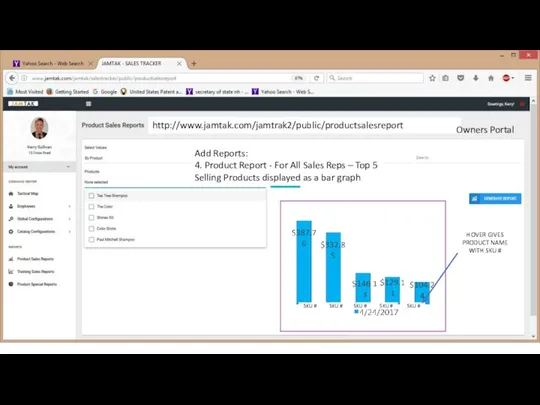
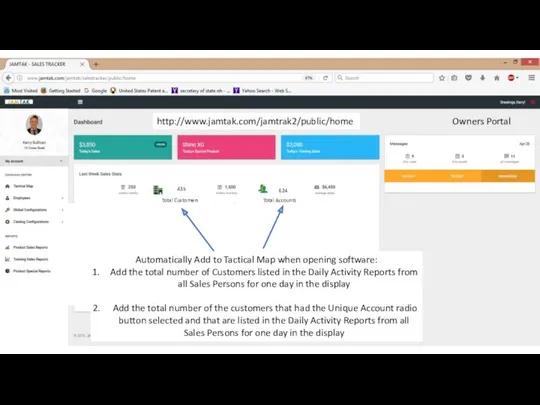
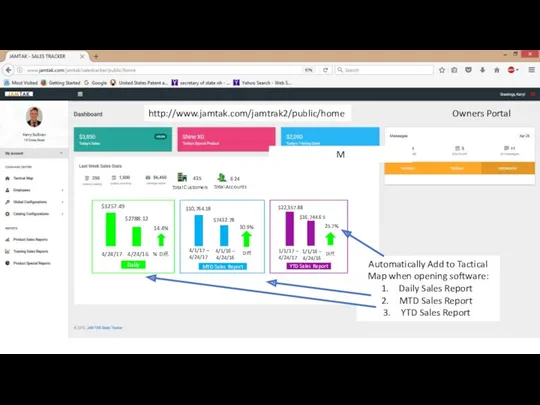

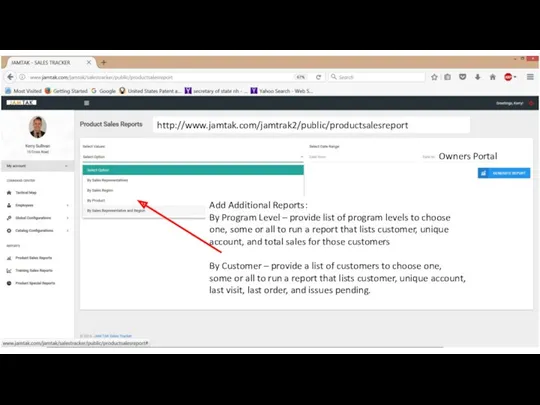
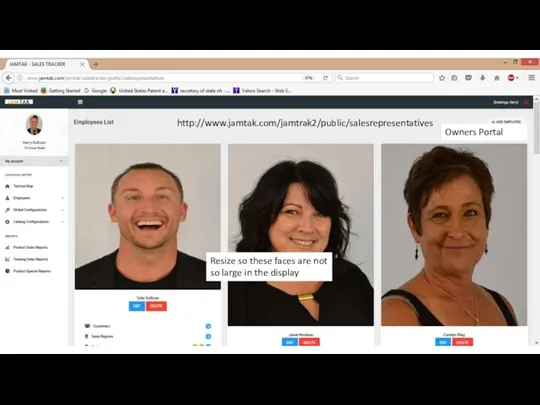
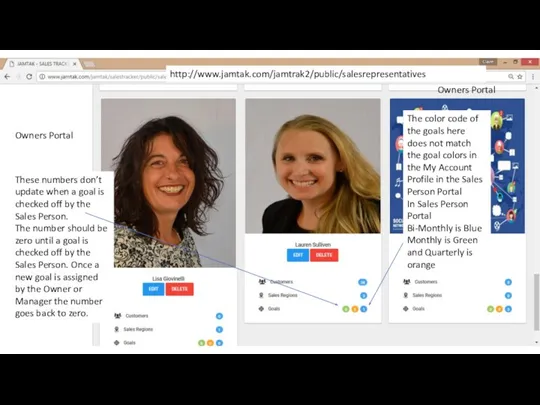
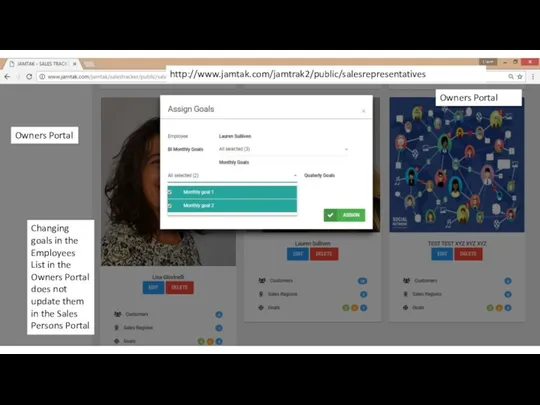
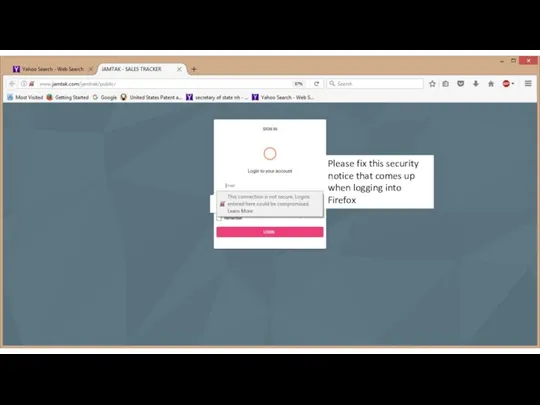
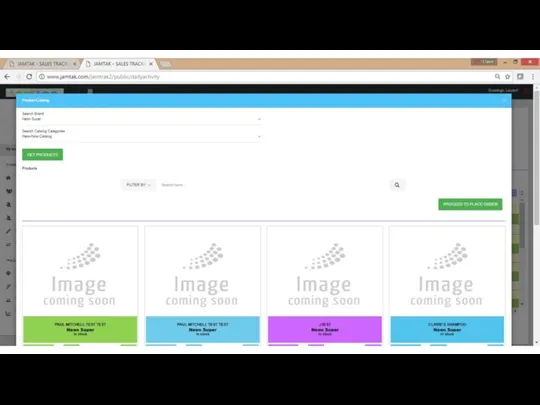
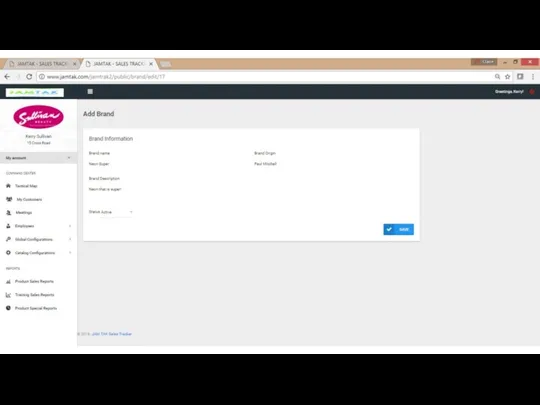
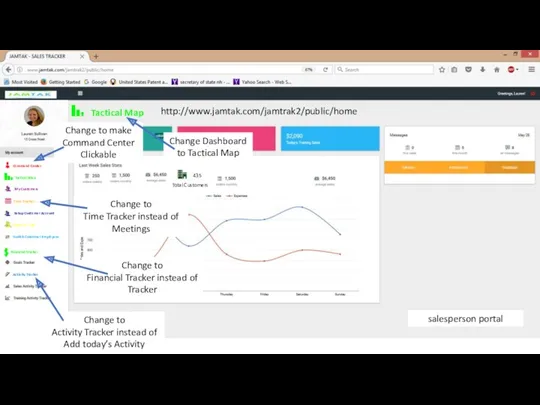
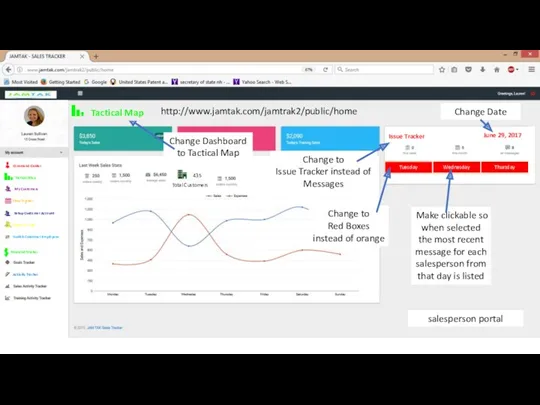
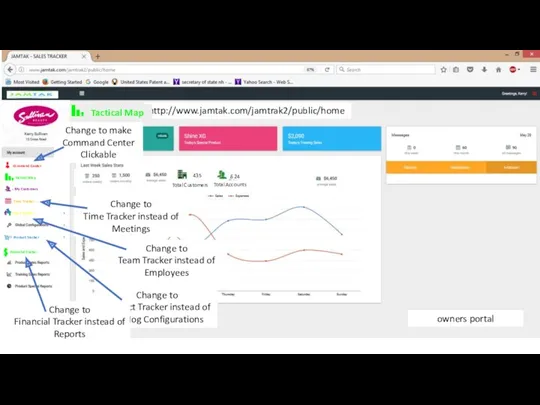
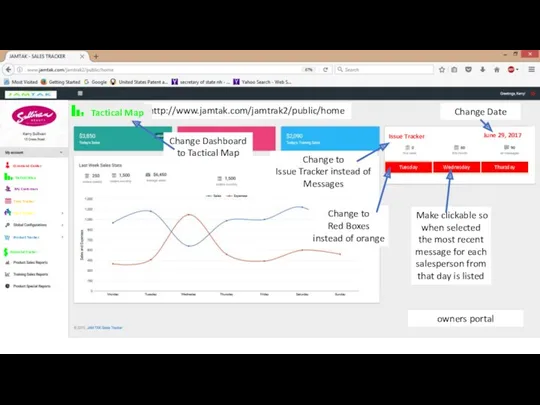
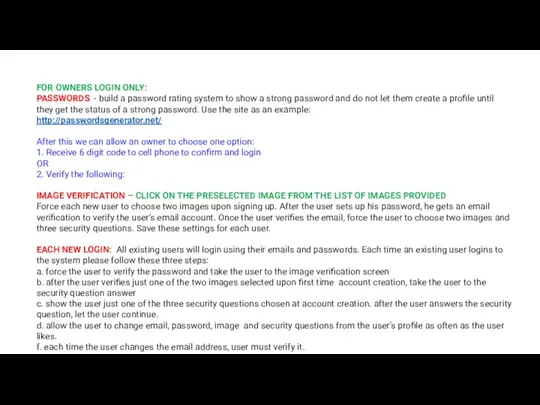
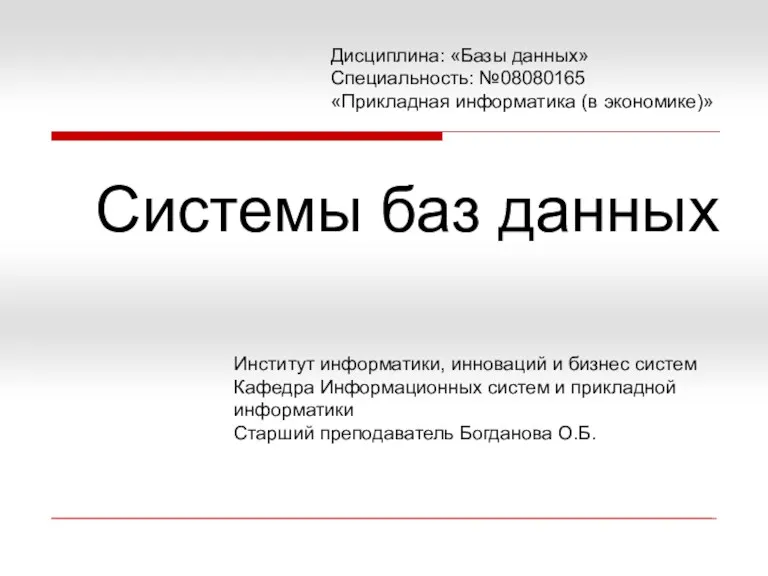 Системы баз данных
Системы баз данных Поиск информации в интернете
Поиск информации в интернете Ақпарат. Компьютер. Компьютер құрылғылары,ақпараттық модель
Ақпарат. Компьютер. Компьютер құрылғылары,ақпараттық модель Работа с VirtualBox, установка рабочих станций и подготовка для включения в одноранговую сеть
Работа с VirtualBox, установка рабочих станций и подготовка для включения в одноранговую сеть Использование информационно-коммуникационных технологий (ИКТ)
Использование информационно-коммуникационных технологий (ИКТ) Занятие кружка по информатике во 2 классе
Занятие кружка по информатике во 2 классе Проектирование информационной модели
Проектирование информационной модели Логические законы и правила преобразования логических выражений
Логические законы и правила преобразования логических выражений Что такое персональные данные? Какими бывают персональные данные?
Что такое персональные данные? Какими бывают персональные данные? Адресация в сети. Маршрутизация
Адресация в сети. Маршрутизация Внешние запоминающие устройства. Жесткий диск
Внешние запоминающие устройства. Жесткий диск Технология программирования. Язык программирования С#
Технология программирования. Язык программирования С# Компьютерные игры
Компьютерные игры Виды редакторов и их возможности
Виды редакторов и их возможности Растровая и векторная графика
Растровая и векторная графика Биометрическая система контроля и управления доступом БиоСКУД Сонда Эксперт
Биометрическая система контроля и управления доступом БиоСКУД Сонда Эксперт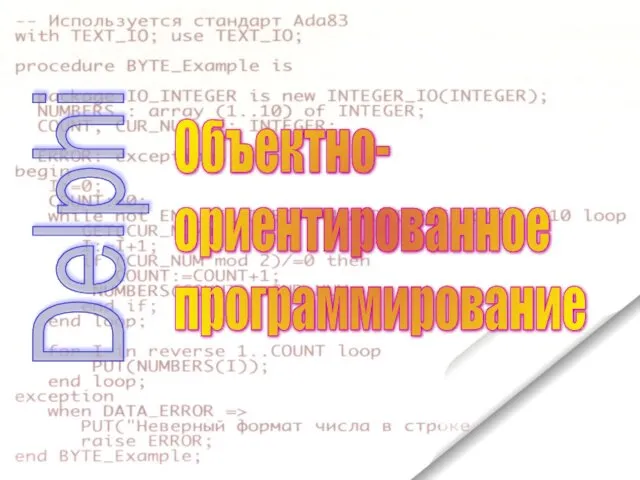 Delphi. Объекто - ориентированное программирование
Delphi. Объекто - ориентированное программирование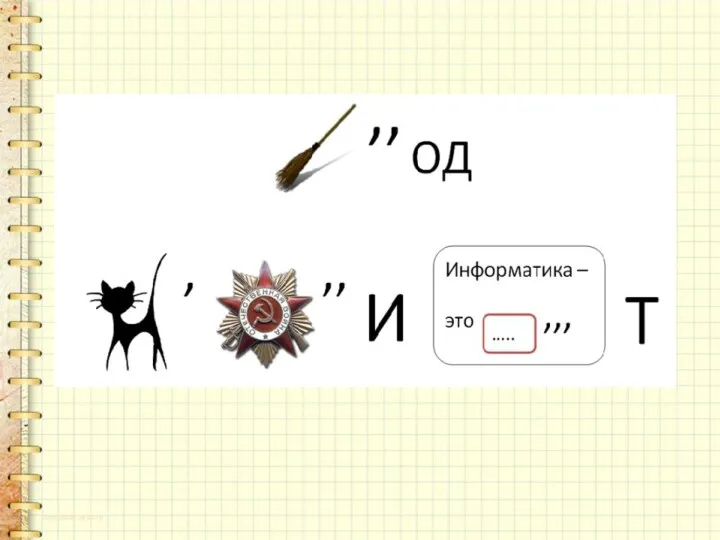 Метод координат
Метод координат Начальная фаза проекта. Определение требований
Начальная фаза проекта. Определение требований Использование MS Office для автоматизации профессиональной деятельности. Microsoft Word. Microsoft Office XP. ч.2
Использование MS Office для автоматизации профессиональной деятельности. Microsoft Word. Microsoft Office XP. ч.2 Решение задач на количество информации
Решение задач на количество информации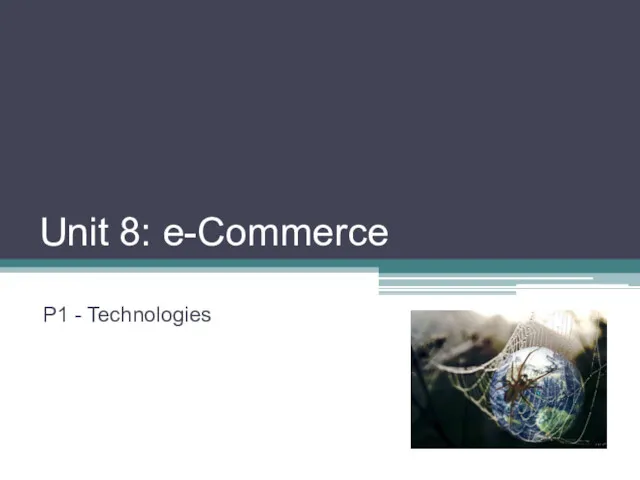 Unit 8: e-Commerce. P1 - Technologies. Protocols
Unit 8: e-Commerce. P1 - Technologies. Protocols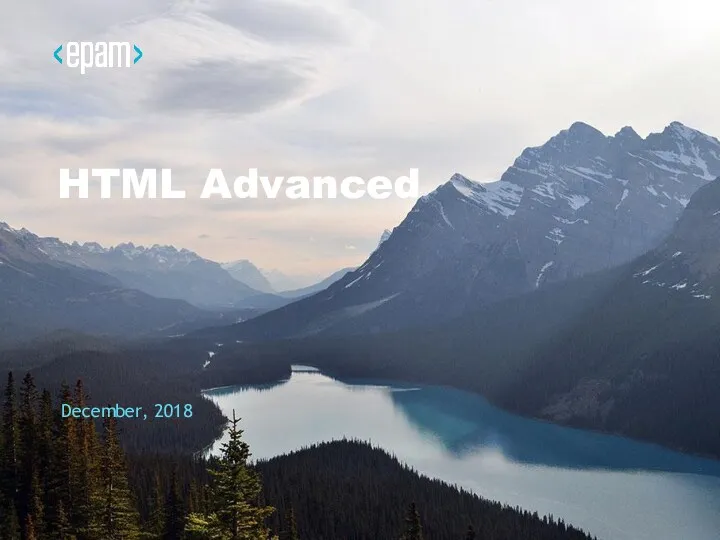 HTML - Advanced
HTML - Advanced Дистанционное обучение: проблемы, поиски, находки
Дистанционное обучение: проблемы, поиски, находки Установка LINUX
Установка LINUX Санау жүйесі
Санау жүйесі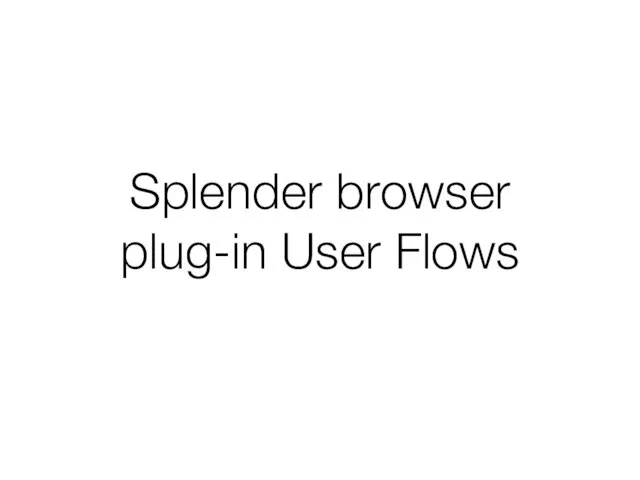 Splender browser plug-in user flows
Splender browser plug-in user flows Файлы и папки
Файлы и папки