Содержание
- 2. Overview Configuring Microsoft Outlook Configuring Microsoft Entourage Configuring Microsoft Outlook Express and Windows Mail Implementing an
- 3. Overview Configuring Microsoft Outlook Configuring Microsoft Entourage Configuring Microsoft Outlook Express and Windows Mail Implementing an
- 4. Configuring Microsoft Outlook Go to Tools > Account Settings On the E-mail tab, click New Select
- 5. Configuring Microsoft Outlook Enter the following information for E-mail Accounts. Your Name: Enter the name you
- 6. Configuring Microsoft Outlook Click on the Outgoing Server tab, and check the box labeled My outgoing
- 7. Overview Configuring Microsoft Outlook Configuring Microsoft Entourage Configuring Microsoft Outlook Express and Windows Mail Implementing an
- 8. Configuring Microsoft Entourage Go to Entourage->Account Settings If Entourage opens the automatic configuration dialog box, simply
- 9. Configuring Microsoft Entourage In the Edit Account window, enter the name you want to give to
- 10. Configuring Microsoft Entourage Under Server Information, enter https://webmail.ihostexchange.net/exchange/your@emailaddress.com in the Exchange Server field, Make sure the
- 11. Overview Configuring Microsoft Outlook Configuring Microsoft Entourage Configuring Microsoft Outlook Express and Windows Mail Implementing an
- 12. Configuring Microsoft Outlook Express Go to Tools > Accounts Click the Add button and select Mail
- 13. Configuring Microsoft Outlook Express On the E-mail Server Name dialog box: Select POP3 from the drop
- 14. Configuring Windows Mail Go to Tools > Accounts On the Internet Accounts screen, click Add Under
- 15. Configuring Windows Mail Enter your E-mail username and Password and click Next Make sure "Do not
- 16. Overview Configuring Microsoft Outlook Configuring Microsoft Entourage Configuring Microsoft Outlook Express and Windows Mail Implementing an
- 17. Exchange Resource Forest How to implement Exchange Server 2007 in an environment with multiple forests where
- 18. Exchange Resource Forest Why forests are kept separated? Multiple businesses that require data and service isolation
- 19. Exchange Resource Forest Can we deploy Exchange Server 2007 with single forest? How about multiple forests?
- 20. Exchange Resource Forest Cross-forest Multiple Exchange forests Each forest has An Exchange Server 2007 A tool
- 21. Exchange Resource Forest Resource forest One forest with Exchange 2007 installed Mail-box enabled users are hosted
- 22. Exchange Resource Forest No problems related to GAL All the users are in the same forest
- 23. Overview Configuring mailbox-enabled and mail-enabled user accounts Configuring mail-enabled groups Configuring mail contacts Configuring resource mailboxes
- 24. Overview Configuring mailbox-enabled and mail-enabled user accounts Configuring mail-enabled groups Configuring mail contacts Configuring resource mailboxes
- 25. Configuring mailbox-enabled and mail-enabled user accounts Basic types of recipients in Exchange Users Groups Contacts Public
- 26. Configuring mailbox-enabled and mail-enabled user accounts Mailbox Enabled vs. Mail-enabled A user with an associated mailbox
- 27. Configuring mailbox-enabled and mail-enabled user accounts Managing User Accounts and Mailboxes Creating Accounts and Mailboxes with
- 28. Configuring mailbox-enabled and mail-enabled user accounts Managing User Accounts and Mailboxes Creating Accounts and Mailboxes with
- 29. Configuring mailbox-enabled and mail-enabled user accounts Managing User Accounts and Mailboxes Creating Accounts with the Active
- 30. Configuring mailbox-enabled and mail-enabled user accounts Modifying Mailbox-Enabled User Accounts Performing Basic Management from the Exchange
- 31. Configuring mailbox-enabled and mail-enabled user accounts Working with Deleted Mailboxes [1] Refer to Exercise 5.4 of
- 32. Configuring mailbox-enabled and mail-enabled user accounts Managing Mail-Enabled User Accounts Creating Mail Users with the Exchange
- 33. Configuring mailbox-enabled and mail-enabled user accounts Managing Mail-Enabled User Accounts Creating Mail Users with the Exchange
- 34. Configuring mailbox-enabled and mail-enabled user accounts Managing Mail Users Performing Basic Management from the Exchange Management
- 35. Configuring mailbox-enabled and mail-enabled user accounts Configuring Send As and Full Access Permission Departmental mailboxes Project
- 36. Overview Configuring mailbox-enabled and mail-enabled user accounts Configuring mail-enabled groups Configuring mail contacts Configuring resource mailboxes
- 37. Configuring mail-enabled groups Managing Mail-Enabled Groups Creating Distribution Groups with the Exchange Management Console [1] Refer
- 38. Configuring mail-enabled groups Managing Mail-Enabled Groups Creating Distribution Groups with the Exchange Management Shell
- 39. Configuring mail-enabled groups Managing Mail-Enabled Groups Creating Groups with the Active Directory Users and Computers Console
- 40. Configuring mail-enabled groups Modifying Distribution Groups Performing Basic Management from the Exchange Management Console
- 41. Configuring mail-enabled groups Managing Dynamic Distribution Groups Creating Dynamic Distribution Groups with the Exchange Management Console
- 42. Configuring mail-enabled groups Managing Dynamic Distribution Groups Creating Dynamic Distribution Groups with the Exchange Management Shell
- 43. Configuring mail-enabled groups Modifying Dynamic Distribution Groups Performing Basic Management from the Exchange Management Console
- 44. Overview Configuring mailbox-enabled and mail-enabled user accounts Configuring mail-enabled groups Configuring mail contacts Configuring resource mailboxes
- 45. Configuring mail contacts Creating Contacts with the Exchange Management Console [1] Refer to Exercise 5.12 of
- 46. Configuring mail contacts Creating Contacts with the Exchange Management Shell
- 47. Configuring mail contacts Creating Contacts with the Active Directory Users and Computers Console [1] Refer to
- 48. Configuring mail contacts Modifying Mail Contacts Performing Basic Management from the Exchange Management Console
- 49. Overview Configuring mailbox-enabled and mail-enabled user accounts Configuring mail-enabled groups Configuring mail contacts Configuring resource mailboxes
- 50. Configuring resource mailboxes Creating Resource Mailboxes with the Exchange Management Console [1] Refer to Exercise 5.15
- 51. Configuring resource mailboxes Creating Resource Mailboxes with the Exchange Management Shell
- 52. Configuring resource mailboxes Modifying Resource Mailboxes Performing Basic Management from the Exchange Management Console
- 53. Configuring resource mailboxes Modifying Resource Mailboxes Moving Mailboxes using the Exchange Management Console [1] Refer to
- 54. Configuring resource mailboxes Modifying Resource Mailboxes Moving Mailboxes using the Exchange Management Shell
- 55. Overview Understanding Public Folders Managing Public Folders
- 56. Overview Understanding Public Folders Managing Public Folders
- 57. Understanding Public Folders A cross between replicated file share and mailbox
- 58. Overview Understanding Public Folders Managing Public Folders
- 59. Managing Public Folders Creating the public folder database [1] Refer to Exercise 6.1 of the Configuration
- 60. Managing Public Folders Exploring the Public Folder Management Options Using the Public Folder Management Console Using
- 61. Managing Public Folders Performing General Public Folder Tasks Manipulating Individual Public Folders Manipulating Public Folder Mail
- 62. Managing Public Folders Managing Public Folder Permissions
- 63. Managing Public Folders Client Permissions
- 64. Managing Public Folders Using Outlook [1] Refer to Exercise 6.2 of the Configuration Study Guide: Creating
- 65. Managing Public Folders Using the Public Folder Management Console Using the Public Folder DAV Administration Tool
- 66. Managing Public Folders Working with the Public Folder Hierarchy Replicating Public Folders Performing Public Folder Replication
- 67. Overview Messaging records management Server-based rules Message classifications Server-based policies Configuring and managing antispam settings
- 68. Overview Messaging records management Server-based rules Message classifications Server-based policies Configuring and managing antispam settings
- 69. Messaging records management Configuring Message Compliance and Record Management Health Insurance Portability and Accountability Act (HIPA
- 70. Messaging records management Configuring Message Compliance and Record Management Message Record Management (MRM) Key Points in
- 71. Messaging records management Configuring Managed Folder Managed Custom Folders Managed Default Folders [1] Refer to Exercise
- 72. Messaging records management Configuring Managed Content Settings [1] Refer to Exercise 7.3 of the Configuration Study
- 73. Messaging records management Configuring Managed Folder Mailbox Policies [1] Refer to Exercise 7.5 of the Configuration
- 74. Messaging records management Configuring the Managed Folder Assistant [1] Refer to Exercise 7.9 of the Configuration
- 75. Messaging records management Configuring Message Classification Exchange Server 2007 Default Classifications
- 76. Messaging records management Configuring Message Classification in Outlook 2007
- 77. Messaging records management Configuring Rights Management Service (RMS) Exchange Agent
- 78. Messaging records management Configuring Transport Rules Transport Predicates [1] Refer to Table 7.2 of the Configuration
- 79. Messaging records management Transport Actions [1] Refer to Table 7.4 of the Configuration Study Guide: Available
- 80. Messaging records management Working with Transport Rules Designing and Planning tips… [1] Refer to Exercise 7.11
- 81. Messaging records management Configuring Policies and Address Lists Configuring Email Address Policies [1] Refer to Exercise
- 82. Messaging records management Configuring Address Lists Configuring Address Lists [1] Refer to Exercise 7.15 of the
- 83. Overview Messaging records management Server-based rules Message classifications Server-based policies Configuring and managing antispam settings
- 84. Configuring and managing antispam settings Configuring Antivirus and Antispam Content Filtering Custom Words Exceptions Action
- 85. Configuring and managing antispam settings IP Allow Lists IP Block Lists
- 86. Configuring and managing antispam settings Recipient Filtering Sender Filtering
- 87. Configuring and managing antispam settings Sender ID Sender Reputation
- 88. Configuring and managing antispam settings Attachment Filtering
- 89. Configuring Microsoft Forefront Security for Exchange Server Installing Forefront Security for Exchange Server [1] Refer to
- 90. Configuring Microsoft Forefront Security for Exchange Server Configuring Forefront for Exchange Serve Settings Scan Job Antivirus
- 92. Скачать презентацию
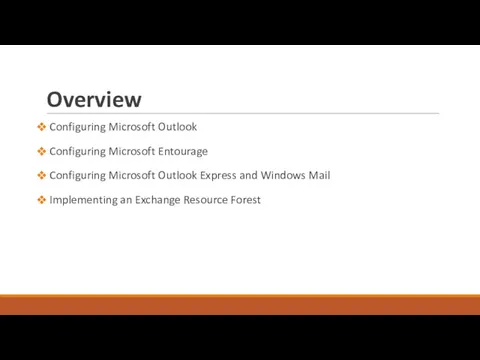
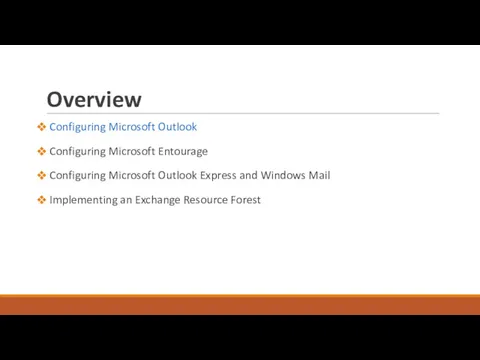
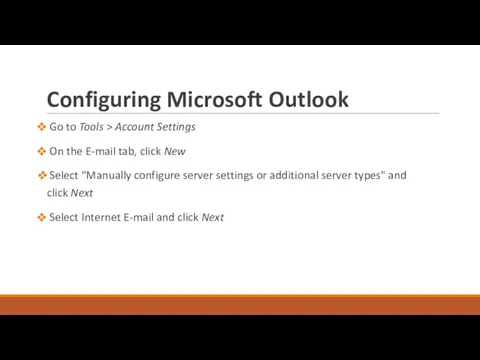
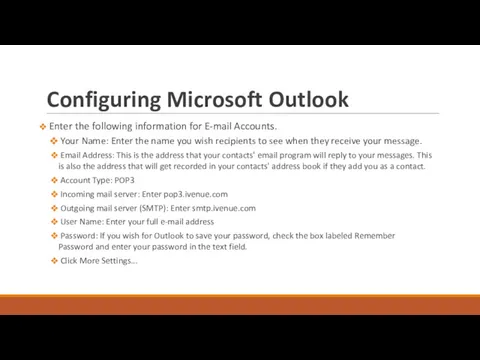
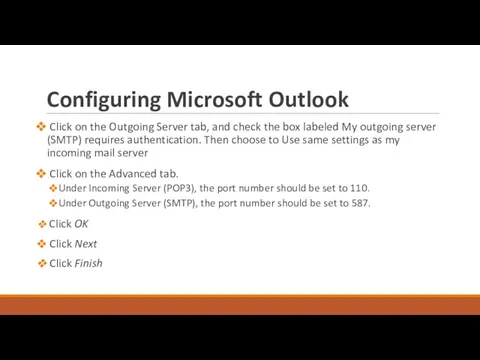
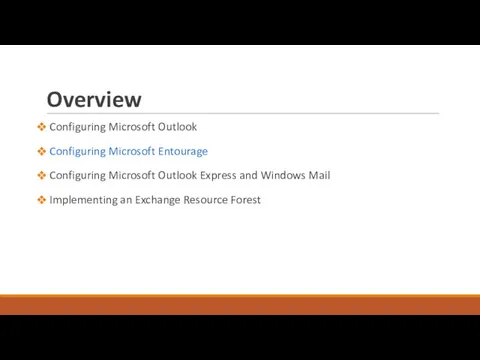
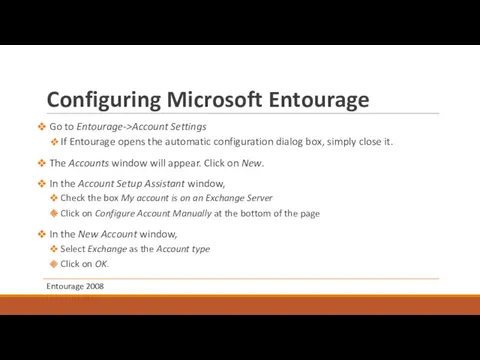
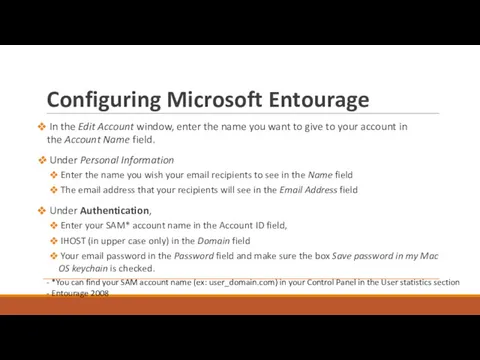
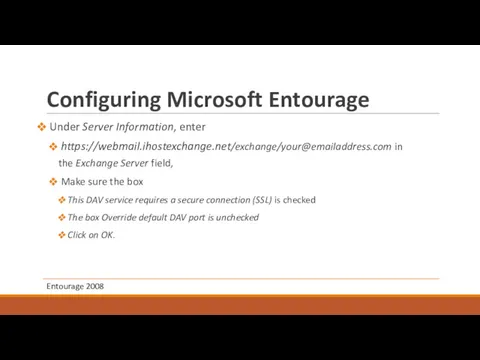
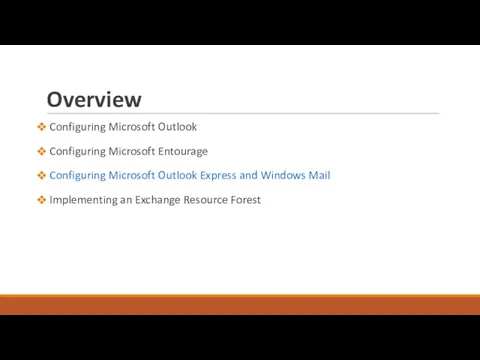
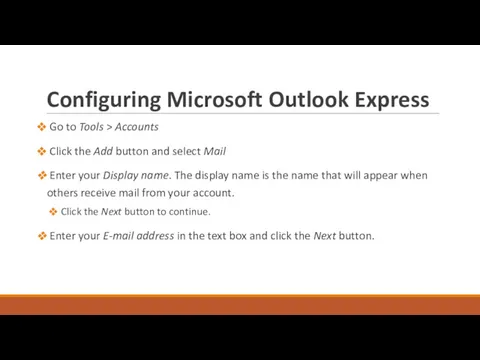
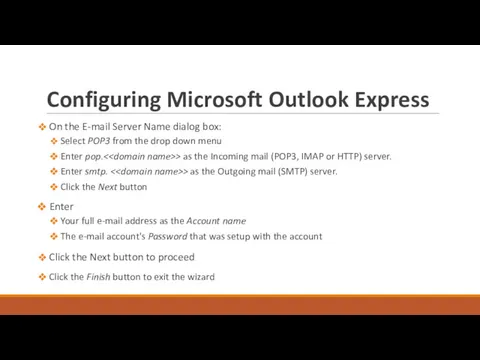
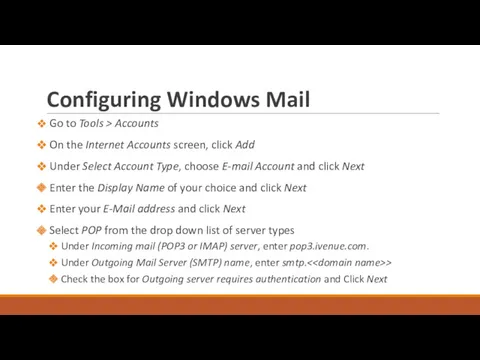
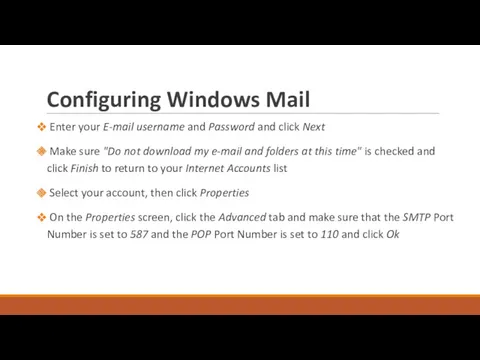
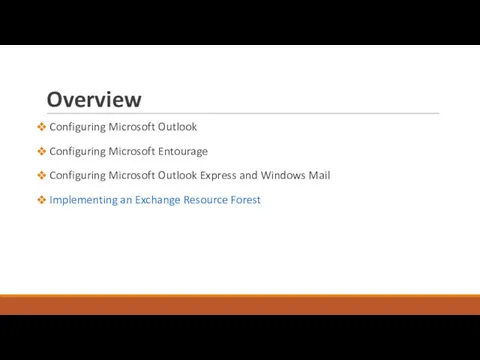
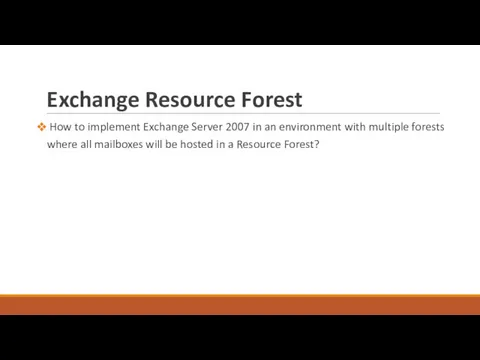
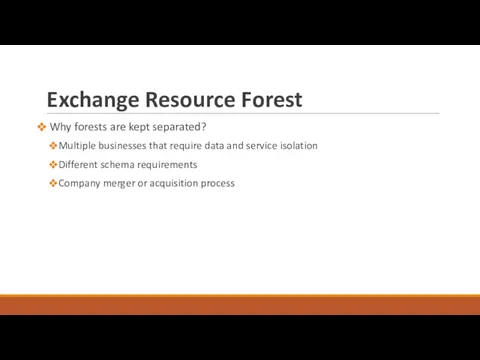


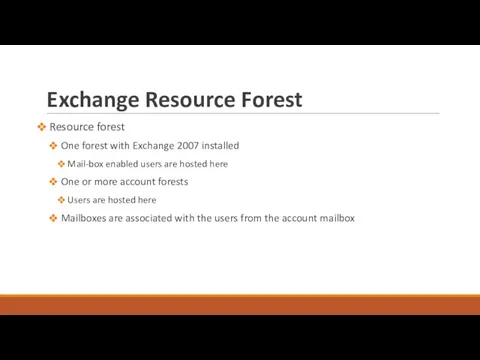
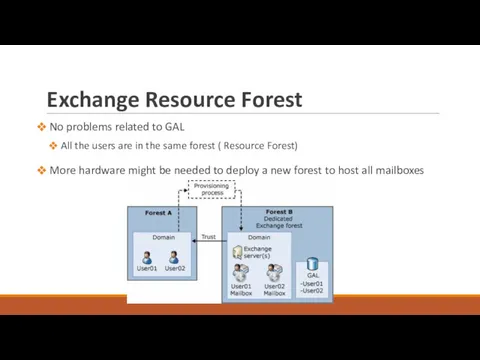
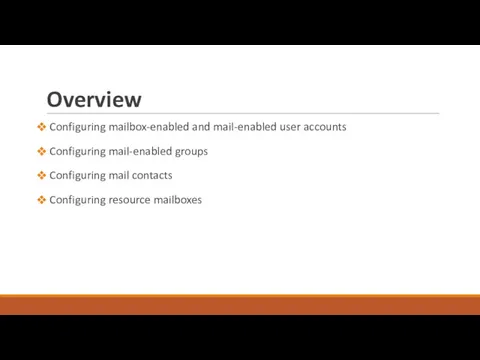
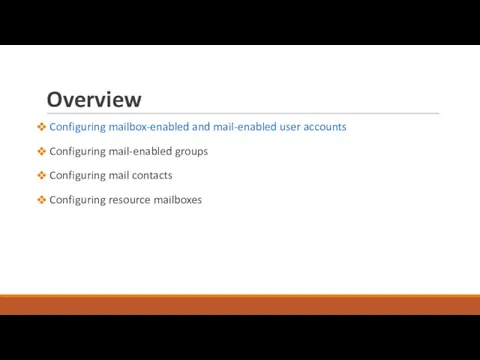
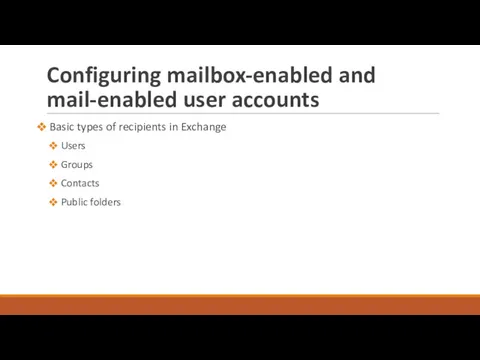
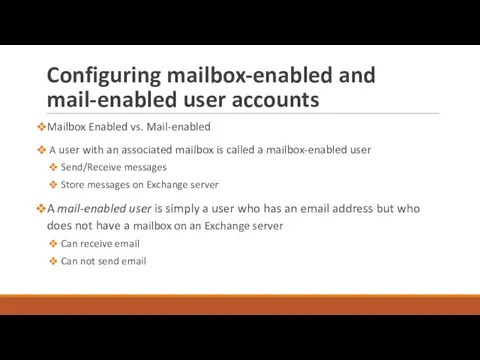
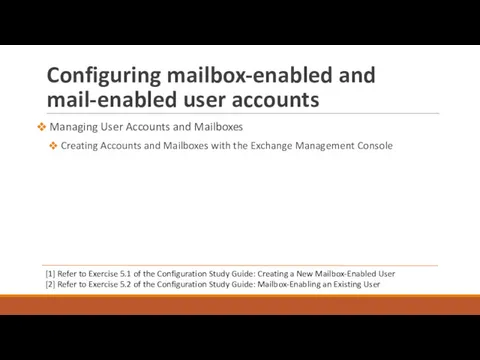
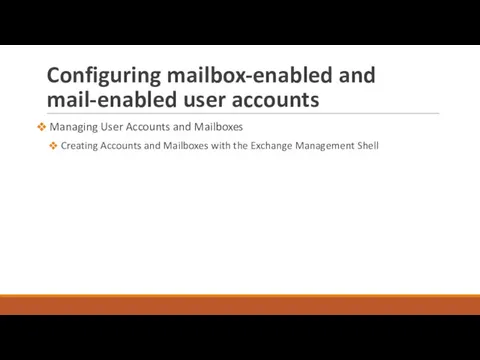
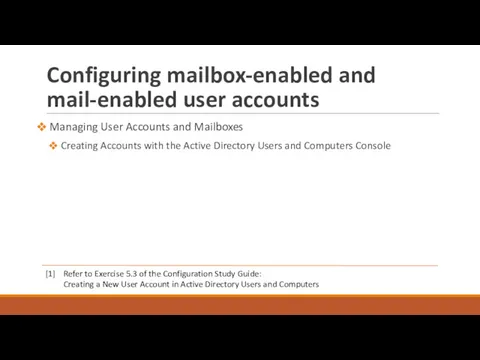
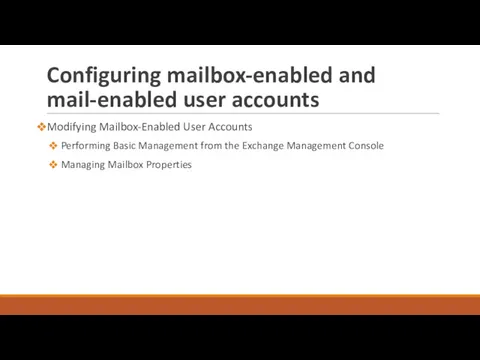
![Configuring mailbox-enabled and mail-enabled user accounts Working with Deleted Mailboxes [1] Refer to](/_ipx/f_webp&q_80&fit_contain&s_1440x1080/imagesDir/jpg/145634/slide-30.jpg)
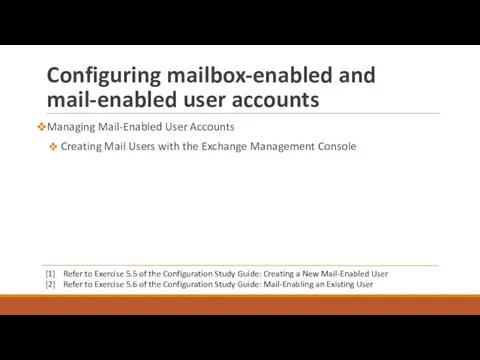
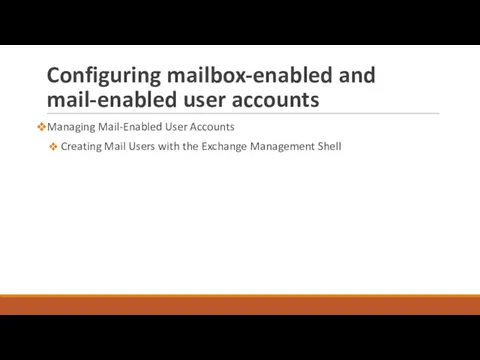
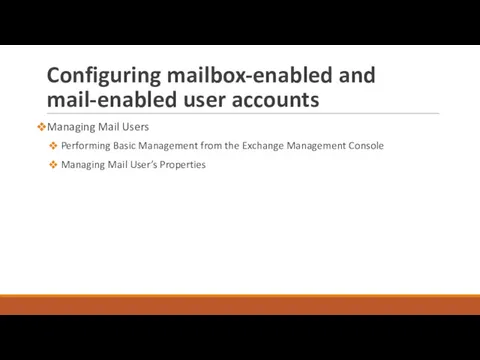
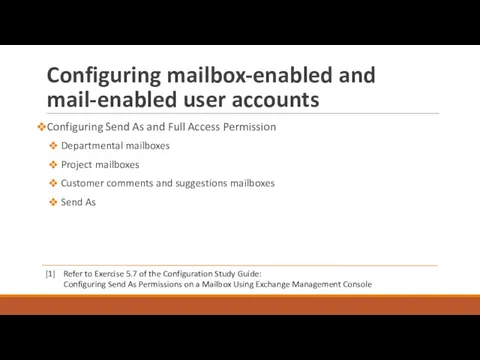
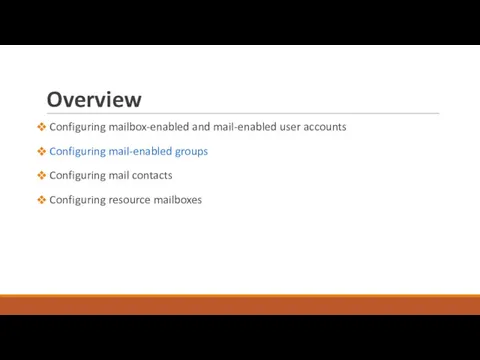
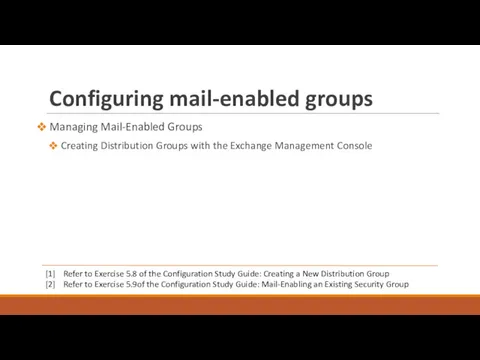
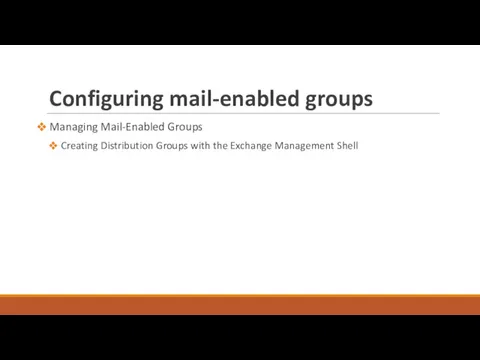
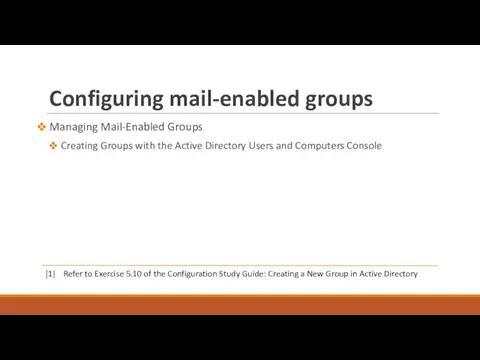
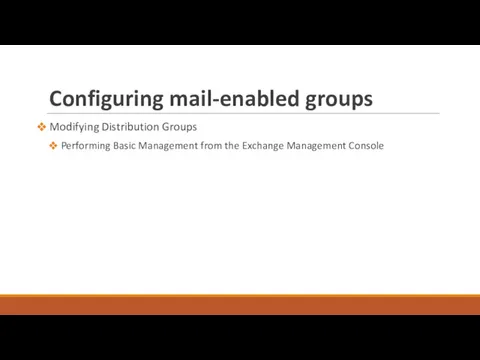
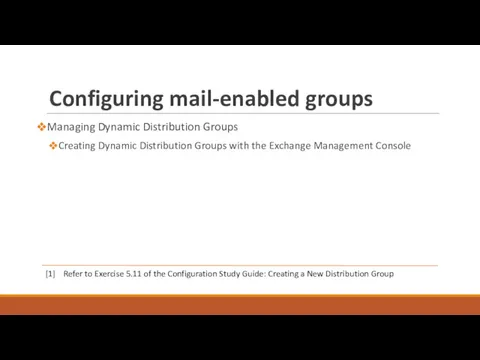
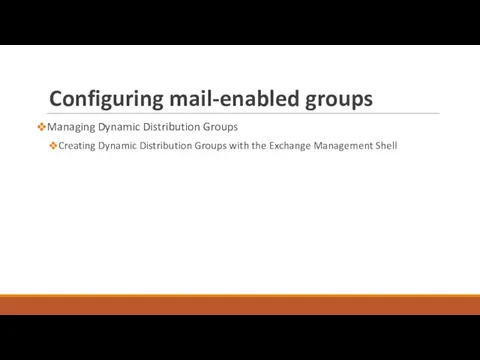
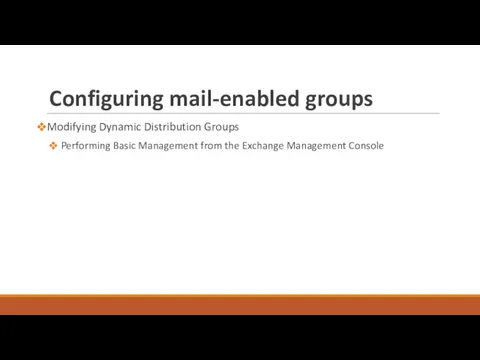
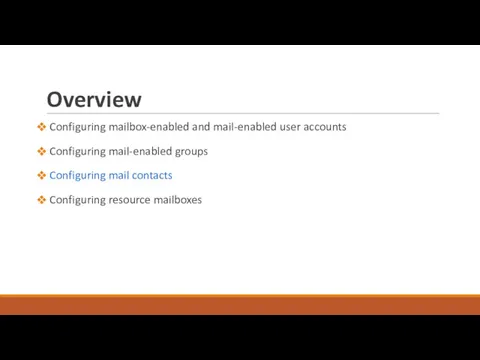
![Configuring mail contacts Creating Contacts with the Exchange Management Console [1] Refer to](/_ipx/f_webp&q_80&fit_contain&s_1440x1080/imagesDir/jpg/145634/slide-44.jpg)
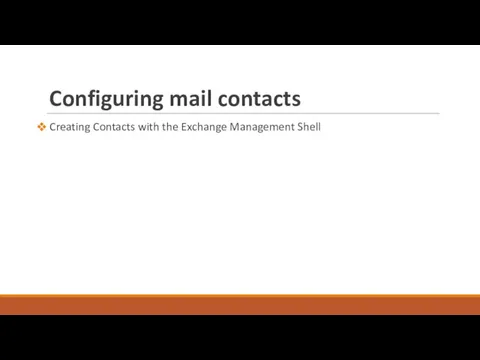
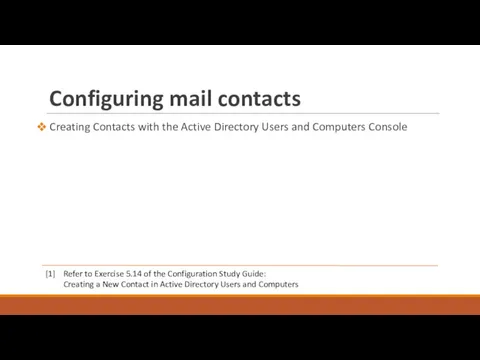
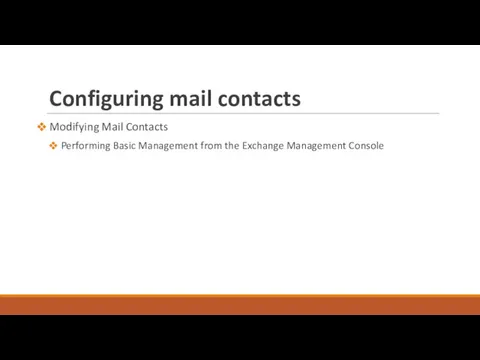
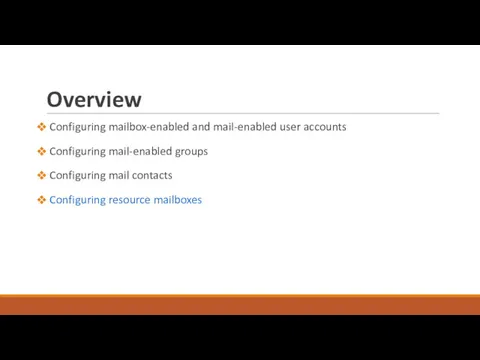
![Configuring resource mailboxes Creating Resource Mailboxes with the Exchange Management Console [1] Refer](/_ipx/f_webp&q_80&fit_contain&s_1440x1080/imagesDir/jpg/145634/slide-49.jpg)
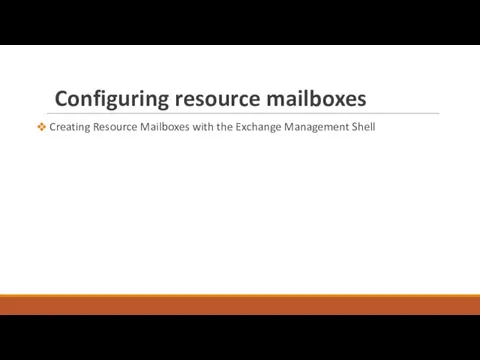
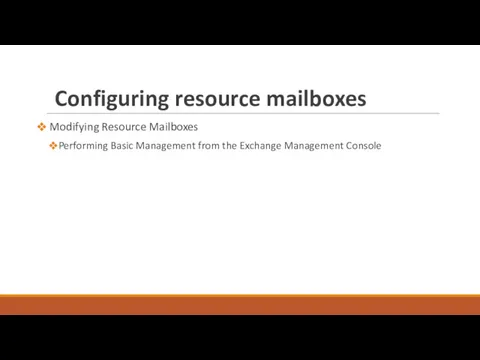
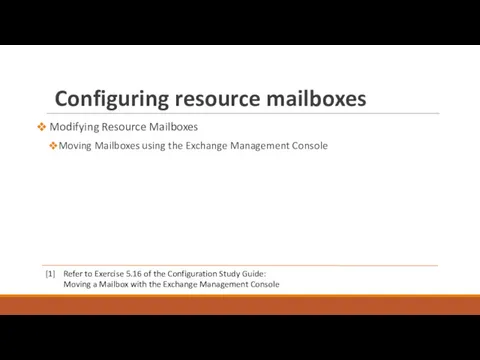
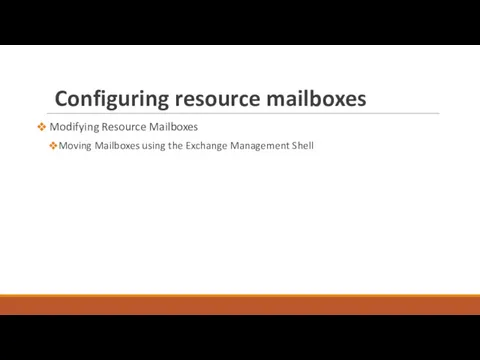
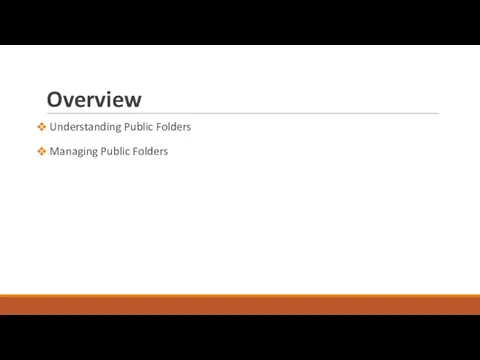
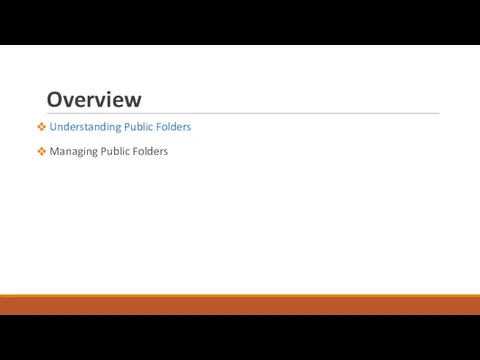
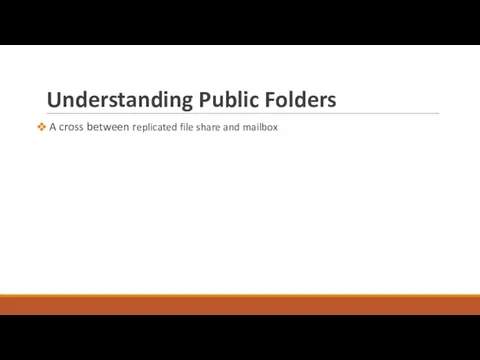
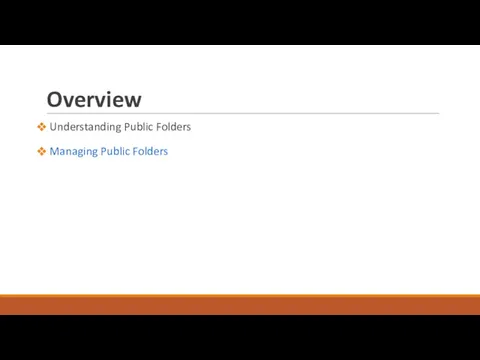
![Managing Public Folders Creating the public folder database [1] Refer to Exercise 6.1](/_ipx/f_webp&q_80&fit_contain&s_1440x1080/imagesDir/jpg/145634/slide-58.jpg)
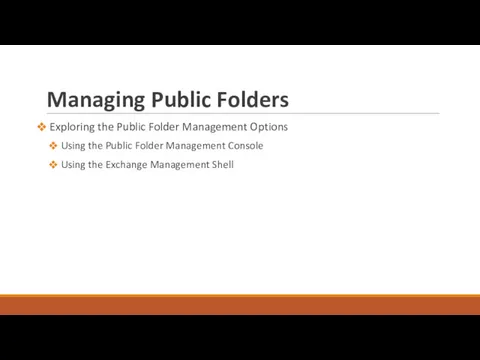
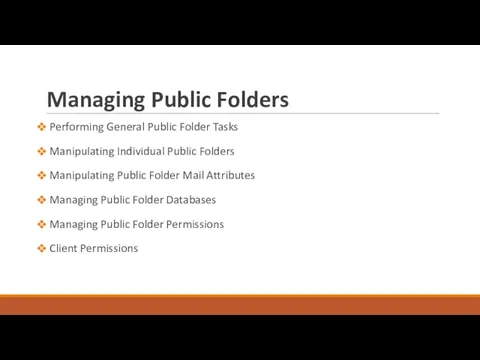
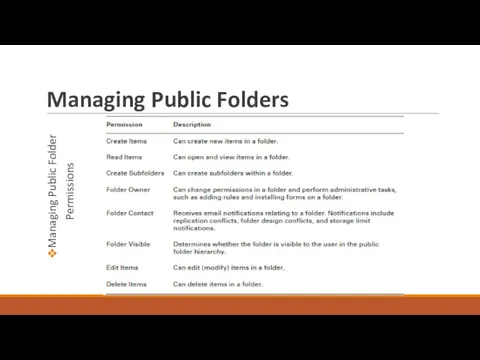
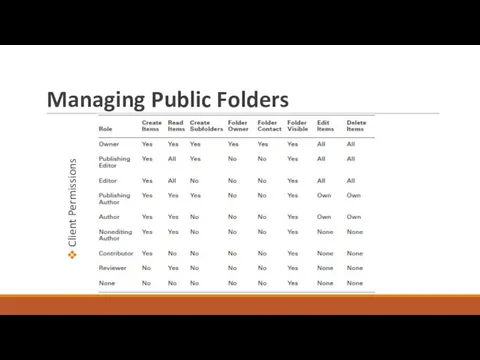
![Managing Public Folders Using Outlook [1] Refer to Exercise 6.2 of the Configuration](/_ipx/f_webp&q_80&fit_contain&s_1440x1080/imagesDir/jpg/145634/slide-63.jpg)

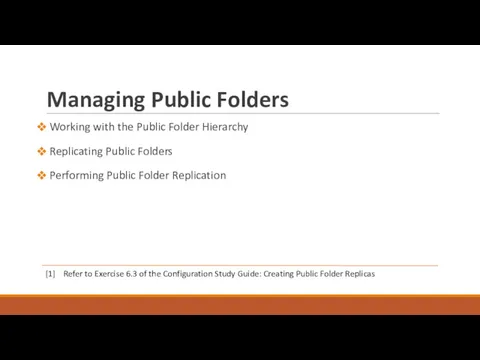
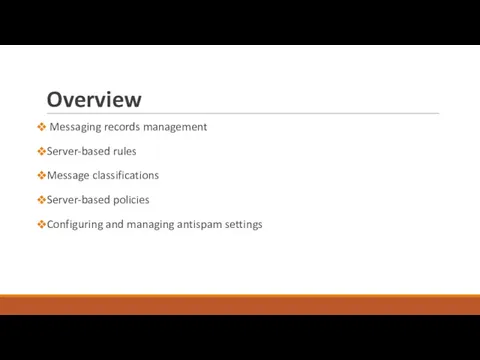
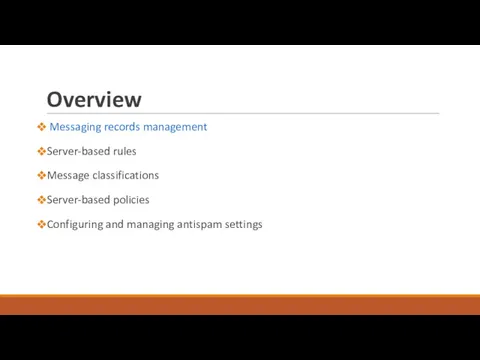
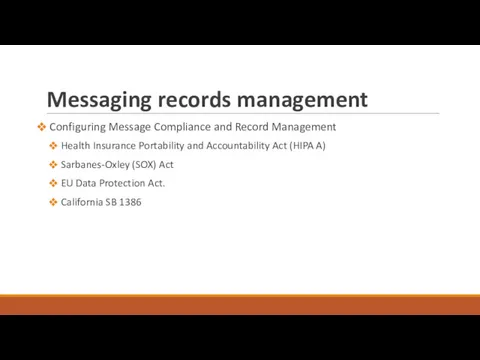
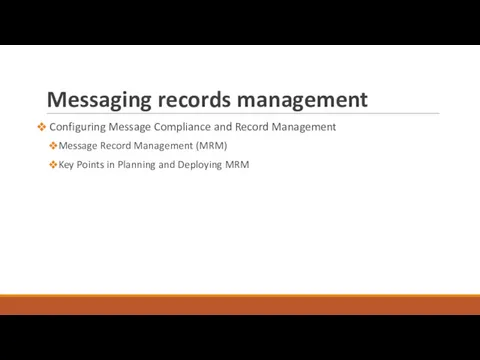
![Messaging records management Configuring Managed Folder Managed Custom Folders Managed Default Folders [1]](/_ipx/f_webp&q_80&fit_contain&s_1440x1080/imagesDir/jpg/145634/slide-70.jpg)
![Messaging records management Configuring Managed Content Settings [1] Refer to Exercise 7.3 of](/_ipx/f_webp&q_80&fit_contain&s_1440x1080/imagesDir/jpg/145634/slide-71.jpg)
![Messaging records management Configuring Managed Folder Mailbox Policies [1] Refer to Exercise 7.5](/_ipx/f_webp&q_80&fit_contain&s_1440x1080/imagesDir/jpg/145634/slide-72.jpg)
![Messaging records management Configuring the Managed Folder Assistant [1] Refer to Exercise 7.9](/_ipx/f_webp&q_80&fit_contain&s_1440x1080/imagesDir/jpg/145634/slide-73.jpg)
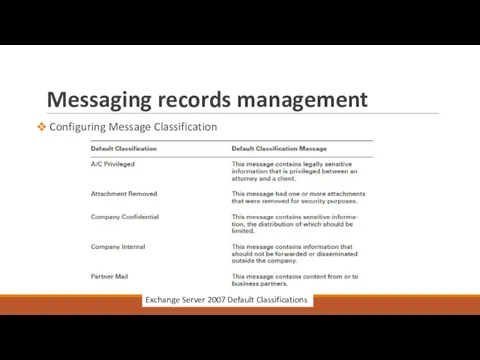
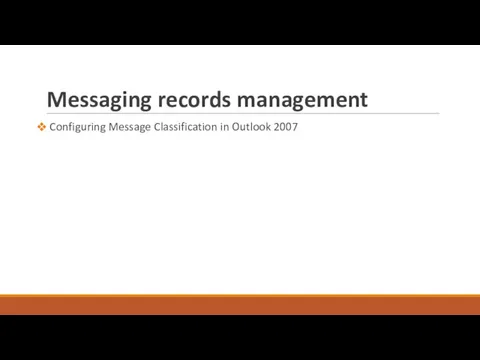
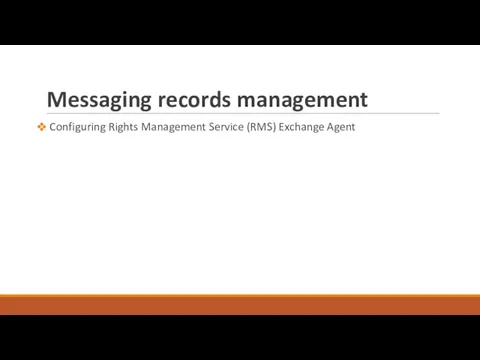
![Messaging records management Configuring Transport Rules Transport Predicates [1] Refer to Table 7.2](/_ipx/f_webp&q_80&fit_contain&s_1440x1080/imagesDir/jpg/145634/slide-77.jpg)
![Messaging records management Transport Actions [1] Refer to Table 7.4 of the Configuration](/_ipx/f_webp&q_80&fit_contain&s_1440x1080/imagesDir/jpg/145634/slide-78.jpg)
![Messaging records management Working with Transport Rules Designing and Planning tips… [1] Refer](/_ipx/f_webp&q_80&fit_contain&s_1440x1080/imagesDir/jpg/145634/slide-79.jpg)
![Messaging records management Configuring Policies and Address Lists Configuring Email Address Policies [1]](/_ipx/f_webp&q_80&fit_contain&s_1440x1080/imagesDir/jpg/145634/slide-80.jpg)
![Messaging records management Configuring Address Lists Configuring Address Lists [1] Refer to Exercise](/_ipx/f_webp&q_80&fit_contain&s_1440x1080/imagesDir/jpg/145634/slide-81.jpg)
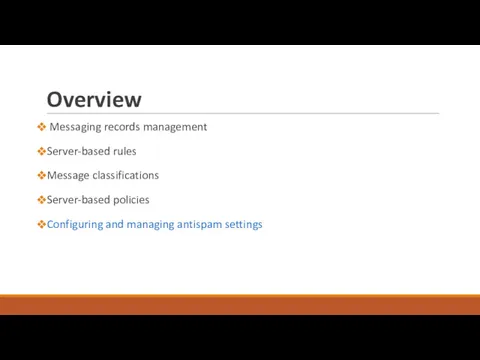
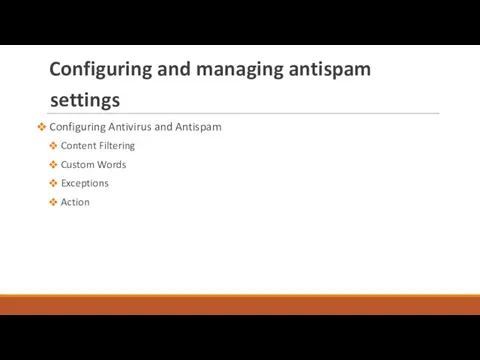
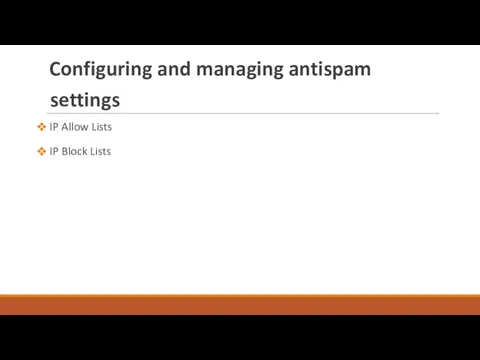
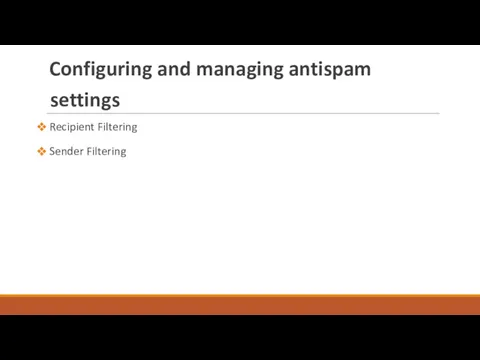
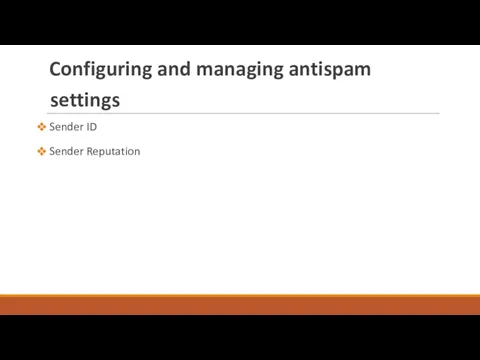
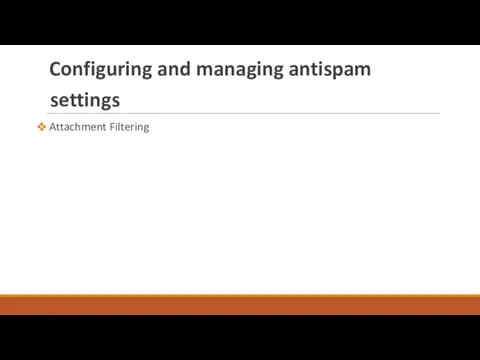
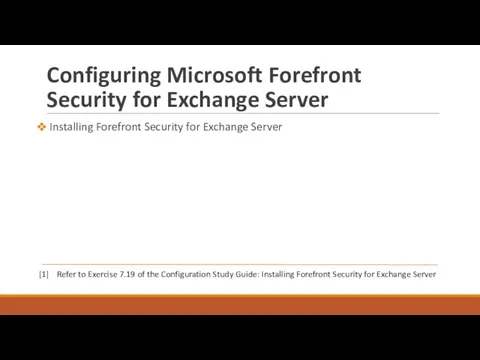
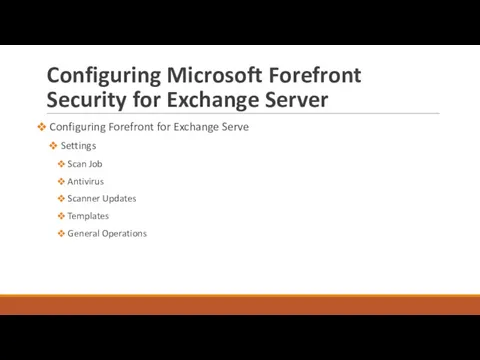
 Презентация Времена года. 6 класс
Презентация Времена года. 6 класс Формирование и диагностика универсальных учебных действий на уроках информатики
Формирование и диагностика универсальных учебных действий на уроках информатики Создание мультфильма
Создание мультфильма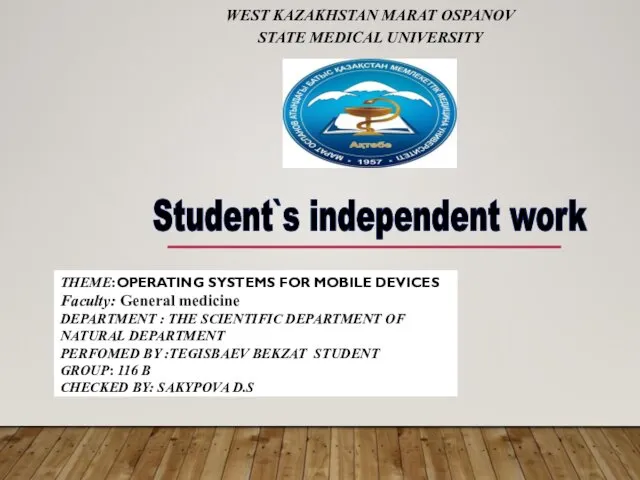 Operating systems for mobile devices
Operating systems for mobile devices Параллельное и многопоточное программирование. (Лекция 7)
Параллельное и многопоточное программирование. (Лекция 7) Продвижение рекламы в социальных сетях
Продвижение рекламы в социальных сетях Веб-система. Электронное расписание занятий
Веб-система. Электронное расписание занятий Программное обеспечение компьютера
Программное обеспечение компьютера Введение в постановку целей и задач в разработке ПО. Лекция 1
Введение в постановку целей и задач в разработке ПО. Лекция 1 Верстальщик сайтов
Верстальщик сайтов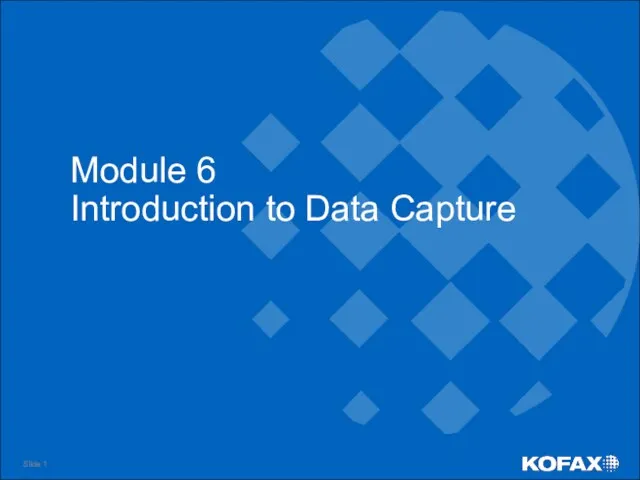 Introduction to Data Capture. Module 6
Introduction to Data Capture. Module 6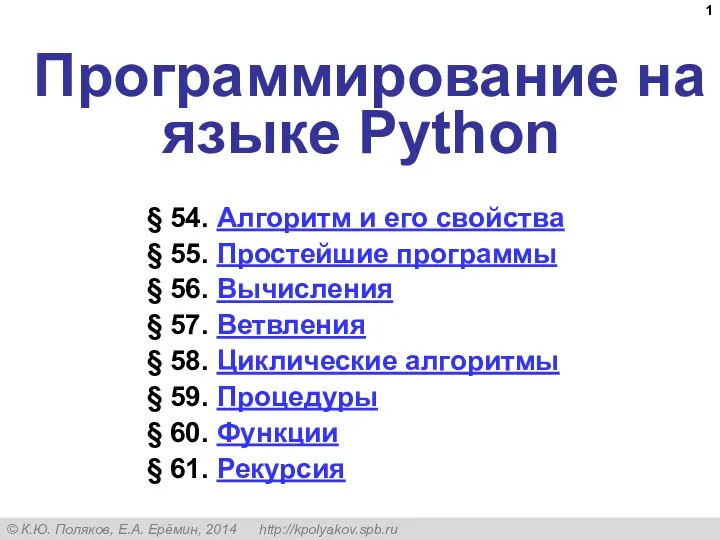 Программирование на языке Python. §54. Алгоритм и его свойства
Программирование на языке Python. §54. Алгоритм и его свойства Instagram. Введение в Instaбизнесс
Instagram. Введение в Instaбизнесс Платформа learningapps.org, как один из способов дистанционного взаимодействия учителя – логопеда с родителями
Платформа learningapps.org, как один из способов дистанционного взаимодействия учителя – логопеда с родителями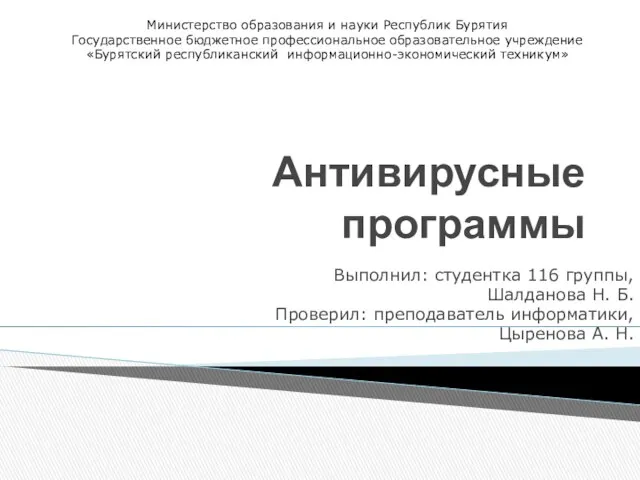 Антивирусные программы
Антивирусные программы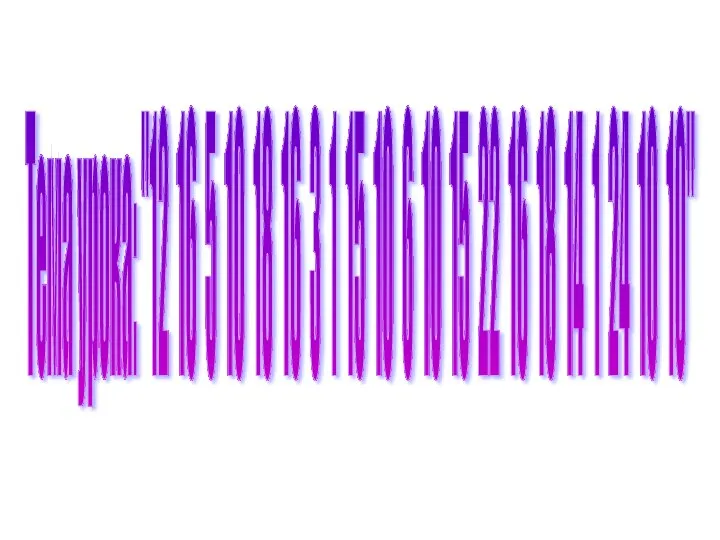 Открытый урок в 5 классе по теме Кодирование информации
Открытый урок в 5 классе по теме Кодирование информации Как создать анимацию в PowerPoint
Как создать анимацию в PowerPoint Электронный документооборот
Электронный документооборот База данных магазина велозапчастей
База данных магазина велозапчастей Новости в Молдове. Новости в мире
Новости в Молдове. Новости в мире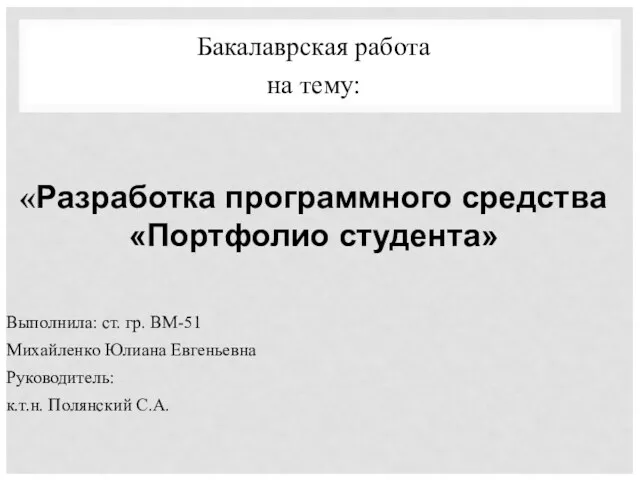 Разработка программного средства Портфолио студента
Разработка программного средства Портфолио студента Использование Redux. Урок №9-10
Использование Redux. Урок №9-10 База данных, как основа информационной системы
База данных, как основа информационной системы TMS для транспортных компаний
TMS для транспортных компаний Поколения компьютеров. Что такое программное обеспечение
Поколения компьютеров. Что такое программное обеспечение Объединение компьютеров в локальную сеть. Администрирование локальной сети
Объединение компьютеров в локальную сеть. Администрирование локальной сети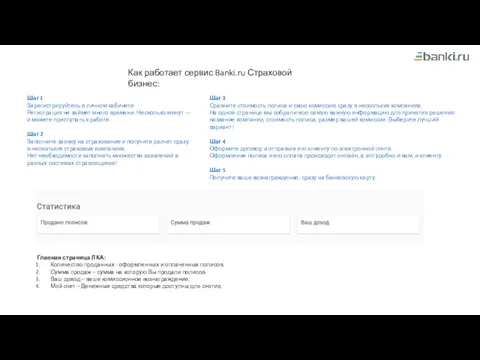 Как работает сервис Banki.ru Страховой бизнес. Инструкция ЛК-1
Как работает сервис Banki.ru Страховой бизнес. Инструкция ЛК-1 Технологии обработки больших объемов данных (лекция № 8)
Технологии обработки больших объемов данных (лекция № 8)